 Prague, April 25, 2014 – The expected fifth generation of the Samsung smartphone GALAXY S is already on sale. Its owners around the world enjoy the advanced technology that it is GALAXY S5 charged. In their discovery, they also get to functions that are hidden during a cursory acquaintance with the phone, but which, when revealed, make everyday use of the phone even more pleasant.
Prague, April 25, 2014 – The expected fifth generation of the Samsung smartphone GALAXY S is already on sale. Its owners around the world enjoy the advanced technology that it is GALAXY S5 charged. In their discovery, they also get to functions that are hidden during a cursory acquaintance with the phone, but which, when revealed, make everyday use of the phone even more pleasant.
Here is a list of 8 useful features that GALAXY S5 hides for its owners:
1. You can write on the display with a pencil
Samsung GALAXY The S5 is equipped with an electrostatic touch screen that allows you to write on the screen with a pen, fingernail, or even the tip of an ordinary pencil.
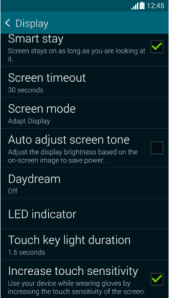
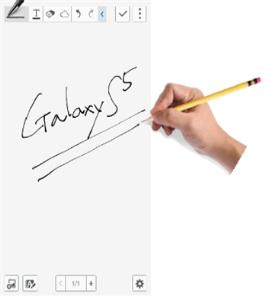
[How to increase touch sensitivity]
You activate this function in the menu Settings - Display - Increase touch sensitivity, or via Select touch sensitivity from 22 quick menus with icons that are displayed by simply dragging the notification bar down with two fingers at the top of the screen.
2. Tilt horizontally GALAXY S5 and discover similar songs
When listening to songs, you can easily discover similar songs without searching online or asking your friends. Enough GALAXY Tilt the S5 to one side and you'll find exactly the song you're in the mood for. Recommendations are made based on the analysis of genre, tuning, source and other aspects of the music being played. The more songs you have stored on your phone, the more accurate recommendations you will get.
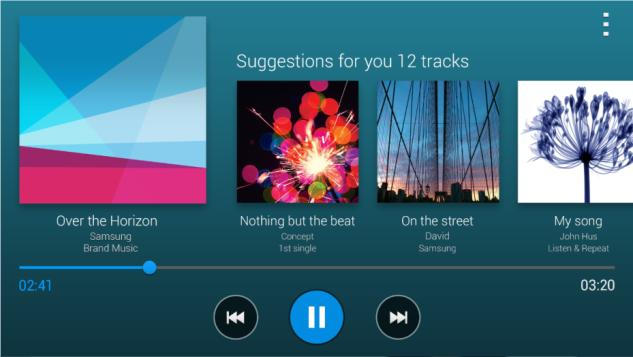
[Music recommendation based on currently playing song]
When listening to music in the music player application GALAXY Tilt the S5. This will display a list of "recommended songs for me", which includes songs similar to those you have stored on your device.
3. New shooting modes - Virtual tour and Take a photo and edit
Among a whole host of new shooting modes with GALAXY Virtual tour and Take a photo and edit stand out the most on the S5. In Virtual Tour mode, you can take a series of photos while simply holding the camera in your hand. When you're done, a playback of the captured photos will automatically be generated on the screen. You can also create a moving image by starting the mode and following the shooting instructions (move forward, right, or left).
Capture and edit mode allows you to edit photos immediately after capture with various effects. The images are captured in quick succession, so you can use the effects Best photo, Best face, Dramatic shot, Fade out or Shifted shot. You can also easily download different shooting modes from Samsung Apps by pressing the Download button at the bottom of the Modes list.
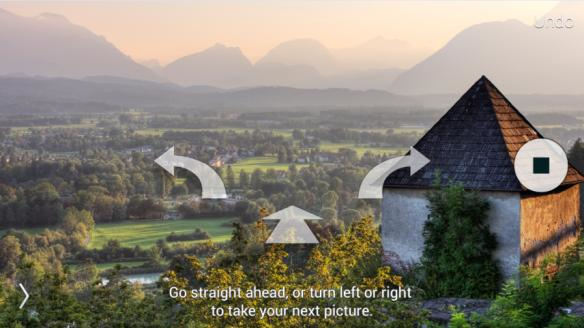
[Virtual Tour Mode]

[Shoot and edit mode]
4. Private mode for confidential content
How should you store content you don't want to share with others? GALAXY The S5 supports "Private Mode" that hides photos, videos, music, recordings and files in the My Files folder from the prying eyes of others. Content saved this way will only appear on the screen in Private Mode, so it won't be visible when the mode is off. If you forget how to unlock your private content, you need to factory reset your phone.
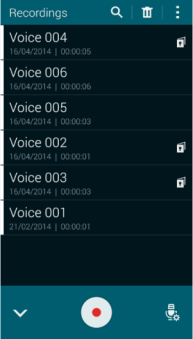
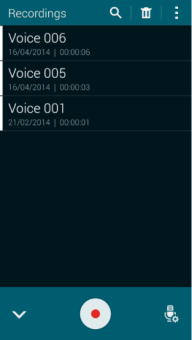
[Private Mode On] [Private Mode Off]
First, choose Private Mode in Settings and choose a method to unlock the mode. Then select the files to be hidden and click "Move to private in the menu". This will create a lock icon next to the selected file. Your file is now safe.
5. View the communication history of the person you are currently talking to on the phone
Samsung GALAXY S5 displays informace about the person you want to contact by phone, when making a call, receiving it, or in the middle of a conversation.
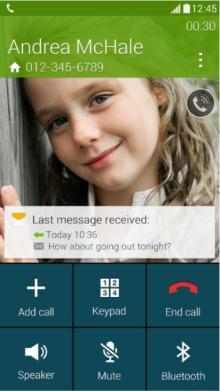
[Display the last communication with the person on the phone]
Go to Settings – Call – Show caller info. Recent activity on the social network Google+ and previous calls and messages between you will be displayed.
6. A group of the most frequently used applications Toolbar
The toolbar offers quick access to your favorite applications. They can be launched from any screen, allowing you to multitask.
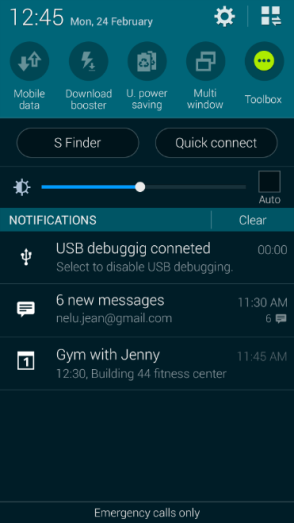
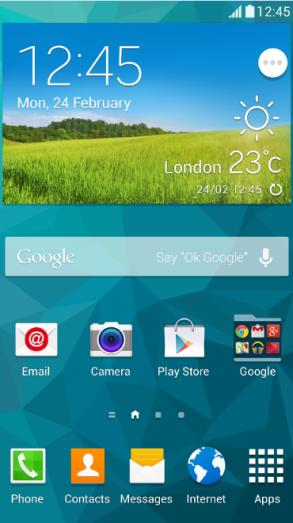
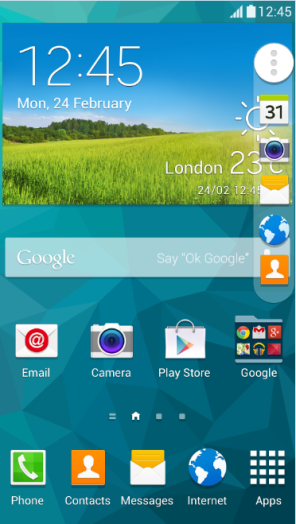
[Activate the Toolbar] [Touch the Toolbar icon] [Applications included in the Toolbar will expand]
To access this feature, pull down the notification bar from the top, click on the Toolbar icon in the quick panel, or go to Settings - Toolbar, and activate the icon in the form of a white circle with three dots. Hold your finger on the Toolbar icon and press Edit at the top to select the apps you want to add to the toolbar.
7. Designate those with whom you frequently message as Important Recipients
People you text frequently will have an icon labeled Important Recipient appear at the top of the messaging app. This will speed up communication via SMS, as you simply tap on the icon of one of the Important Recipients right at the top of the screen to send or receive messages.
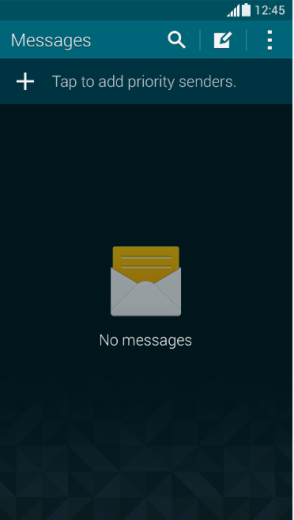
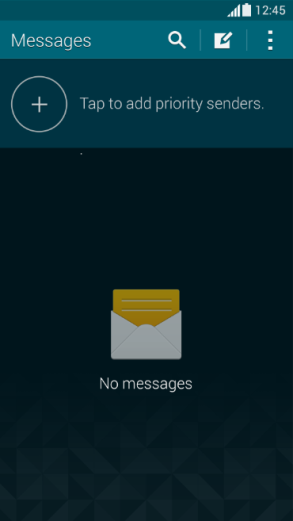
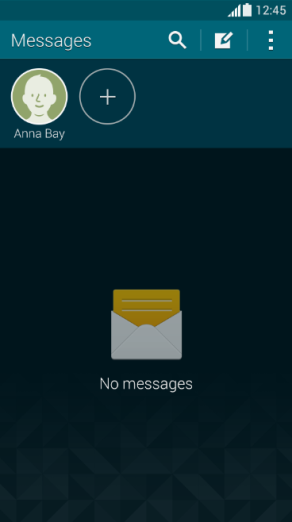
[ Press “+” to add Important Recipient. An icon is created. ]
Press the "+" button in the texting app. Select Important Recipients from your Inbox or Address Book. You can add up to 25 Important Recipients.
8. Call notification popup − make a phone call and use another app at the same time
In a situation where the user is using an application, the display will automatically switch to the call screen during an incoming call and the application will be suspended. But not in case GALAXY S5. It notifies you of an incoming call with a pop-up window, which allows you to continue using applications during a phone call without any problems.
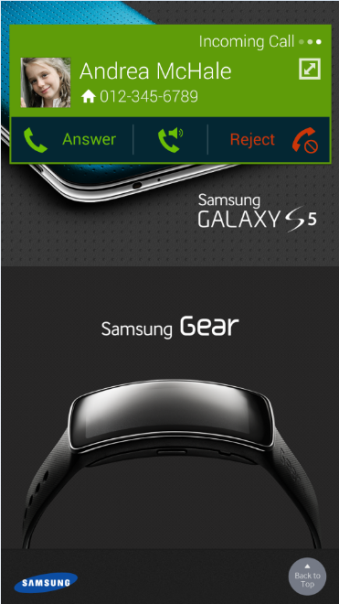
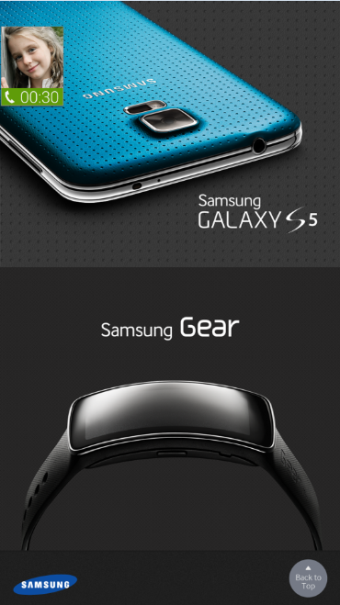
[Popup appears when someone calls while using another app]
Go to Settings – Call and check Call Notification Windows. A popup is activated instead of switching the screen. Pressing the speaker icon in the center of the popup window will start a conversation while you continue your original activity.
New Samsung smartphone GALAXY In addition to these hidden features, the S5 is equipped with an advanced high-definition camera, fast and reliable LTE data transfer technology, the world's first phone-integrated heart rate sensor, long battery life, IP67 water and dust resistance, a fingerprint sensor, a new UX and many other functions.
"GALAXY The S5 is the product that most faithfully fulfills the basic functions of smartphones. Samsung has focused on improving functions that are essential for everyday use, such as the camera, internet, fitness functions and battery life,” said JK Shin, Managing Director and President of Samsung Electronics' IT and Mobile Communications Divisions.