![]() Changing the sound of notifications on devices with an operating system Android at first it may seem like a completely simple task, after all, all you have to do is go to the Settings application, where there is a "sound" option, and there just change the notification sound to the one we like. But in case you want to use your own audio file which Android is not offered at all in the original menu, you will recognize that the procedure is a little more complicated. Some would even say that this is an impossible task, but fortunately that is not true, so let's see how it is done.
Changing the sound of notifications on devices with an operating system Android at first it may seem like a completely simple task, after all, all you have to do is go to the Settings application, where there is a "sound" option, and there just change the notification sound to the one we like. But in case you want to use your own audio file which Android is not offered at all in the original menu, you will recognize that the procedure is a little more complicated. Some would even say that this is an impossible task, but fortunately that is not true, so let's see how it is done.
First of all, you need to have a smartphone/tablet with Androidem, a USB cable for connecting to a computer and, of course, a prepared audio file, preferably in "mp3" format or a similar classic audio format. In the best case, the sound should be tagged (i.e. the name of the artist, album or song should be found in the file, not in the title!), so if it is not, it can be achieved using the MP3tag program, for example. In the event that all the previously mentioned steps and conditions are met, we connect the device to the PC, in the menu we select "connect as a media device" (or something like that, the wording of the text changes according to the device) and in "This PC" we open the folder with device (eg GT-i8190.).
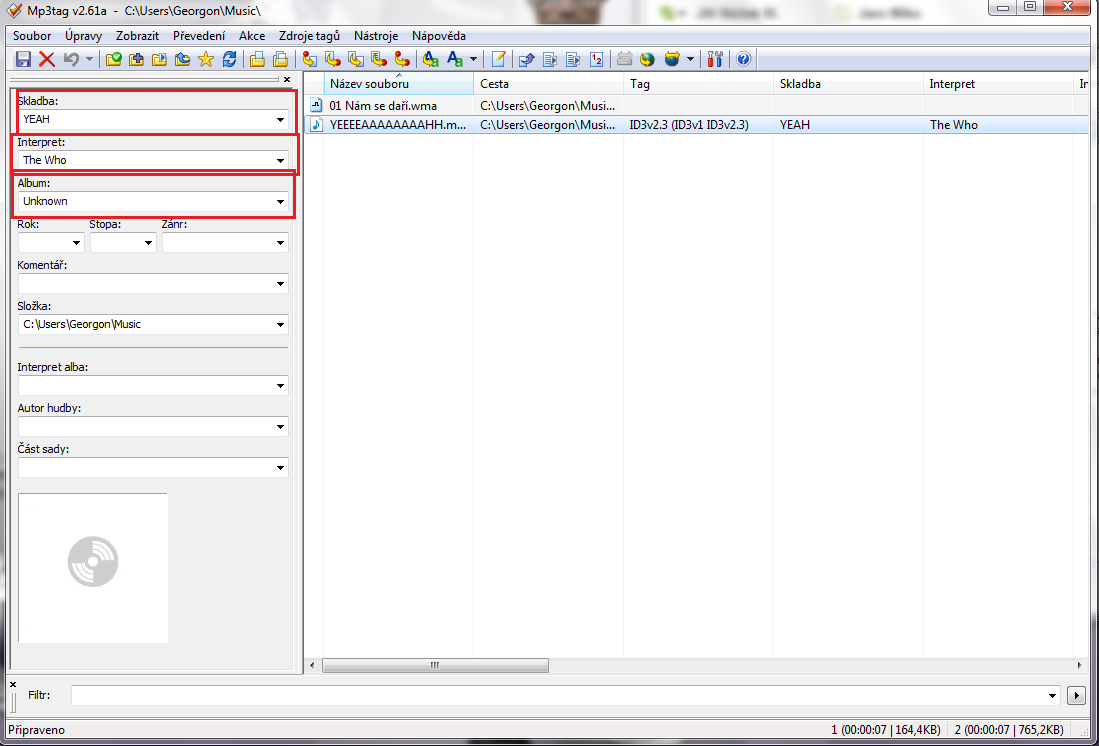
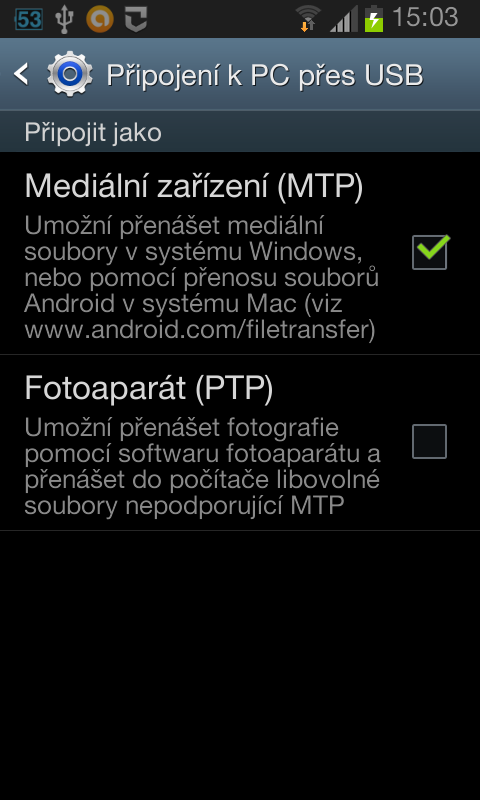
After that, it kind of depends on whether a working microSD card is present in the phone. If so, you need to put the selected sound in the folder: \media\audio\notifications\ on the microSD card storage. If such a path does not exist, it must be created. Furthermore, all you have to do is disconnect the phone, or restart it, and the sound should appear in Settings > Sound > Notification tone (again, the exact wording may vary depending on the type of phone/tablet). However, the microSD card procedure may not work for all devices, which is exactly why it is a good idea to put the selected notification tone in the folder: \media\audio\notifications\ on the storage of the smartphone itself.
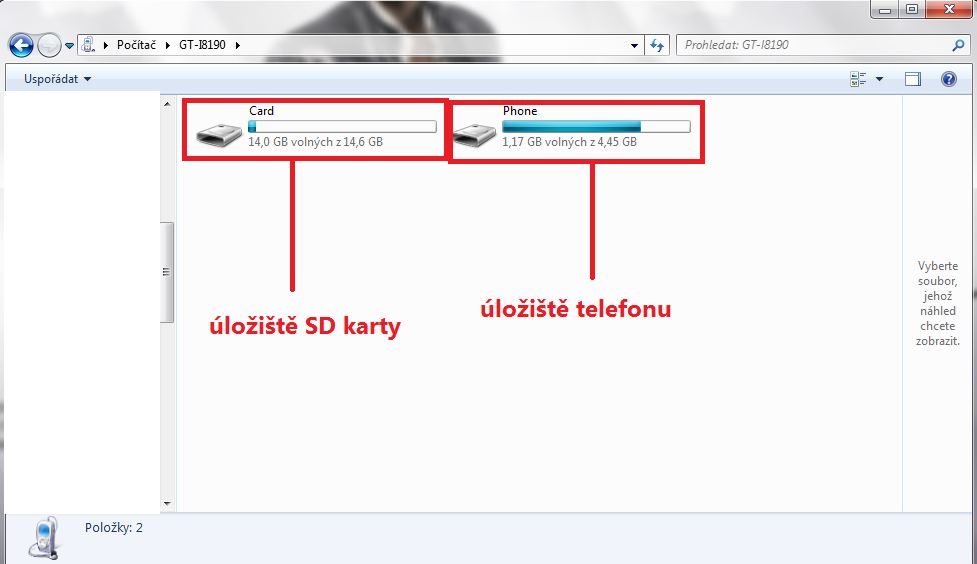
After completing this task, we disconnect and restart the phone again, but in the event that even now the sound does not appear on the phone or tablet (which is very unlikely), we connect the phone to the PC again and search for or create the \ringtones\ and \ folders in the phone's storage notifications\ and copy our sound into them, after this step, our chosen notification sound will be 100% available in the sound selection in the Settings application and we can choose it as a ringtone for messages, emails, Facebook, etc.
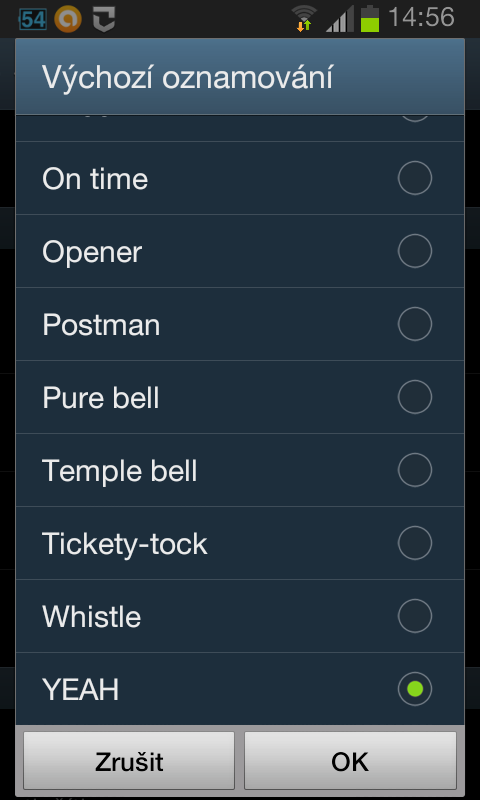
Device used: Samsung smartphone Galaxy S III mini (GT-i8190)
Tone Used: A selection of The Who's CSI: Miami theme song
Mp3tag download link: <a href="https://cdn.shopify.com/s/files/1/1932/8043/files/200721_ODSTOUPENI_BEZ_UDANI_DUVODU__EN.pdf?v=1595428404" data-gt-href-en="https://en.notsofunnyany.com/">here</a>