 That operating system Android it has a lot of functions, perhaps there is no need to remind. In combination with TouchWiz, there are even more of these functions and when we add the specialties offered by Samsung Galaxy Note 4, we get a really huge number of conveniences. However, their excessive number can sometimes mean that the device becomes a bit harder to control, but Samsung is thinking about that too, and that's why it added the so-called Easy Mode to the fourth series of its phenomenal phablets.
That operating system Android it has a lot of functions, perhaps there is no need to remind. In combination with TouchWiz, there are even more of these functions and when we add the specialties offered by Samsung Galaxy Note 4, we get a really huge number of conveniences. However, their excessive number can sometimes mean that the device becomes a bit harder to control, but Samsung is thinking about that too, and that's why it added the so-called Easy Mode to the fourth series of its phenomenal phablets.
And what is Easy Mode anyway, how does it work and above all, how is it activated? Simply put, Easy Mode is the ideal mode for a situation where s Galaxy Note 4 work a person somewhat inexperienced with touch devices and Androidu is concerned, but it can also be used if you yourself simply want to make using the phablet easier. How? By simplifying the layout of (not only) the home screen.
Easy Mode can be activated by following this procedure:
- Open the "Settings" app
- Select "Personalization" from the options (located at the bottom)
- Select "Simple Mode" and check the box of the same name
- Done
Initially, the user is set up with 3 basic desktops, of which the main one has 6 applications and widgets for weather, time and calendar, favorite contacts on the left desktop and some additional applications such as settings, music player, etc. on the desktop on the far right. Using the "capacitor positive (+) lead" buttons you can then add applications, for a more extensive modification of surfaces then just use it MENU button in the upper right corner, with the button SHOW screens can then be added to the top of the screen.
Since Easy Mode works like any other launcher, your original desktops from Classic Mode will be saved. So if Easy Mode stops being fun, you just need to go back to the "Easy Mode" selection using the above-described method and select the standard mode box.
var sklikData = { elm: "sklikReklama_47926", zoneId: 47926, w: 600, h: 190 };
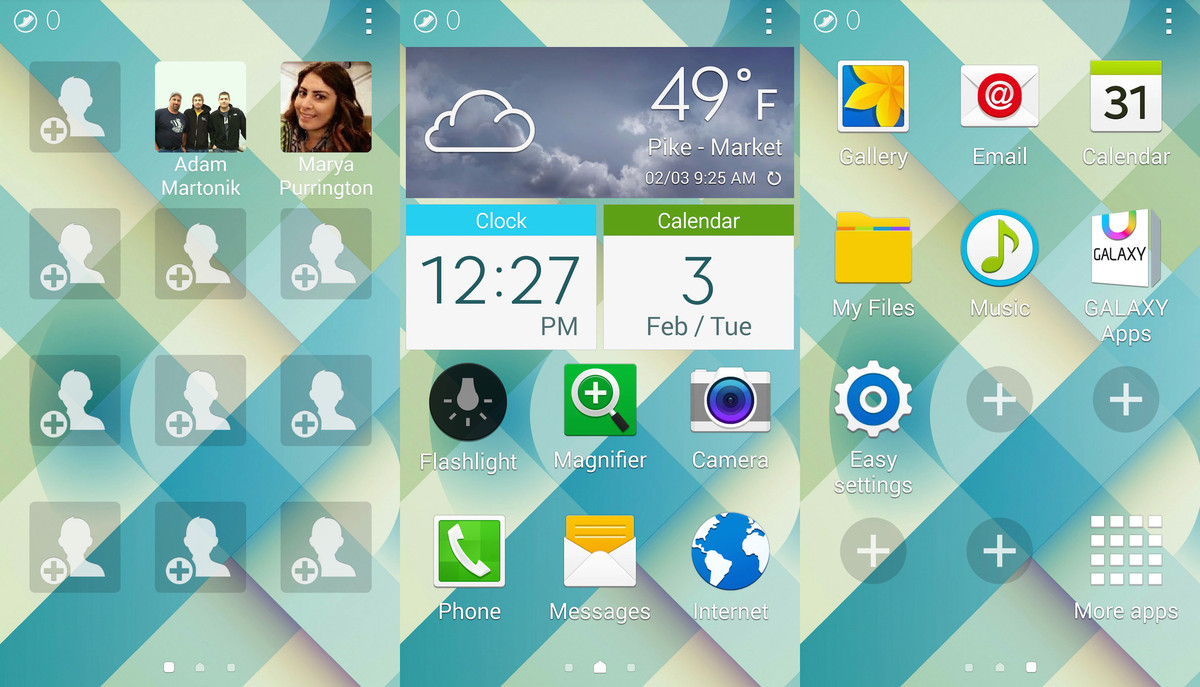
var sklikData = { elm: "sklikReklama_47925", zoneId: 47925, w: 600, h: 190 };
*Source: Android Central



