 Google Play Music (GPM) is, simply put, an amazing music player article, where we covered the selection of the best players for Android. Google Play Music allows users not only to buy the works of artists, but even gives them the opportunity to save to their cloud library and then play up to 50 of their own MP000 files, whether legally or illegally obtained, from any device.
Google Play Music (GPM) is, simply put, an amazing music player article, where we covered the selection of the best players for Android. Google Play Music allows users not only to buy the works of artists, but even gives them the opportunity to save to their cloud library and then play up to 50 of their own MP000 files, whether legally or illegally obtained, from any device.
GPM, or more precisely, the convenience mentioned in the form of its own 50-slot library, has one rather fundamental shortcoming. Although it is possible to upload to the library using Windows application "Music Manager", Google somehow forgot the possibility of uploading MP3 files directly from the smartphone. This can be frustrating at times for many of us Google Play Music users, as even though all MP3 files from Android smartphone in Android the Google Play Music app will display, the player for Windows it does not recognize them and the selected music must therefore be uploaded from a PC for streaming.
// < 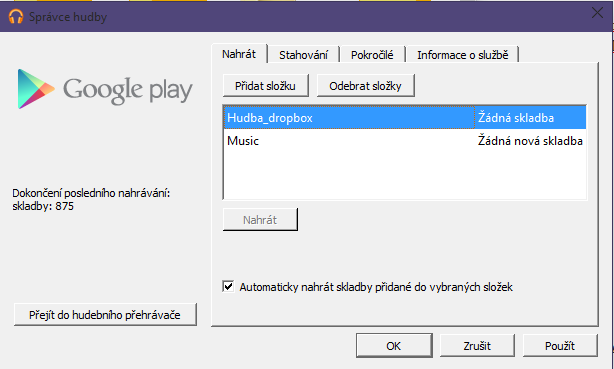
// < 


