Although most of today's phones have sufficient internal memory capacity, over time it can happen that it is no longer enough and it is necessary to free up some space. In today's guide, we will show you how to do it (for phones with Androidem).
Smartphones with Androidem 8 and above have a built-in tool that removes downloaded files, photos and videos you've backed up online, as well as apps you haven't used in a while.
- Go to the menu Settings and select an item Storage.
- Tap the option Make room.
- Select the item you want to delete and click again Make room.
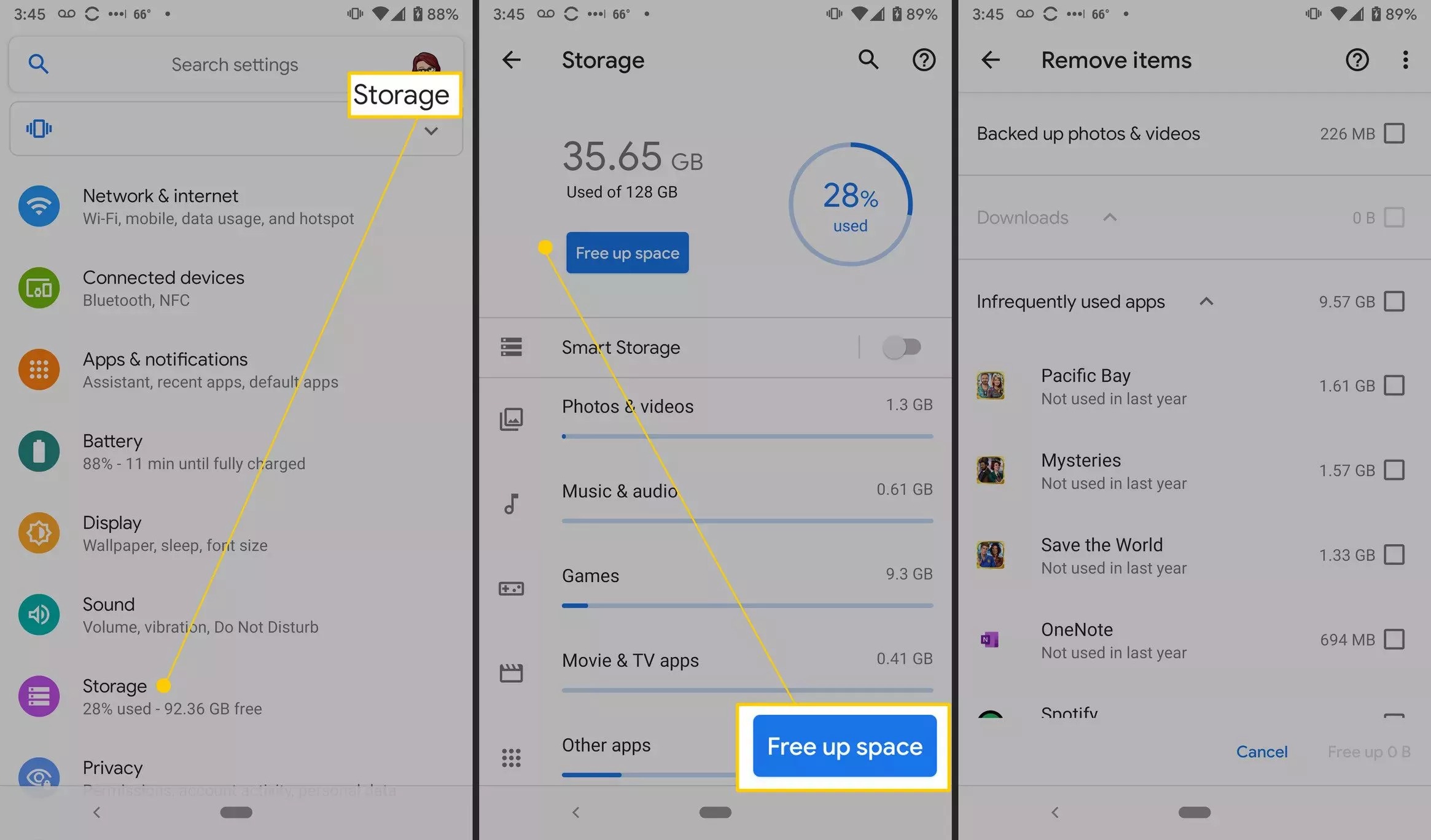
Tip: If you want to regularly delete photos and other files you've backed up to the cloud, go to Settings >Storage and tap the radio button Smart storage (some phone brands don't have this or the aforementioned tool, instead using their own solution - see Samsung with its Samsung Cloud).
You can also free up space by uninstalling apps. Here's how to do it:
- Go to Settings>Applications.
- Select an option Application management (eventual Apps and notifications).
- From the list of applications, select the one you want to uninstall.
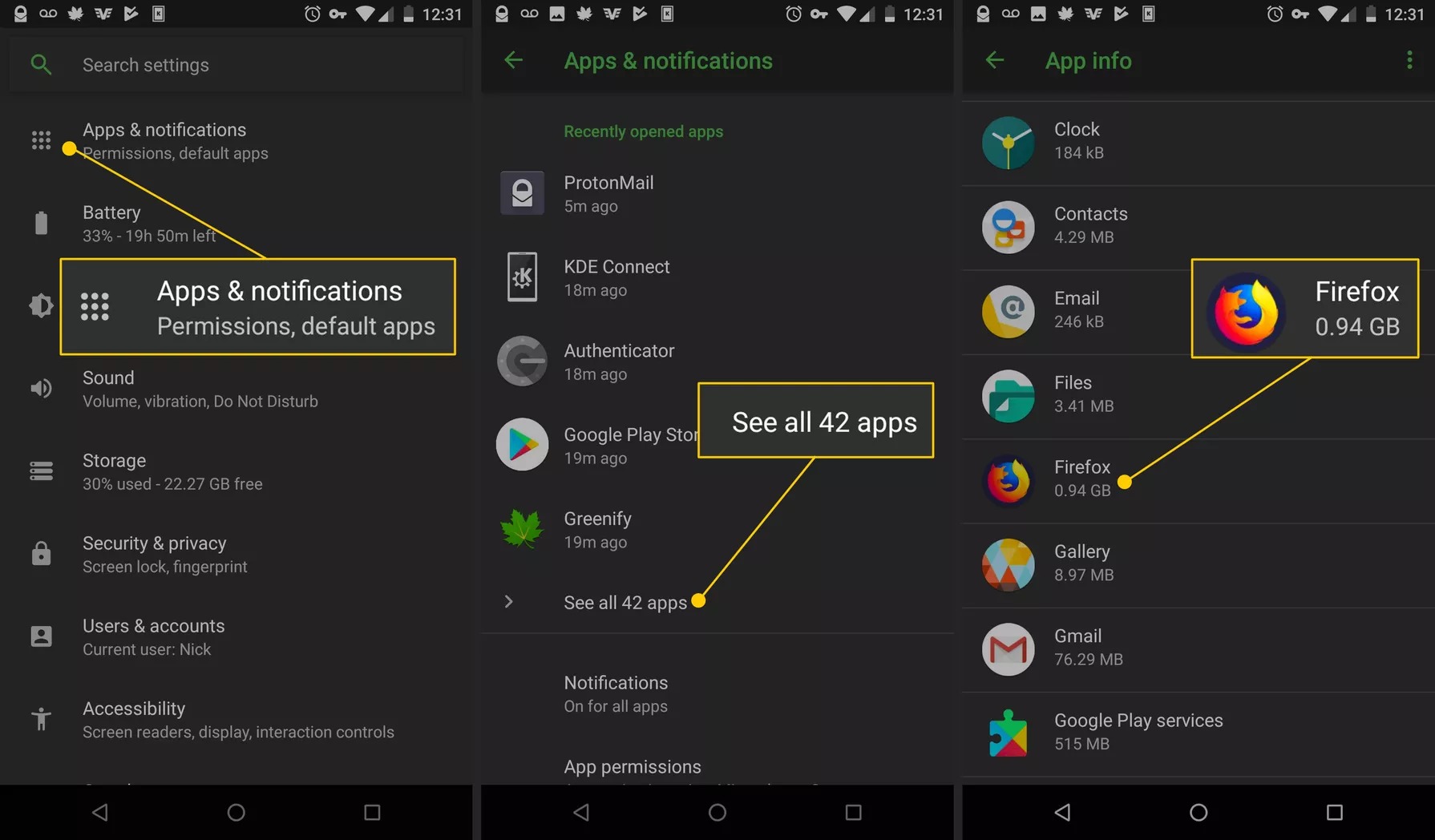
Alternatively, apps can be uninstalled as follows:
- Swipe the screen twice from bottom to top, which brings up the application list.
- Long press the app icon, which you want to uninstall, and drag it to the top corner of the screen.
- Release your finger a confirm, that you want to uninstall the application.
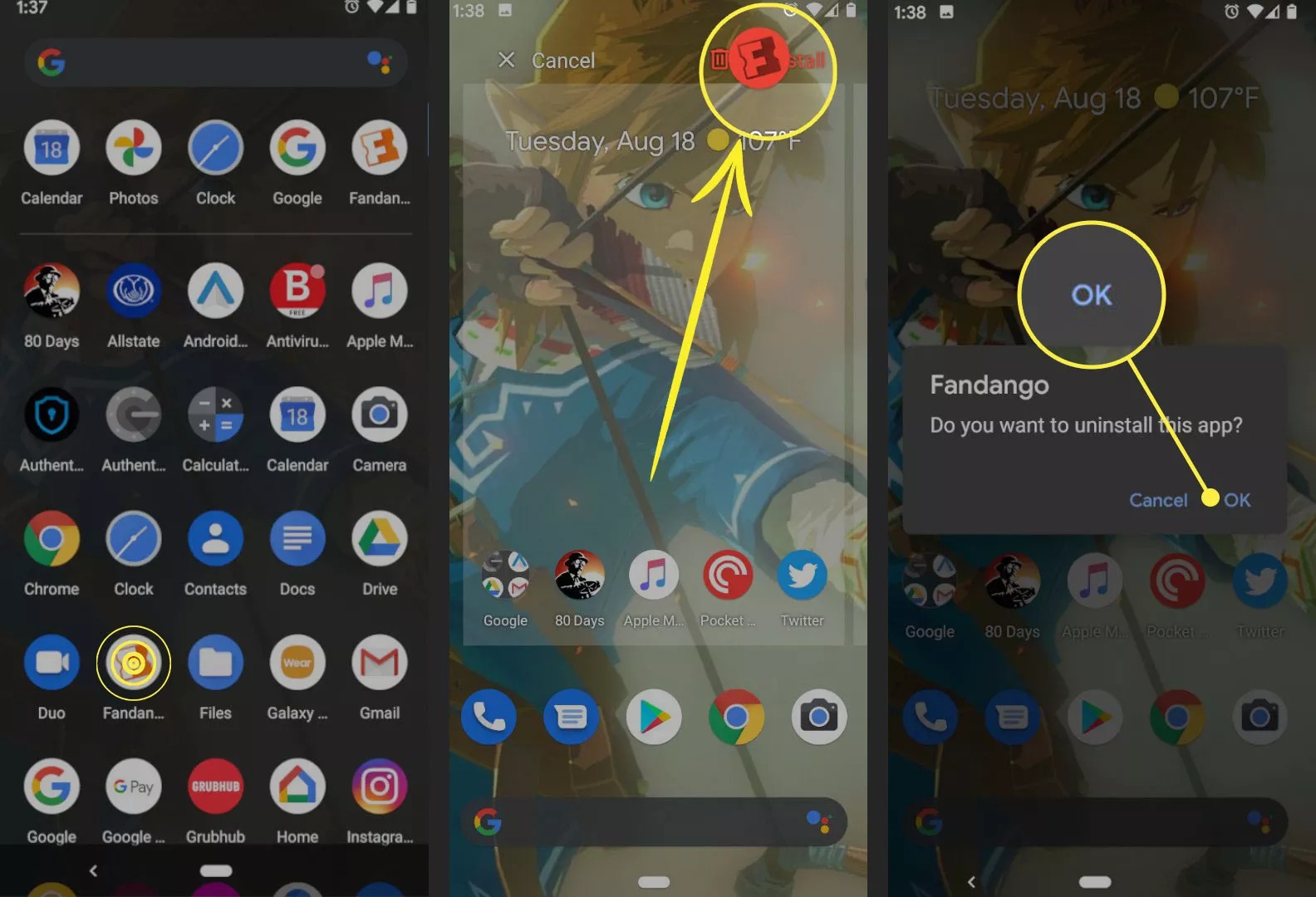
You can also get more space by using third-party file managers that can delete duplicate and unnecessary files. Favorites include, for example File manager + or ASTRO File Manager.