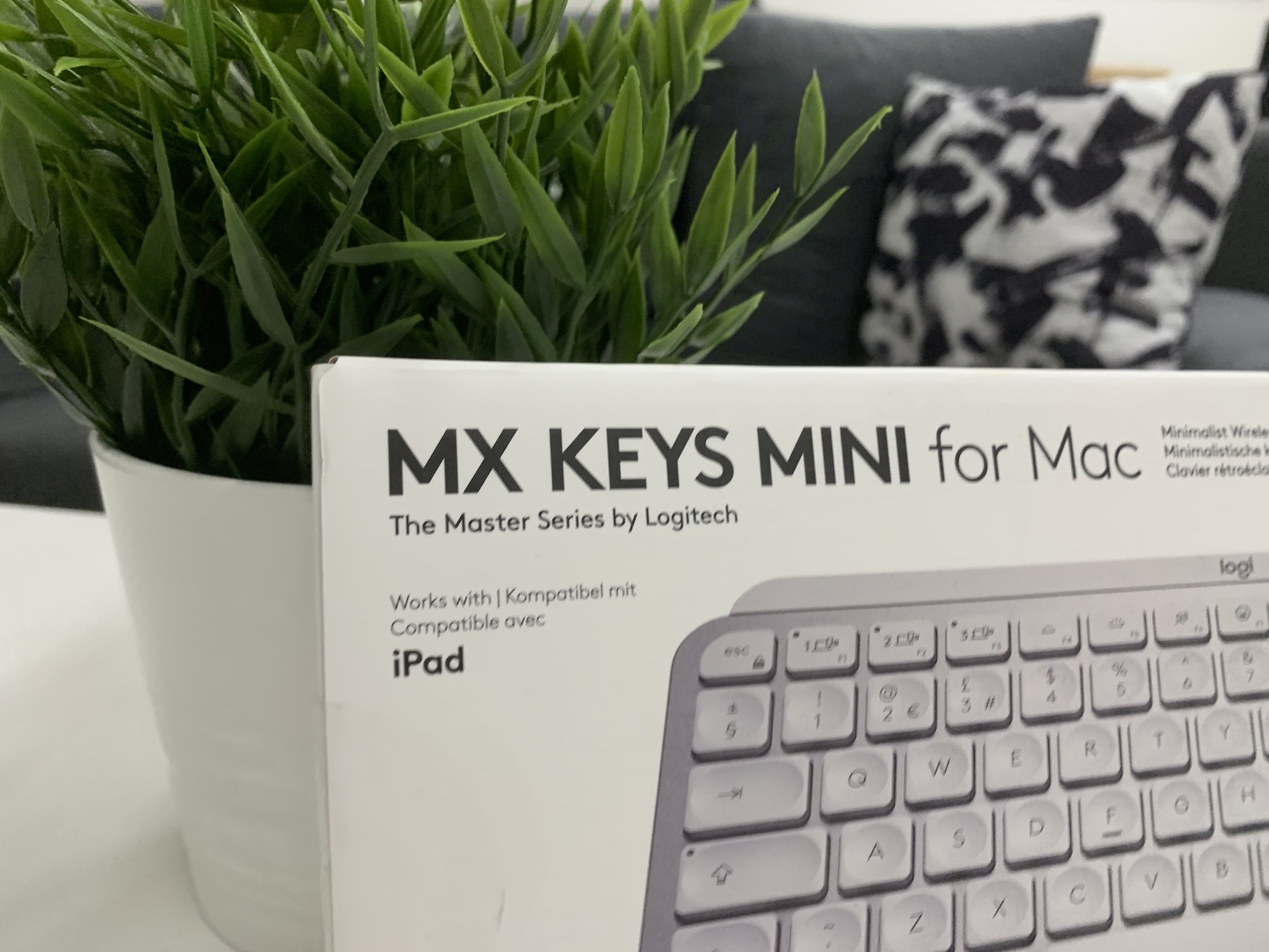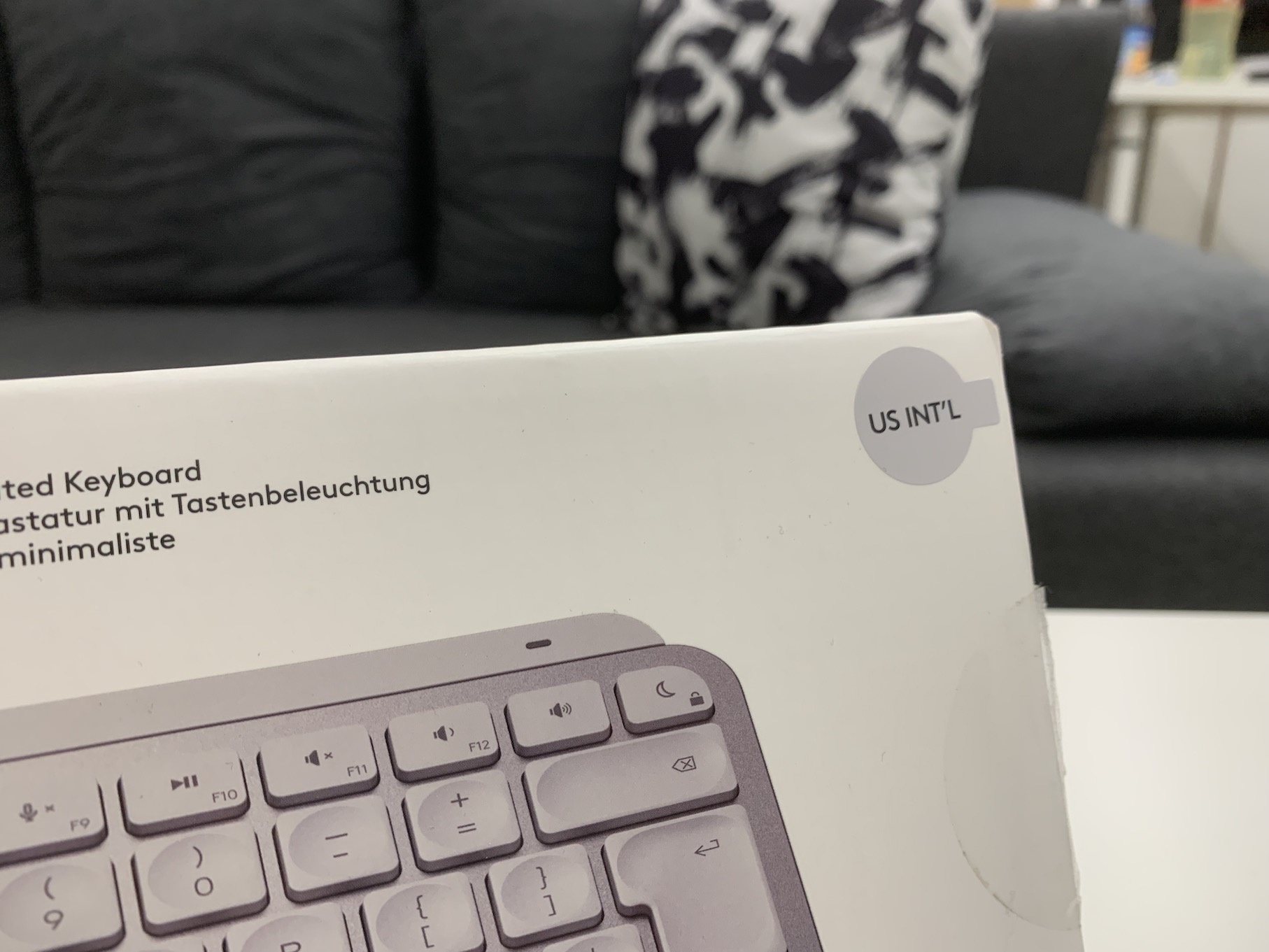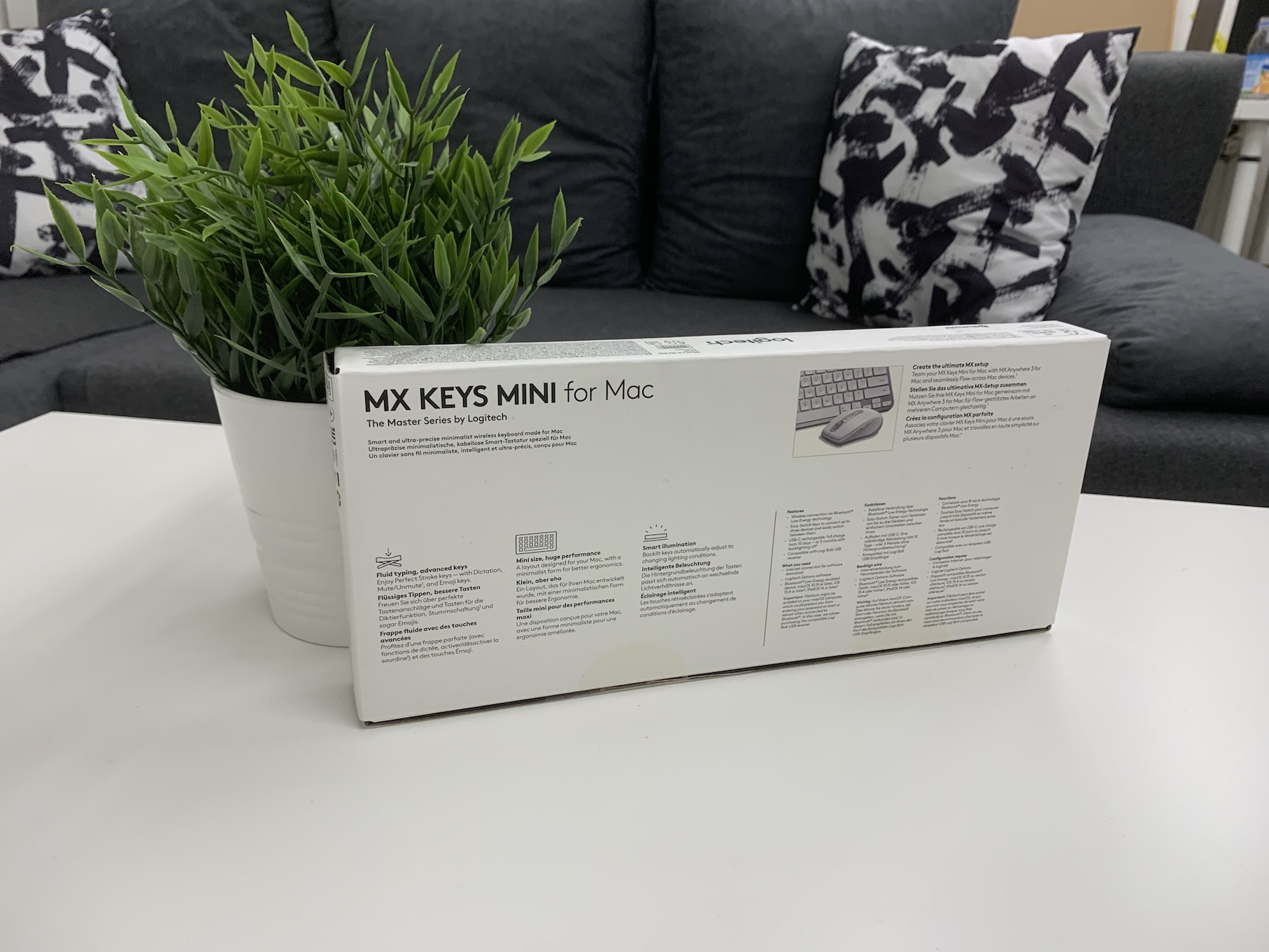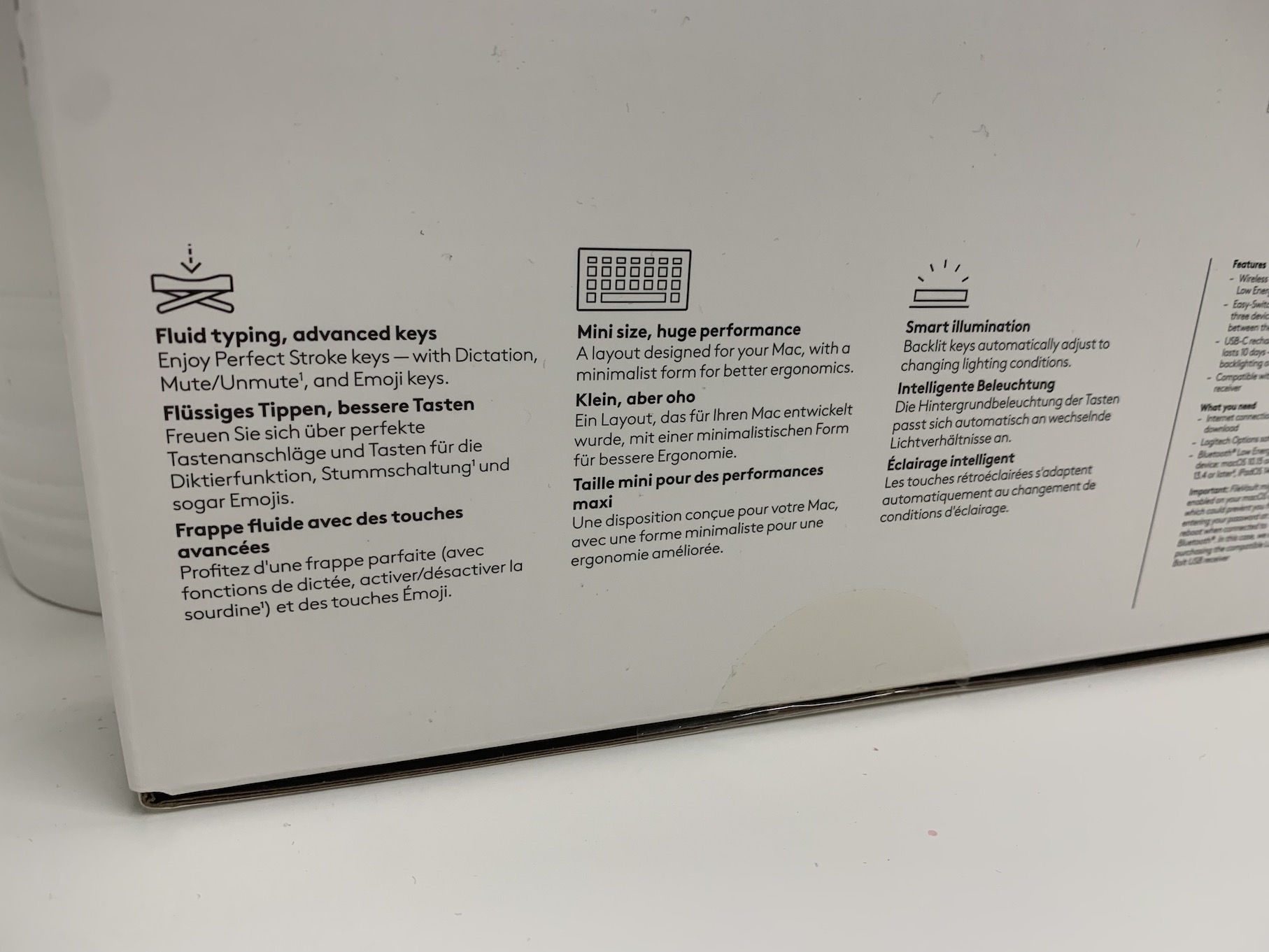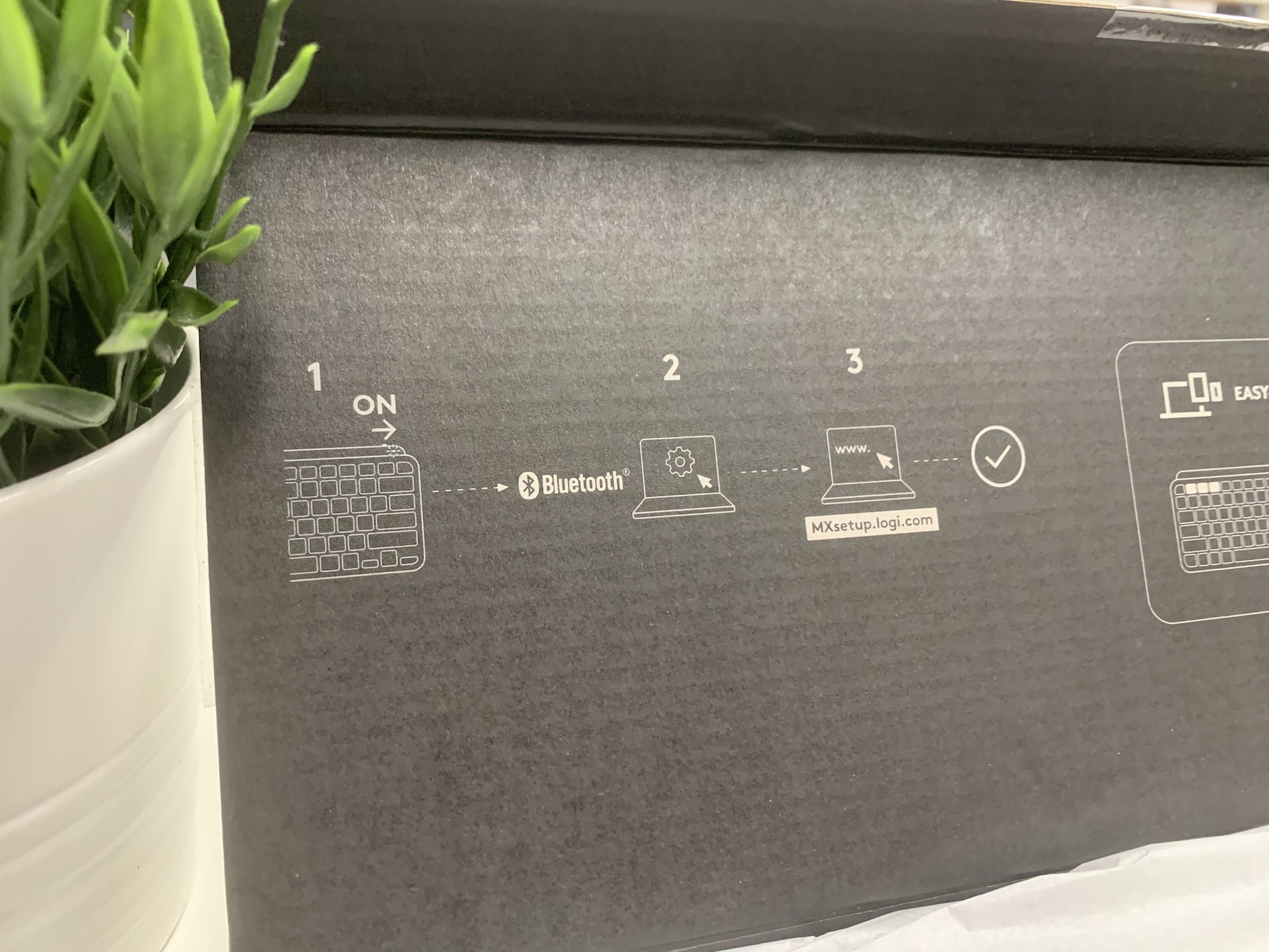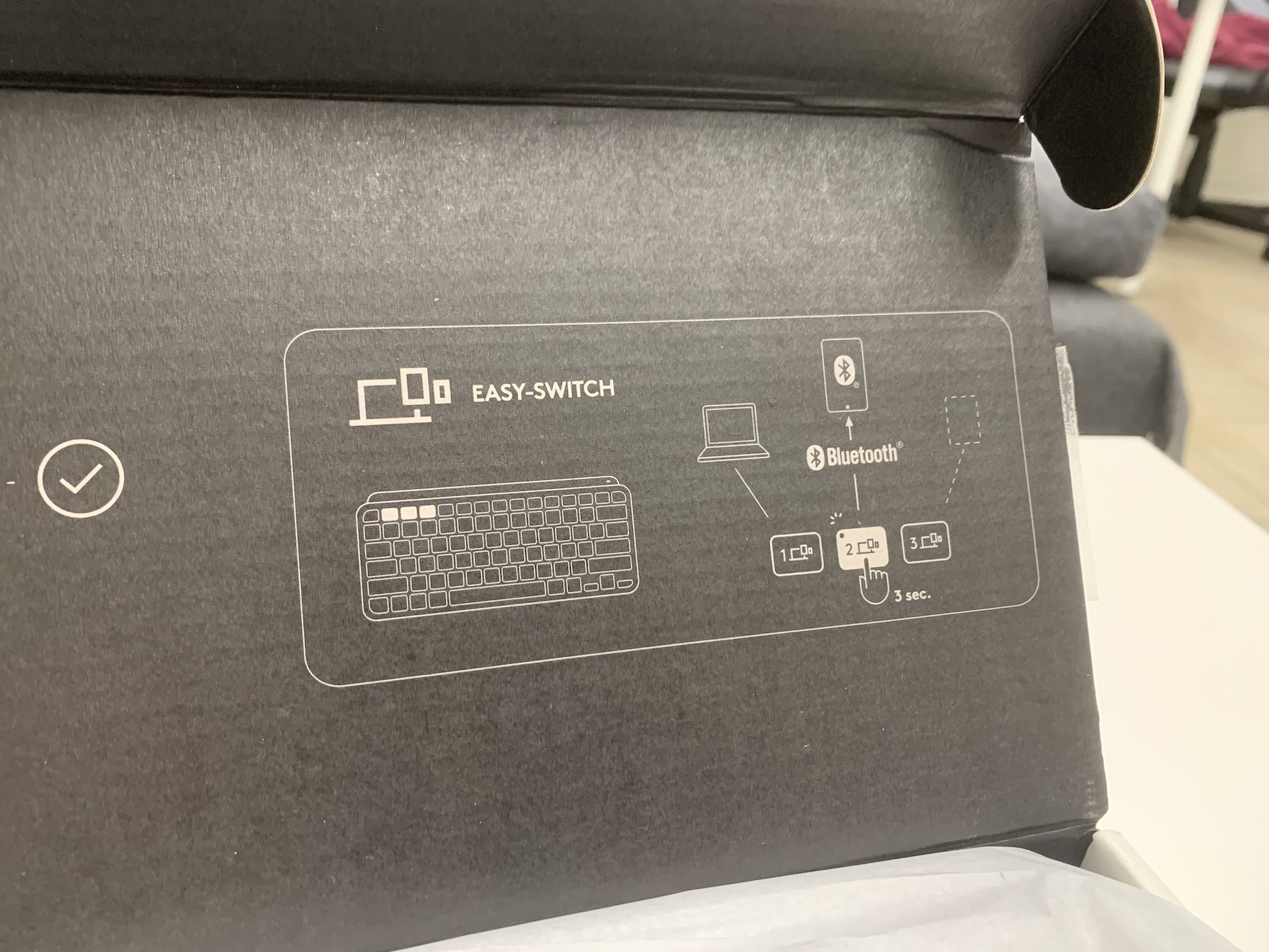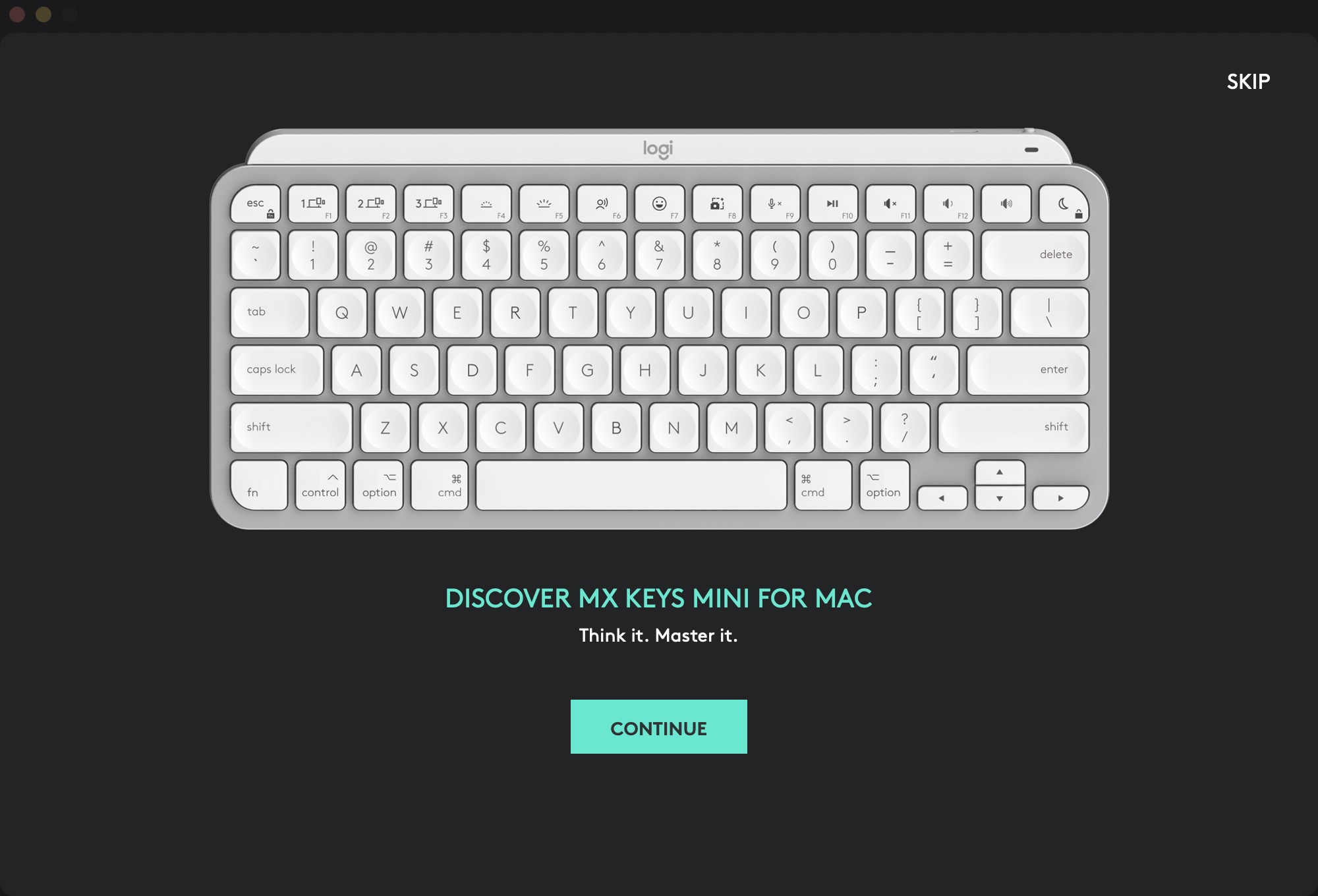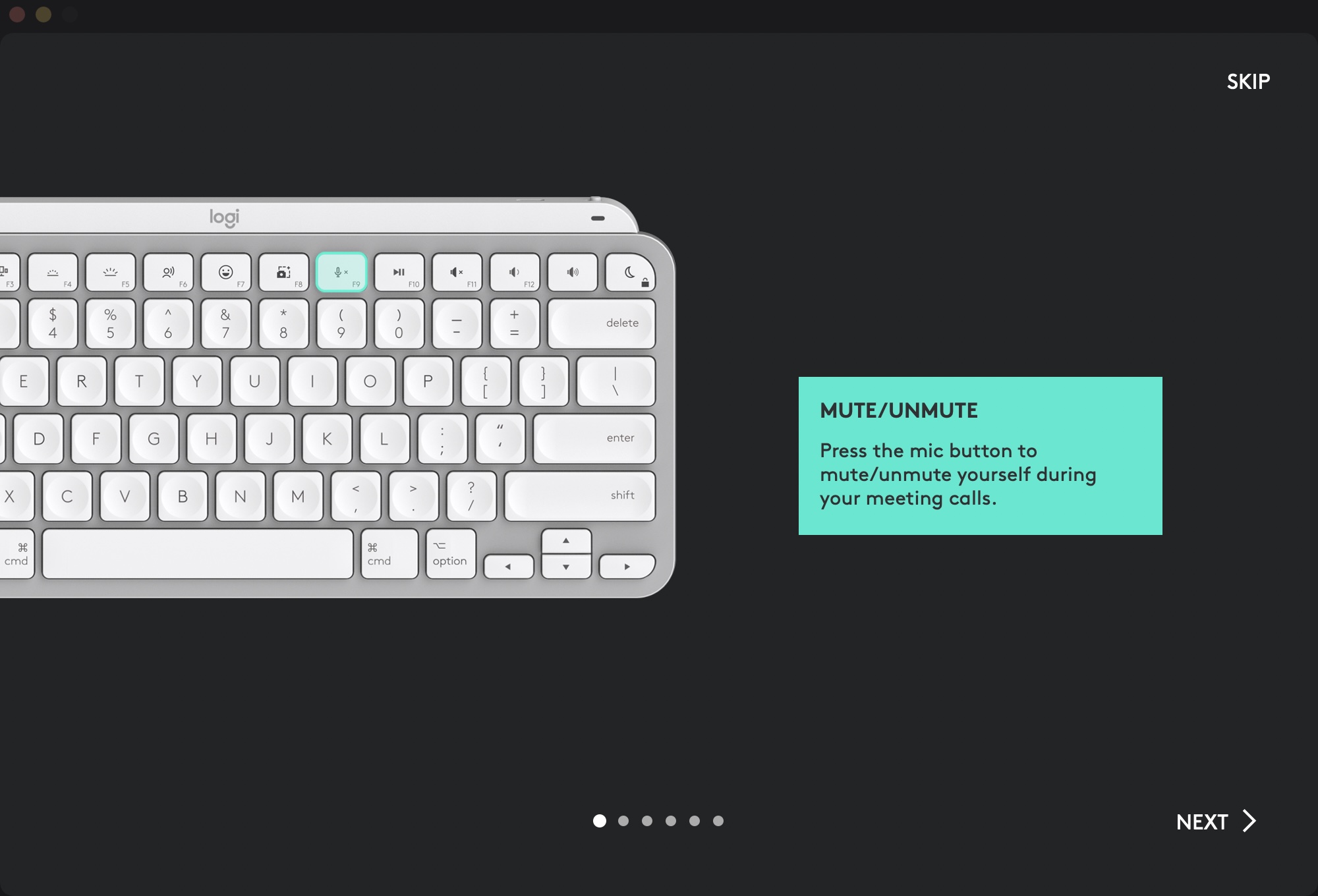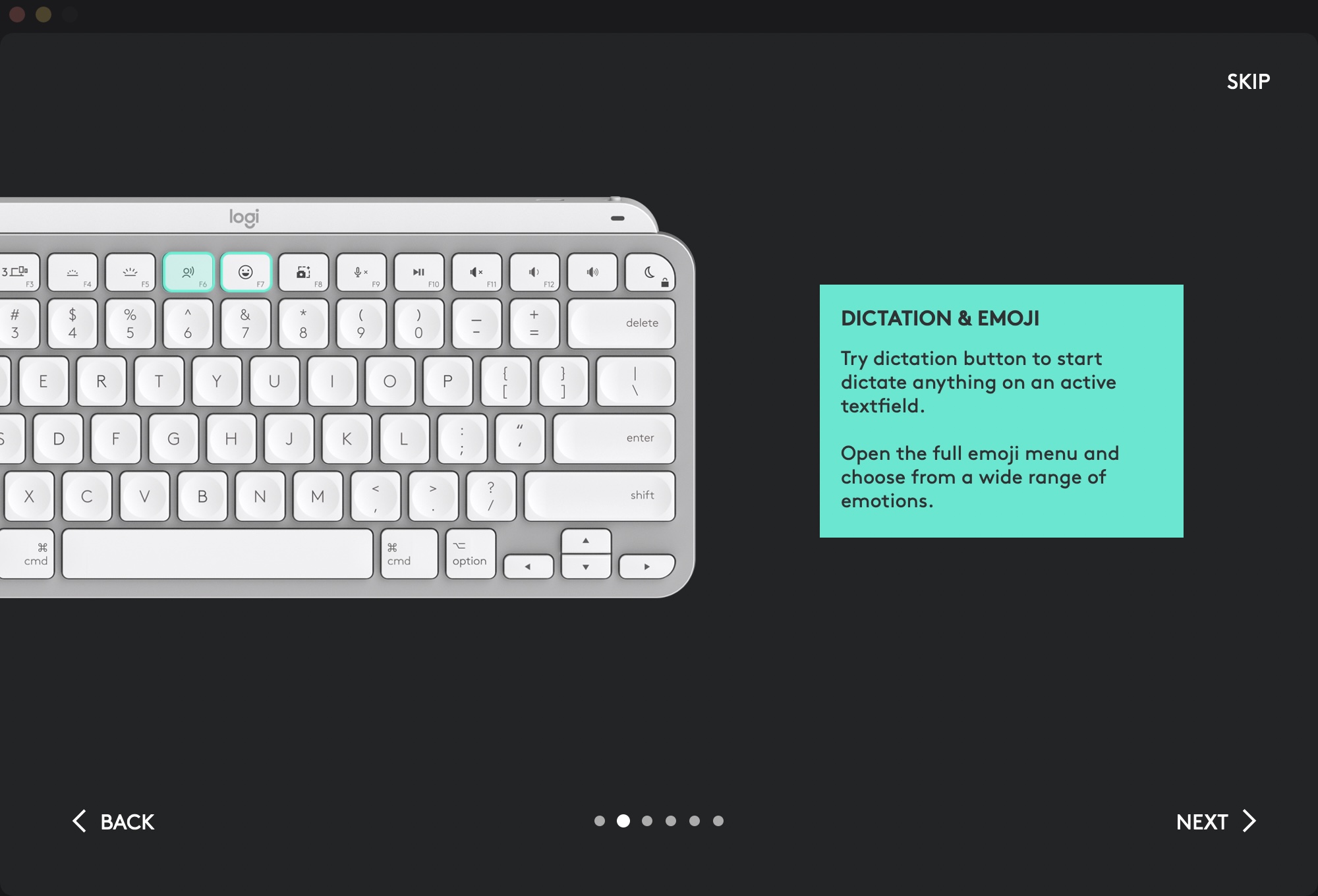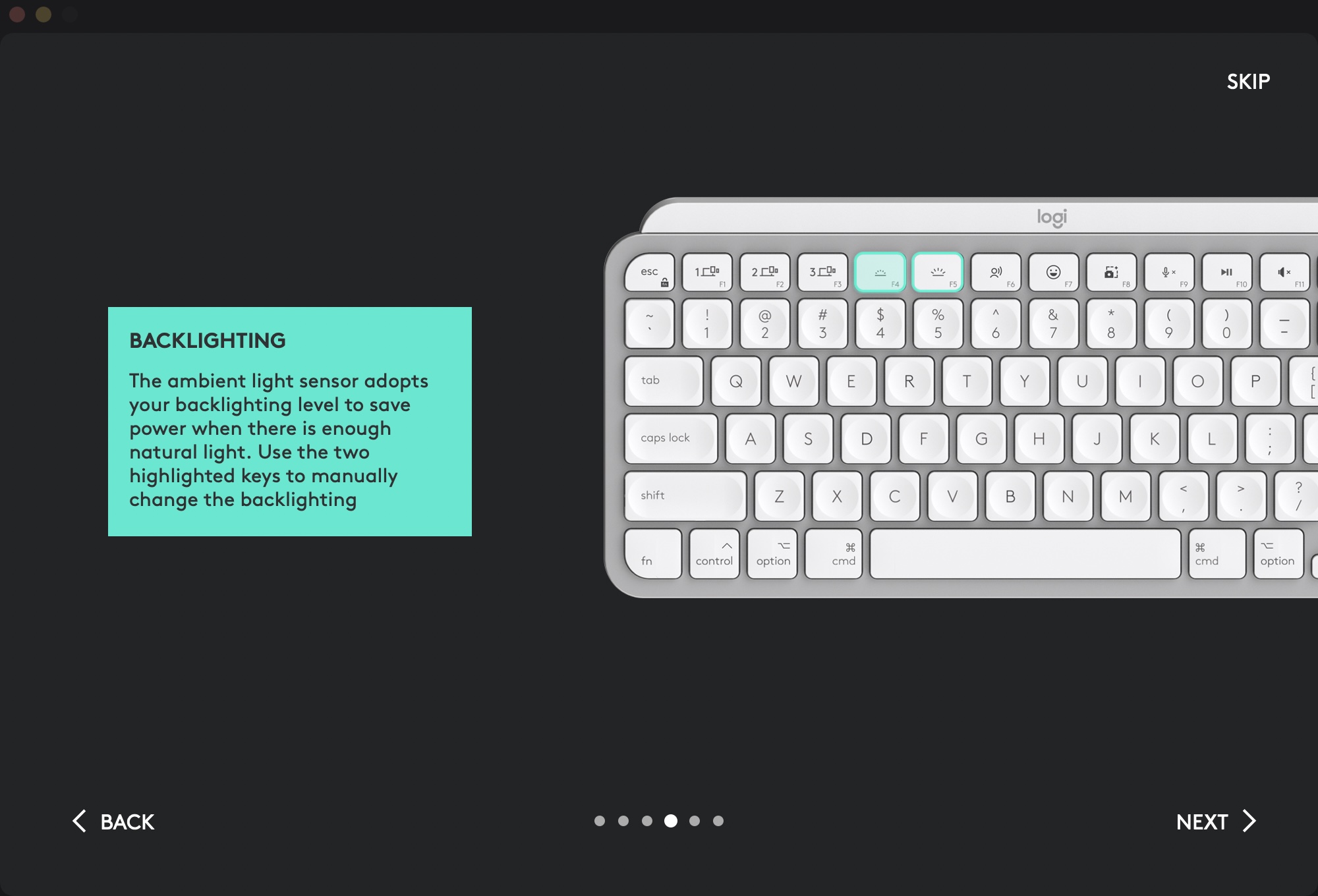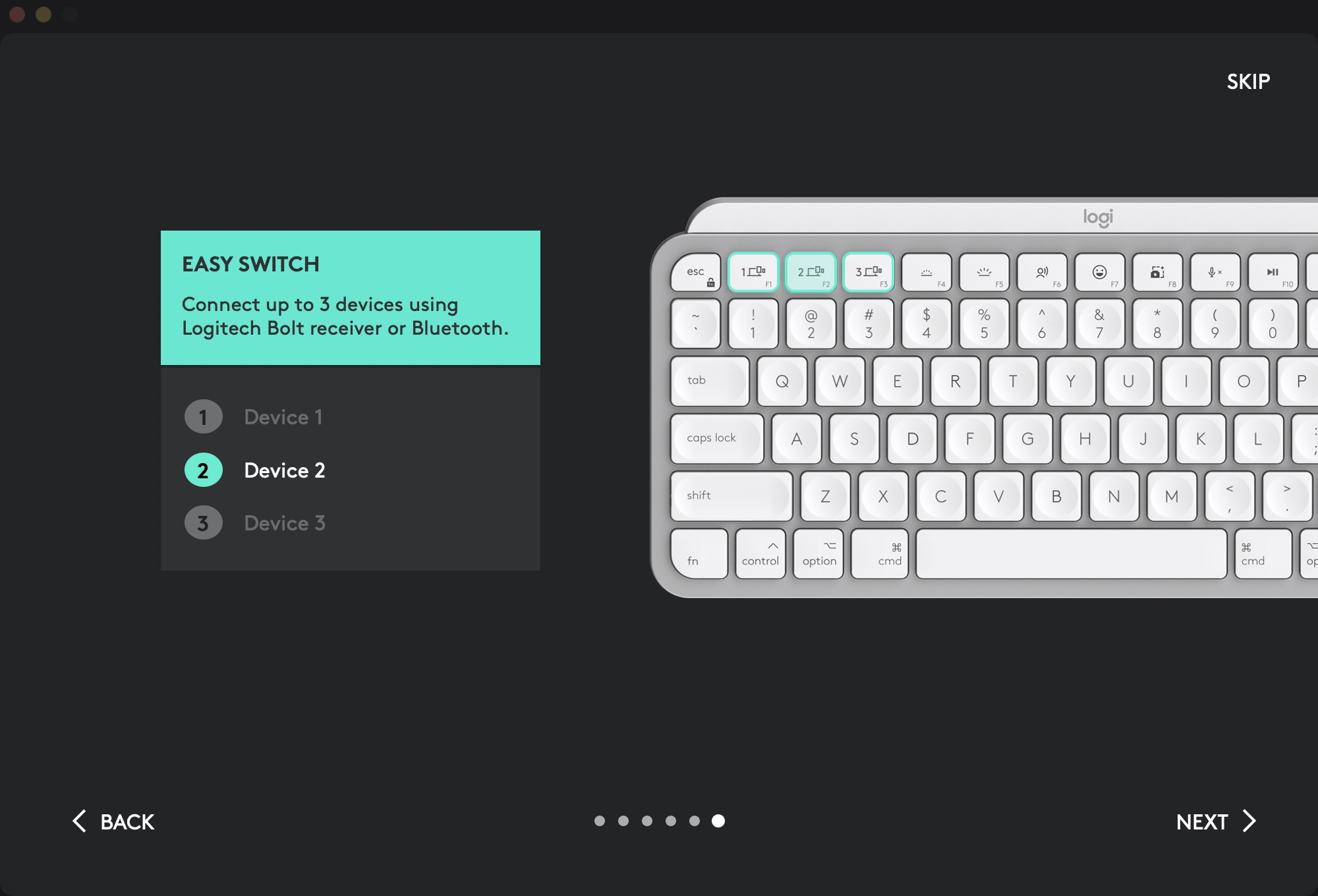You can control your Apple computer in different ways - if you own a MacBook, you most likely use the built-in keyboard, and for a desktop iMac you get a Magic Keyboard, i.e. an external keyboard that is worth its own price Apple. In any case, you can also use an external keyboard from a third-party manufacturer. However, for the best possible experience, it is necessary that the keyboard is specifically intended for Mac, which significantly narrows the choice. The accessory manufacturer Logitech, which is very well known in the world, offers a keyboard designed specifically for Apple computers and it is called MX Keys Mini. This is a great alternative to the aforementioned Magic Keyboard, and the good news is that we managed to snag it for review. So let's take a look together at what the Logitech MX Keys Mini keyboard for Mac is and whether it's worth it.
You could be interested in

If you've ever looked for a wireless keyboard, you've probably come across Logitech's MX Keys family. These keyboards are in the more expensive segment, but they offer perfect functions and options that you would find in vain from other manufacturers. The original Logitech MX Keys keyboard has a numerical part and is very popular with office users, but as for the MX Keys Mini keyboard, it is a smaller variant according to the name - specifically, it lacks a numerical part. Right next to our reviewed keyboard, there is another word at the end of the name for Mac, which means it is intended for computers Apple. You can recognize this mainly thanks to the function keys, both in the lower part and in the upper part. I can tell you right from the start that the MX Keys Mini keyboard is really great. I really expected a lot from her and everything was fulfilled, some even exceeded my expectations. Let's get straight to the point.

The packaging will not surprise you
As in practically all of our reviews, we will start with the packaging of the product. This is modern and simple with the Logitech MX Keys Mini. The keyboard is packed in a white box, on which it is directly depicted in all its beauty from the front. On the side you will find the keyboard shown from the side so you can get an idea from all sides. On the back of the box it is further located informace about keyboard features and functions. At the same time, Logitech here encourages you to get an MX mouse, thanks to which you would get a complete set that should work best together with the keyboard. After opening the box, the keyboard itself, wrapped in paper, immediately looks out at you, and on the lid you will find instructions for turning it on for the first time. Under the keyboard, in a small box, there are accessories in the form of a high-quality charging USB-C - USB-C cable, together with a small book that serves as a manual.
Quality construction with great battery life
When I first took the MX Keys Mini keyboard out of the package and held it in my hand, I was pleasantly surprised by its workmanship. It is very robust and looks really good. The keyboard is not heavy at all, specifically it weighs 506 grams, so you can take it practically anywhere with you and be sure that typing will not be a problem anywhere. Most of the weight is concentrated in the back (top) section, where the battery is located, along with the USB-C connector that charges the keyboard and the power switch. The battery is "wrapped" in the upper part of the body and at the same time forms a kind of pedestal, thanks to which the keyboard has an inclination. Some people might find it annoying that this inclination cannot be changed, or even completely removed, but it suited me personally while writing and I had no problem with it. On the underside, there are also non-slip feet, which are really very strong. As soon as you put the keyboard on the table, it stays there, that is, unless you try to move it outright. When typing, the keyboard absolutely does not move, not even a millimeter, which is very important. The last thing you want with a keyboard is to have to return it to you after a while because it's moving.
As for the battery, the manufacturer states that the MX Keys Mini can last up to 10 days on a single charge with the backlight active, which I can confirm - the keyboard is even a bit better at it. But of course it depends on how often you use the keyboard and how often you have the backlight active. The duration of the keyboard on one charge with the backlight off will be extended from 10 days to several months, up to five, according to the manufacturer. I've been testing the keyboard for almost three weeks now, and I was very curious about the battery life, so of course I've been monitoring the battery since the beginning of testing. In the end, I was able to use the keyboard for almost 11 days, and it probably could have lasted a little longer, but the Logitech Options app, which we'll show you below, had already informed me that the keyboard needed to be charged, so I did so.

Features you'll love
The MX Keys Mini keyboard offers several great features that you might find useful. Specifically, on the left side of the top row of function keys, there are three keys that let you switch between three devices by holding them down. This means that you can use the keyboard, for example, with a Mac, then with an iPad, and possibly with a television, with the fact that the switching is practically instantaneous. In all cases, you do not have to disconnect and reconnect in any complicated way. You simply hold down the corresponding key for three seconds and you are immediately connected to a specific device. As for pairing, it's very simple. Just hold down the key you want to pair the device with, then go to Bluetooth settings and connect. On the Mac, it was necessary to type the code that appeared on the screen to connect on the keyboard. Immediately after that, it was possible to use the keyboard.

Next, I would like to focus on other functional keys that are available on the MX Keys Mini. If you've ever had Apple's Magic Keyboard, the top row of function keys is different. The very first key from the left is of course Escape, followed by the three aforementioned keys for quickly switching between devices. The other two keys are used to change the intensity of the keyboard backlight. Next in order is a key to start dictation and to display a small window for inserting emoji. The key to move to the screen capture mode is also pleasing, and the key that allows you to immediately disable your microphone is very useful, which is useful for example during various conferences and calls. Of course, there are classic keys for controlling music and volume. You can then use the last key to activate do not disturb mode on the Mac, and if you hold down the Fn key, you can simply lock the Mac with the same key. In the lower part, there are keys laid out in the same way as on Apple keyboards, i.e. from the left Fn, Control, Option and Command.
The keyboard is connected to individual devices purely using Bluetooth. So you don't have to use any USB receiver and in my opinion this solution is the best (not only) for apple computer users. They all have Bluetooth, so you don't have to worry about compatibility. It is clear that if you own an older computer where Bluetooth is not available, you will not be able to use MX Keys Mini. Probably the biggest hit of this keyboard is the previously mentioned backlight, which is absolutely great and you'll get used to it quickly. The backlight is white and the keyboard looks really elegant when activated. The backlight is activated automatically when you place your hands on the keyboard. If you pick them up, the backlight turns off again in a few seconds, saving battery life. At night, the backlight is very bright and it is not necessary to have it set to full. During the day, I recommend turning off the backlight completely, because the characters merge due to the color of the keyboard and the backlight, which is not pleasant. At the same time, thanks to this, you will save battery. In good lighting conditions, the keys are easy to read without backlighting.
The most important thing: How is it written?
A keyboard can have a million functions and maybe even a water fountain, but if you can't type well on it, it's of no use to you. Personally, I haven't typed on keyboards other than Apple's in the last few years, so I was really worried about whether I would be able to get used to it. I definitely won't stress you out and I'll say right away that I got used to it, surprisingly quickly. Apple keyboards are typical in that they have a really low stroke. The MX Keys Mini also has a low stroke, but it's still slightly higher than Apple's Magic Keyboard. I had to get used to the lift, but it only took ten minutes, maybe a few hours, during which I learned to put my fingers a little higher. Once I got used to it, typing on the MX Keys Mini was really perfect and I often found that the feeling of typing was even a little better than in the case of the mentioned Magic Keyboard, which they have been attached to for the past few years.
When you look at the MX Keys Mini, even in pictures on the Internet, the first thing you notice is the unusually designed keys. If you look at them, you can notice that they have some kind of "dimples" in them. These are meant to help your finger fit better on each key while typing, and in this case, too, I can say that this is a perfect solution. These dimples make you feel more confident when typing, and most importantly, you feel that satisfying feeling every time you press the key. It's hard to describe, it's best to test it yourself, in any case, it's a feeling that I simply don't have with the Magic Keyboard, or with other keyboards without these dimples. The keys do not move at all, they are located in the body absolutely firmly, which is again absolutely crucial for comfortable typing. I think that sooner or later the user is able to get used to any keyboard. However, if you like to use keyboards with a lower stroke, or classic "laptop" keyboards, I guarantee that you will get used to the MX Keys Mini very quickly.

Considering that I occasionally play a game, especially an RPG, not something action-oriented, I decided to put the keyboard to a small test while playing. Of course, this isn't a gaming keyboard, so you can't expect it to excel in this field in any way - it's not designed to, so it's practically impossible. The purpose of the MX Keys Mini is office work and typing, where it already excels on its own. But I can say that I don't feel any discomfort even when playing with this keyboard. Controlling "slower" games is nice, and if you also like to play something here and there, I can say that you won't need to use two different keyboards for typing and for playing. The MX Keys Mini really surprised me many times during the three weeks of testing and is one of the best, if not the best, keyboard I've ever had the chance to type on. It's hard to find any negatives, although there are a few.
Logitech Options app
Even before we start disassembling the negatives, I would still like to pay attention to the Logitech Options application, which is important for the proper functioning of the MX Keys Mini keyboard. To install this application, you are already prompted by the procedure mentioned in the packaging, which is located on the lid of the box after opening. So just go to the Logitech site and simply download and install the Logitech Options application. After launch, the keyboard will already appear in the application. You will first be presented with a guide that tells you what each key does. As soon as you "try your way" through it, the options for managing the keyboard will appear. Specifically, within Logitech Options, you can set a different action for most of the function keys in the top row to perform when pressed. This is useful if you don't like one of the keys, or if you don't use a key and would like to change it. You can change the function key to perform a keyboard shortcut, or you can use it to launch an application. In addition, in the application you will also find the option to completely turn off the backlight, which will significantly extend the life of the keyboard, there are also options to display various notifications, for example, for low battery, (de)activation of Caps Lock, etc. Logitech Options is a soaked application that works exactly as is expected of her.
There are a few disadvantages
In virtually all of the paragraphs above, I sing the praises of the MX Keys Mini keyboard and state that I am excited about it. That's definitely true, but if I said that this keyboard is completely without flaws and drawbacks, I'd be lying. There is one main disadvantage here, which bothers not only me, but most other Czech users. Unfortunately, MX Keys Mini is not available with a Czech key layout. This means that you have to go for the American layout, where you don't see the accented letters in the upper number line, while of course the Y and Z characters are thrown around, and you don't even see how some of our special characters are written. I kind of think that for a keyboard that costs three thousand, there should be a layout available for practically everyone. This is not a problem for individuals who have completely mastered typing with all ten - such users can also type blindly. But if you belong to ordinary office workers, you might miss the absence of the Czech layout. Of course, this can be solved by pasting the labels of the individual keys, but it is definitely not a suitable and elegant solution. The second disadvantage, which I do not see in my eyes, is the already mentioned tilt of the keyboard. Compared to the Magic Keyboard, it is much more distinct, but I personally did not mind it at all when typing. But maybe there are individuals who could be bothered. It should be mentioned that it cannot be removed, nor can it be modified. You'll just have to live with what Logitech gave you. The very last drawback is that the keyboard backlight rarely activates by itself for a few seconds when I am not typing anything on it. In a way, this is slightly annoying at night, when the backlight can shine through part of the room, so it is necessary to turn off the keyboard with a switch. Apart from the Czech layout of the keys, however, this is simply a small matter.

záver
We gradually got to the end of this Logitech MX Keys Mini for Mac keyboard review. If I had to sum up this keyboard in one word, I definitely don't hesitate and say it automatically perfect. Even though I was used to Apple's Magic Keyboard for several years, I really got used to the MX Keys Mini, not in a few days, but literally in a few tens of minutes. Typing on this keyboard is like butter, the keys press practically by themselves and the feeling you get while typing is for me personally unreplicable. In addition to all this, there is also a high-quality backlight that will help you find specific keys in the evening and at night. Add to that the ability to easily switch between a total of three devices, along with extra long battery life, and you've got a keyboard that's close to perfect. Except for the Czech layout... maybe we'll see it someday. I can whole heartedly recommend the Logitech MX Keys Mini - it's a great piece of technology and I think it will exceed your expectations. Once you buy one, you won't want another.