Your device may be the top of the mobile phone market, but what good is that super bright display, fast 5G or the ability to take exemplary sharp photos when it's dead? Smartphones and tablets Galaxy with the One UI feature an option that allows users to enable or disable the visual battery percentage indicator in the notification bar.
On the one hand, you have a constant overview of the charge of your device, on the other hand, the dwindling capacity of your smartphone can cause you unnecessary stress, because of course there is also an icon of the battery itself, from which you can also subtract the remaining juice. Rather than how to display Samsung's battery status in percentages, this tutorial could actually serve as how to remove this display. If this indicator is not that important to you, hiding it can fit more information into the status bar.
You could be interested in

To enable or disable the battery charge indicator in the status bar, go to Settings, where select Notification. Scroll down and choose Advanced settings. In this menu, you just need to turn the menu on or off See battery percentage. But you can also find the same offer in Settings -> Device care -> Battery -> Additional battery settings.
Here, after all, you can determine even more closely the behavior of the battery during its use and charging. This includes, for example, displaying the battery charge level and the estimated time until fully charged when the screen is on Always On Dislay disabled or not displayed, you can turn on the menu, for example Protect the battery, which will extend its life, but limit the maximum charge of the device to 85%.
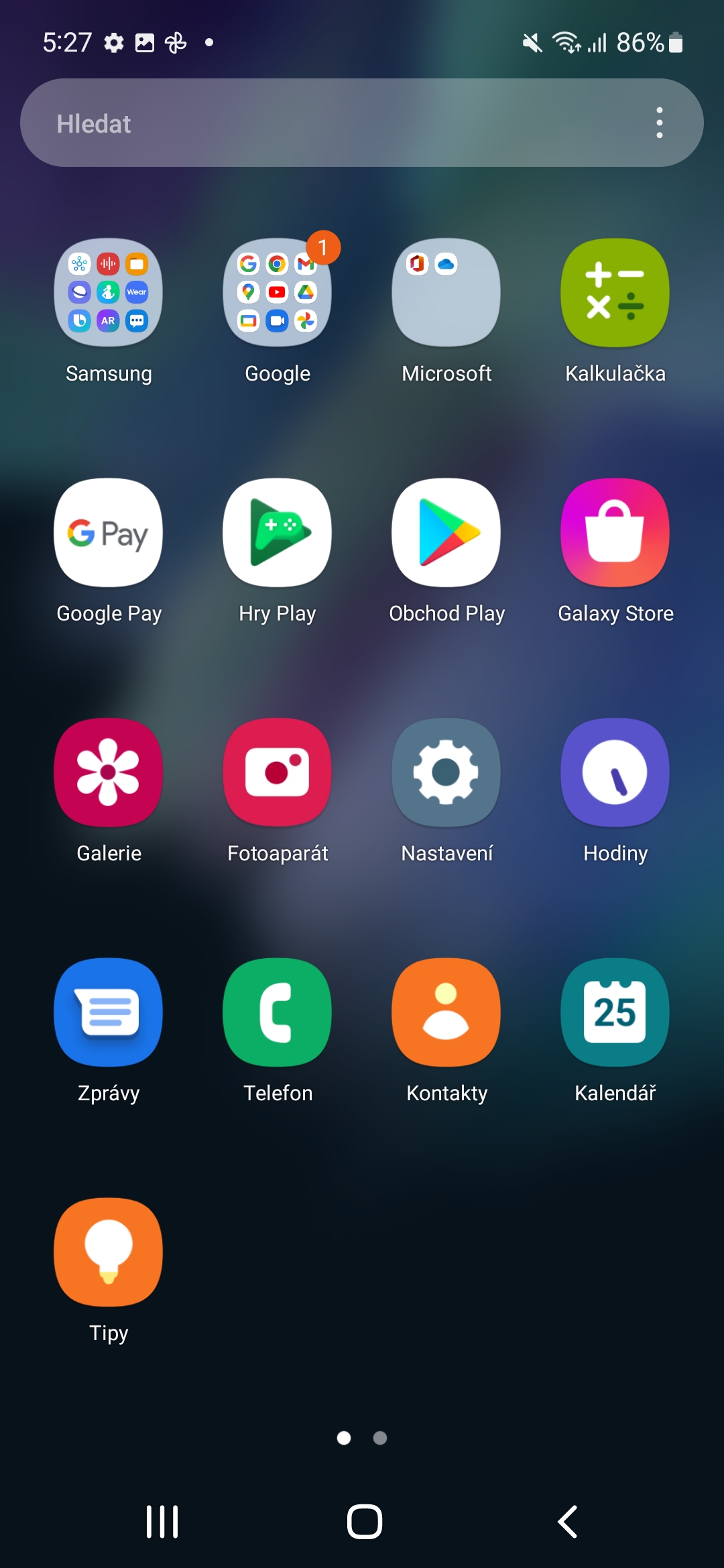
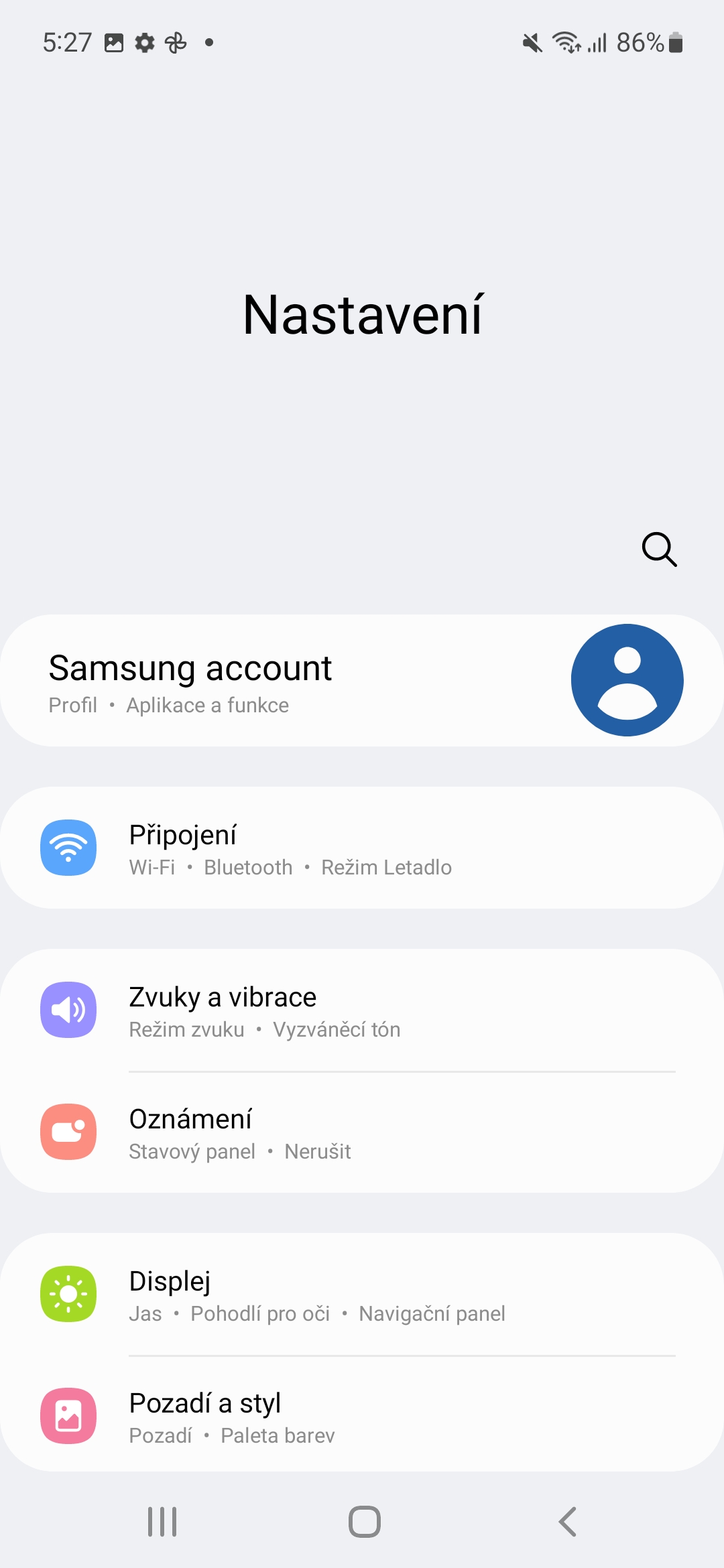
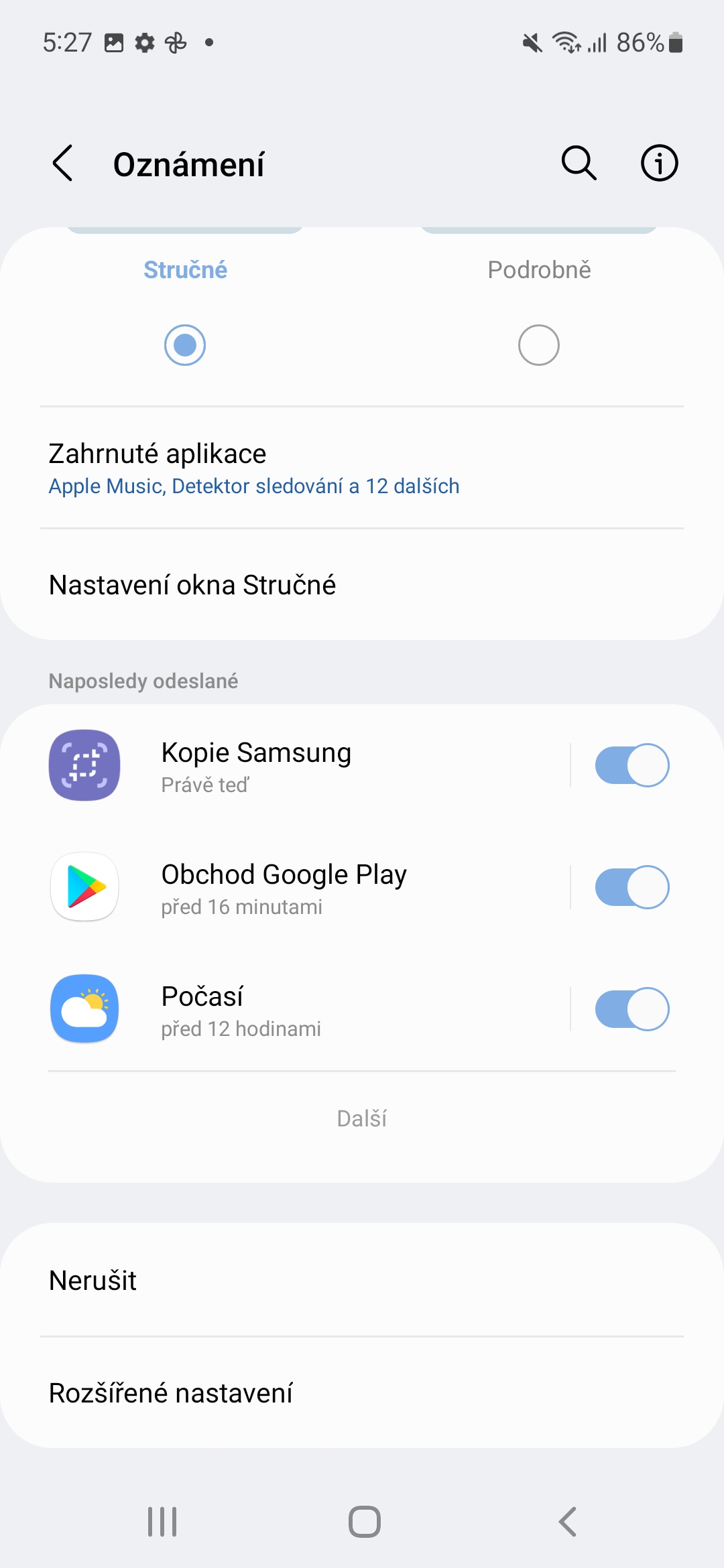
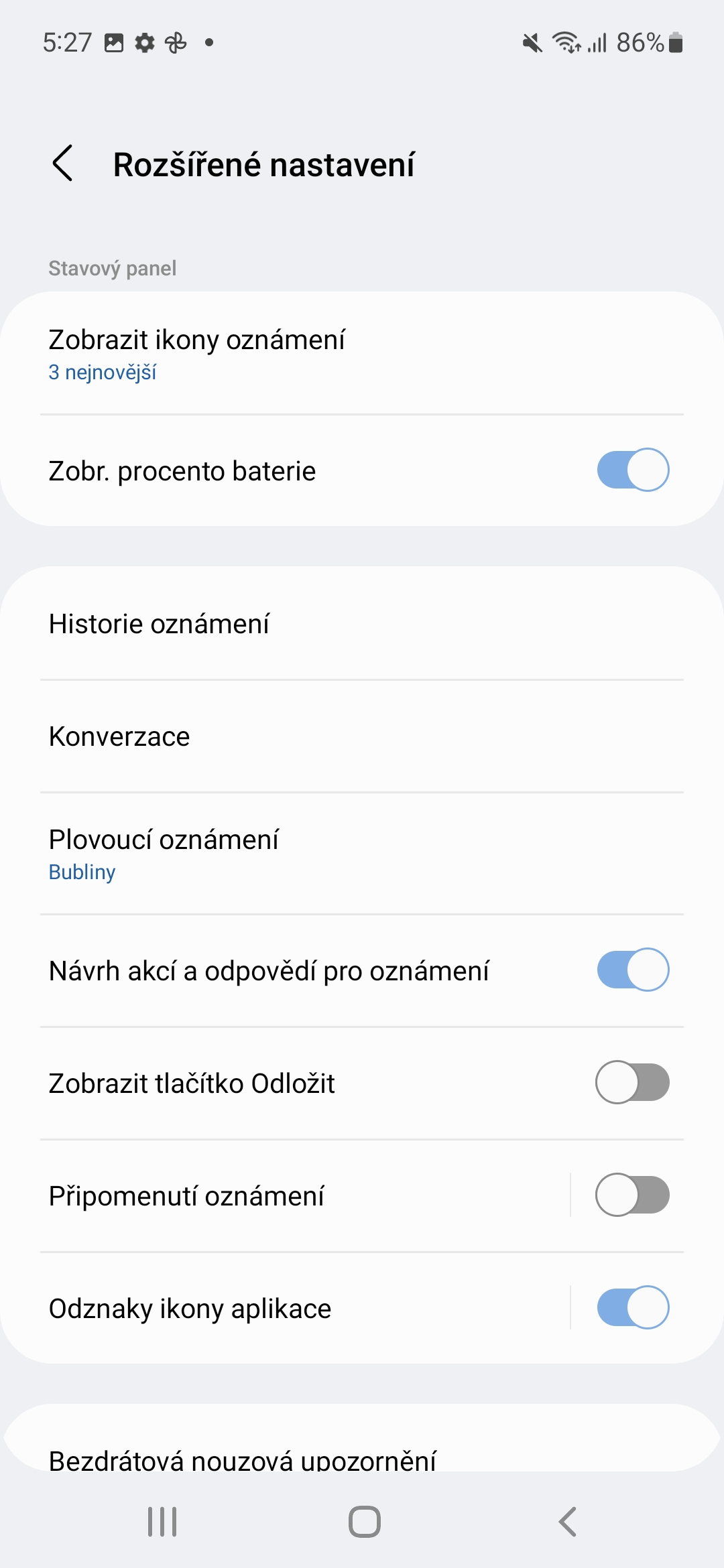
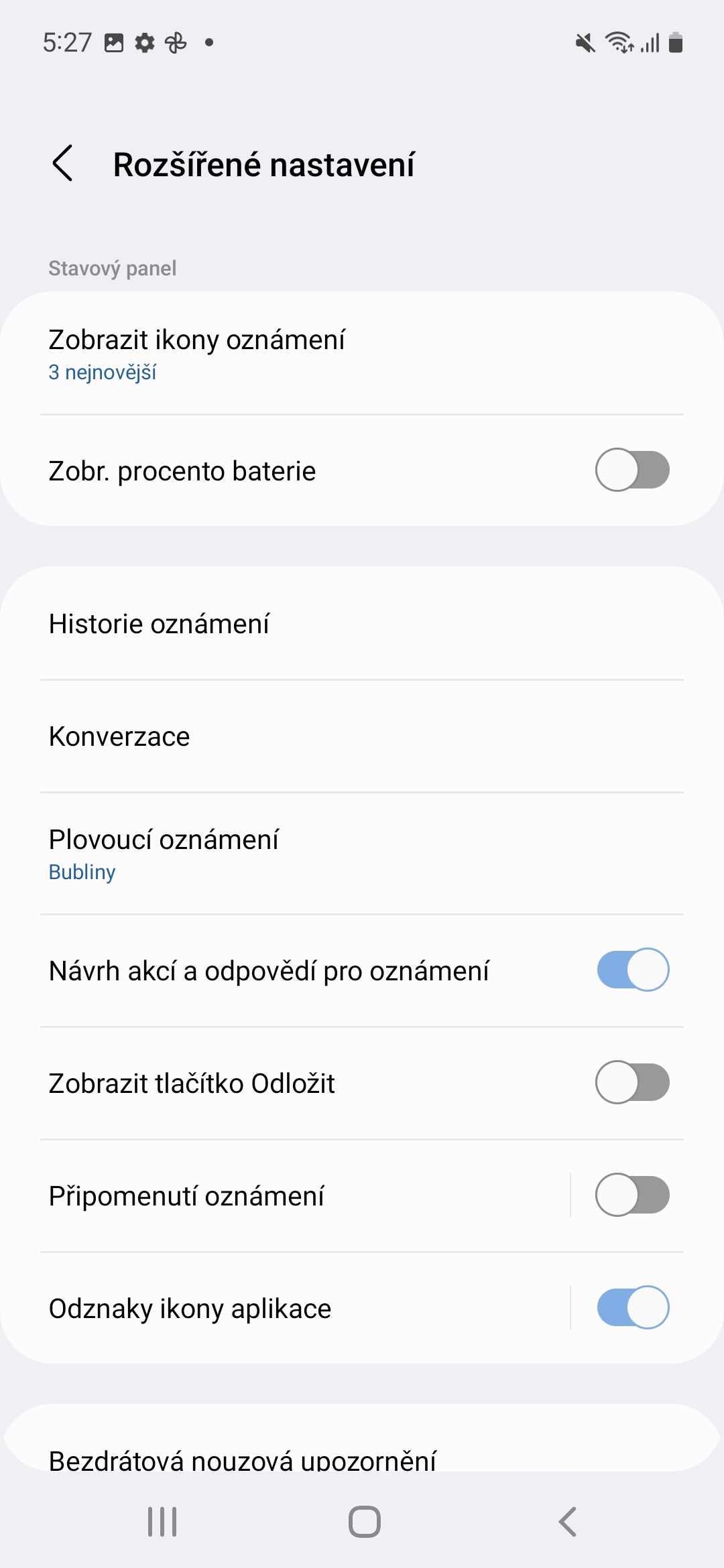

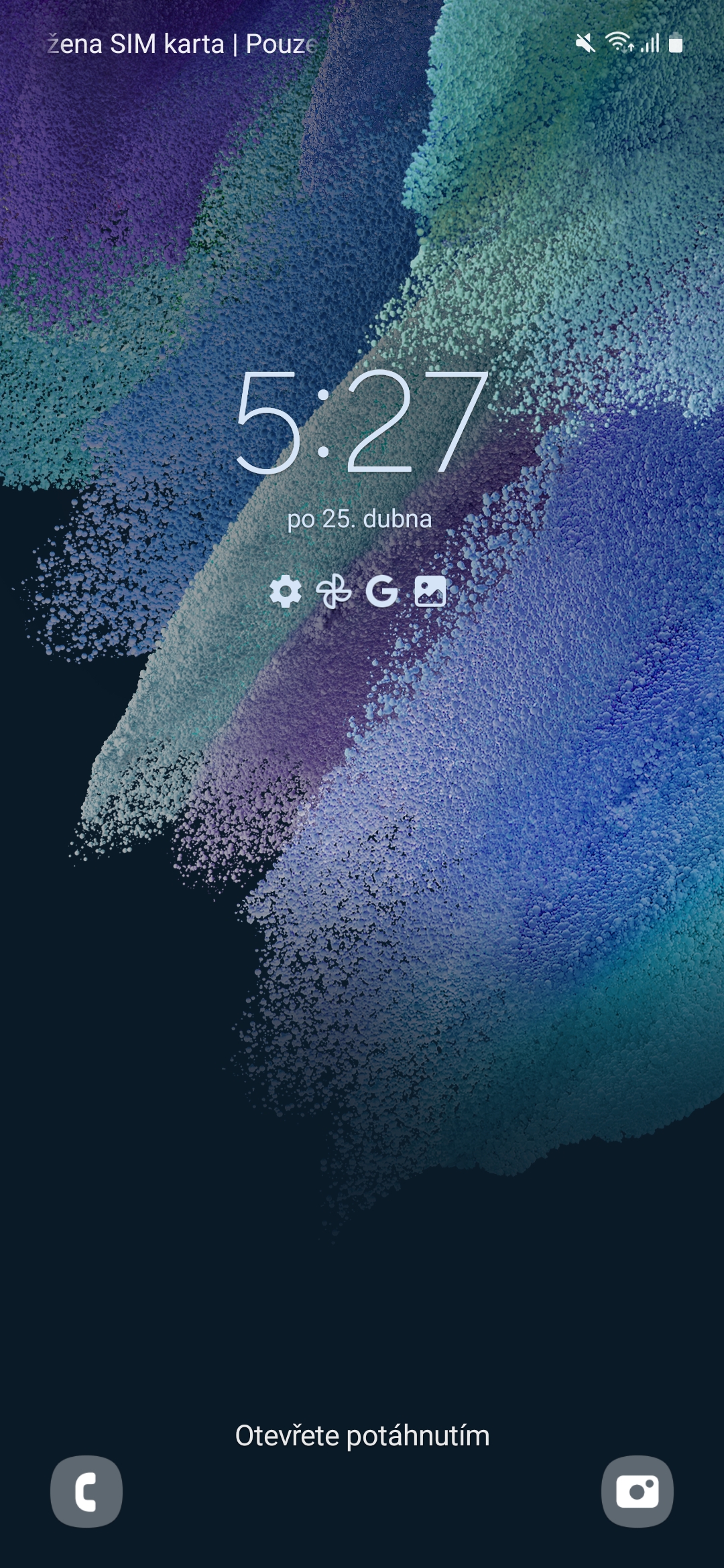
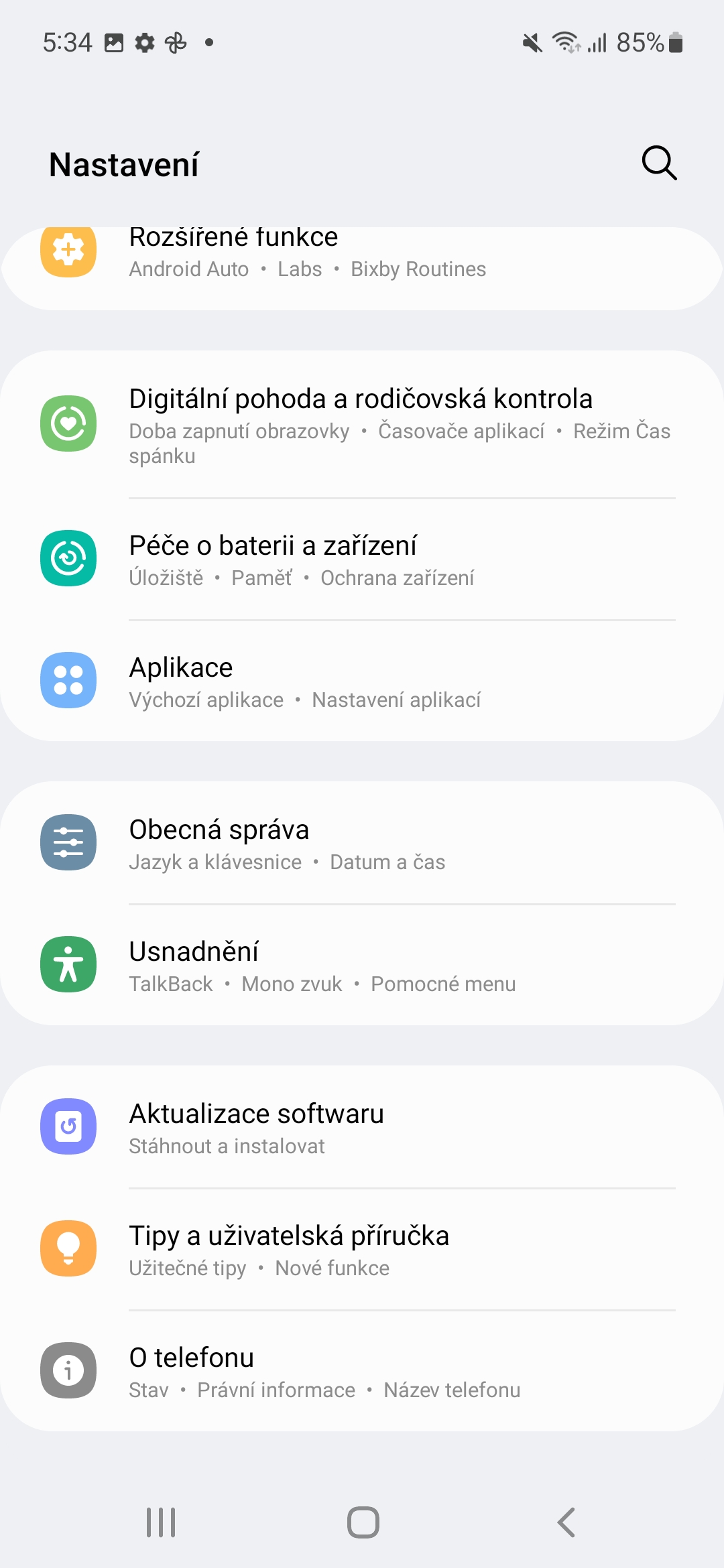
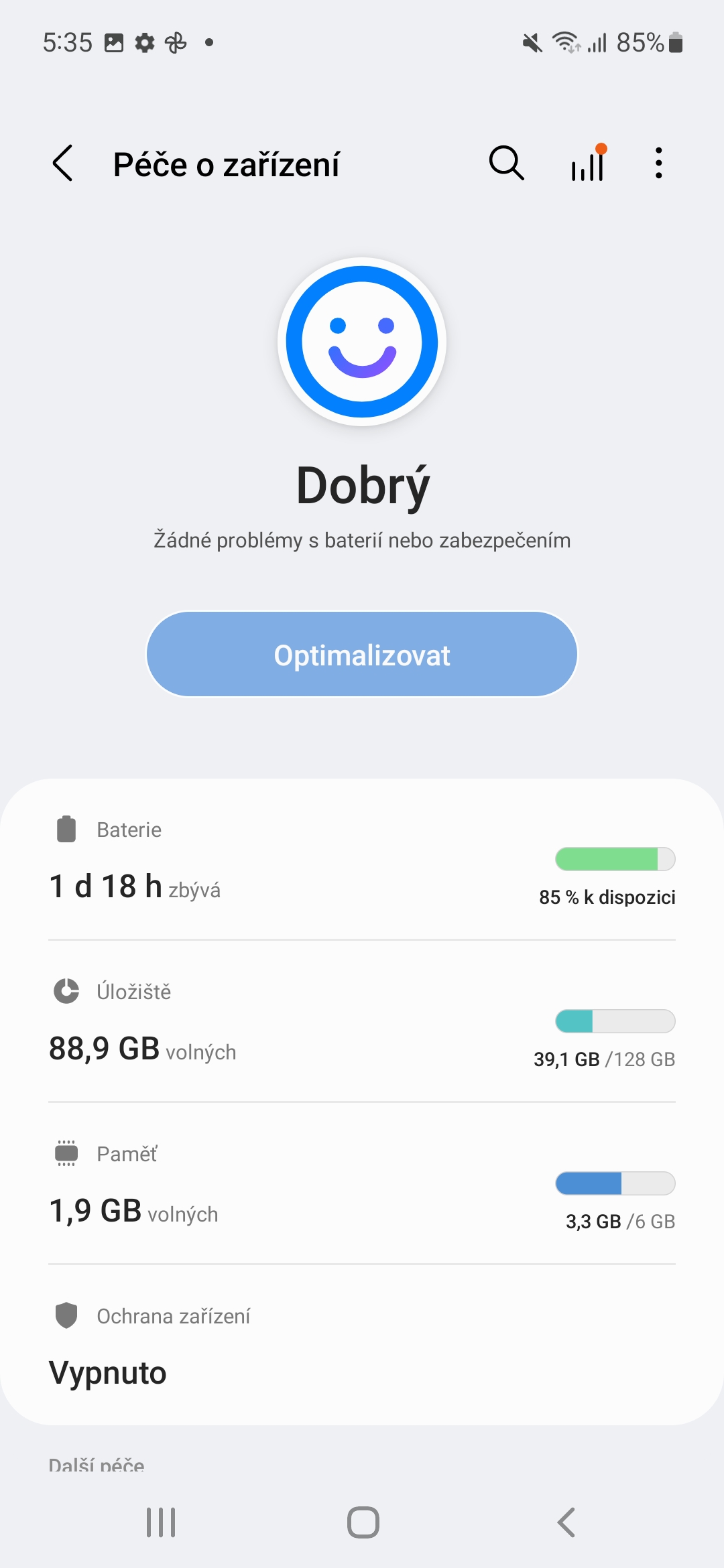
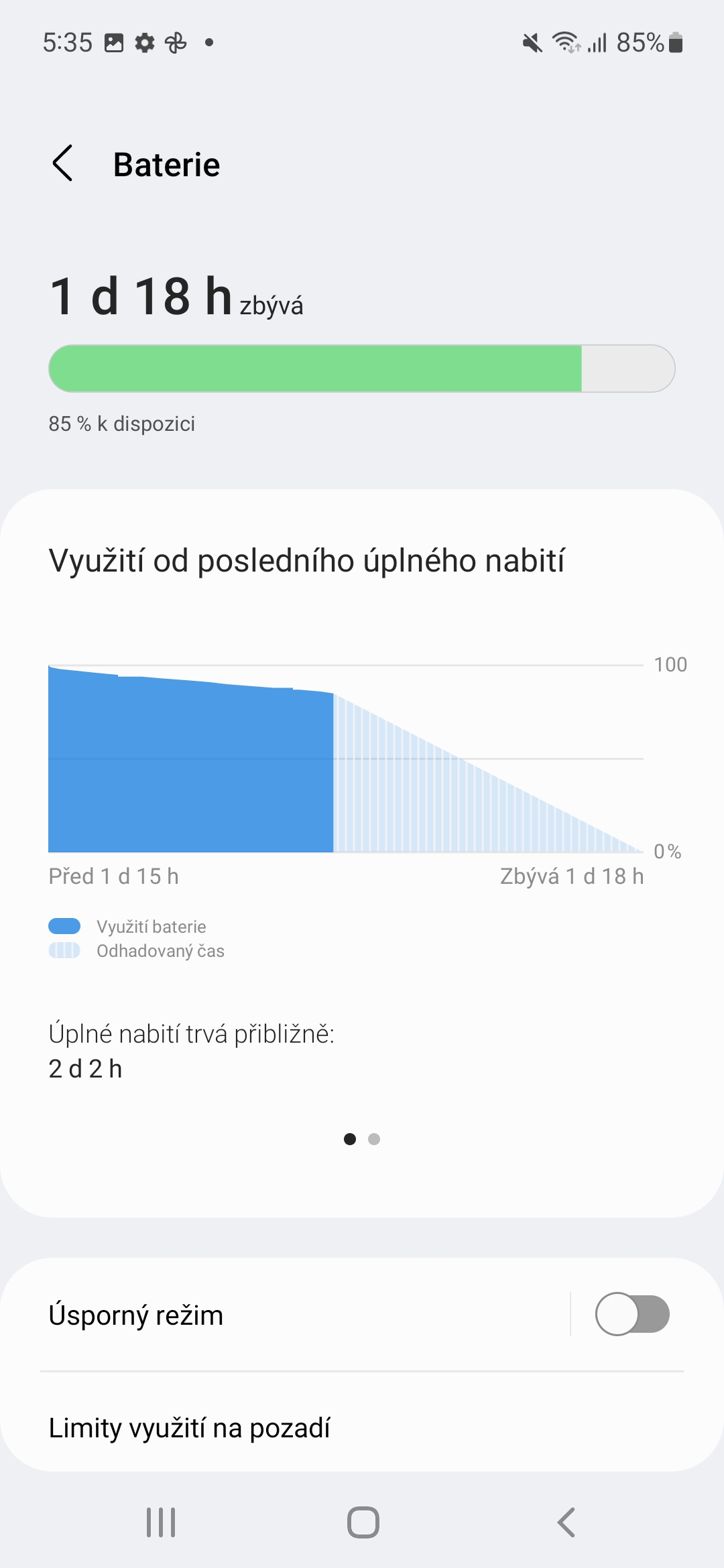
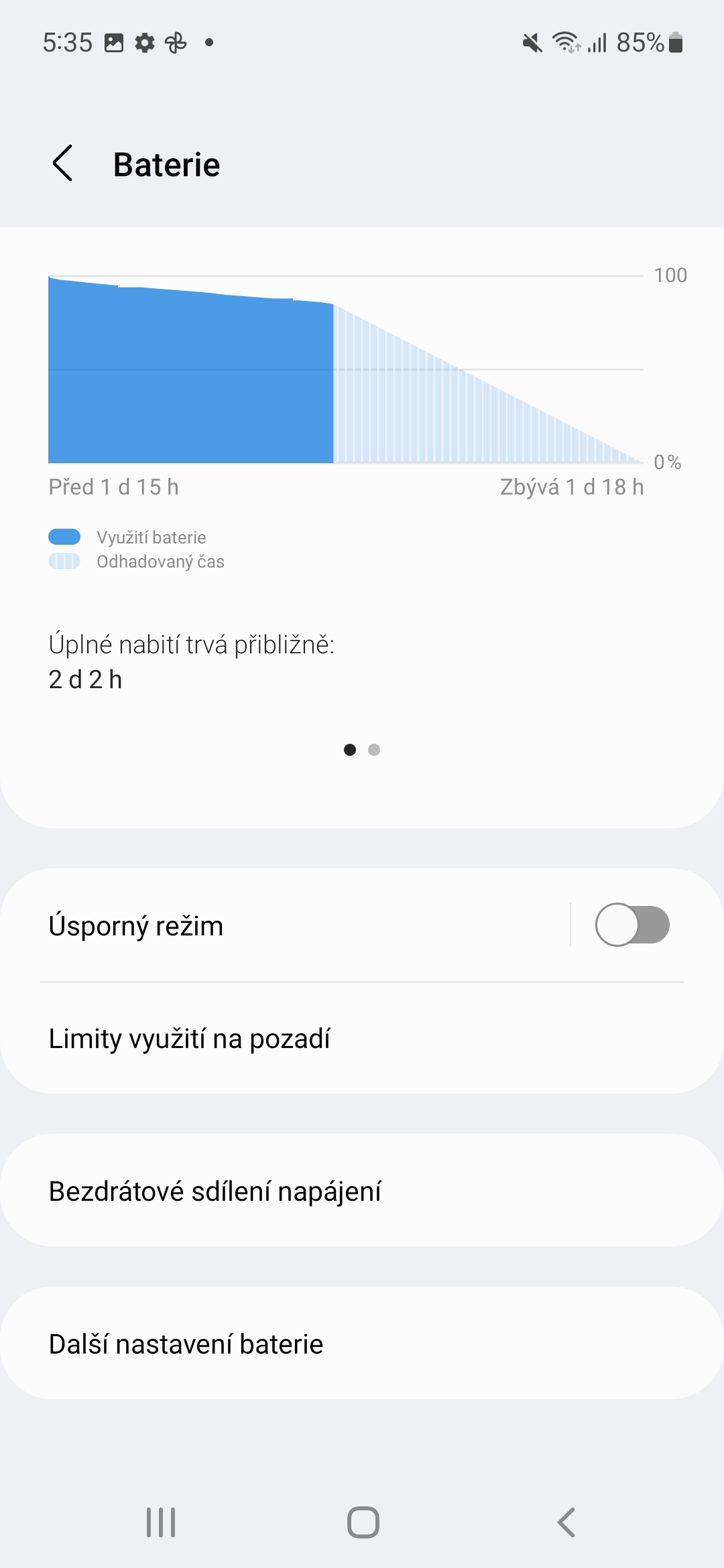
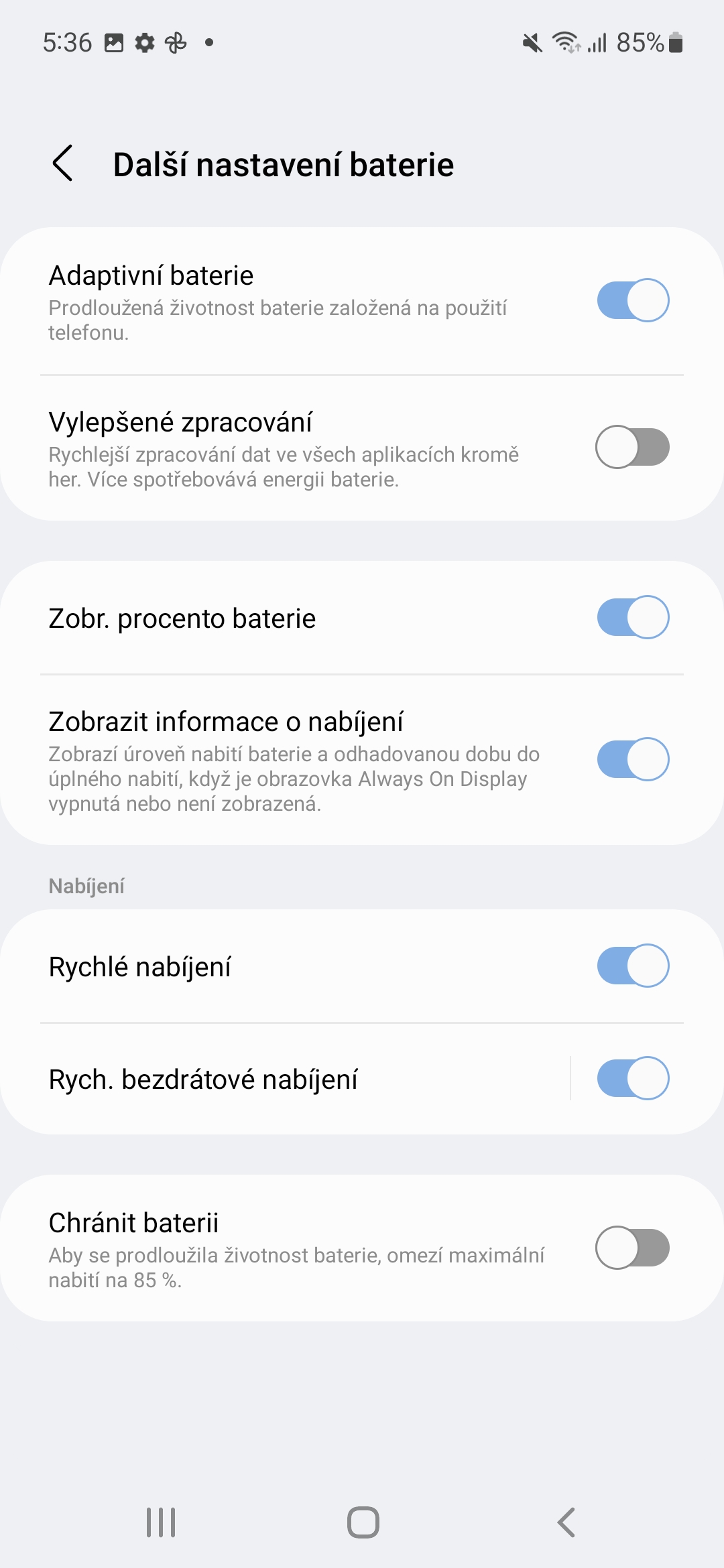
But I would rather be interested in whether it is possible to set it so that I can see the data transfer rate in the notification line... I found it easily with the previous phone, another brand, but nothing with the current one...
And what phone do you currently have?
Samsung Galaxy S21FE
I'm already writing a tutorial on how to do it, so keep an eye on our site, it will be out soon.
I bought the touted Samsung! (S21FE). And I made a big mistake. I had Huawei phones for 7 years and was completely satisfied (environment, no jerks, updates, reliable, photos, videos). Unfortunately, now it doesn't have Google services, hence the transition. Samsung is far more complicated to use and I still have to make 2 more clicks on the same item in most cases. And the photos during the day are the same as the Huawei P20 Light, which cost 7000 CZK. Photos at night are better than the Samsung, but not so much, and that's only thanks to the better brightness. A step back for me, so I hope to get rid of it as soon as possible and unfortunately go back to the Chinese. I apologize for the mistakes, I have never had as many typos as with the Samsung keyboard.
Habit is an iron shirt. Try the Google keyboard (Gboard), you might like it better. However, the Samsung one offers numerous customizations. Go to Settings -> General Management -> Samsung Keyboard Settings.
And it's completely incomprehensible that Samsung doesn't have an icon, a screenshot! It only has a screen recording, which is useless. And I don't care what kind of disgusting wallpaper, etc.
I have no idea what you mean. Screen recording is recording what you're doing with your phone as a video. So you mean some kind of screenshot function? Button combinations and gestures not enough? Otherwise, with wallpapers, it's a matter of taste again. I personally don't see any problem with them and I use them. In combination with the Color palette, I am extremely satisfied.