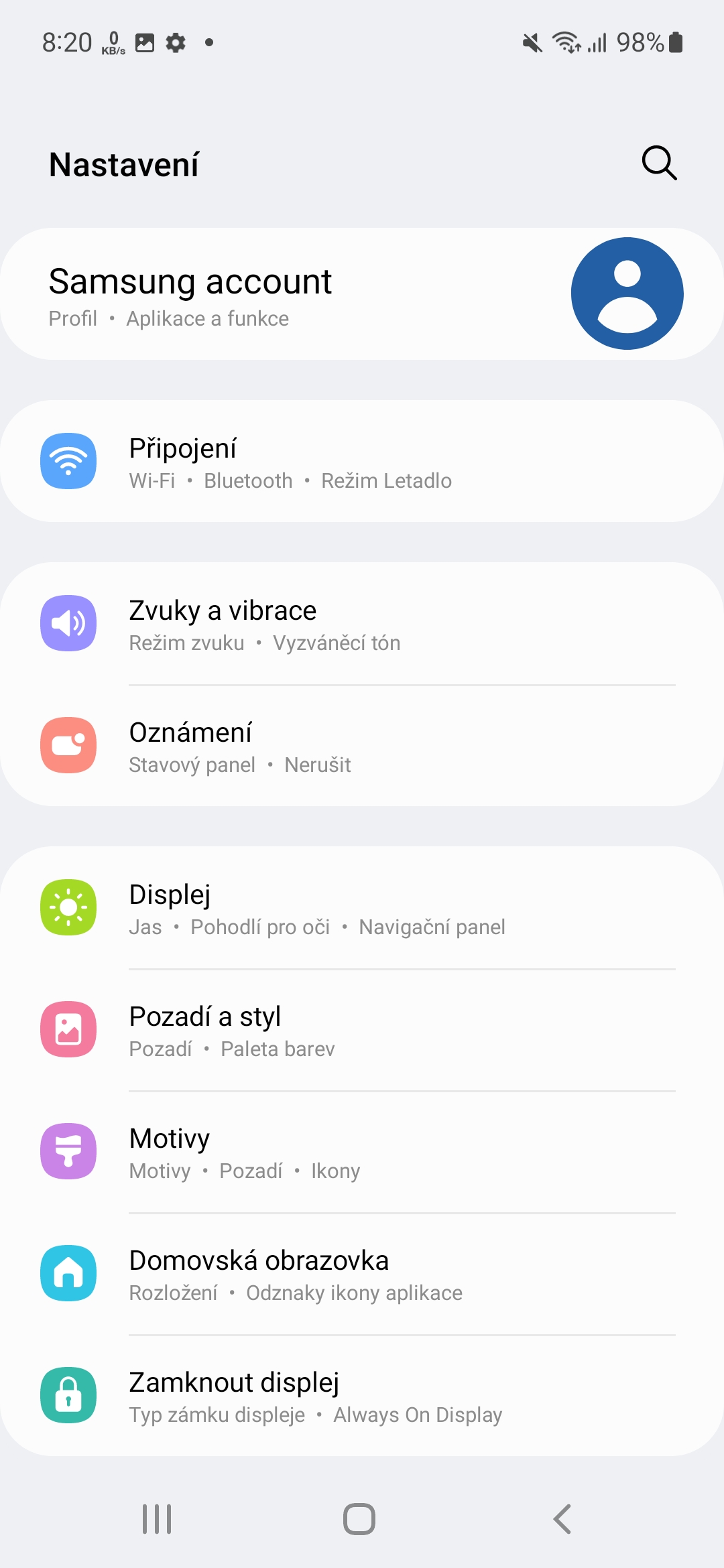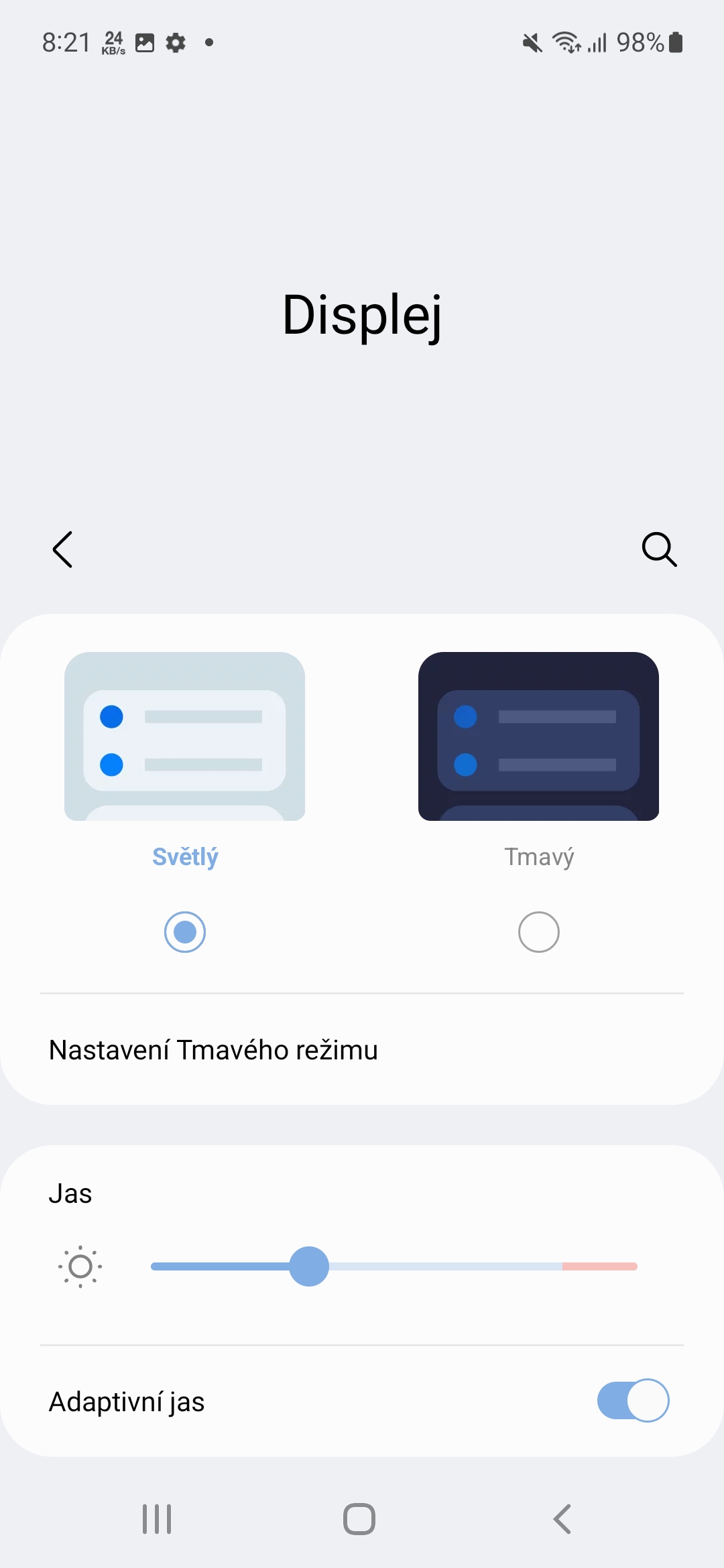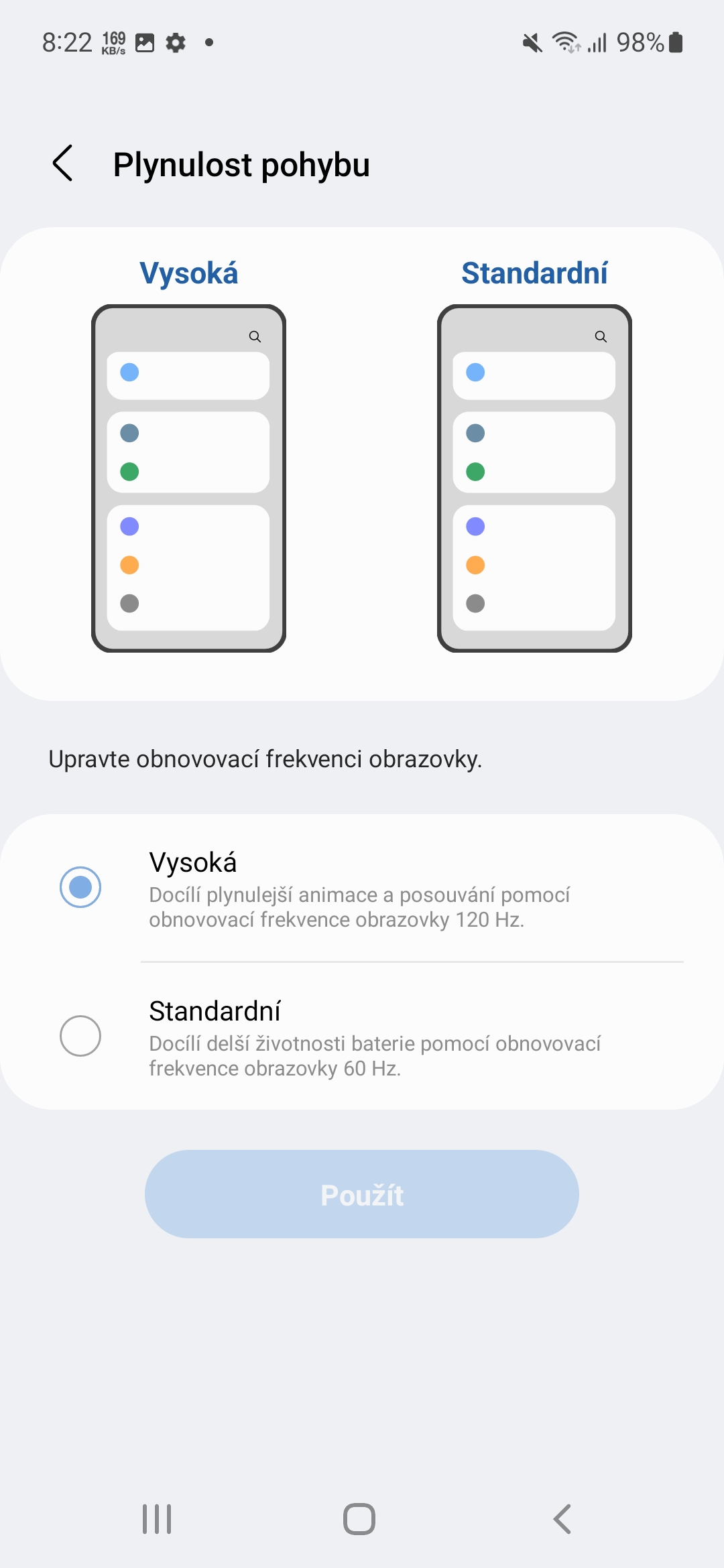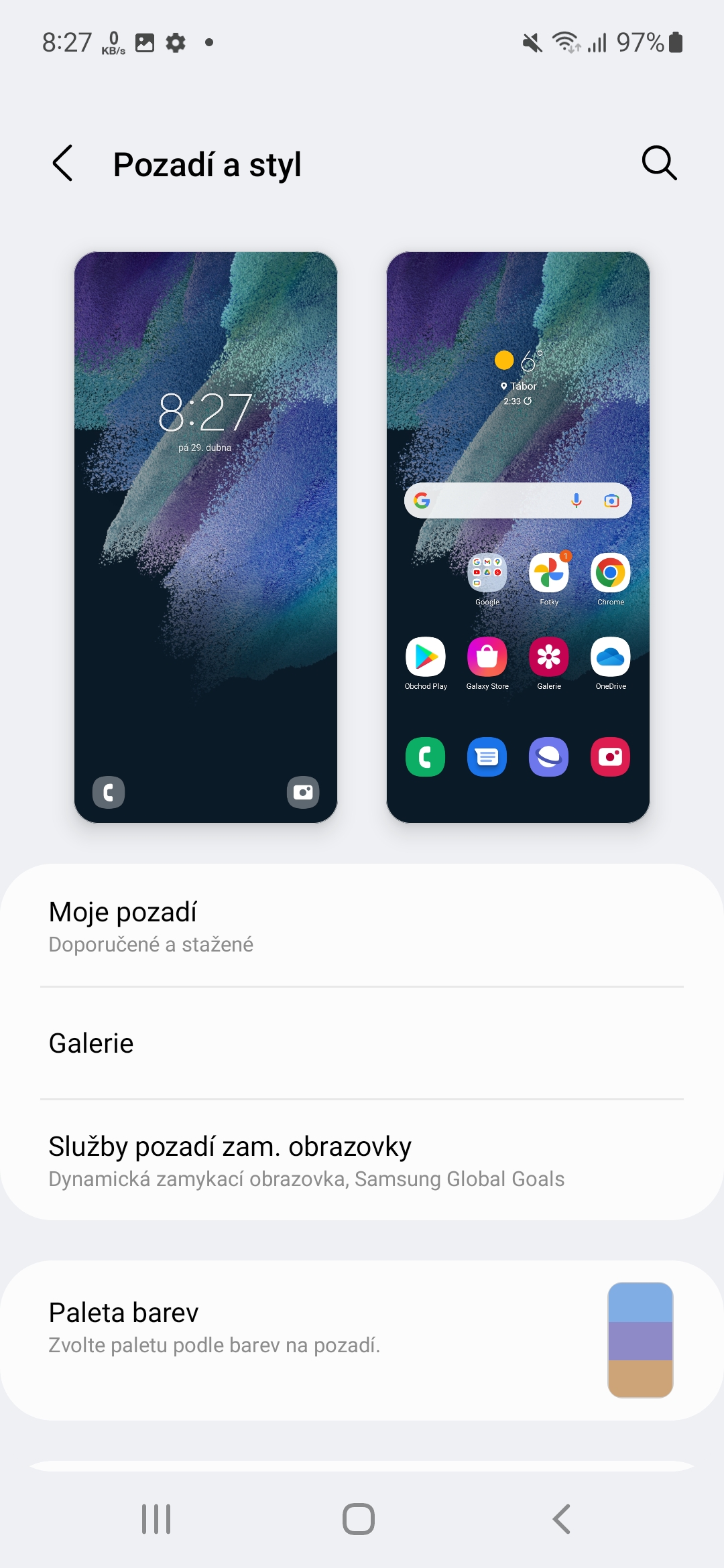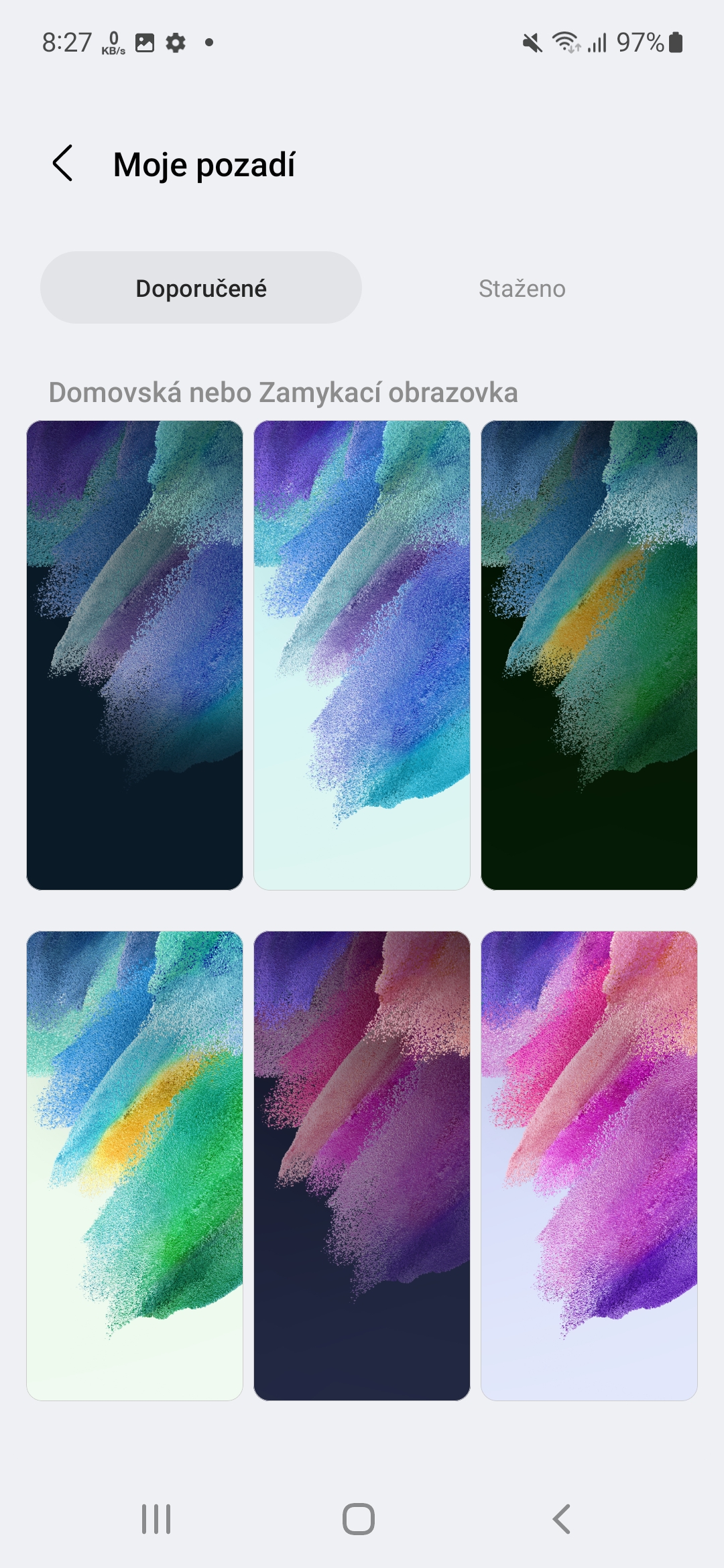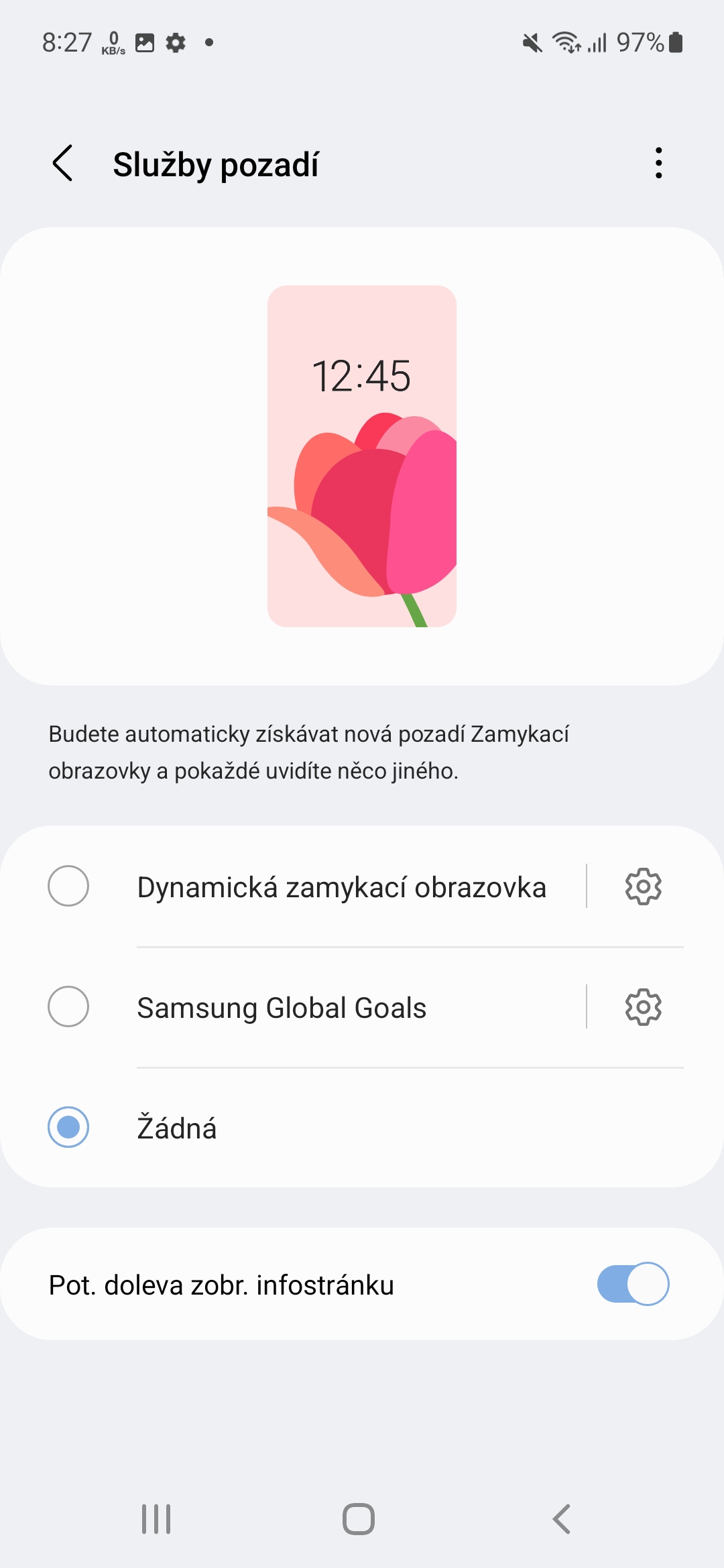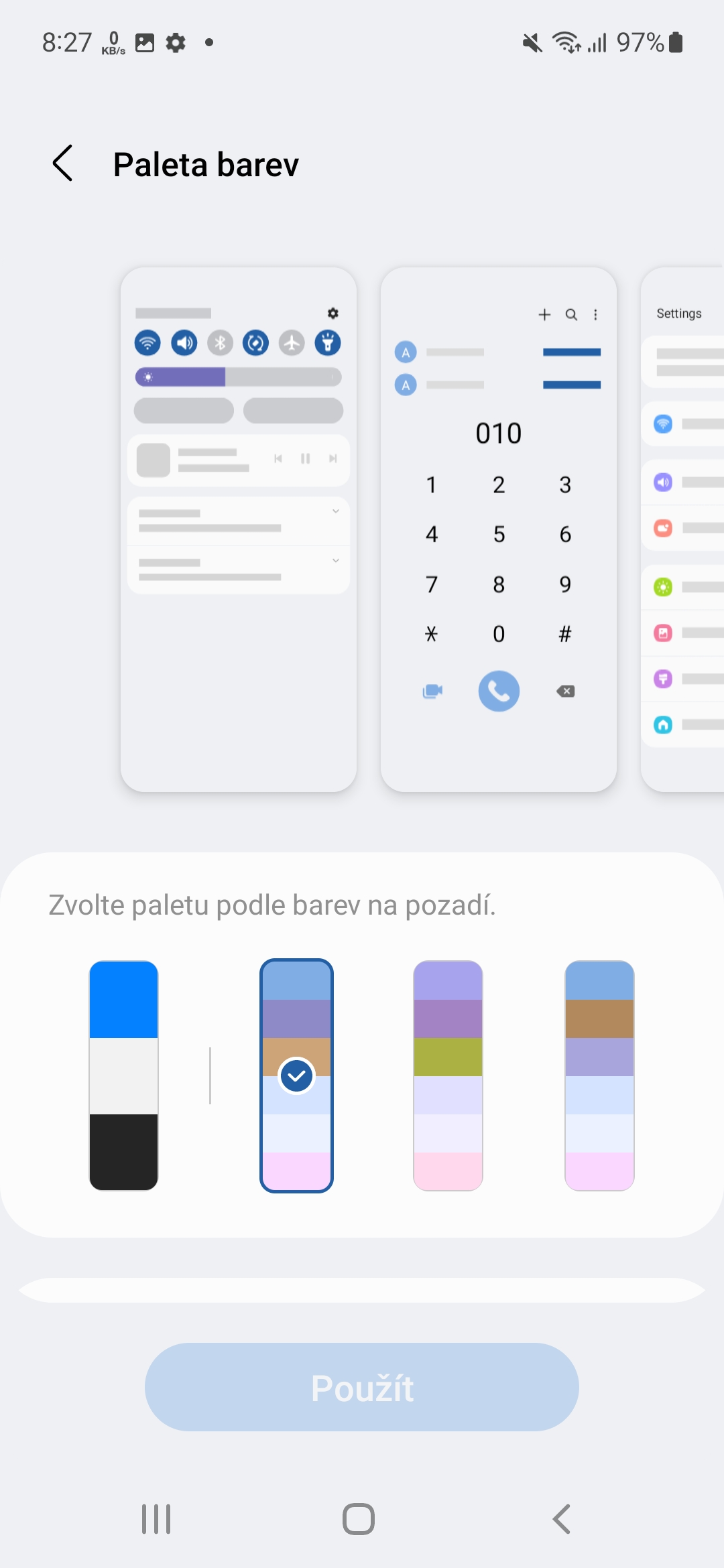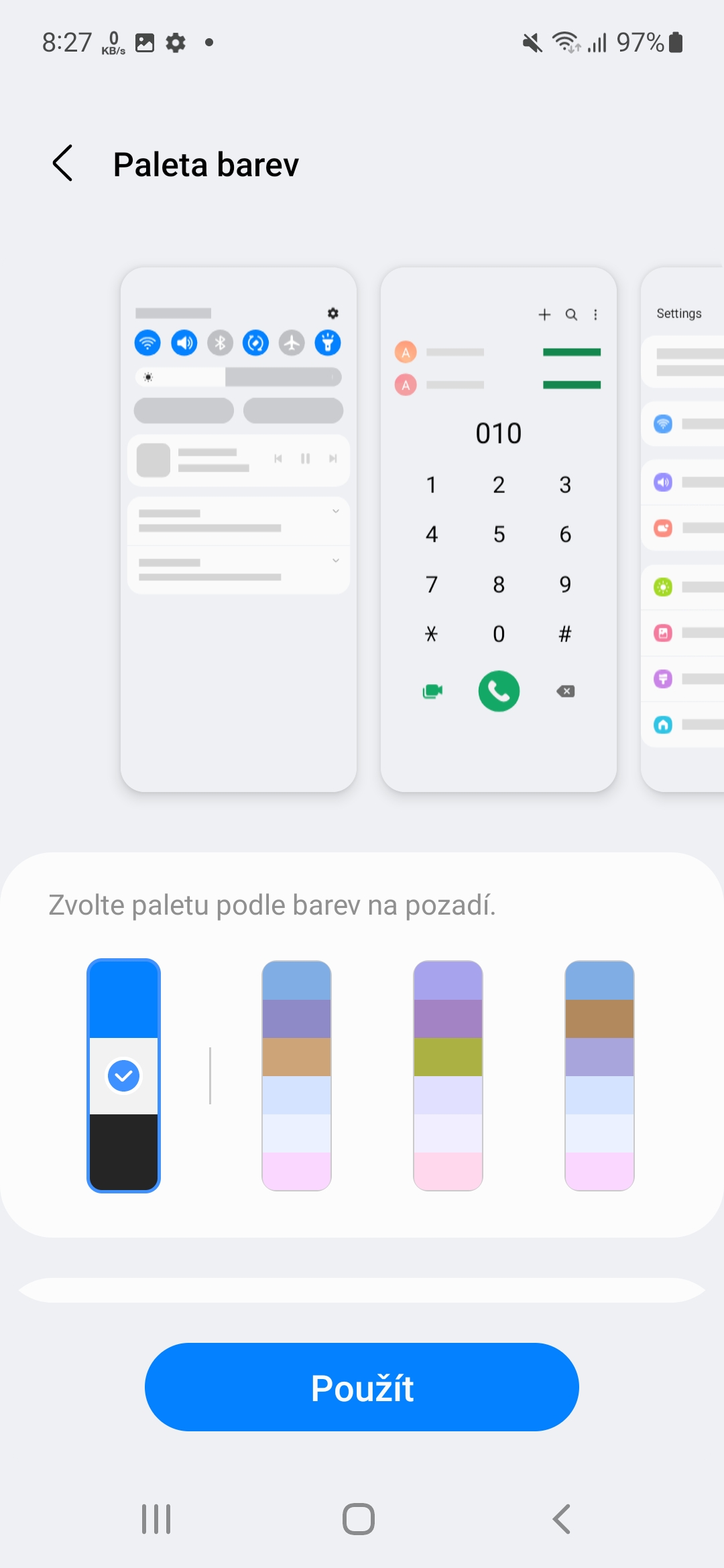You might forget to charge your device, you might be playing a demanding game that drains your battery too much, or you might just be on a multi-day trip. Sometimes there are simply situations where you need to conserve your smartphone's battery as much as possible in order to last as long as possible. Here you will find instructions on how to save the battery in your mobile so that you can see at least one more evening.
You could be interested in

Of course, the basic advice is to buy an optimal power bank. She can pull the thorn out of your heel anytime and anywhere you don't have access to electricity. If it's just about "surviving", it doesn't have to be big or expensive. However, if you want to last a bit longer, consider having an external battery with at least twice the capacity of your phone's battery.
Find out what eats up your battery the most and cut it down
Of course, it directly offers to reduce the time in those applications and games that place the highest demands on the battery. Just go to Settings, where to choose Battery and device care. Click on the menu here Battery and move to the second page of the chart. Here, all you have to do is select the desired day and you will see which application took the most energy from your phone. When you limit its use, you will clearly extend the life of your phone.
Adjust the display brightness
The display is one of the biggest consumers of battery capacity. To extend it, it is of course advisable not to turn it on at all, but you don't have to use the device at all. However, just adjusting the brightness may be enough. First of all, it's important to say that you should normally use the automatic brightness setting, which corrects the backlight better than having it set to a fixed value and simply eats less over time because it's usually lower.
But if you find yourself in a situation where you need to extend the life of your battery, go to Settings, select a menu Display, reduce the brightness to minimum and turn off Adaptive Brightness. You can also help by switching your device to dark mode, as well as switching to a standard screen refresh rate if your device allows it.
You could be interested in

Watch out for wallpapers
Since we've had a taste of the dark mode, it's also a good idea to use some dark wallpaper on the background of the device with its combination. OLED displays do not light up the pixels in black, and thus save energy and the display will be more economical. At the same time, avoid any animated wallpapers that are impressive but unnecessarily demanding. Go to Settings -> Background and style, where you can choose both the wallpaper and the case Android12 with One UI 4.1 and a color palette, which of course should be as flashy as possible.
Turn on power saving mode
Of course, it is directly offered. IN Settings -> Battery and device care -> Battery you will find an offer Economy mode. When you click on it, you can define its details here, such as turning off the Always On Display, limiting the CPU speed to 70%, permanently reducing the brightness and logically turning off 5G if your phone has it. Savings mode can also be activated here, but you can do the same at any time from the menu of the quick launch panel.
Turn off what you don't need
But there is another thing associated with power saving mode and turning off 5G limiting various features you don't currently need. Of course, we are talking about Wi-Fi, if you are not currently connected to this network. The phone does not need to scan the surroundings if there is no wireless network near you. The same can be said about Bluetooth, NFC, GPS. You can serve most of them from the quick menu panel. Here you can also turn off Location and, conversely, turn on Airplane Mode, which is already a limited solution.