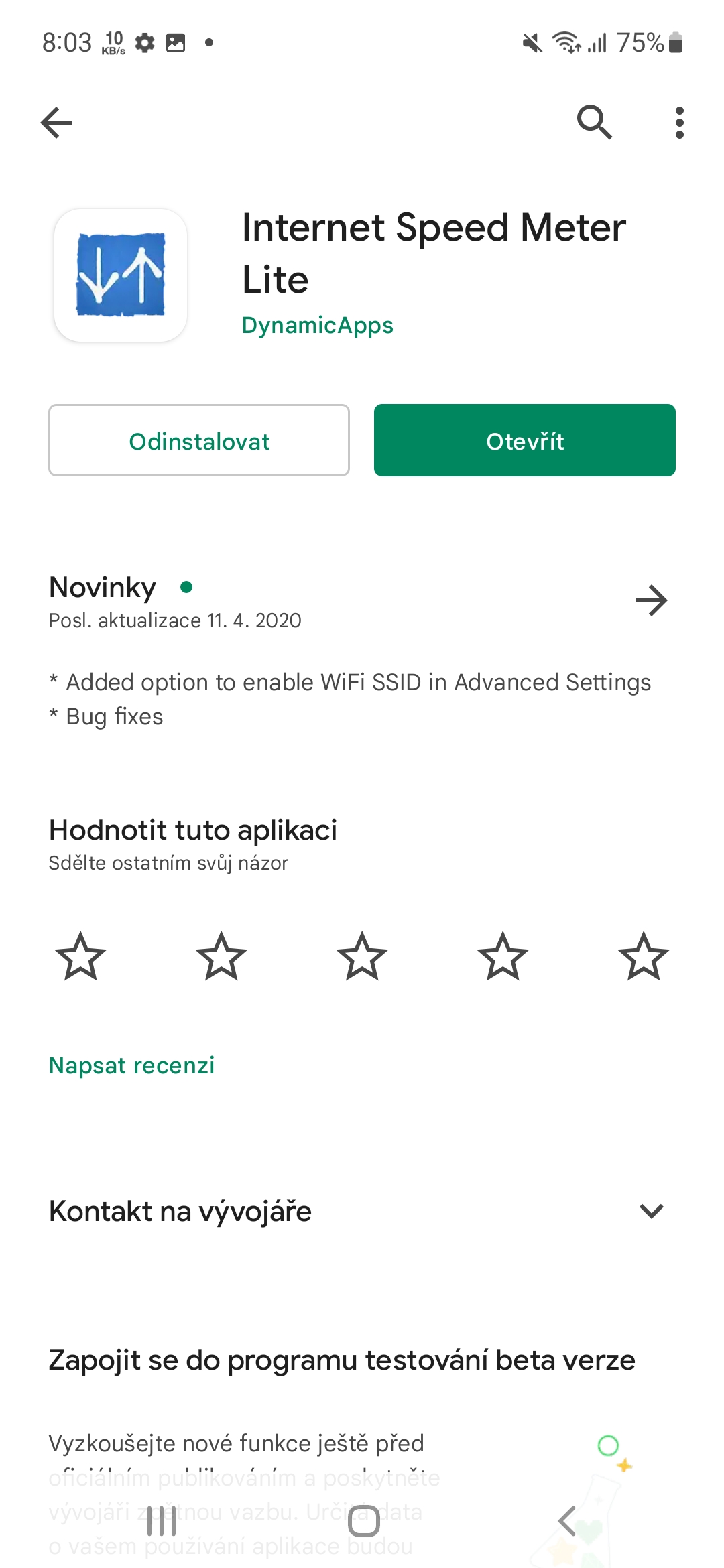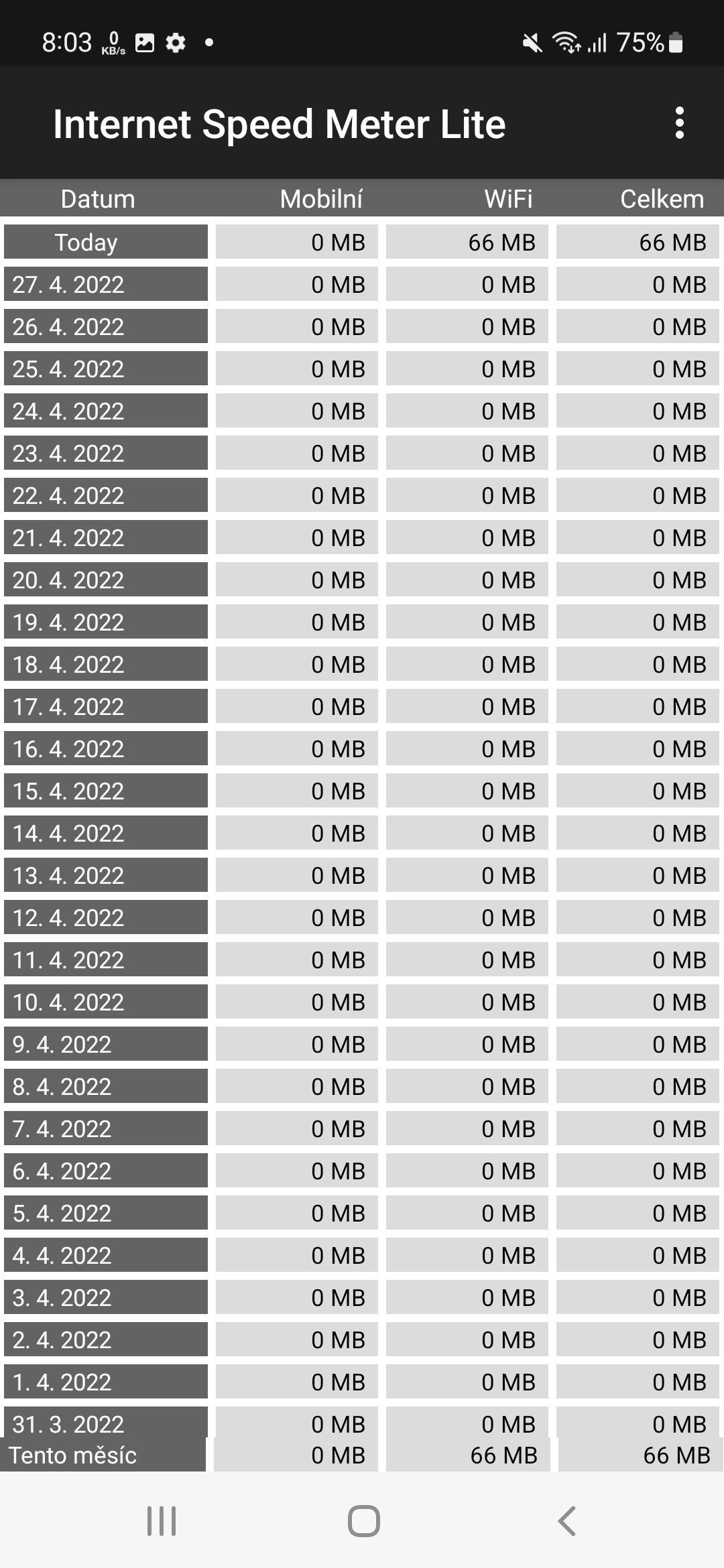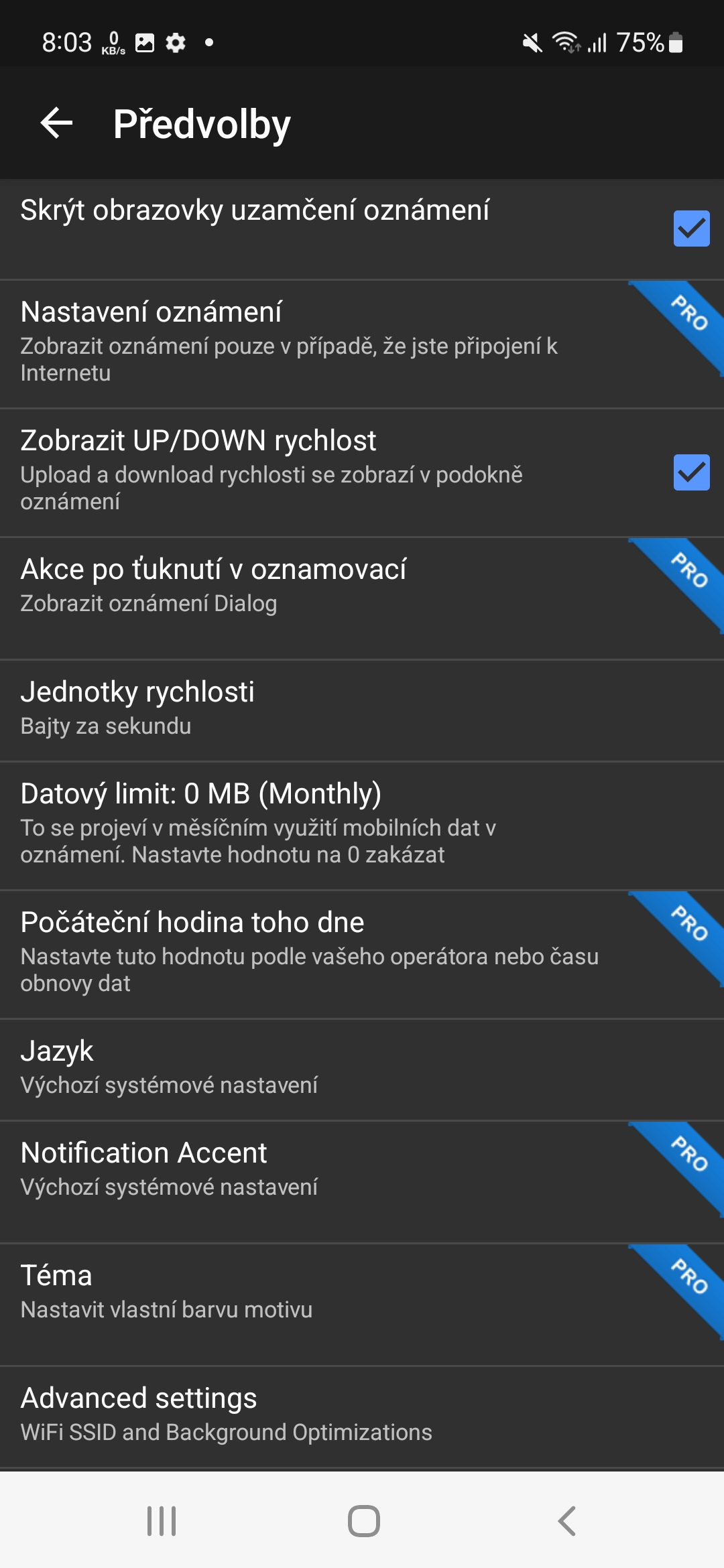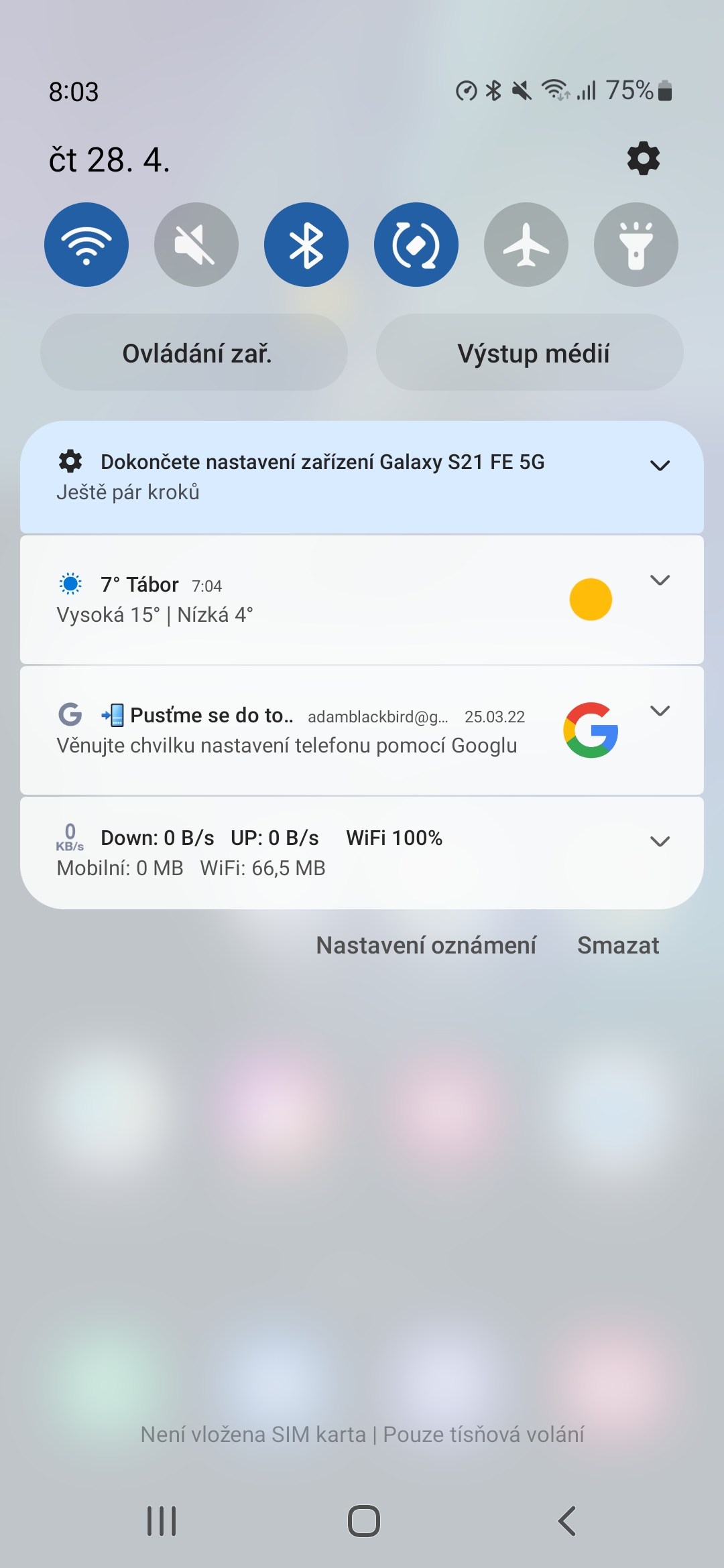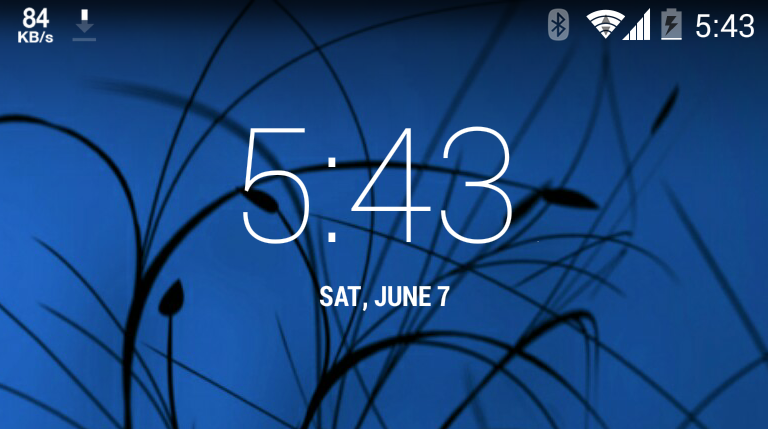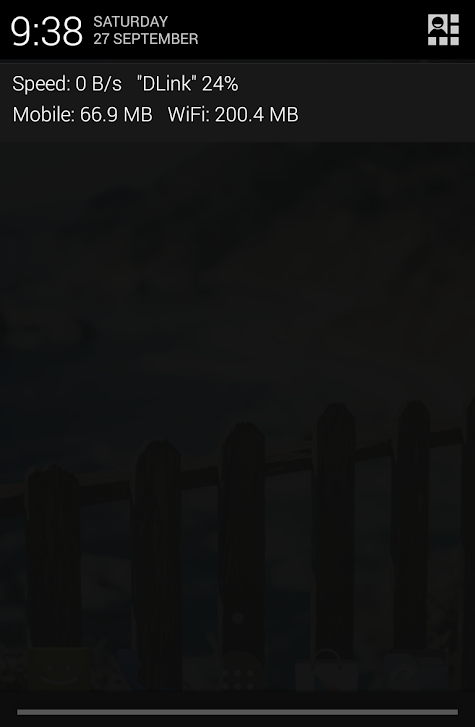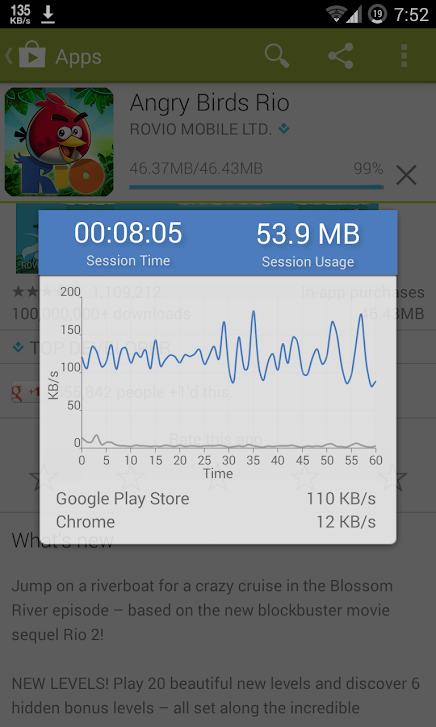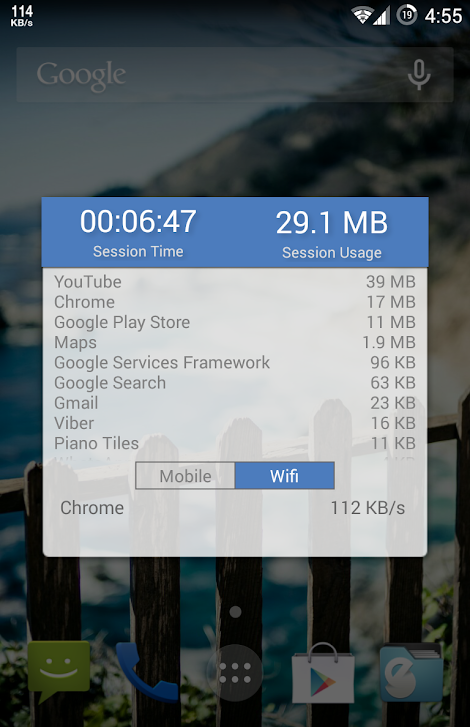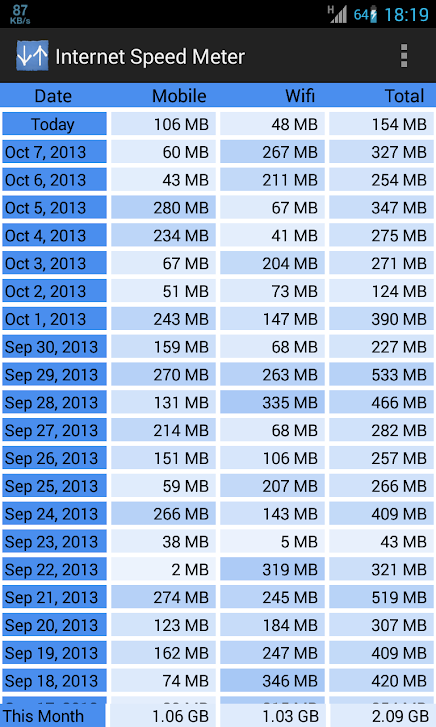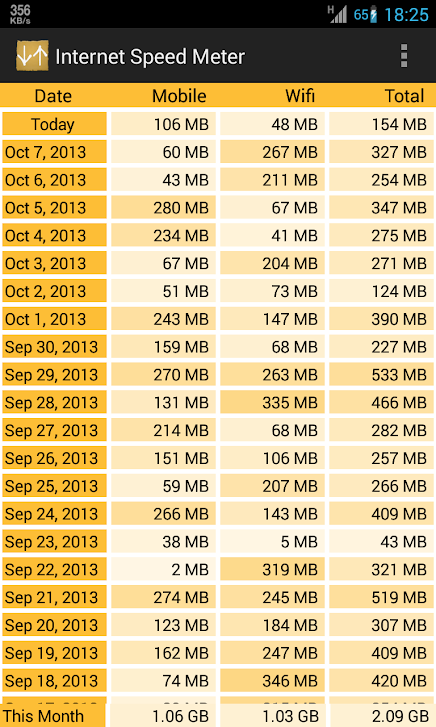Some phones can basically do it, others can't. This tutorial on how to display data transfer rate in the status bar on Androidu, but it works for all devices, regardless of their manufacturer and version of the operating system. This is because it targets a third-party application.
Informace about the data transfer speed in the status bar, of course, informs about the speed of your connection. If this one is for you informace important, you will find many apps in Google Play that will present it to you in some way. We use the title Internet Speed Meter Lite, which is important informace shows not only in the status bar, but download and upload will also say in the notifications.
You could be interested in

How to view network activity in the status bar Androidu
- Go to Google Play.
- Download the app for free Internet Speed Meter Lite.
- After installation, launch the application.
And that's it, you don't have to set anything, you don't have to solve anything, informace the data speed will be shown to you immediately in the status bar. If you select the three dots icon in the application and select the Preferences option, you can still have download and upload displayed in the notification pane, which is not originally activated. You can also change the units here, but most other functions are already paid for in the Pro version.
internet speed meter it will cost you CZK 65 in Google Play. Compared to the free version, it adds a notification dialog with graphs, smarter notifications, or theme support. The option to choose between a blue or white icon in the status bar is only for older systems.
Both titles are already a bit older, their last update was in April 2020. Thanks to its simplicity, clarity and reliability, we hope that we will be able to enjoy it for some time to come. This tutorial was done on a Samsung device Galaxy S21 FE 5G p Androidem 12 and One UI 4.1.