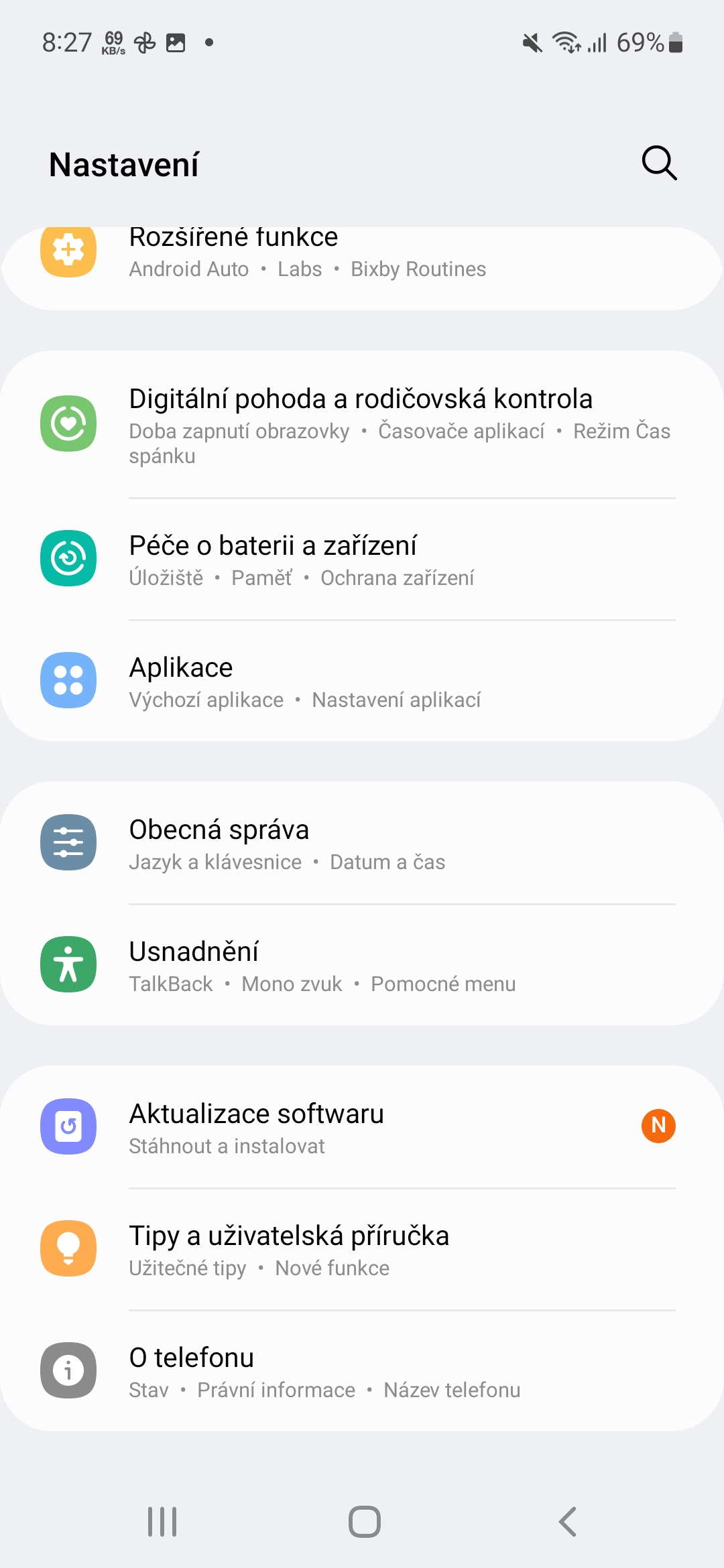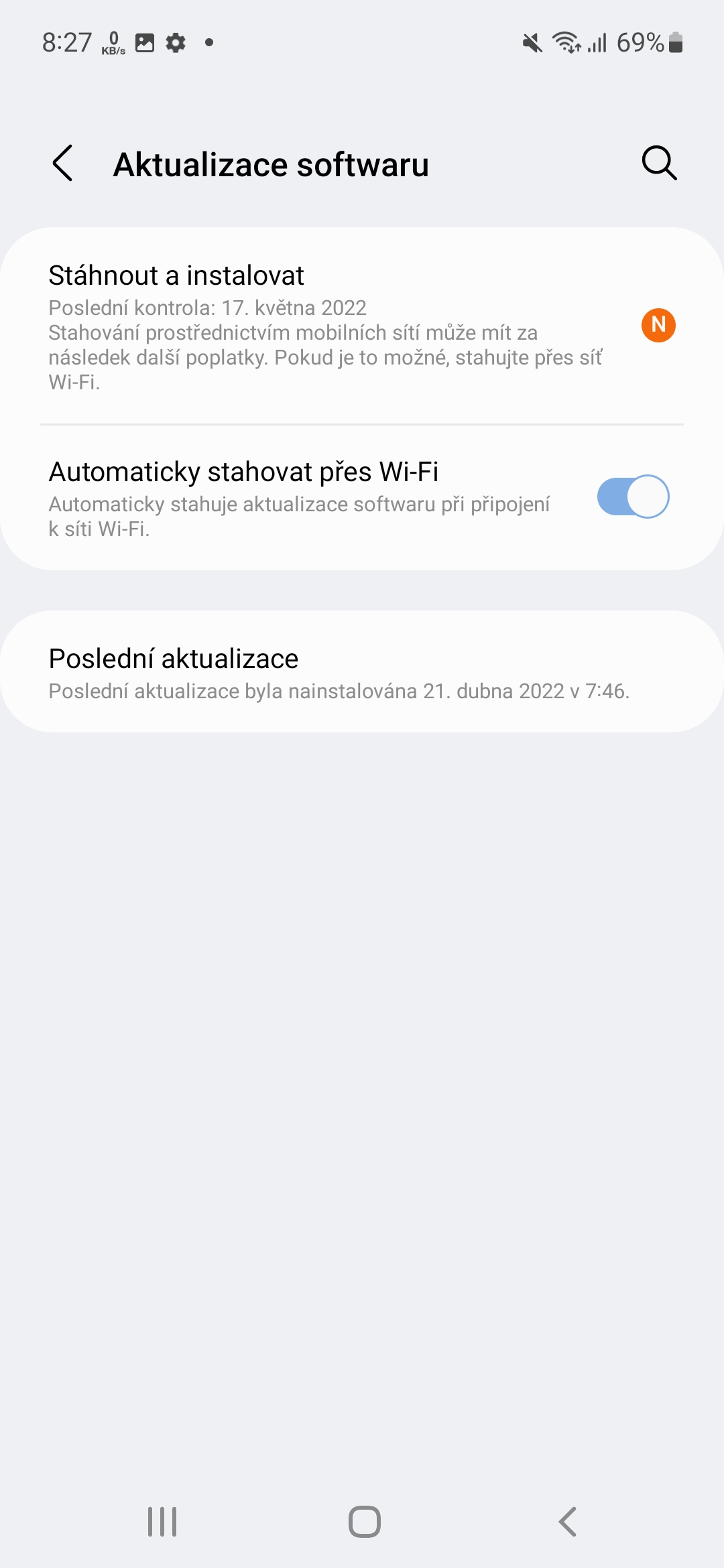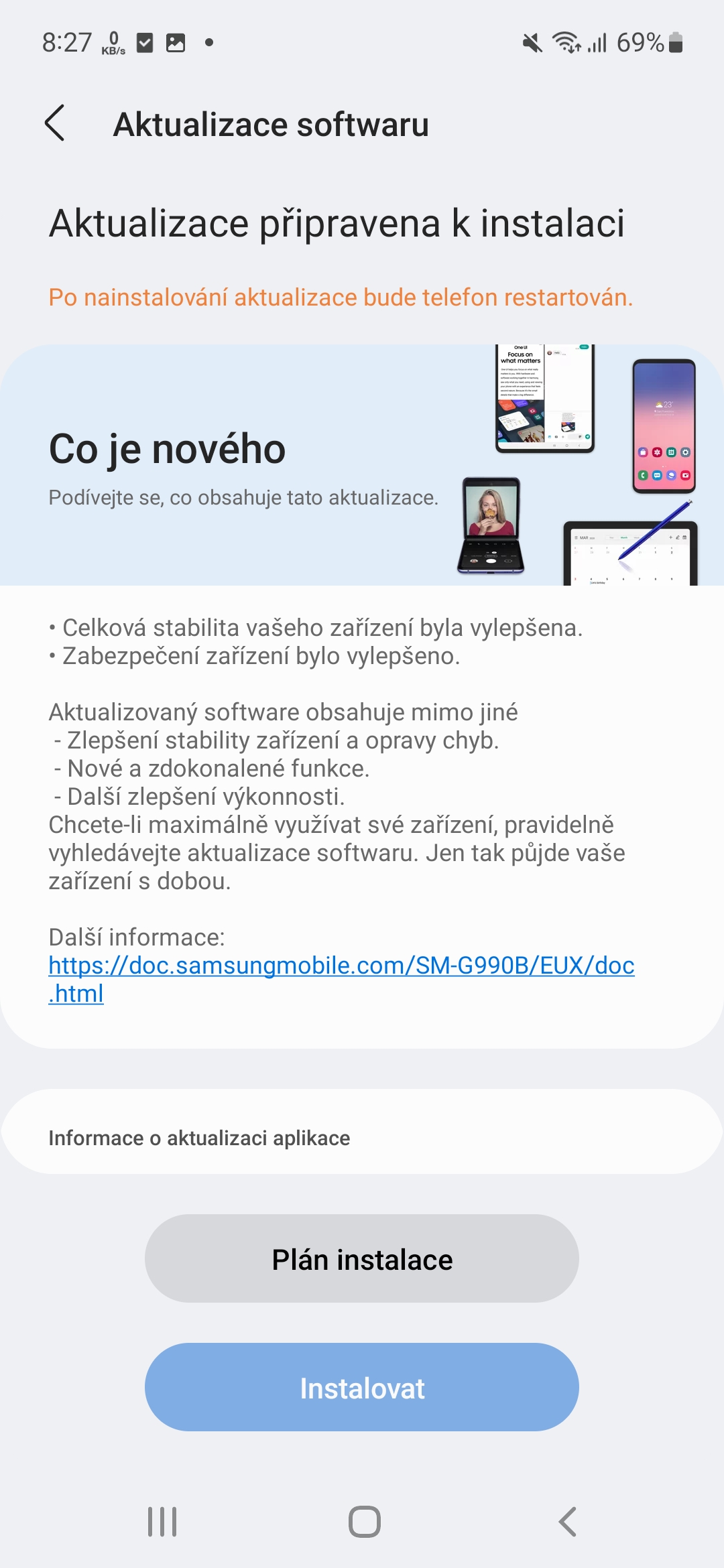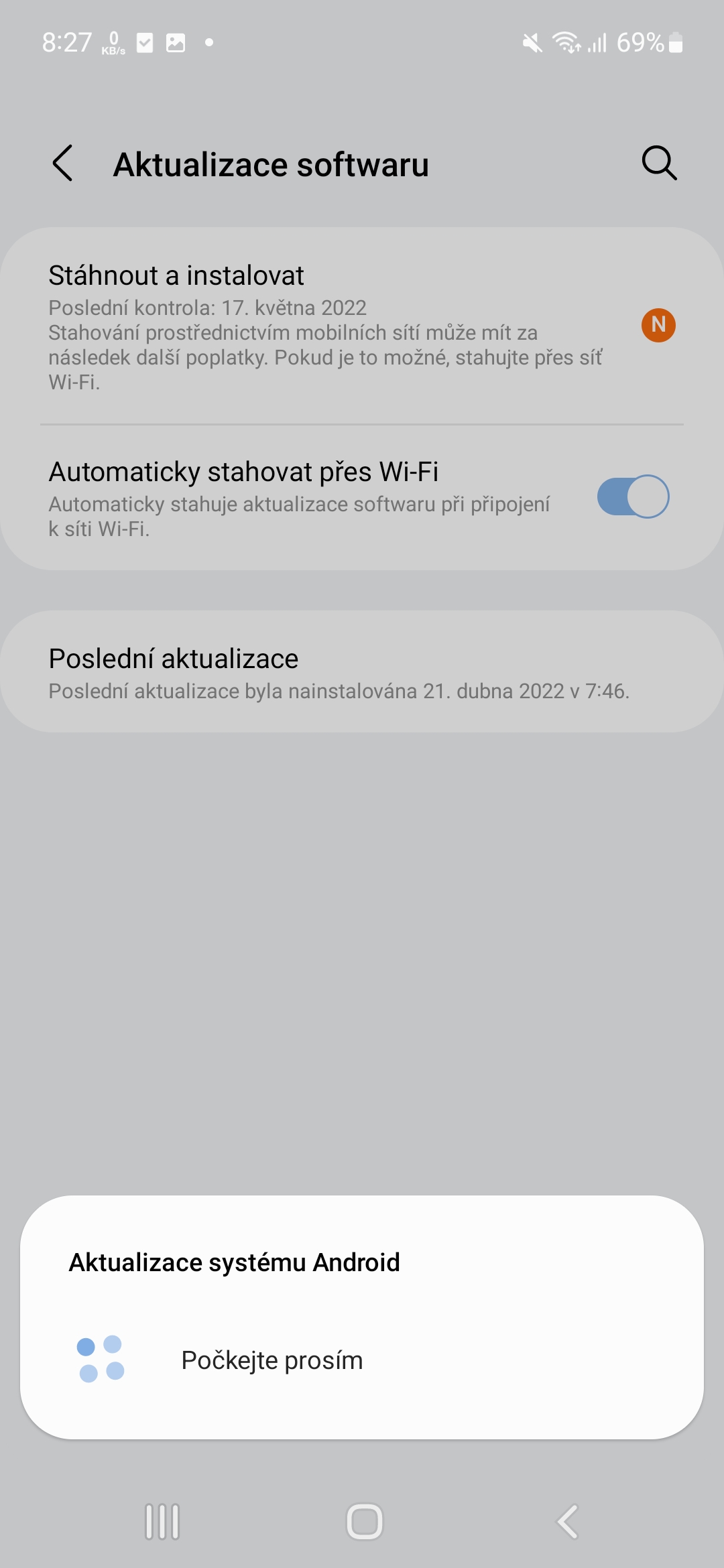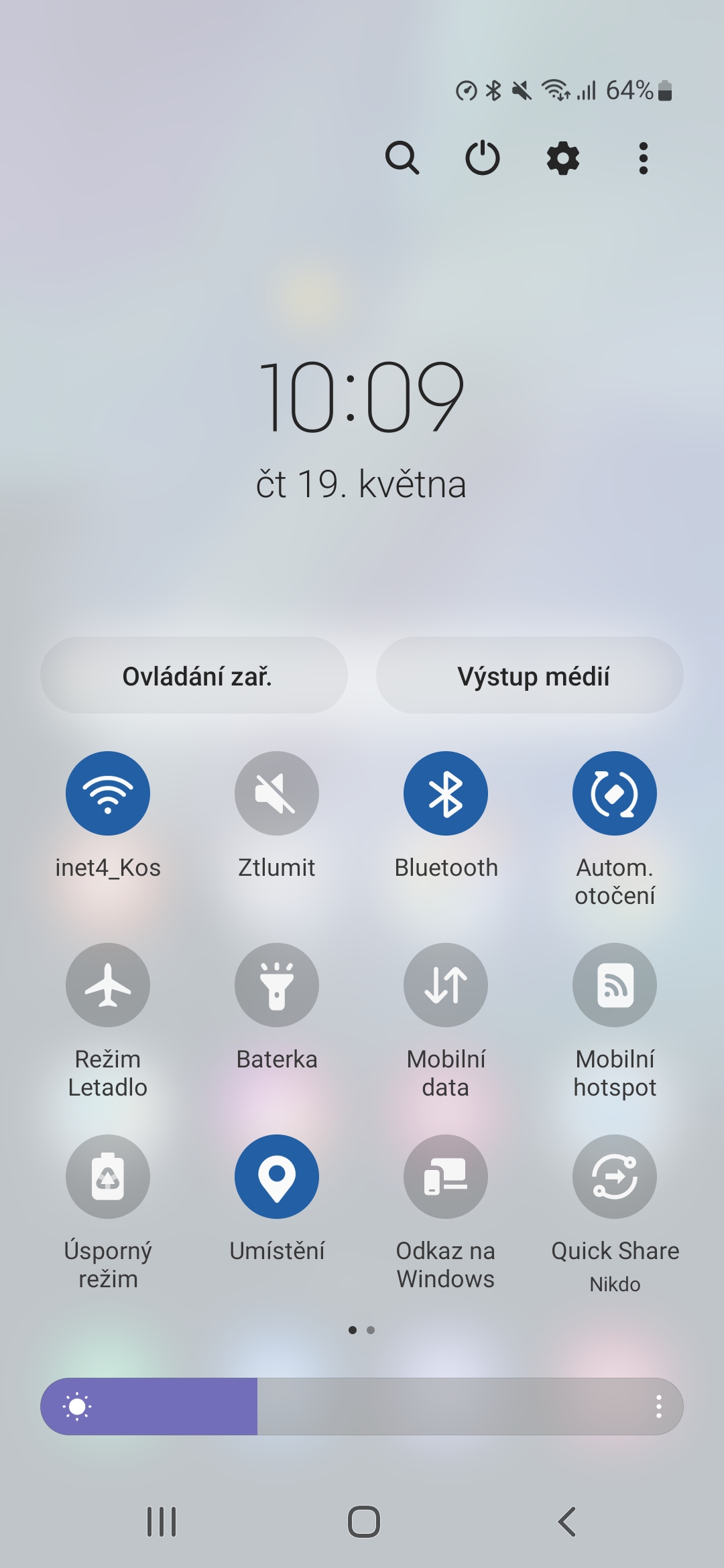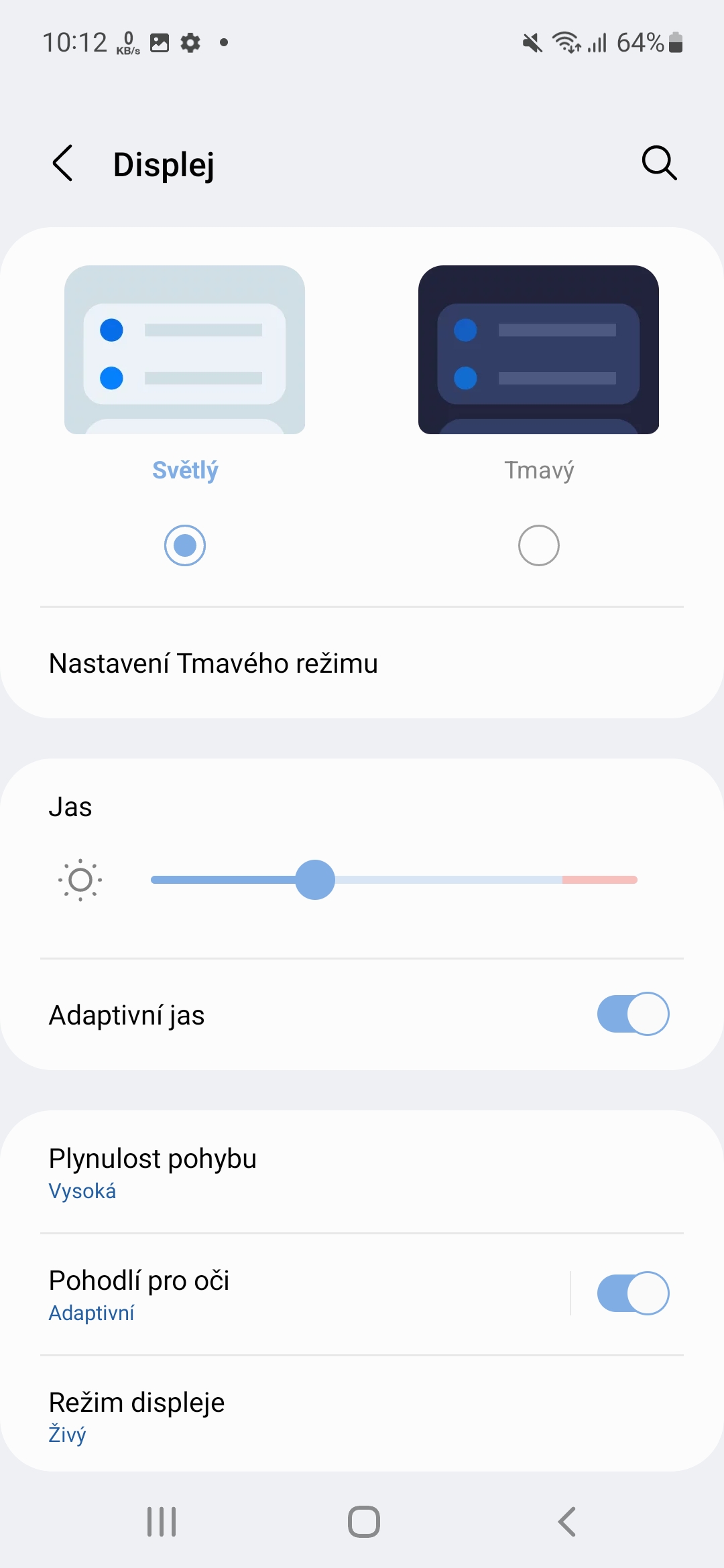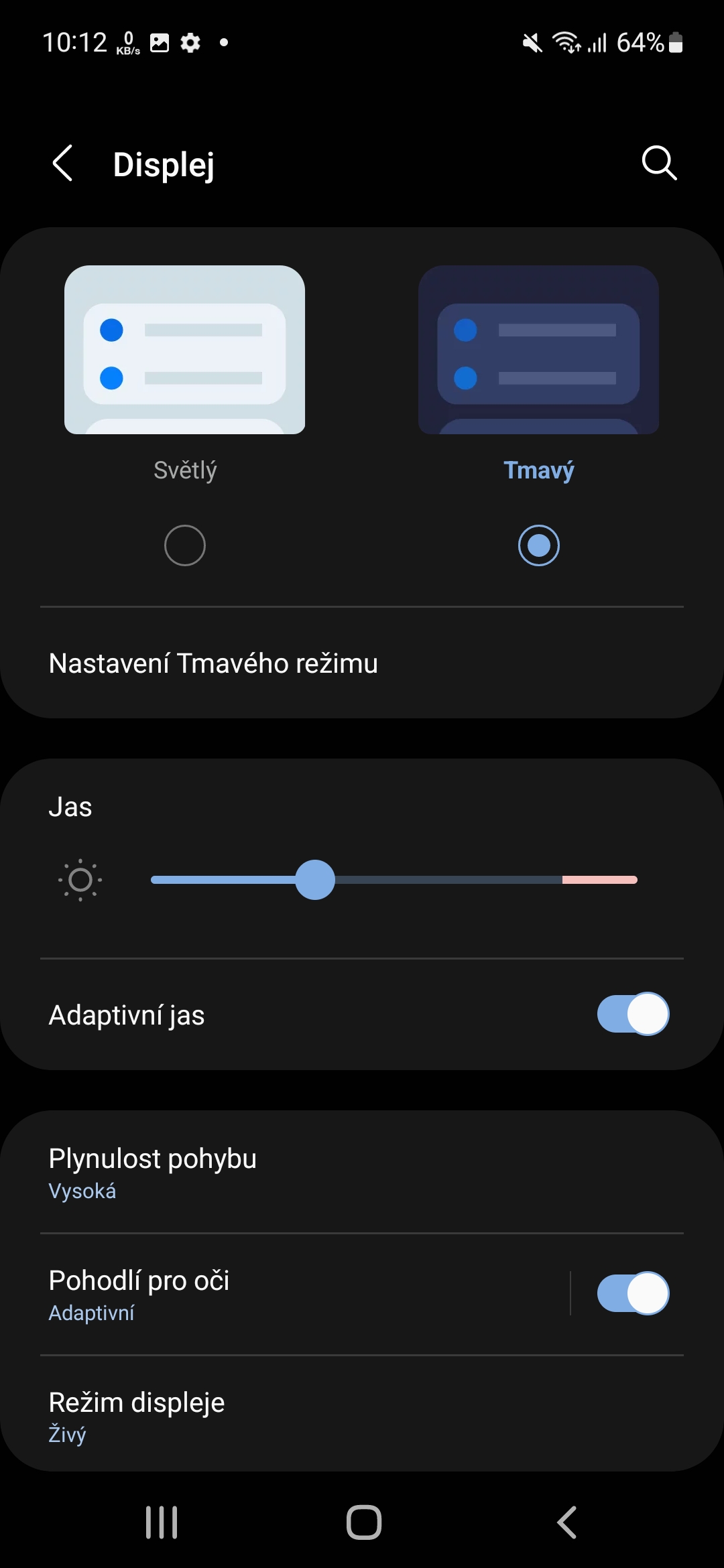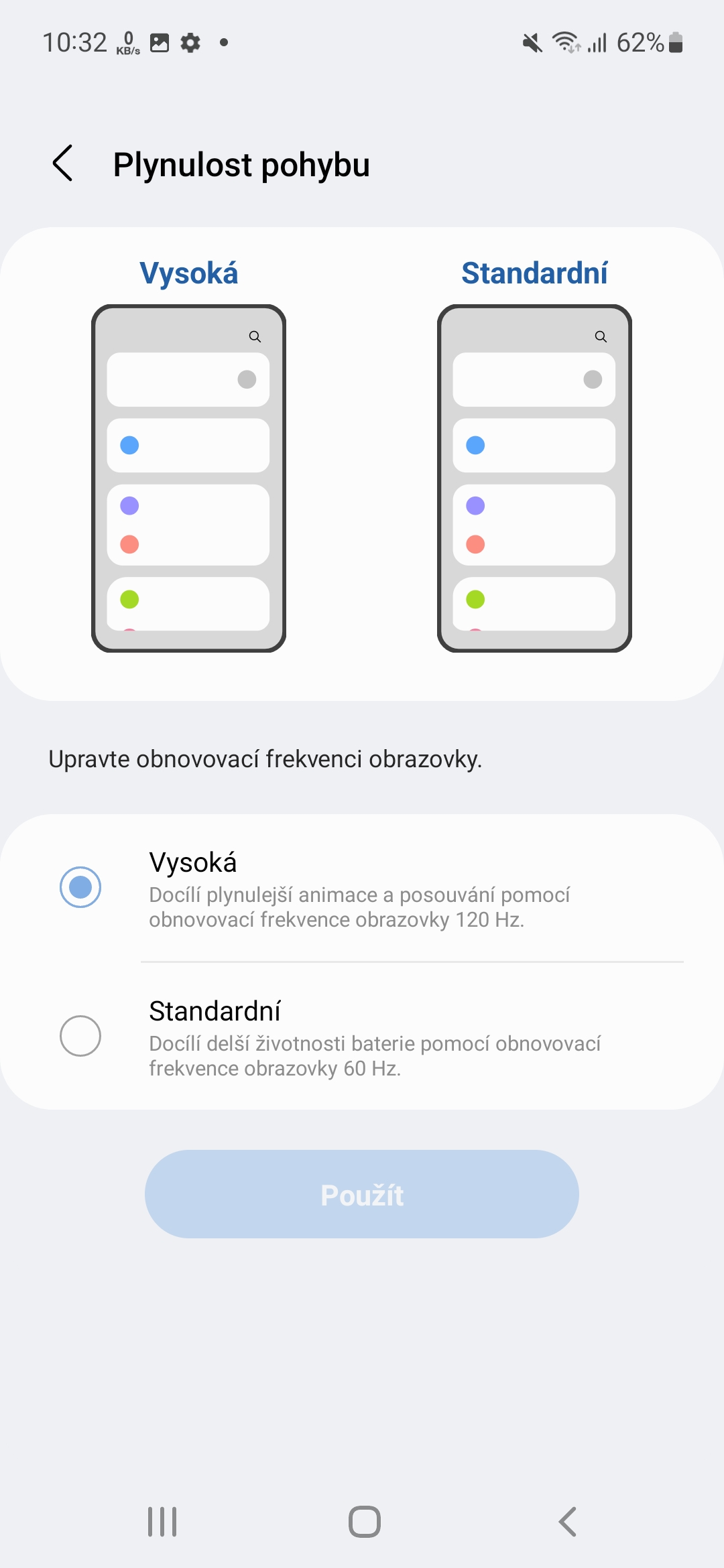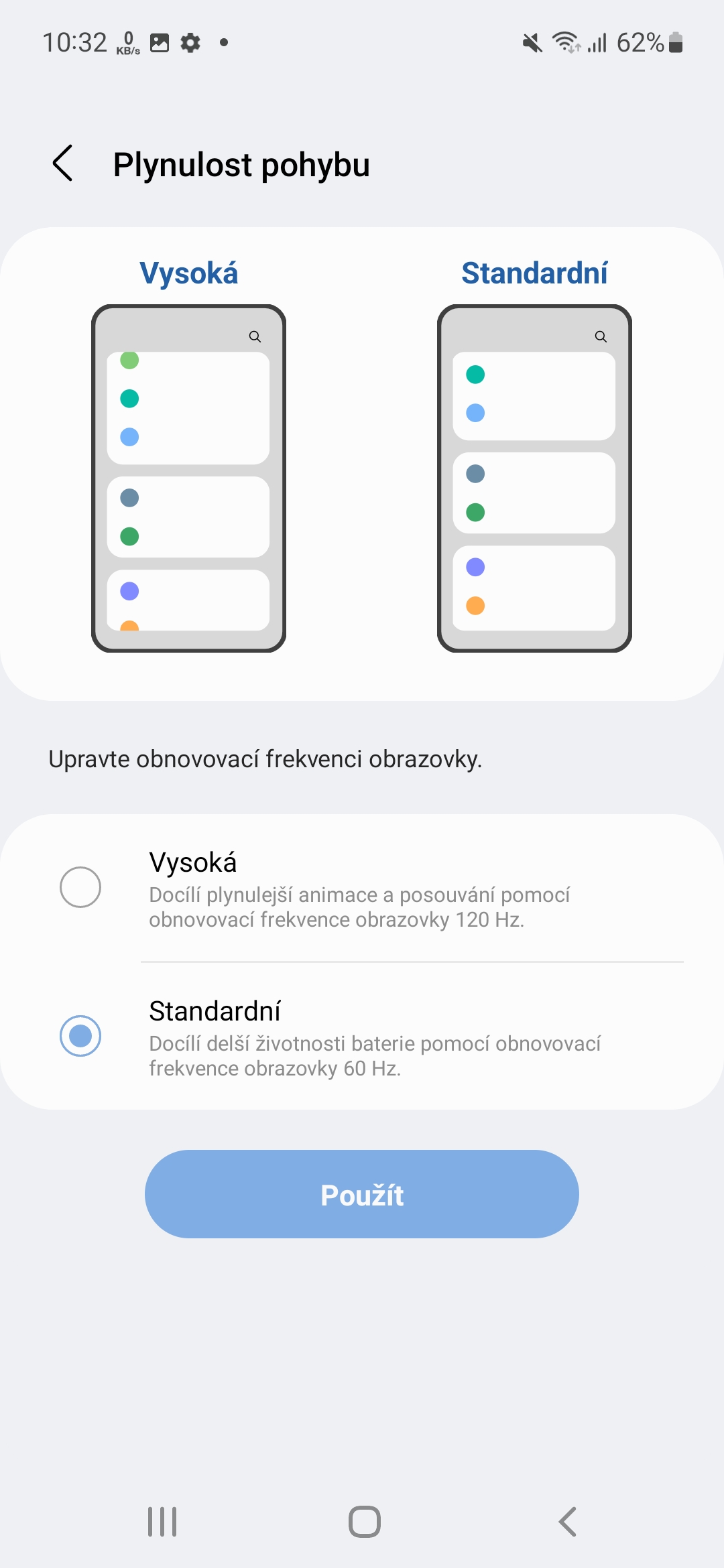The device's battery life on a single charge is the biggest weakness of modern smartphones. With our active use of them, we hardly even reach a two-day endurance, let alone a week, as was the case with dumb phones before the revolutionary year of 2007, when the first iPhone. If you are also worried about the low battery life of your smartphone, here are 5 tips and tricks for making the best use of your phone's battery.
First of all, if you want to get the longest possible battery life in any use case, you should check if a new software update and related apps are available for your device. Of course, developers are constantly trying to optimize battery life and also fix known bugs that can cause excessive battery discharge. Of course, the update fixes these bugs. You can find them in Settings -> Software update, where you just have to choose an option Download and install and follow the instructions on the screen.
Avoid accidental touches
What eats the battery the most? Of course, the only exception to playing graphically demanding games is that the device's display must be lit. But the device offers the option of blocking accidental touches. This feature protects the phone from accidental touches when it is in the dark, typically a pocket or bag. So if you have it on, the display will not light up unnecessarily. You activate the function as follows:
- Go to Settings.
- Select an offer Display.
- Go all the way down.
- Turn on the menu Protection against accidental touch.
There is another option a little higher Display timeout. It pays to have it as low as possible depending on the battery saving, i.e. just 15 seconds. This time then determines how long the display will take to turn off in the event of inactivity.
You could be interested in
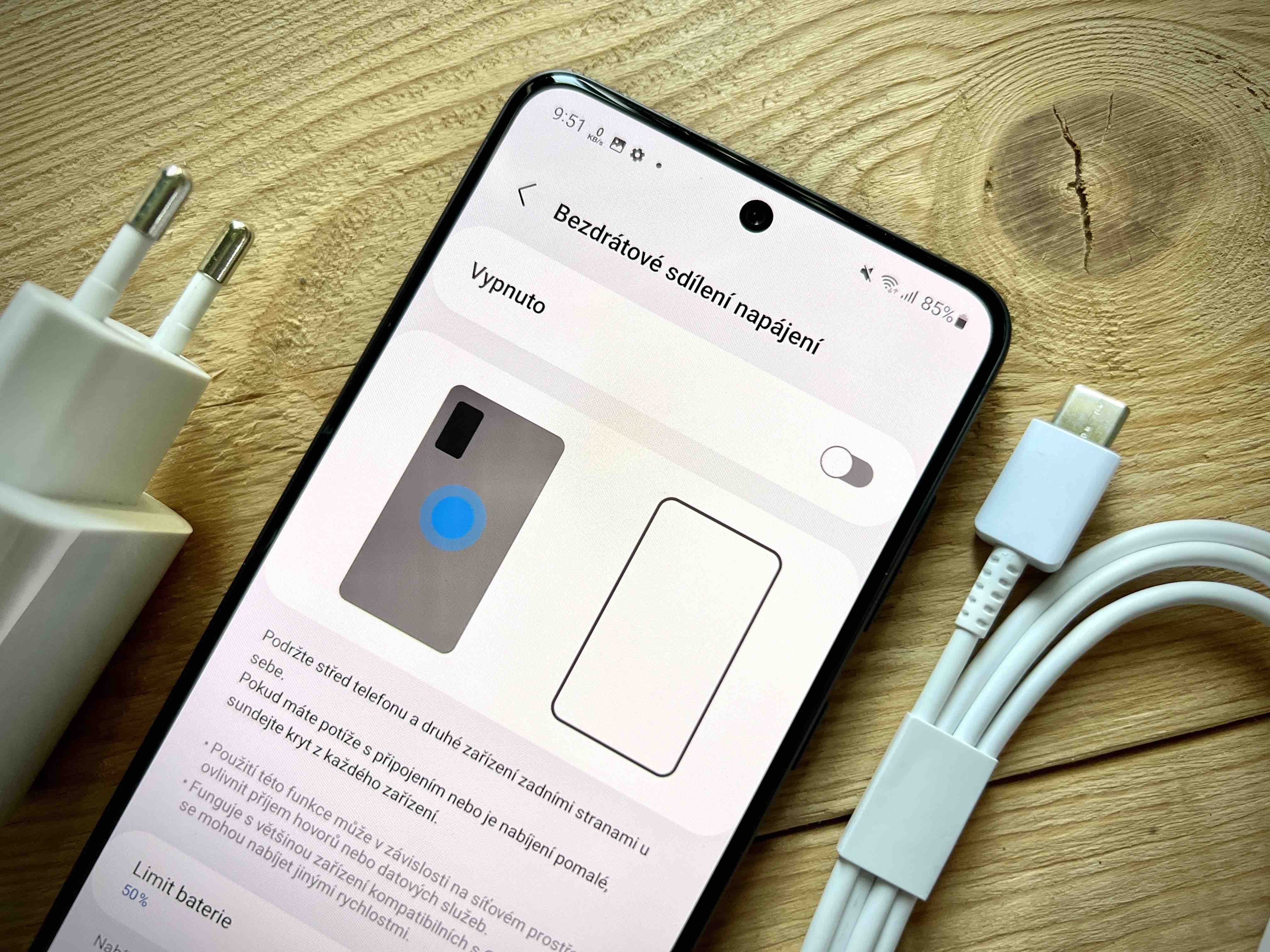
Limit the display
As said before, by limiting the display you will clearly increase the battery life. The lower the brightness of the display, the less battery power will be drawn. You can easily adjust the brightness from the quick menu panel, you can find more detailed specifications in Settings -> Display. Here you can choose the intensity of brightness not only with a slider, but there is also an option here Adaptive brightness. If you enable it, the brightness will automatically adjust according to the battery status and ambient light.
If your device allows it, and if it has an OLED display, it is also worth switching on dark mode in the menu at the top. In it, the black pixels are not activated and remain off, so you can also reduce the rate of discharge of the device. If your device has multiple display refresh rate options, change it to the lowest possible one in the menu Fluidity of movement.
You could be interested in

Close unnecessary apps and manage sleeping apps
Processes claimed by applications also drain the battery. To save battery, and if you know you won't be using the titles in the near future, close them. Just go through the button Poslední to the list of recently used applications and close unused ones by sliding them up.
Additionally, you can limit battery usage through the sleep app settings. If you rarely use some apps, you can set them to sleep in the background so your battery won't drain so quickly. You can also set apps to sleep automatically when you don't open them for a while.
- Go to Settings.
- Choose an offer Battery and device care.
- Click on Battery.
- choose Background usage limits.
There are several offers here. If you haven't used the app for a while, it will automatically go into sleep mode. Tap the switch to turn this feature on if you don't have it. In addition, there are the following options:
- Applications in sleep mode: It will show all the apps that are currently sleeping, but may be running in the background if you start using them again.
- Applications in deep sleep mode: Shows all apps that will never run in the background. They will only work if you open them.
- The app that never sleeps: You can add apps that never turn off or sleep in the background, so you can always use them.
You could be interested in

Activate battery saving mode
Changing the power mode will reduce the performance of your phone, but on the other hand, it will save battery life. This is the easiest and fastest step to extend the life of your device. However, it should be noted that apps running in the background may not receive updates or send you notifications when power saving mode is enabled. You can turn on this mode directly from the quick menu bar or in Settings.
- Choose Battery and device care.
- Select an offer Battery.
- Tap the menu Economy mode.
- Below you can choose which functions to restrict its activation.
- Click the switch in the upper part of the screen you activate Energy Saving Mode.
If the situation really calls for it, be sure to have the option turned on Limit applications on the Home screen. This will limit all background activities, turn off Panels on the edge and change the setting to a dark theme. Above, you can also compare how the battery life will be extended. In our case, it was from 1 day and 15 hours to 5 days.
You could be interested in

Disable features you don't need
To reduce battery consumption, it is recommended to disable Wi-Fi and Bluetooth when not in use. That is, if you are somewhere in the wilderness and you do not need to listen to music through TWS headphones. You will probably hardly catch Wi-Fi in the forest. You can turn off both functions in Settings -> Access available. However, you can turn both features on and off from the quick launch panel. Alternatively, you can turn on i Airplane mode. This will cut you off from the network, but on the other hand, it will quickly increase your stamina. However, it is not worth turning the function on and off constantly, so do so if you know that you will not need the phone for a long time. When searching for networks and connecting, certain demands are placed on the battery.
You could be interested in