By default, the system automatically updates apps Android switched on. This means that at certain times, apps installed from Google's digital store update themselves without the need for yourabout the intervention. But what if you want to turn this behavior off? Here you will find instructions on how to stop automatic updates of applications from Google Play.
Automatic updates occur at certain times so as not to interfere with the use of the phone. These are especially the night hours in which you do not use the device, and it is also charging and is typically connected to a Wi-Fi network. On the one hand, it doesn't affect the battery life, as updates can use quite a lot of it, but on the other hand, these updates do not limit you in any way in terms of network speed or the device itself. Even so, it is not a perfect system.
You could be interested in

Every person is different and for some, automatic updates are not ideal for their device. This is especially true for those who don't want to worry about additional data charges (since auto-updates can happen even outside of Wi-Fi) when their device decides to start bulk, or they're on a night shift, or just want to know what for news updates bring before they install it.
Another reason is that developers can sometimes release updates that don't quite work as users expect. By stopping automatic updates, you can prevent negative experiences with new versions of popular titles before the developer tweaks them to perfection.
How to stop automatic app updates in Androidu
- On your phone open Google Play.
- Tap your profile photo, which is located at the top right.
- Select from the list here Settings.
- At the offer Network options click the down arrow.
- Select an option Automatic application updates.
Here you can already determine whether you want to perform automatic updates over any network, only over Wi-Fi, or whether you do not want to install updates automatically at all. If you choose the latter option, you will then need to update the apps manually from Google Play.
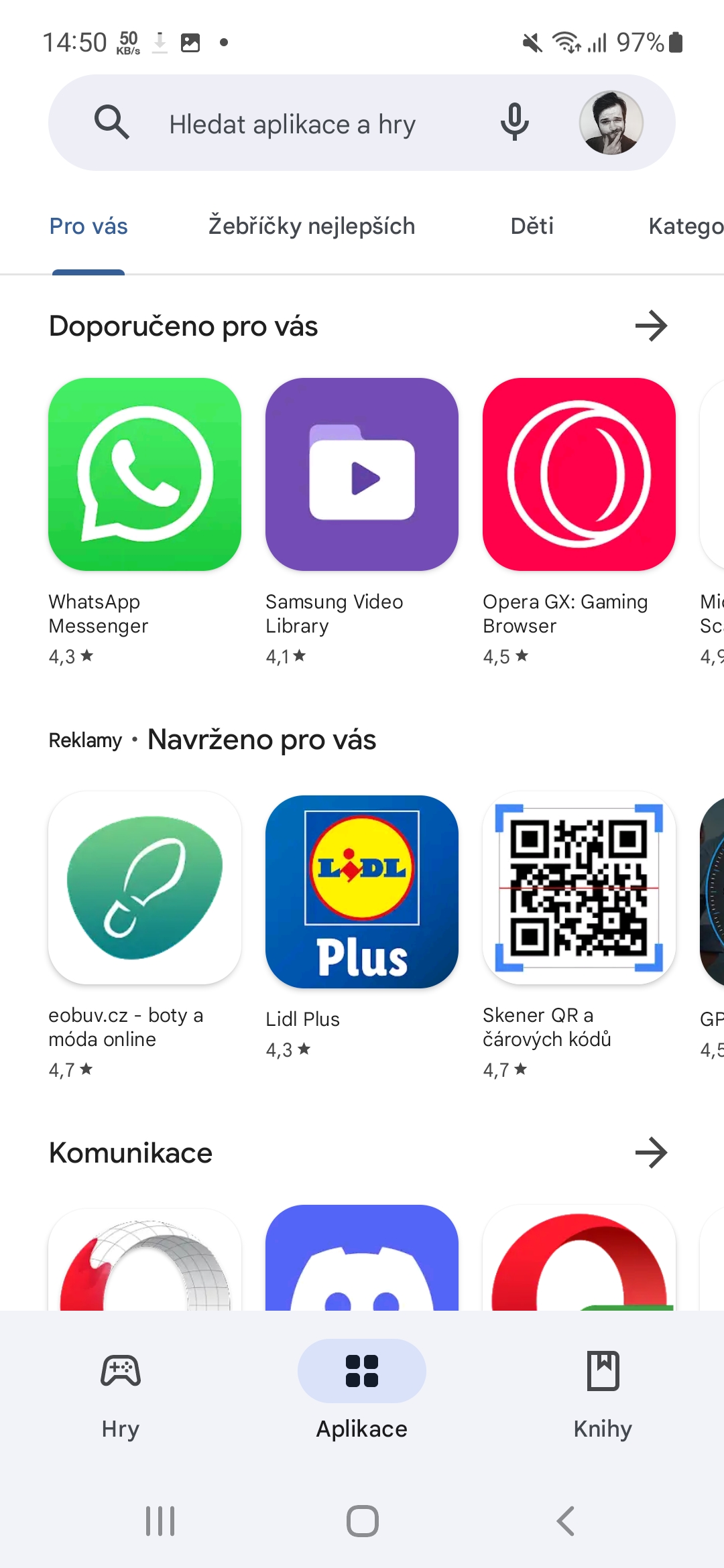
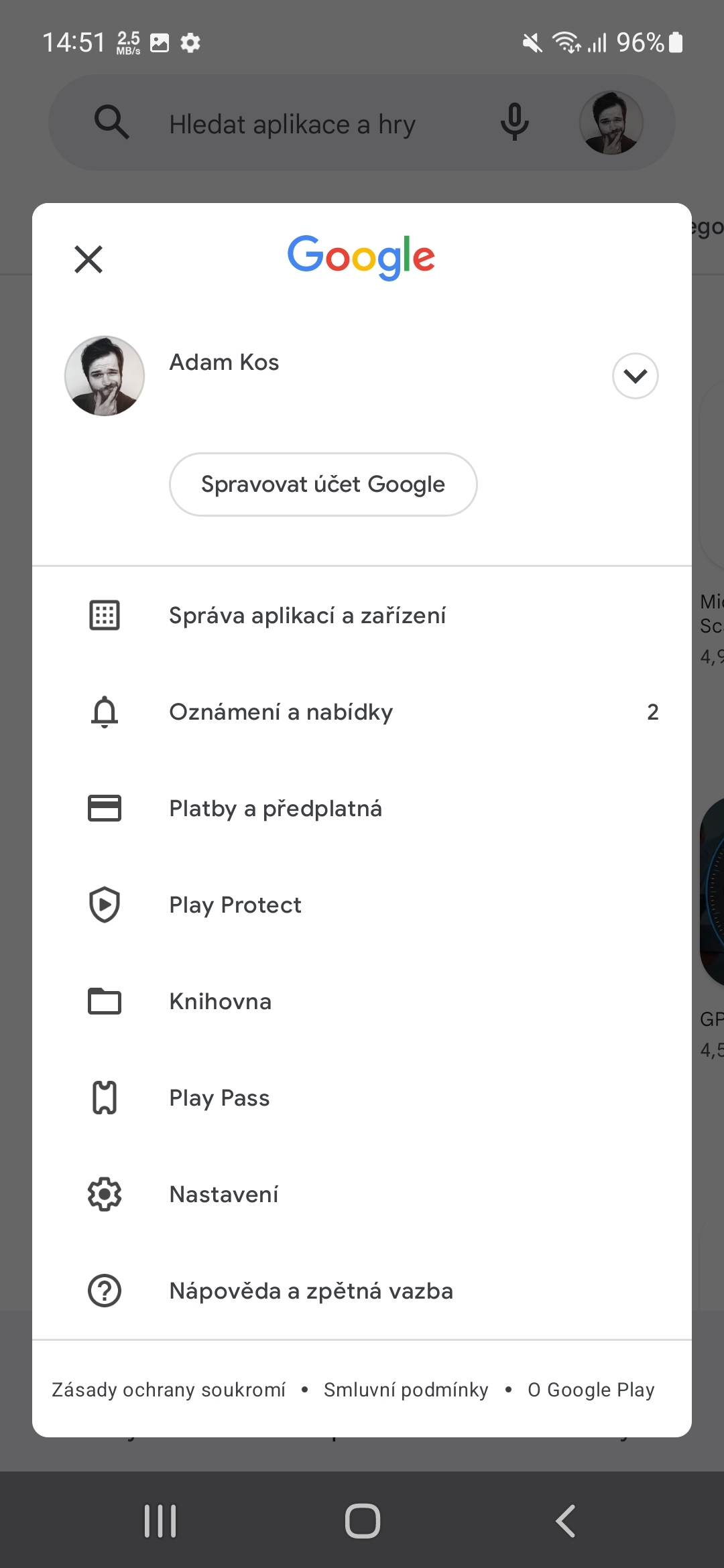
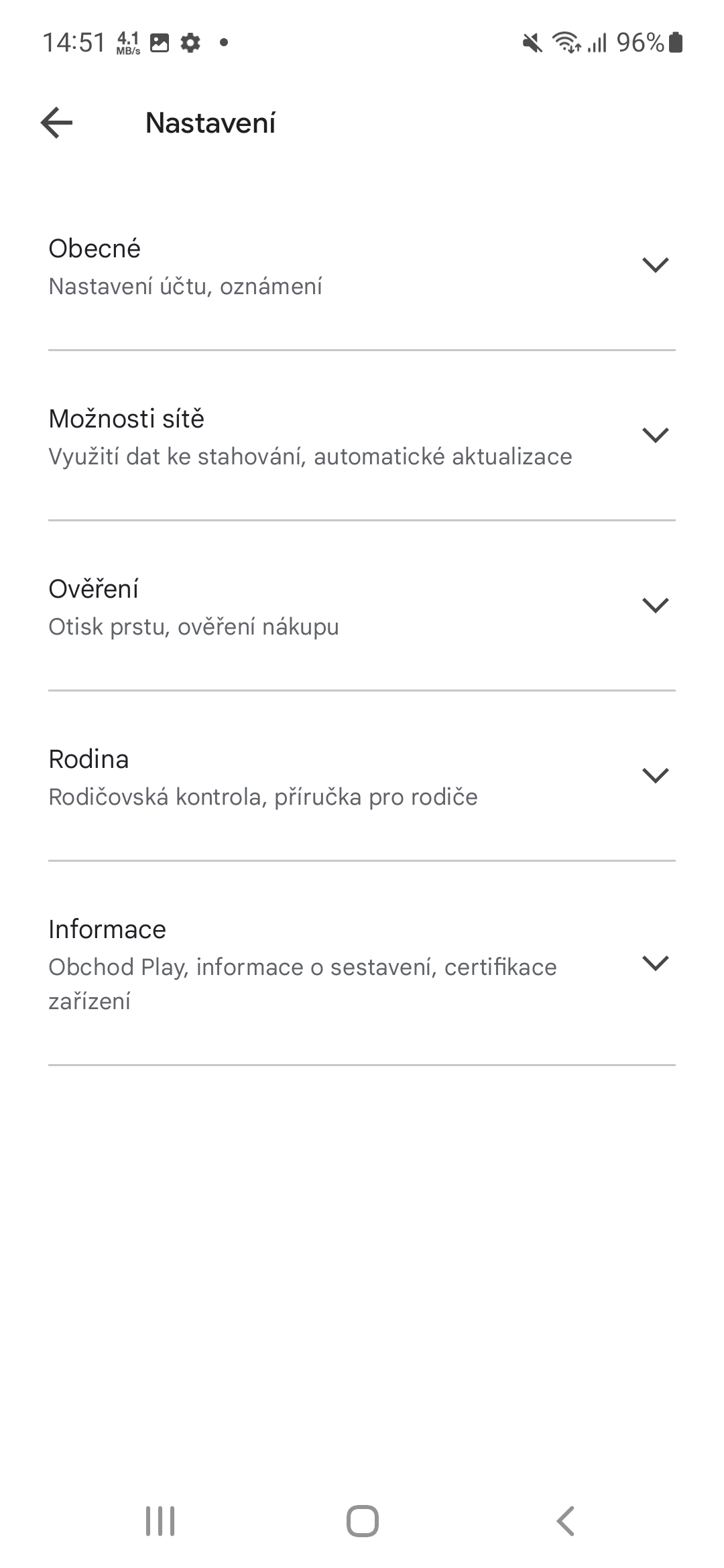
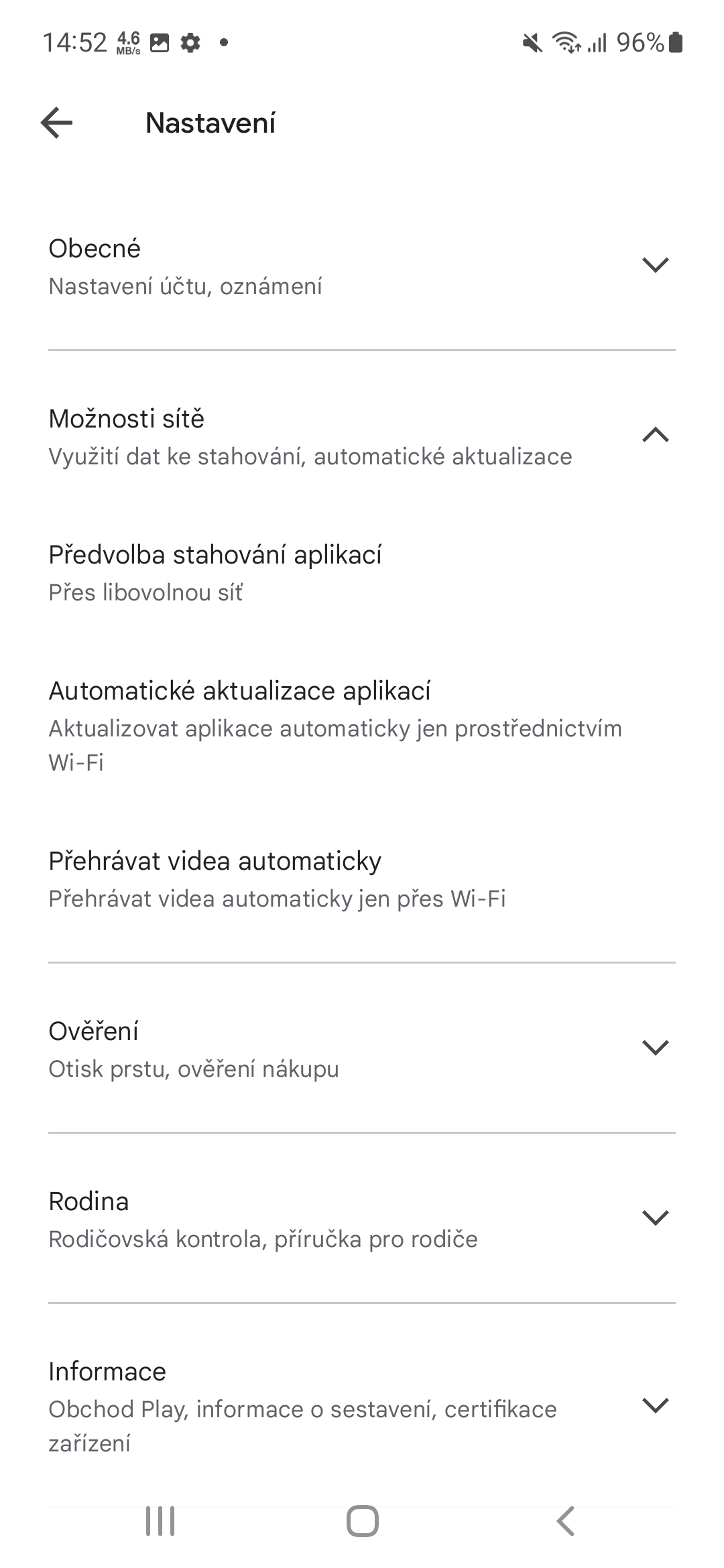
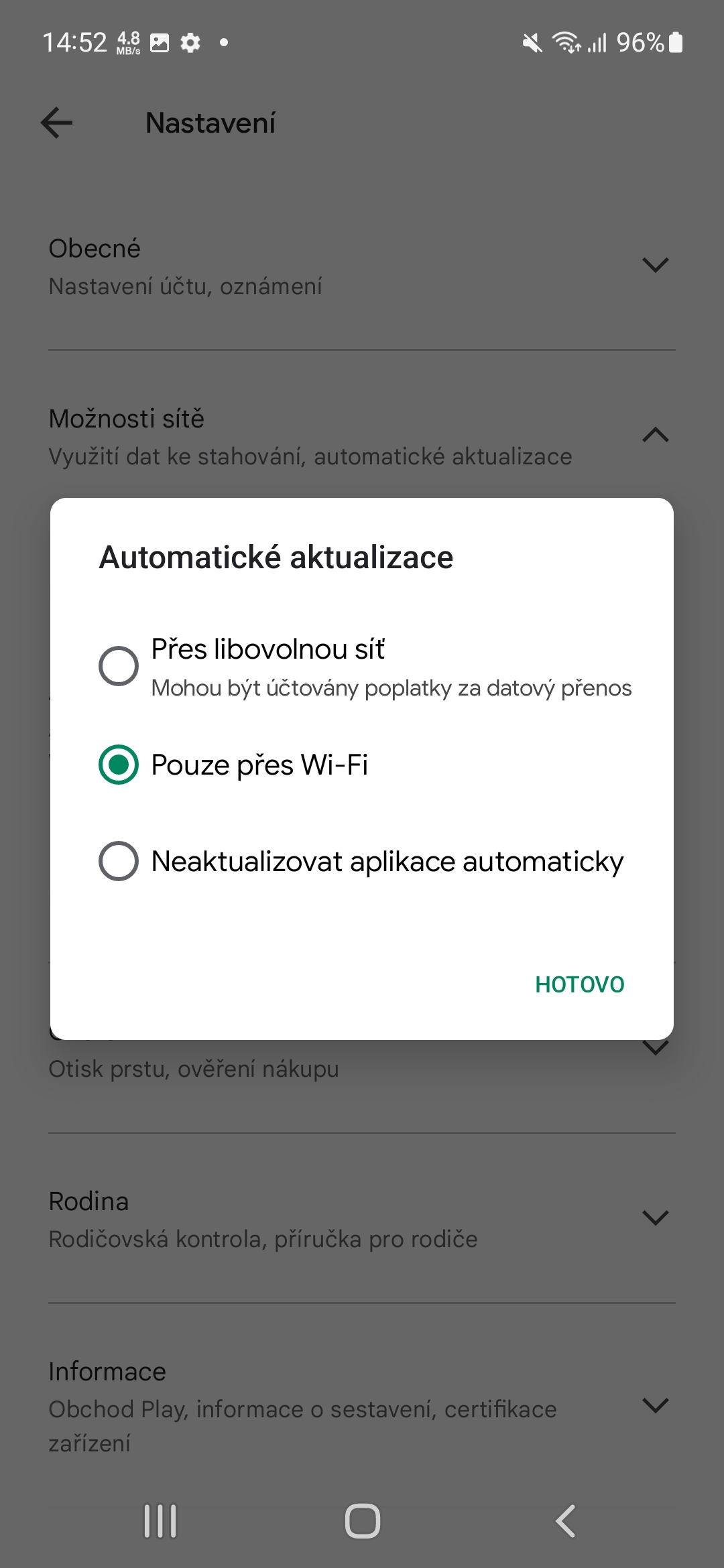
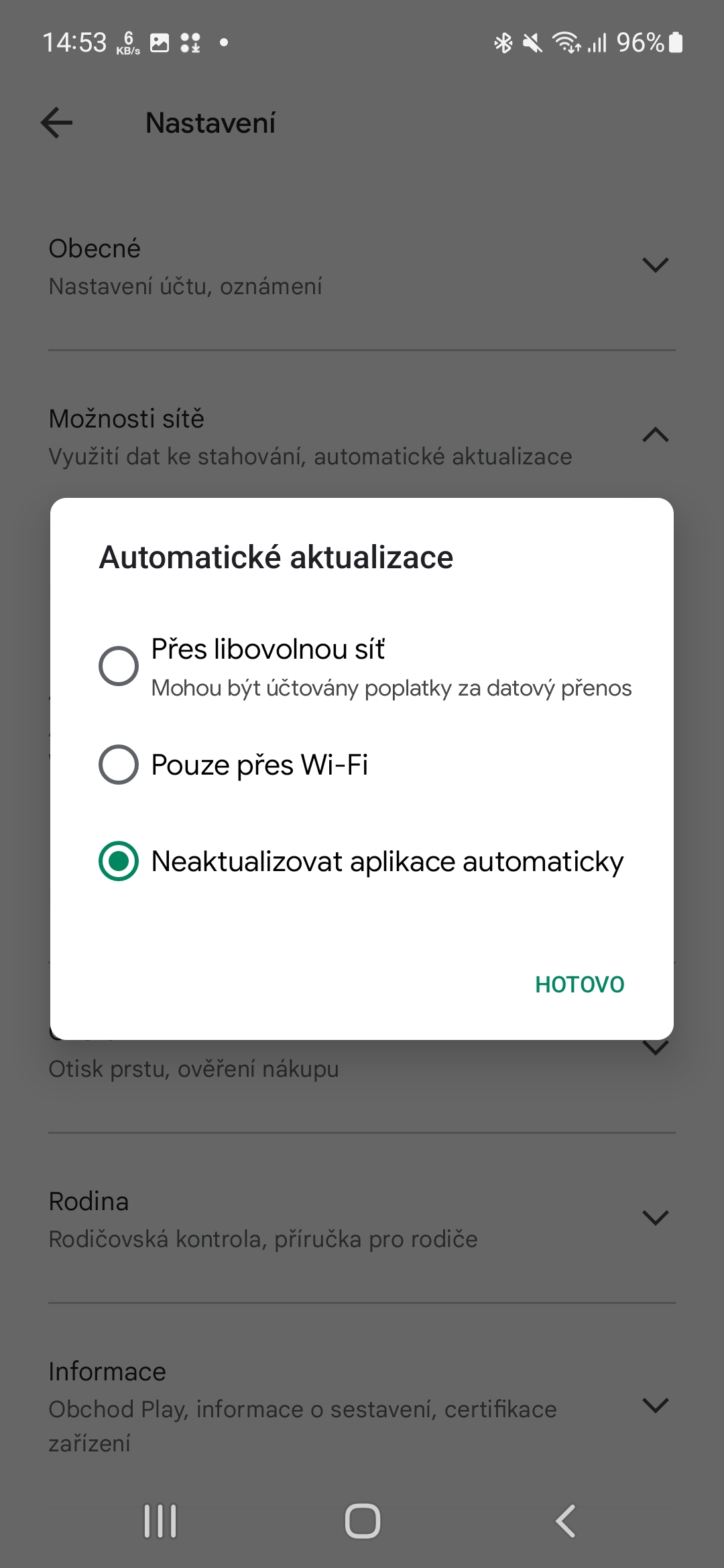
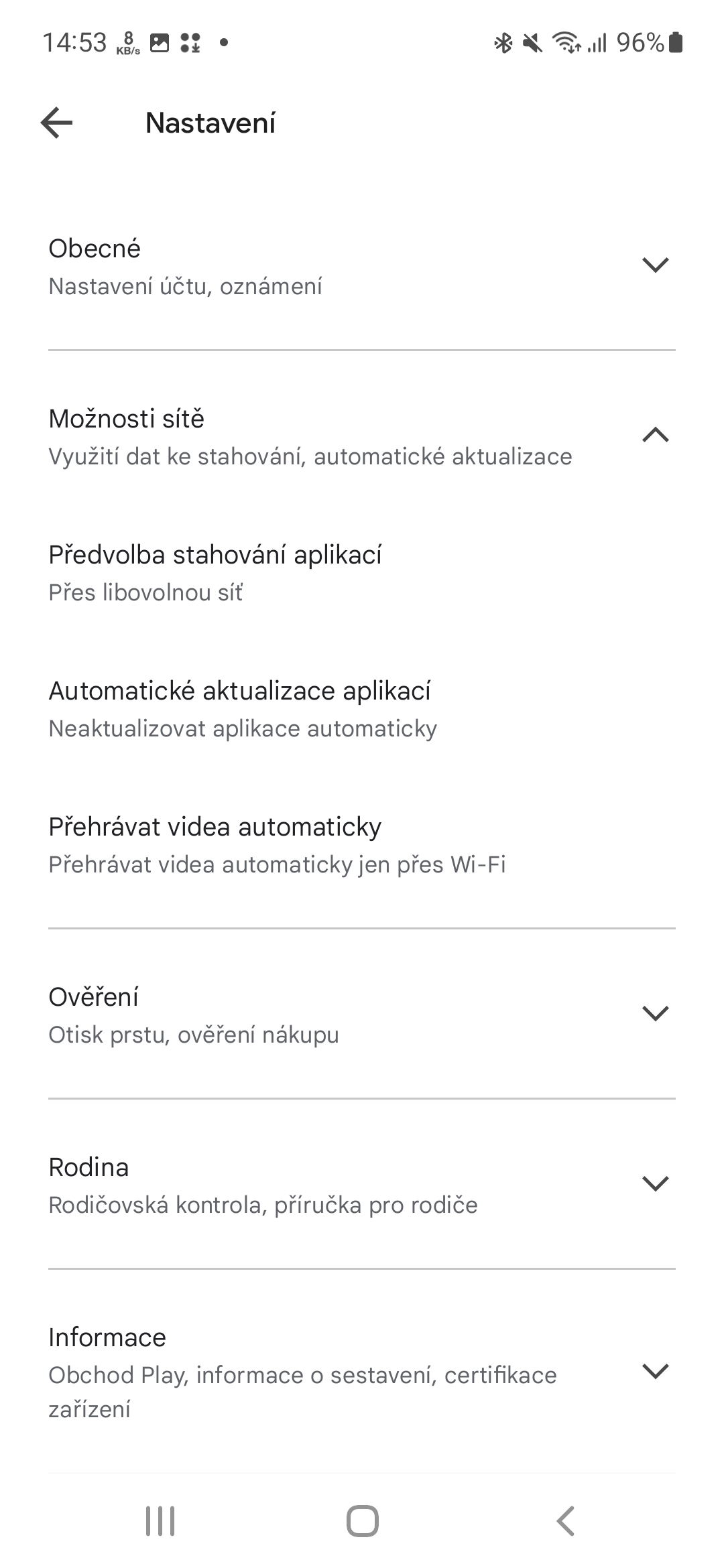




If I only have two applications on my stupid phone and the third is just for swtfing and yet the phone does what it wants and is slowed down by annoying shit, then the only way not to go crazy and get rid of the last remnants of nerves is to disable everything forever. When kriploid sucks, buy max! for a new one for a couple of months before it freezes again 💩💩💩.. And whoever can get rid of these excesses wins.. Make it easy androidwith a completely uncluttered phone for so long that my nervous system is about to collapse, I'm old enough for that. 20 years ago everything worked better! Even the stupid TV that I successfully got rid of. Just get rid of the shit I'm writing about and I'll be the happiest person on the planet! Worse is that the national library is out of my hands, but so be it! It's worth the nerves saved! And of course eliminate everything that is from communist illiterate China and return to the old, honest things! Even those shoes and rags don't have to be communist..