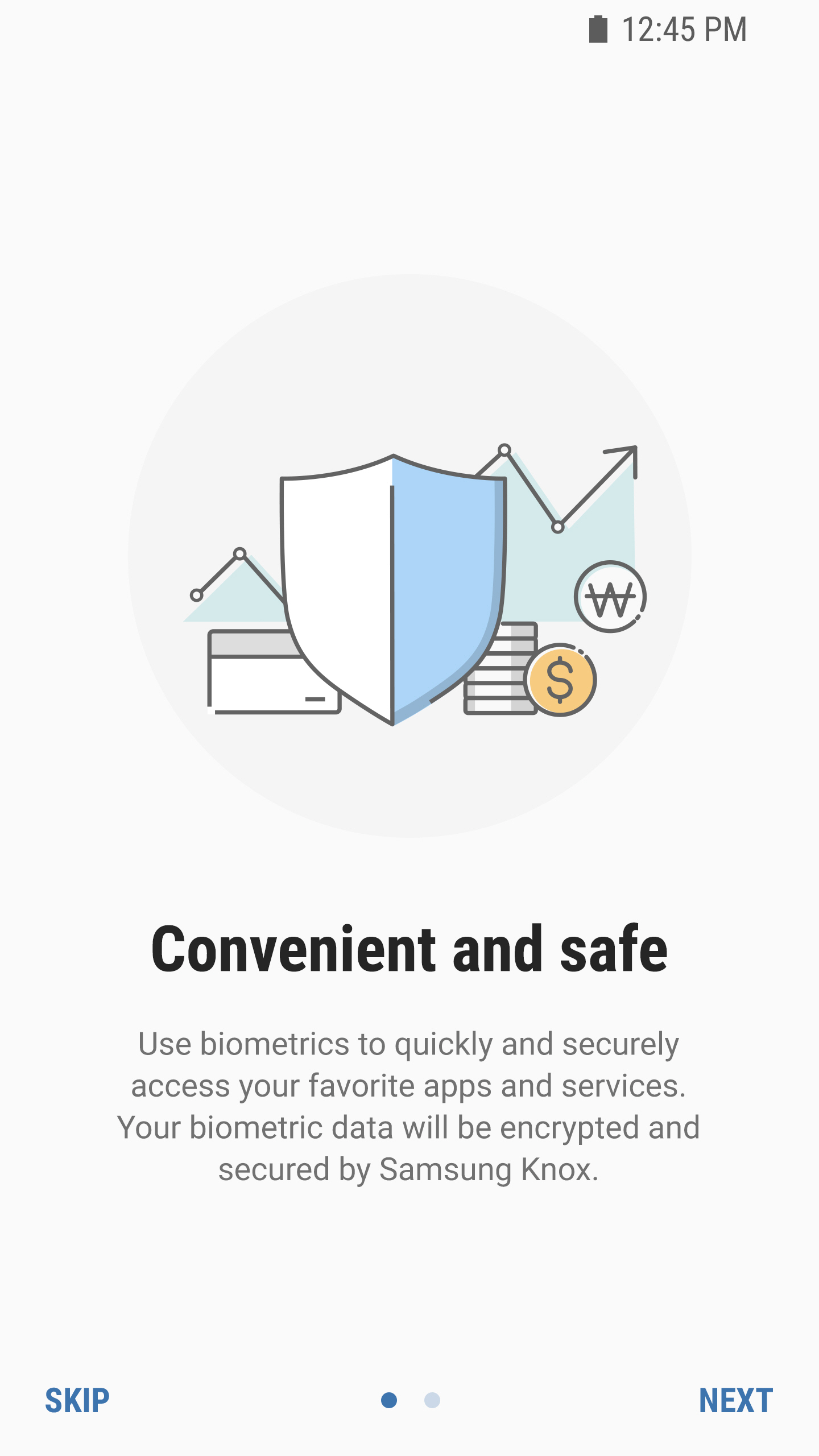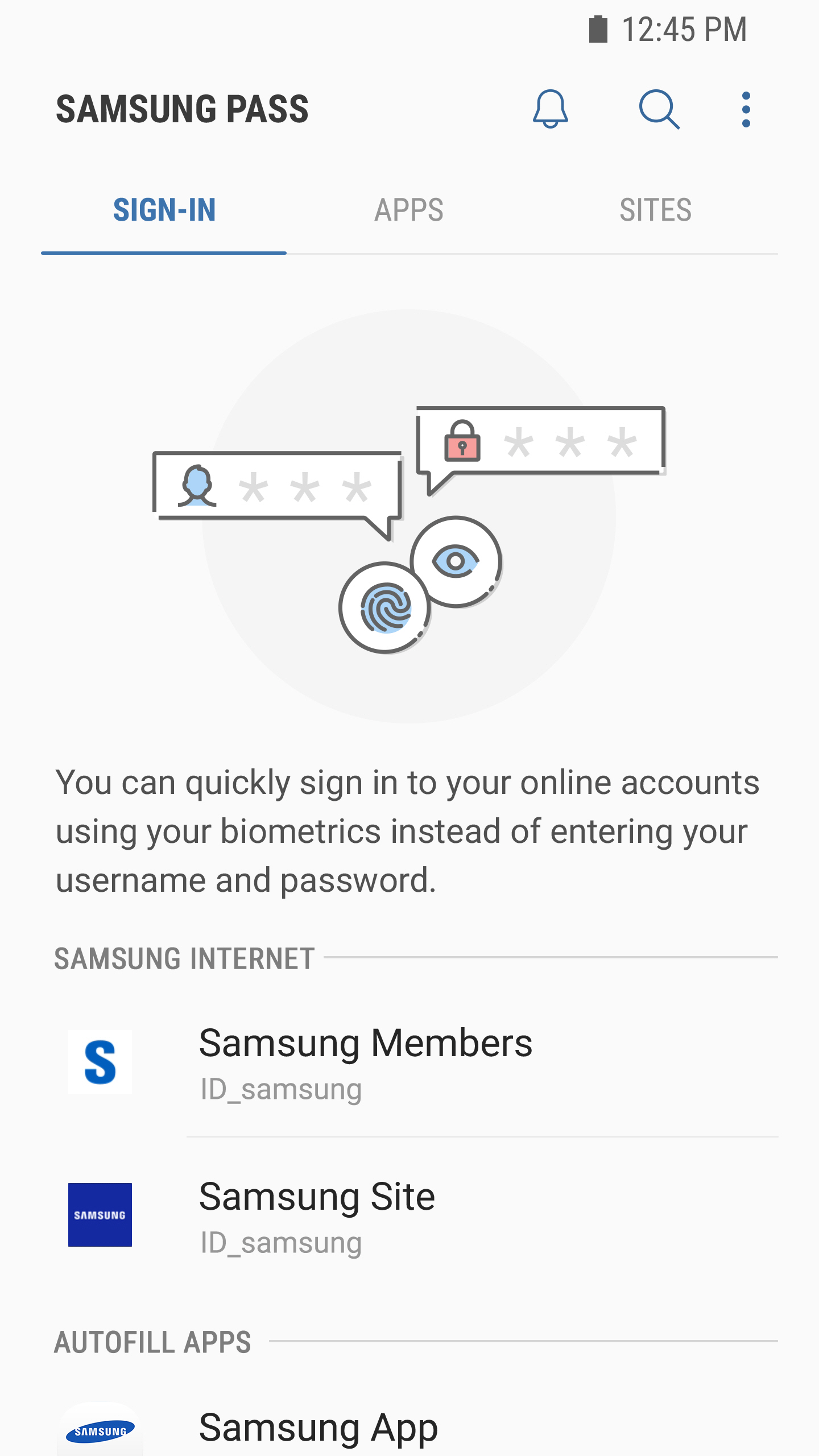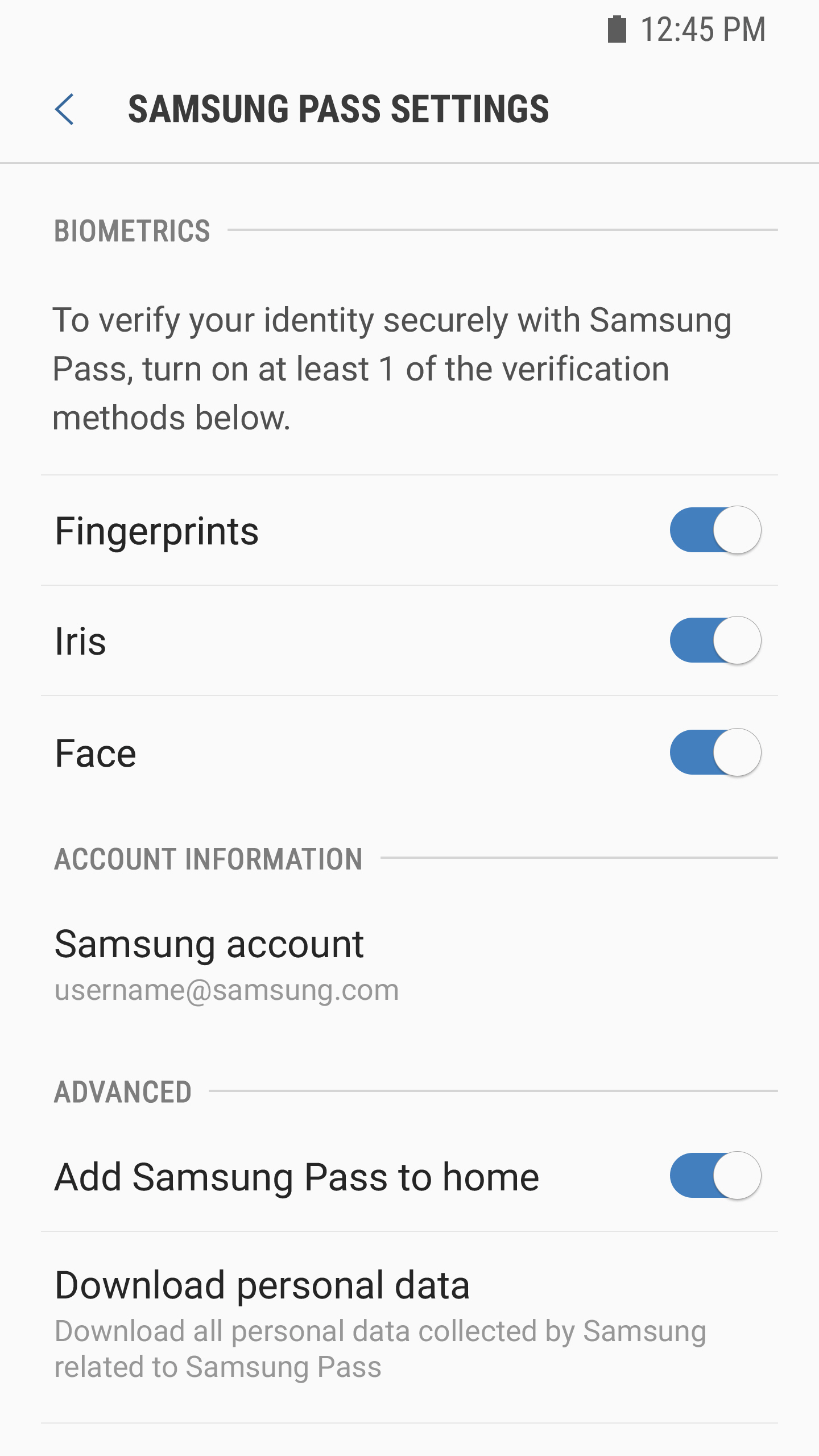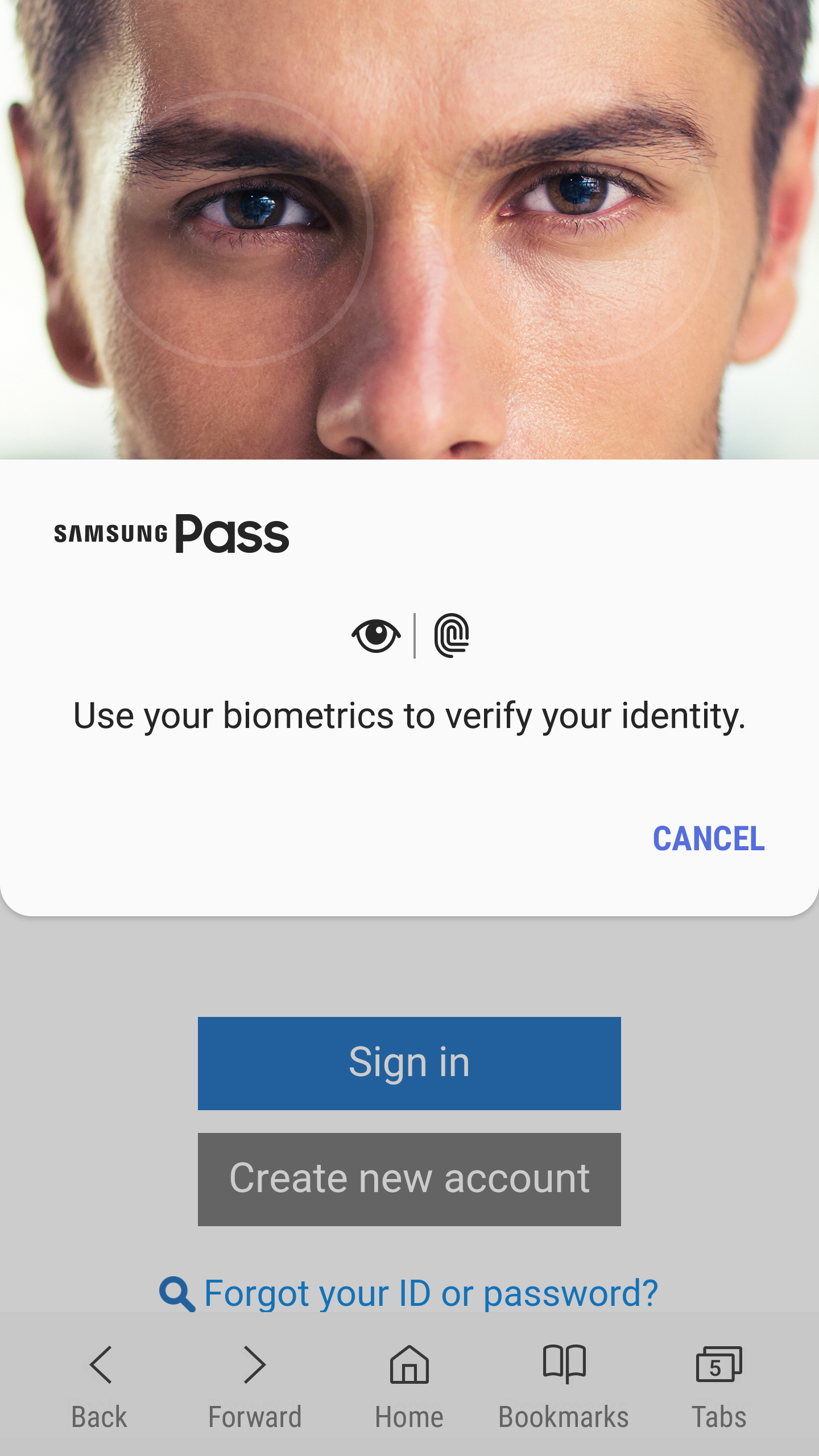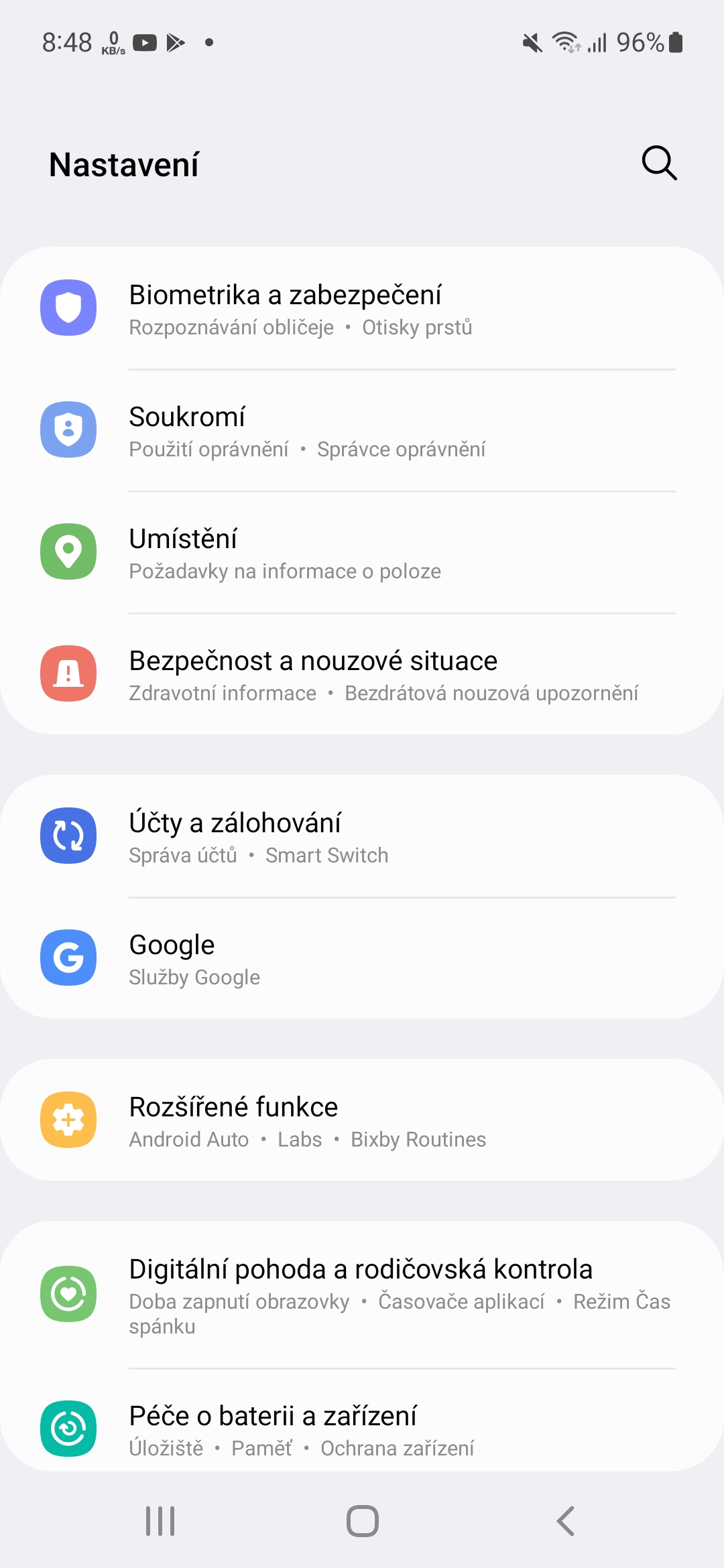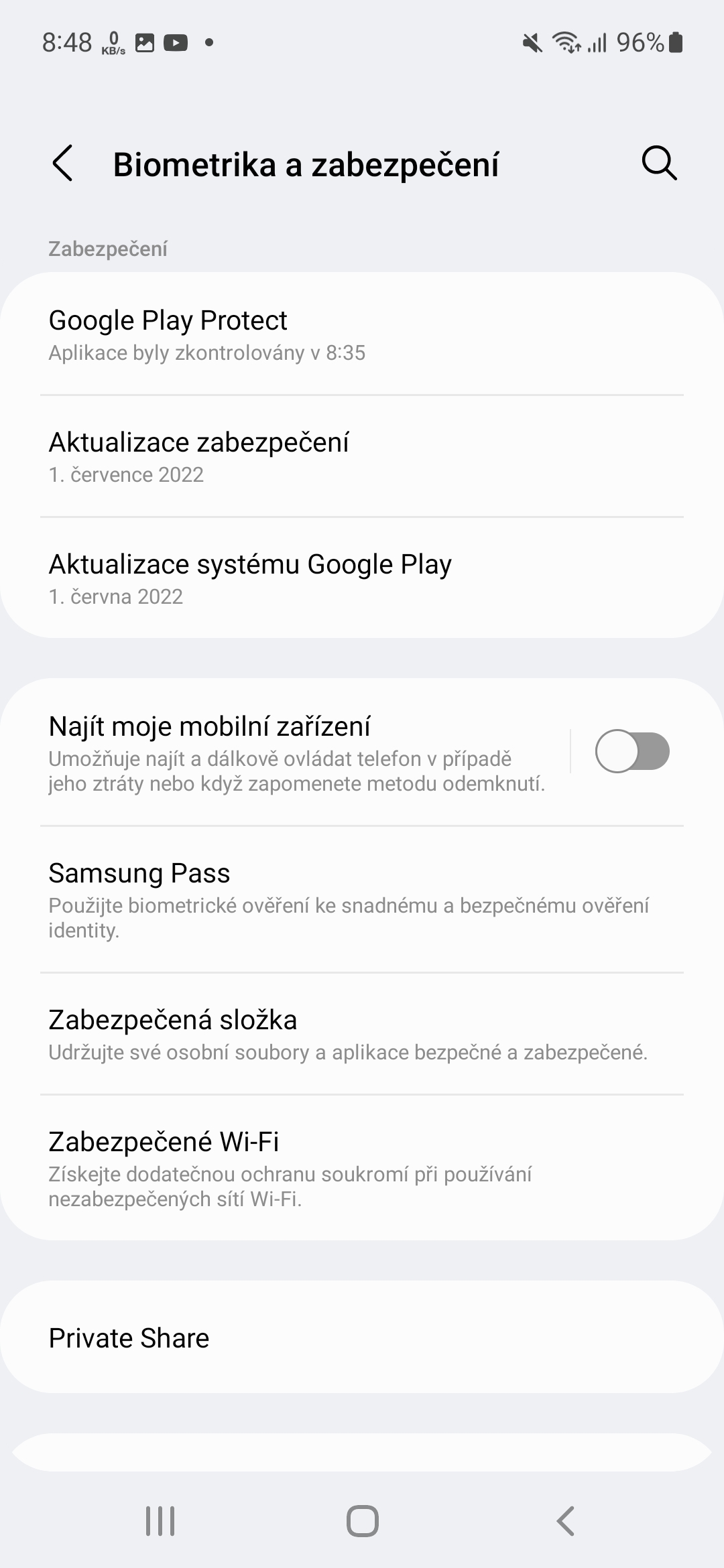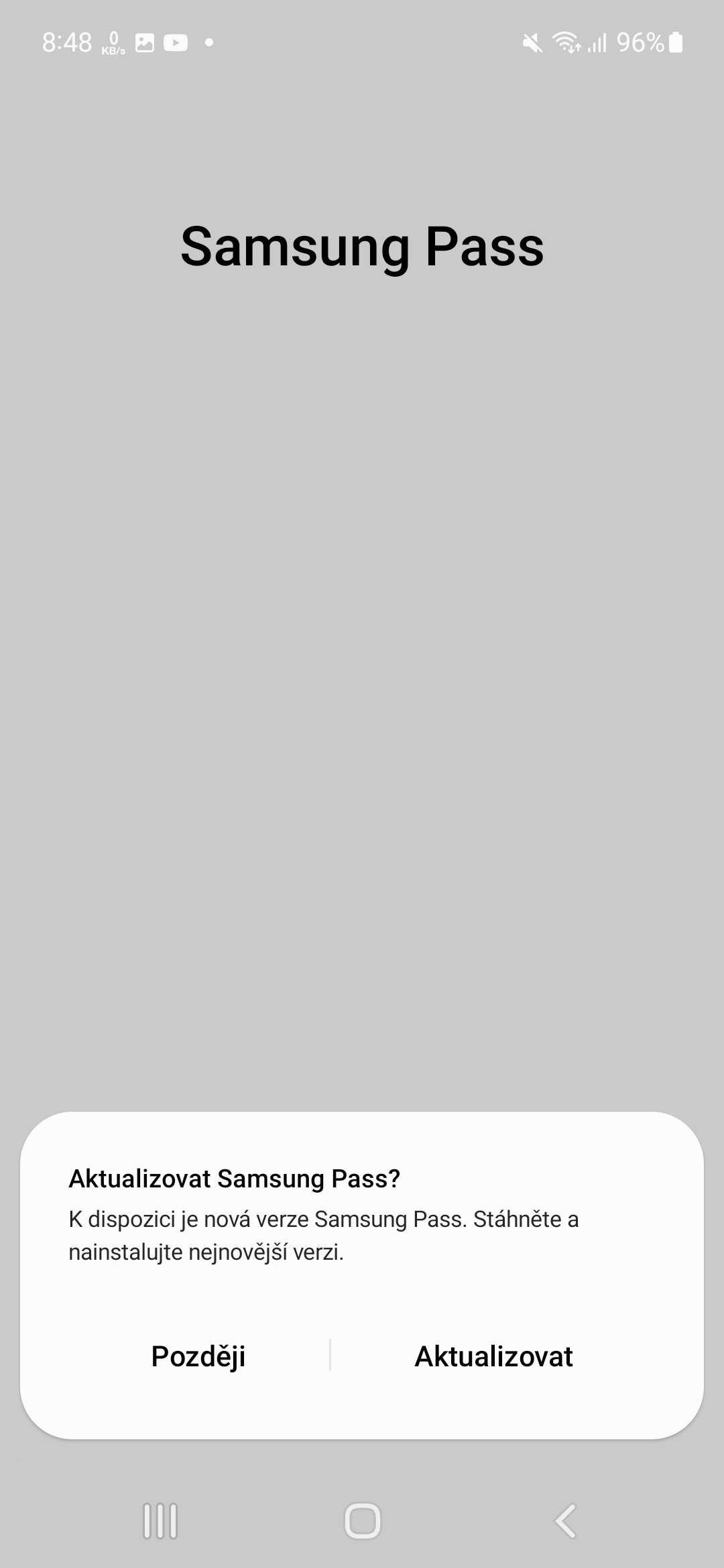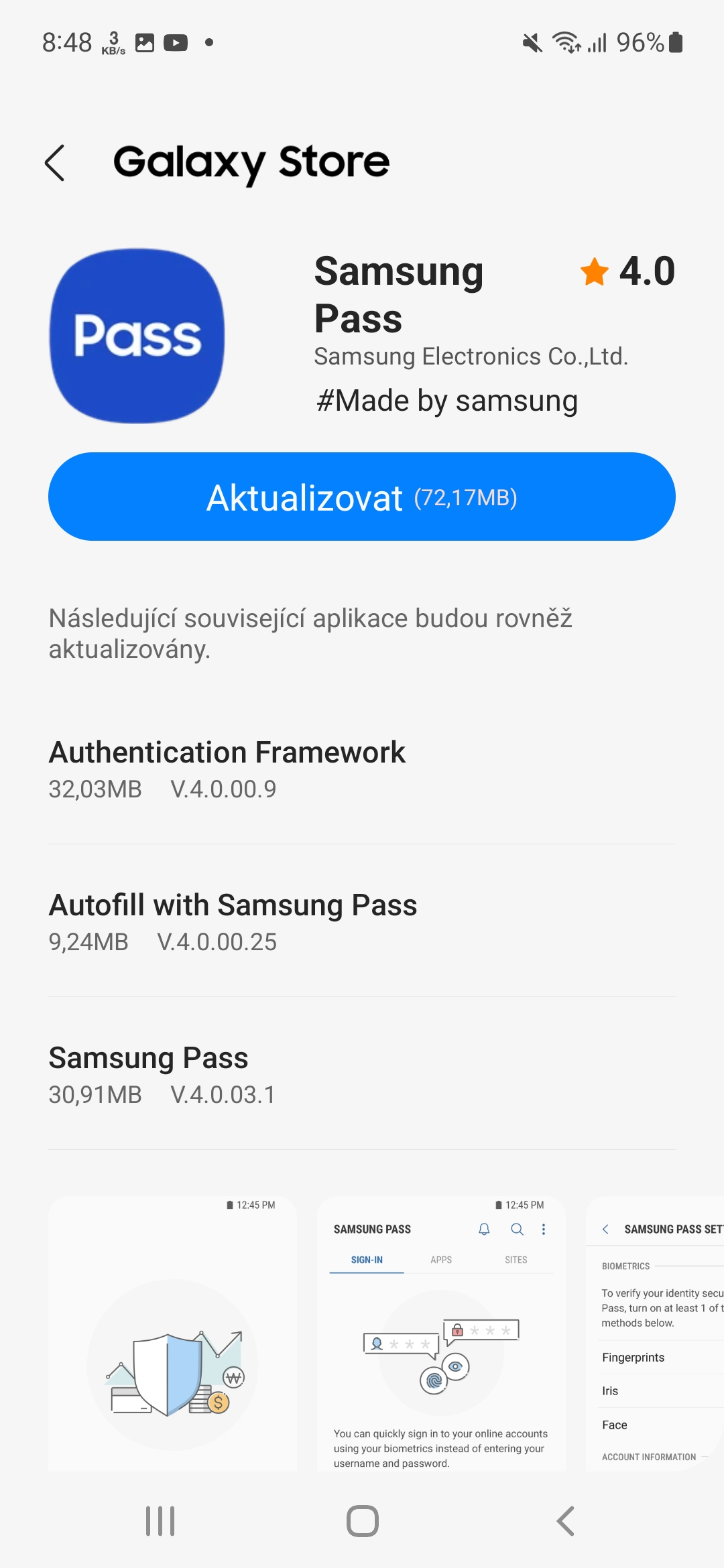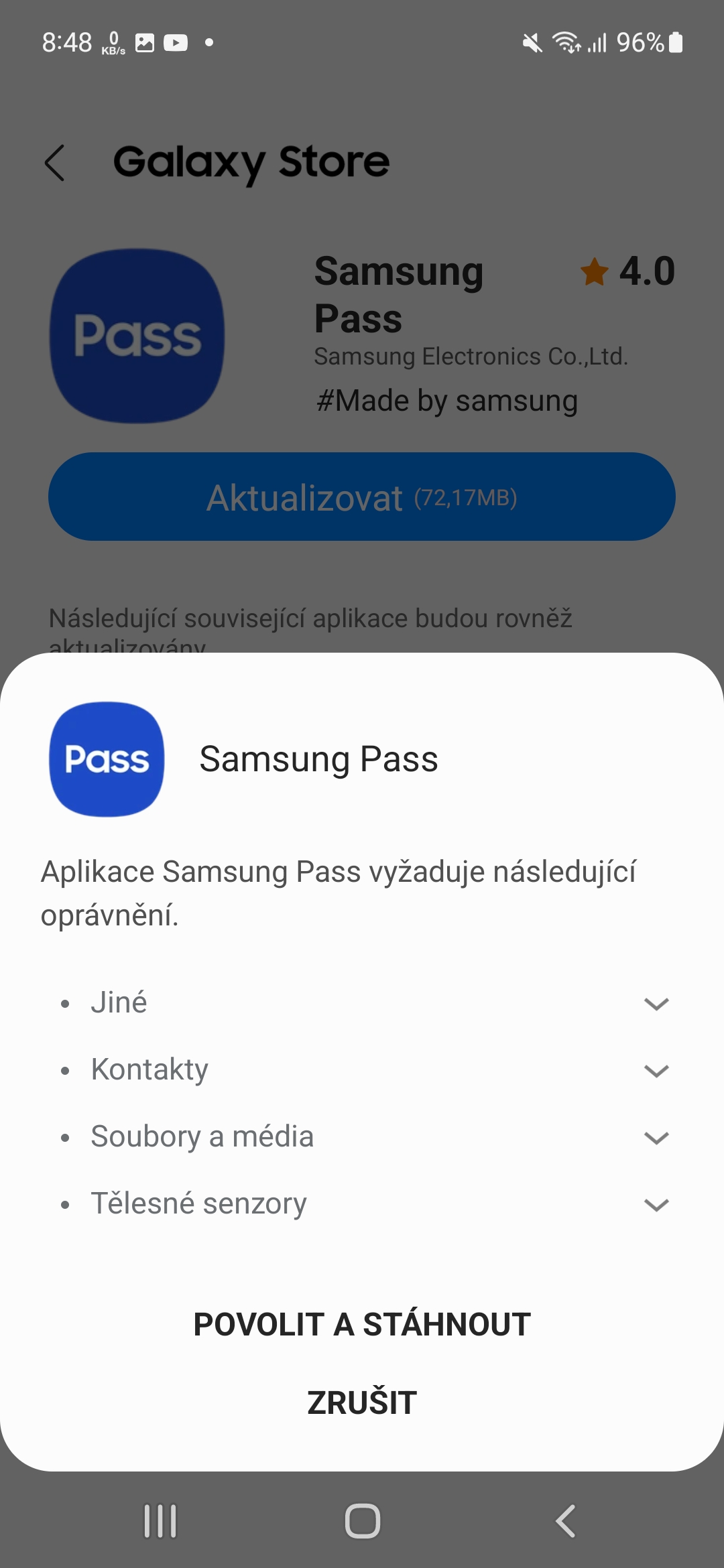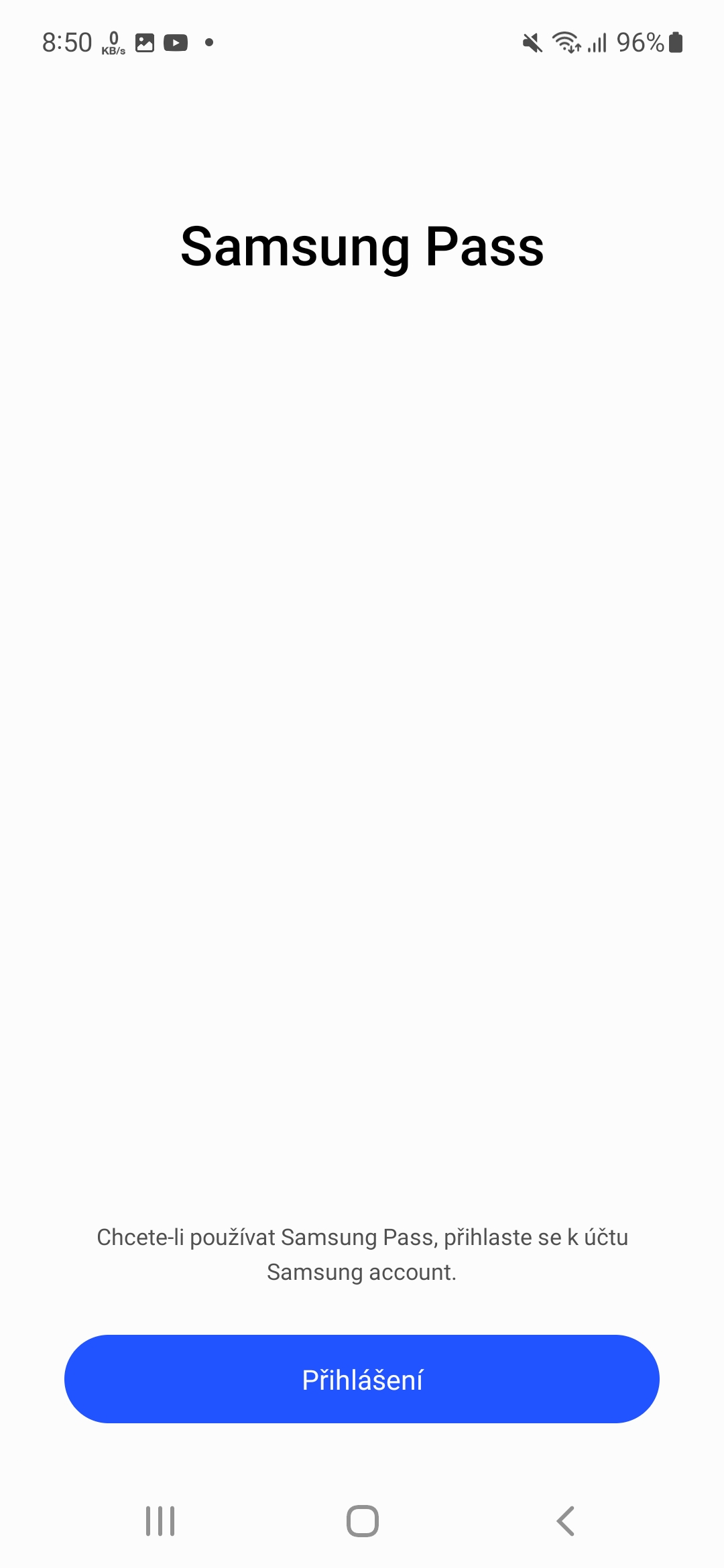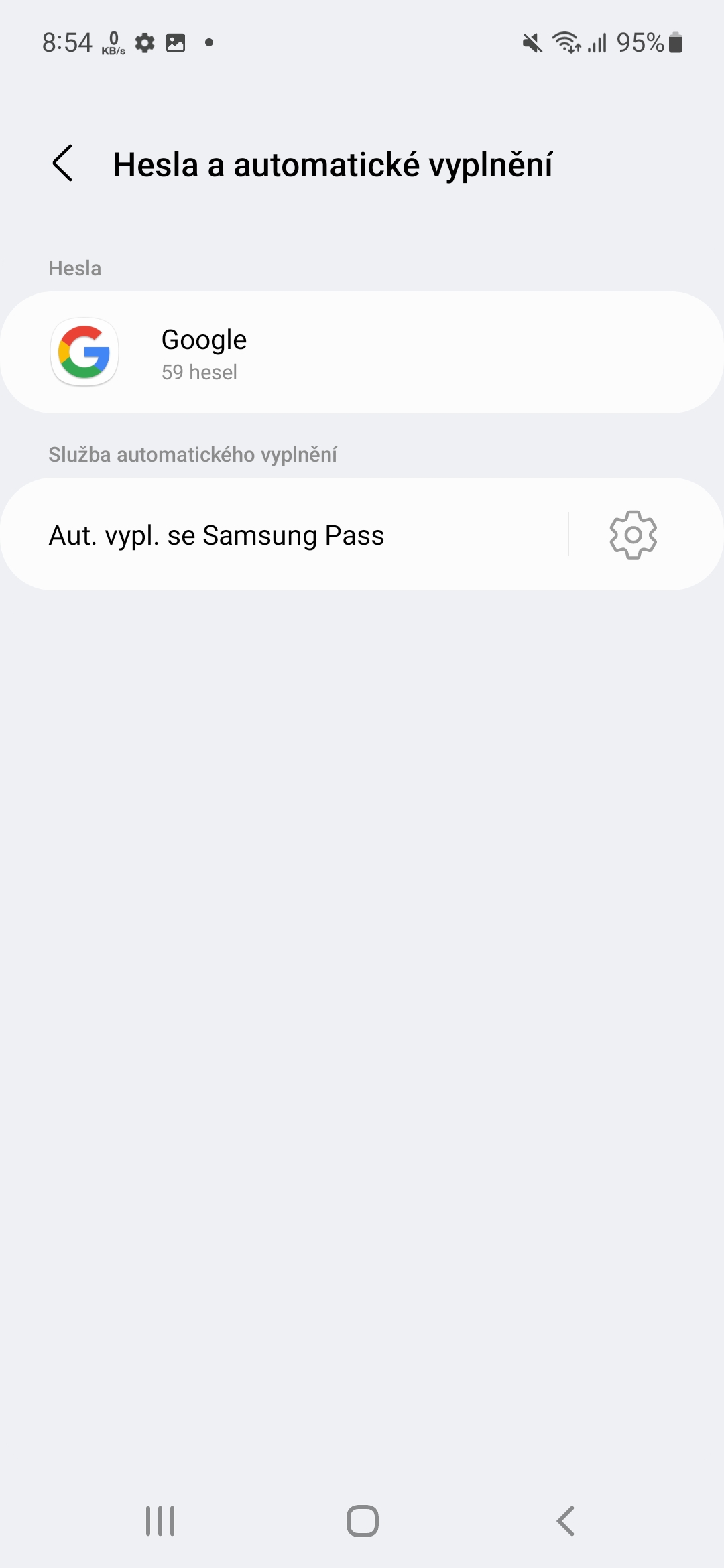Password managers have become ubiquitous for good reason. A plethora of social networking, banking, and work and entertainment applications require strong, unique passwords of eight or more characters that contain at least one symbol and an uppercase letter. Then remember it all. That's why password managers greatly improve the quality of life for those of us who have better things to do than memorize these scribbles.
What is Samsung Pass?
Samsung Pass is a password manager. It works by saving login information from websites and social media platforms so you can log in to the same services later without having to enter the information manually. Samsung Pass stores login information in a trusted space on your phone and informace stored on Samsung servers are encrypted for maximum security.
But Samsung Pass can store more than just usernames and passwords. You can also add addresses, bank cards and any sensitive notes here. Saving things that aren't credentials becomes especially useful if you're also using a Samsung keyboard, thanks to the Pass button on the toolbar. Accessing Samsung Pass from the keyboard is a useful feature for websites and apps that don't auto-fill data, so you can use this keyboard to enter your already saved data quickly and easily.
You could be interested in

Who can use Samsung Pass?
If the device you're using is signed in with a Samsung account, a compatible biometric authentication system (fingerprint or iris scanner), and an internet connection, you should also be able to access and use the Samsung Pass app on your company phone or tablet. But the service is only available for devices with the system Android 8 and above. Then you might notice one thing: Samsung Pass is only available in-store Galaxy Store, which means you can only download and use the title on a Samsung device. It's a limitation that isn't necessarily unexpected, given that Pass is protected by Knox, which is tied to the device's hardware.
Another important aspect of password managers is interoperability and compatibility. Samsung Pass works with logging in to websites in the Samsung Internet app, but not in other web browsers. In terms of app support, any app that supports the system's autofill framework works with Samsung Pass Android, which means that most apps from major developers like Facebook, Instagram, Snapchat, and TikTok should communicate with Samsung Pass without any issues.
How to set up Samsung Pass
Before activating Samsung Pass, you must ensure that your device has at least one biometric security enabled. You must also be logged in to your Samsung account. Samsung Pass is pre-installed on most Samsung phones, but if yours isn't, download it from the store Galaxy Store <a href="https://cdn.shopify.com/s/files/1/1932/8043/files/200721_ODSTOUPENI_BEZ_UDANI_DUVODU__EN.pdf?v=1595428404" data-gt-href-en="https://en.notsofunnyany.com/">here</a>.
After installing the app on your phone, open it Settings and then tap the option Biometrics and security. Scroll down and tap on the item Samsung Pass. If necessary, update the service and sign in if you are not signed in with a Samsung account on the device. You may also be prompted to accept the End User License Agreement and Privacy Policy to continue. Use the default biometric authentication method to continue. You can then add and manage credentials. You can also click on the three dots in the upper right corner of the screen to go to settings and change the authentication method if you have more than one.
Now that Samsung Pass is activated on your device, it's time to activate the autofill feature. Usually, the service prompts you to do this the first time you open it. In case it didn't, you can easily activate the feature by going to Settings -> General administration -> Passwords and autofill.