Do you feel like your device is slowing down over time? It's not entirely out of the question, with several factors influencing it: device chip, RAM size, free storage size, and battery health. Samsung phones offer a Device Care feature that can help you in many ways.
You could be interested in

Device care provides an overview of your storage, RAM memory, internal storage, but also security. Of course, it's suggested that if you're going to try any of the following steps, you should first check if there are any updates available for your device that can fix the various causes of the slowdown, if it's just a known software bug. Go to it Settings -> Software update -> Download and install.
The fastest optimization
Go to Settings -> Device care. Here you can see at a glance how your phone or tablet is doing. Here you can see an emoticon with a text description and an offer Optimize. If you tap this option, this quick optimization instantly improves your device's performance by identifying apps that are using up your battery excessively. It also clears unnecessary items from memory, deletes unnecessary files and closes applications running in the background. So you have it without work, searching and manual termination. One button rules them all.
Battery optimization
The battery determines the life of your phone. It offers several ways to change its settings and better optimize its endurance. On the menu Device care so click on the option Battery. Here you can in the menu Background limits define battery usage for apps you don't use often. These are apps in sleep mode, deep sleep, or apps that never sleep, so they keep updating their states in the background.
On the menu Additional battery settings and you can define additional behavior, i.e. functions can be turned on here Adaptive battery, which will extend the life of the device, but also Improved processing, which, on the other hand, drains the battery more. You can also turn on the function here Protect the battery, which prevents its "overcharging".
You could be interested in

Cleaning up storage
Residual files needlessly cut precious MB from your storage capacity, which is no longer inflatable in the top line (perhaps with the help of SD cards). In Device care, tap Storage, where you can see an overview of its usage. Here you can also see how much photos and videos are taking up in the trash or large files, which you can delete directly from there without having to look for them somewhere. You can also click on individual categories here and browse them, while also deleting their content at your discretion.
Cleaning memory
When it's time to clear your phone's memory, tap on Device care Memory. A quick check will take place and the device will tell you how much memory you free up by manually deleting it. These are usually applications running in the background that have not been used recently. If you want some apps to run in the background, you can tap on Apps you want to exclude from cleaning and add the selected applications to the list. These will never be terminated by this step. If your phone allows it, you will also find the function here RAMPlus, with the help of which you can virtually allocate physical storage of the operating memory and thereby increase it.


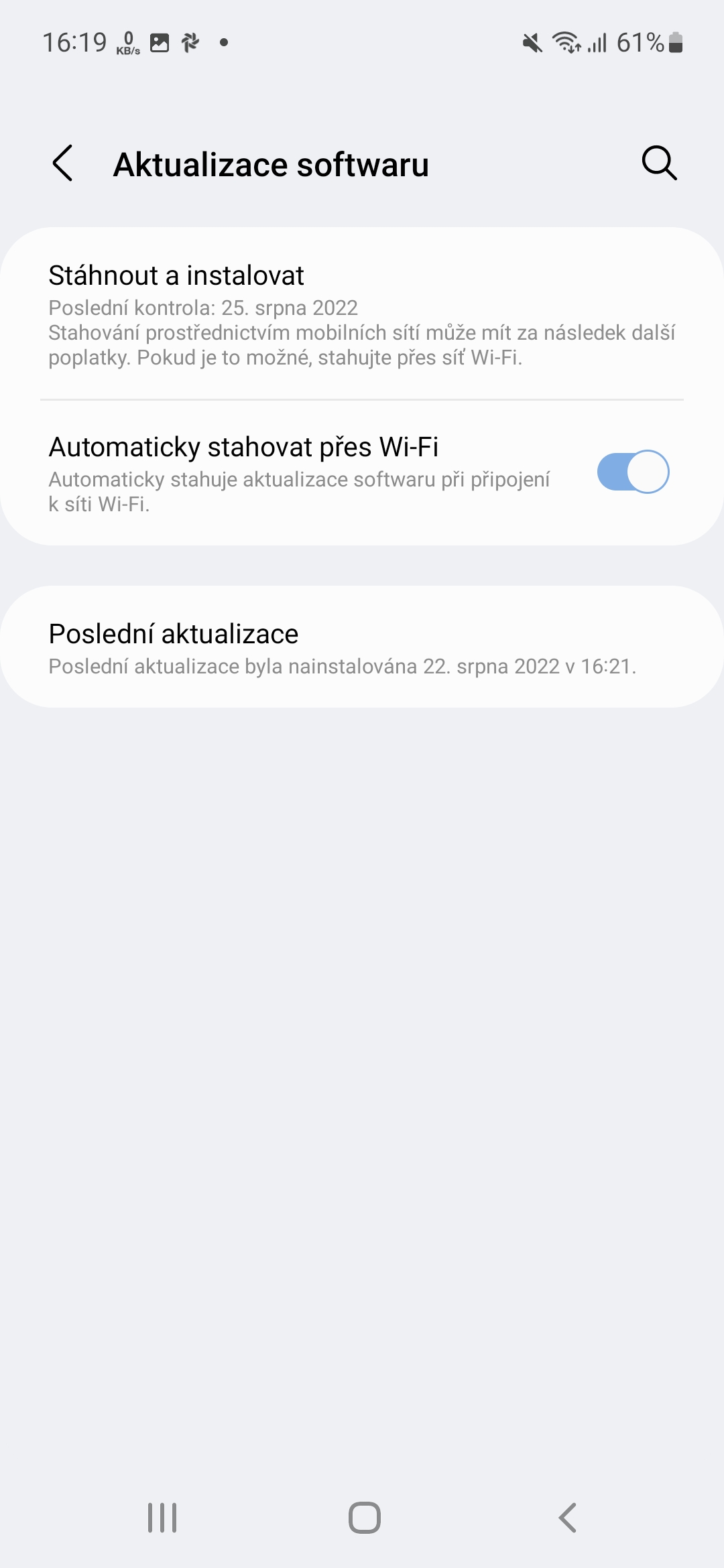
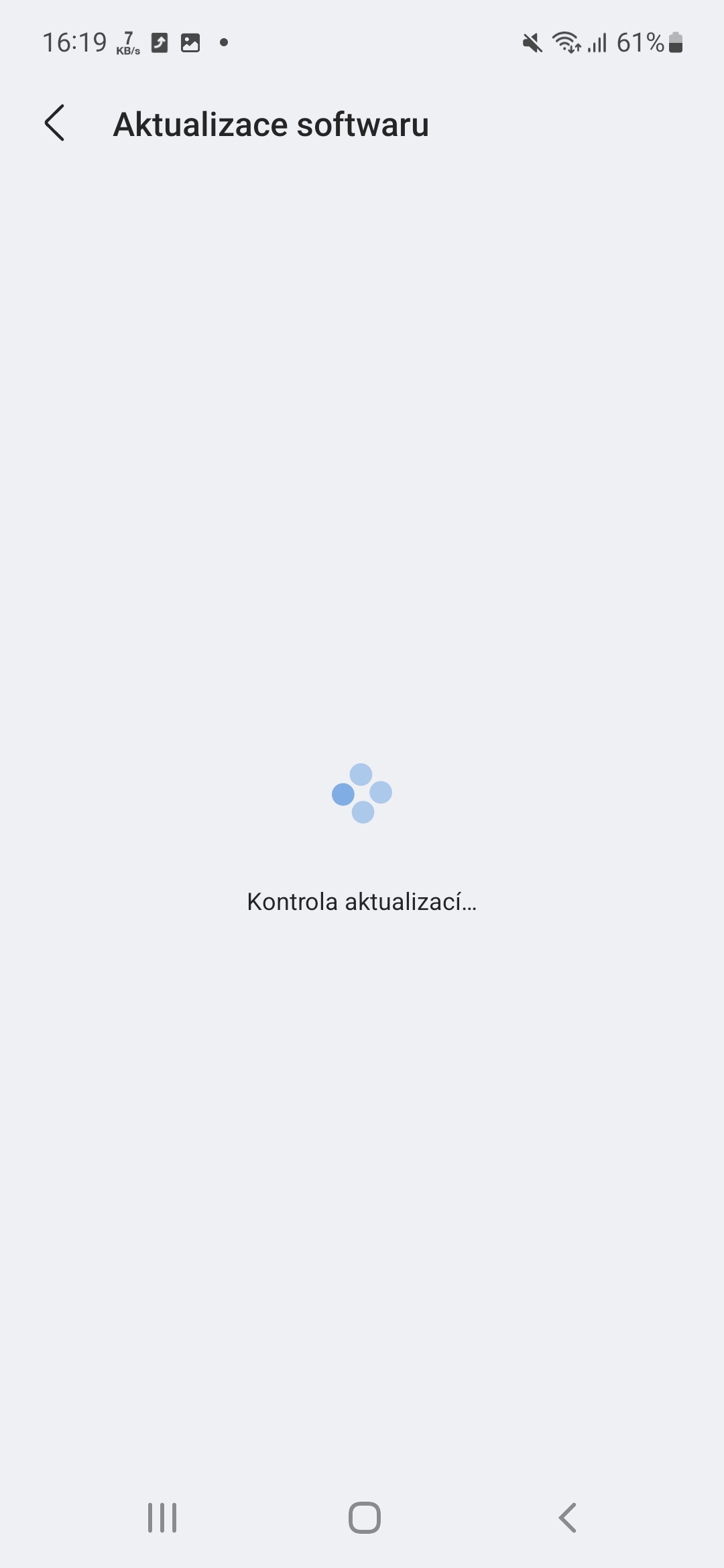
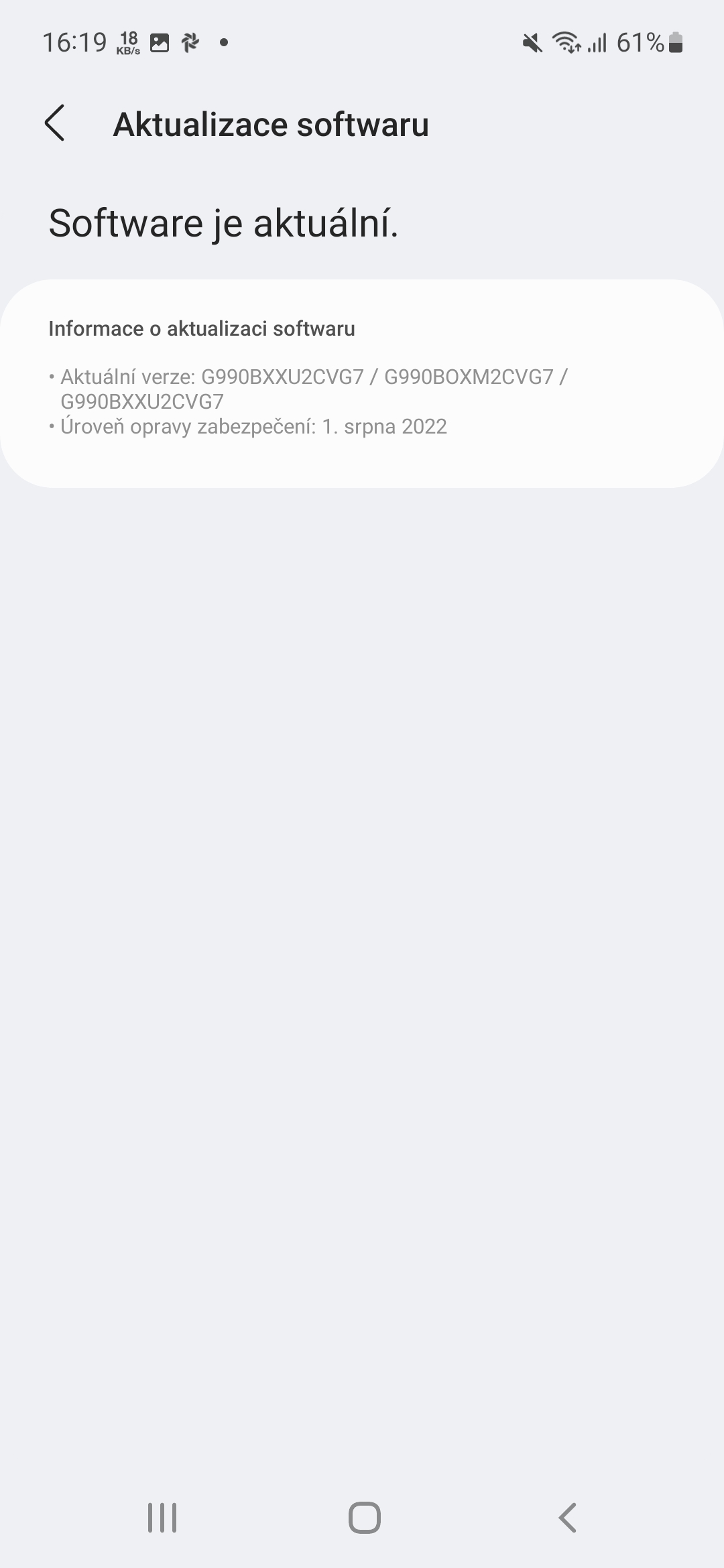





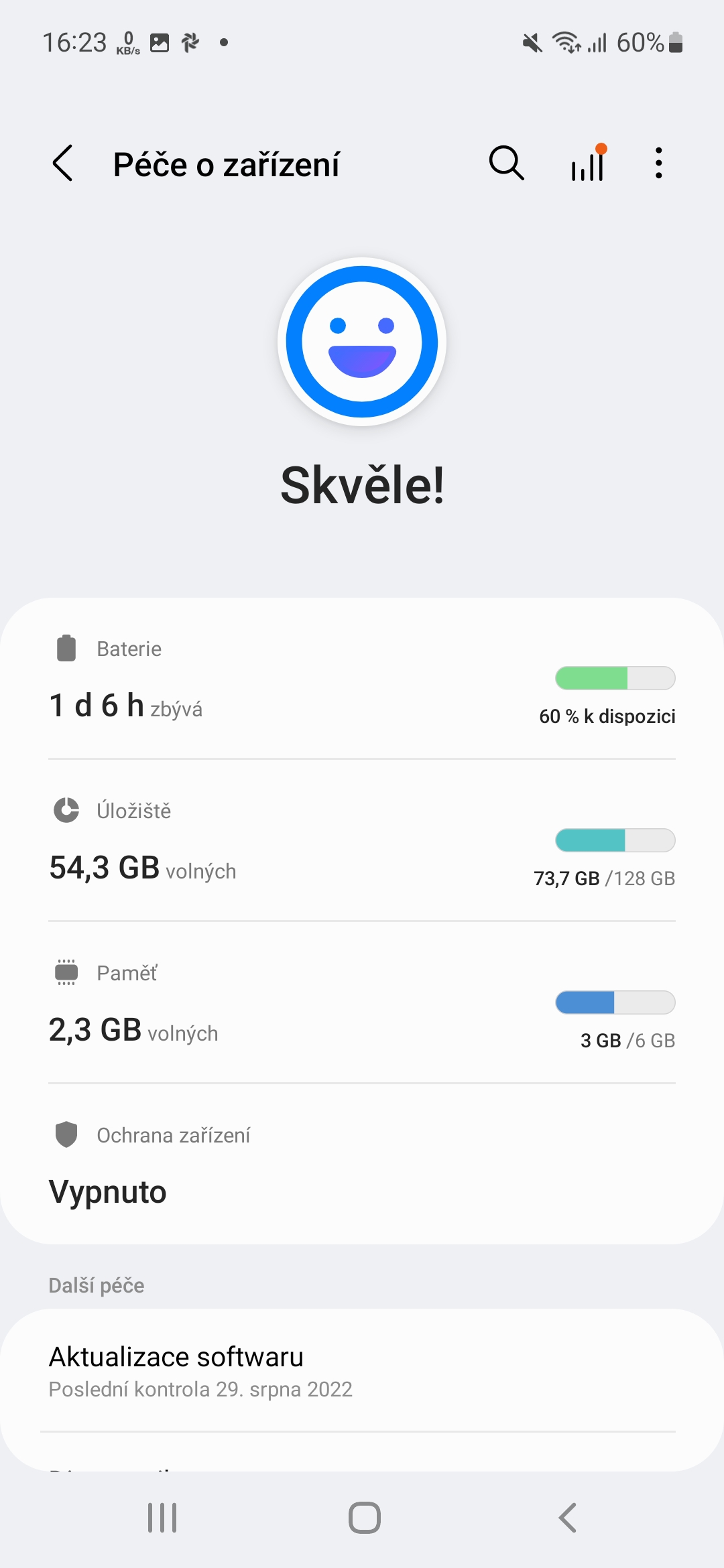
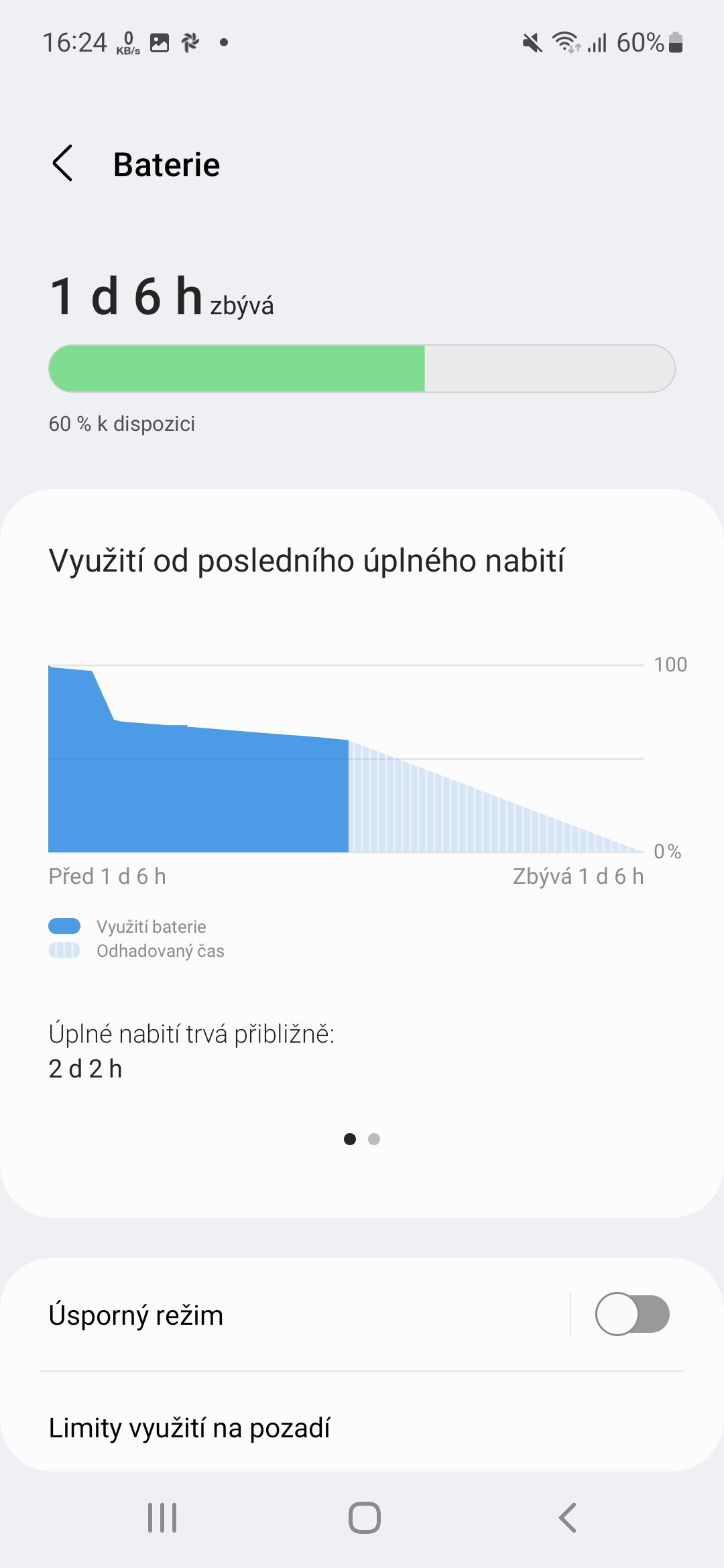
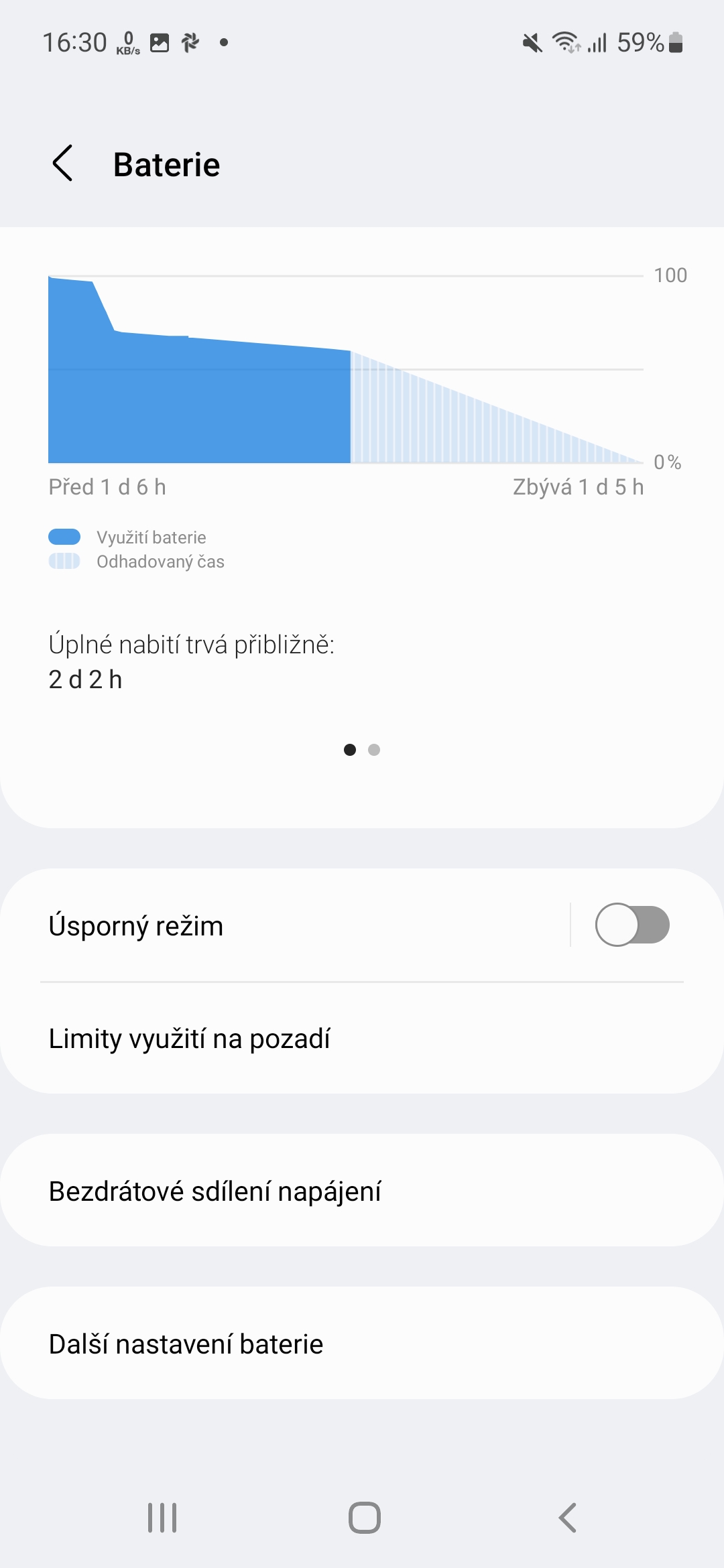
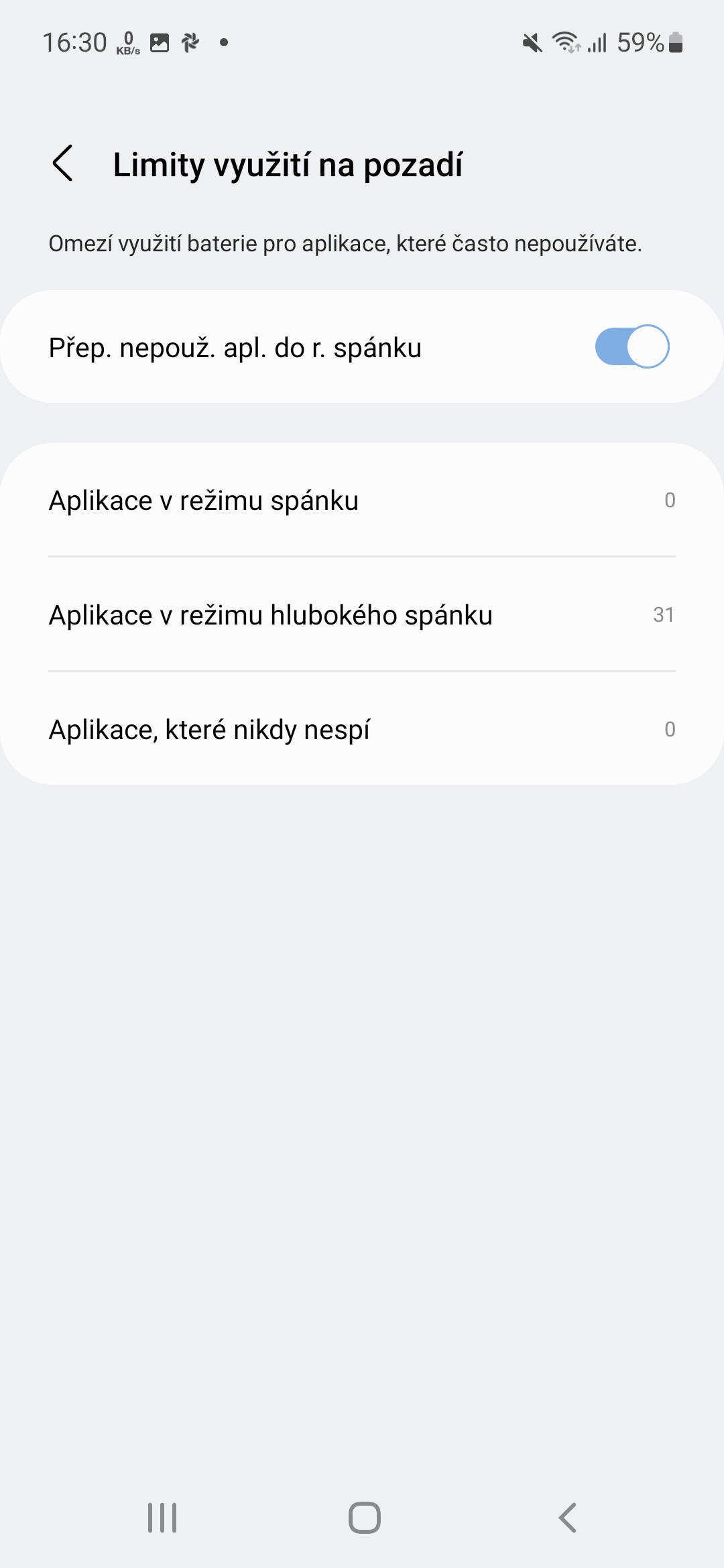
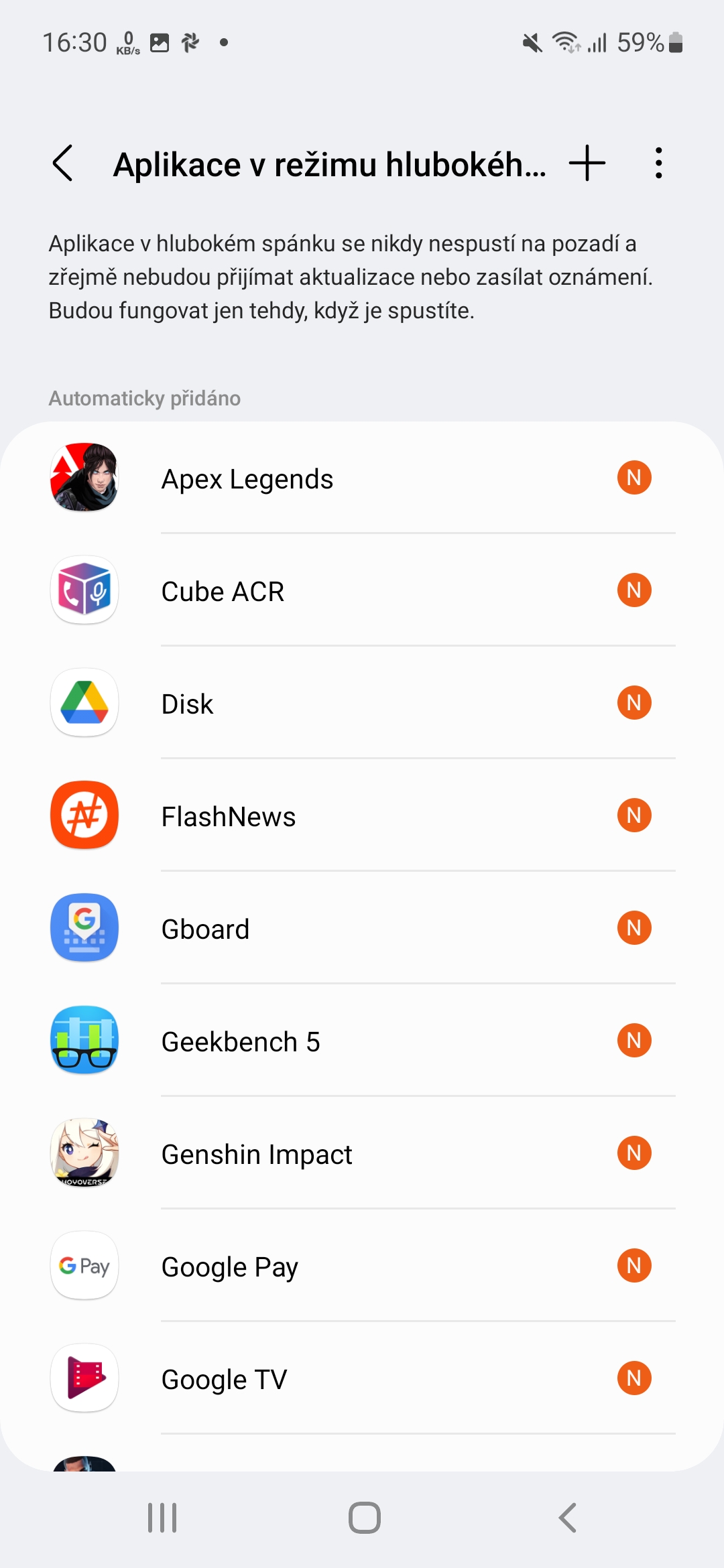
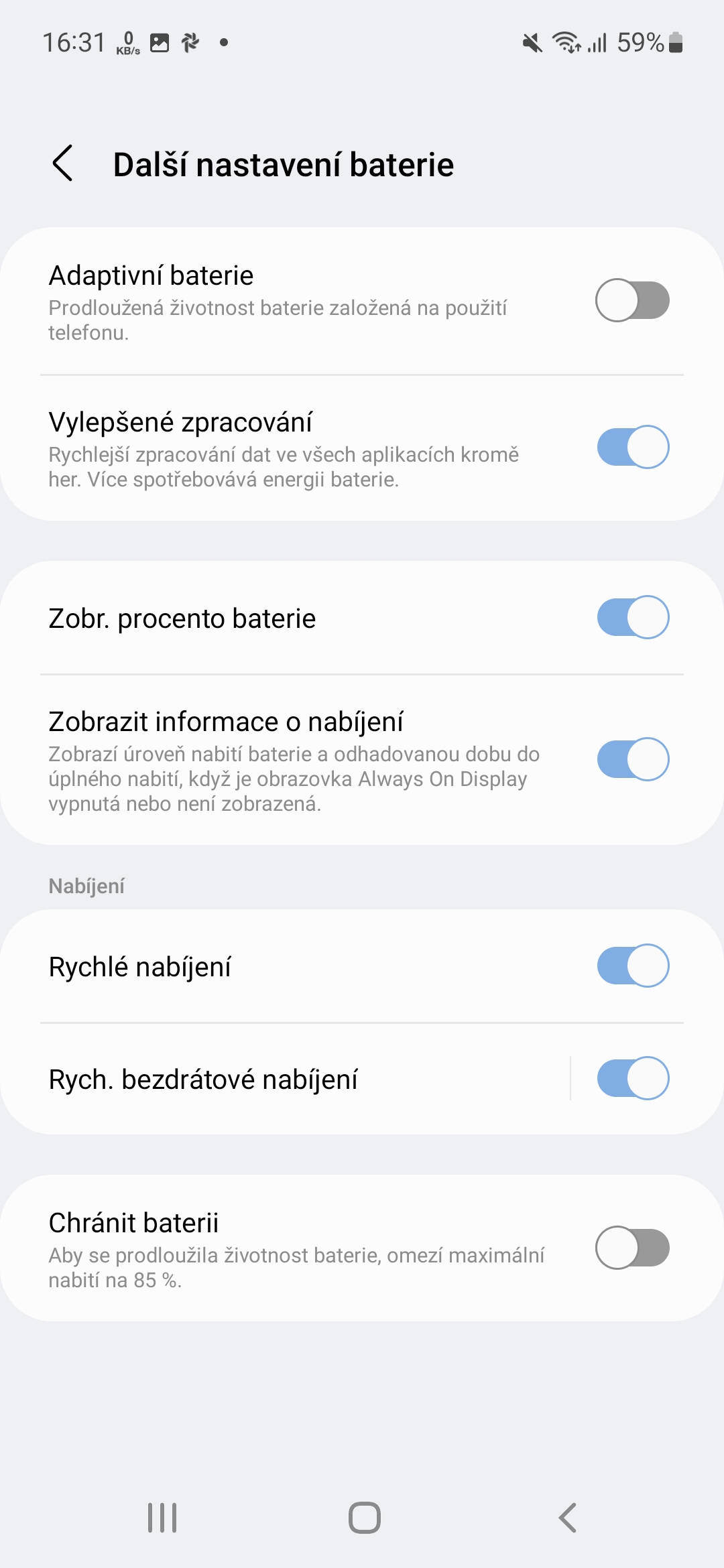













Although I don't have to worry about anything like that on my iPhone 😎 I always hated when my samsung phone started to slow down after a year
It must have been some old Samsung, nothing like that happens with the new ones, I've had the s3 for 10 years and it still runs very fast without any slowdown.