The Always On Display function, which is often referred to by the abbreviation AOD and in our country is translated as an always-on display, has been in Samsung phones for a really long time. Practically right from its introduction, however, the question of how it affects the device's battery is being addressed. There are simply certain demands here, especially for equipment Galaxy a small or old battery may be a problem. But you don't have to turn off AOD right away to save it.
If you own a phone Galaxy, so in the latest versions of One UI (from version 4.x), AOD may not be so demanding on the battery thanks to a setting that turns on the function only for new notifications. In essence, it can be compared to the LED that Samsung phones used to be equipped with that signaled some missed event. This setting will only give you a black screen if nothing is happening, and if you receive a notification, you will already see it on the screen.
You could be interested in

Set the Always On Display to turn on only for notifications
To set AOD on only for new notifications, just open Settings, select an option Lock the display, tap the menu Always On Display and then select an option View for new notifications. That's practically all, it's just worth noting that if you get notifications from different applications every minute, this setting won't make much sense. So try to limit them more in Settings -> Notification.
Once the AOD feature is set like this, the screen will only stay lit as long as there is a new notification that you haven't cleared yet. If no notification is present, the display is black and saves battery. So you don't have to limit yourself by turning off the function if you find it useful, but you're worried about the durability of your device, especially if you've been using it for a year. Just a golden mean.
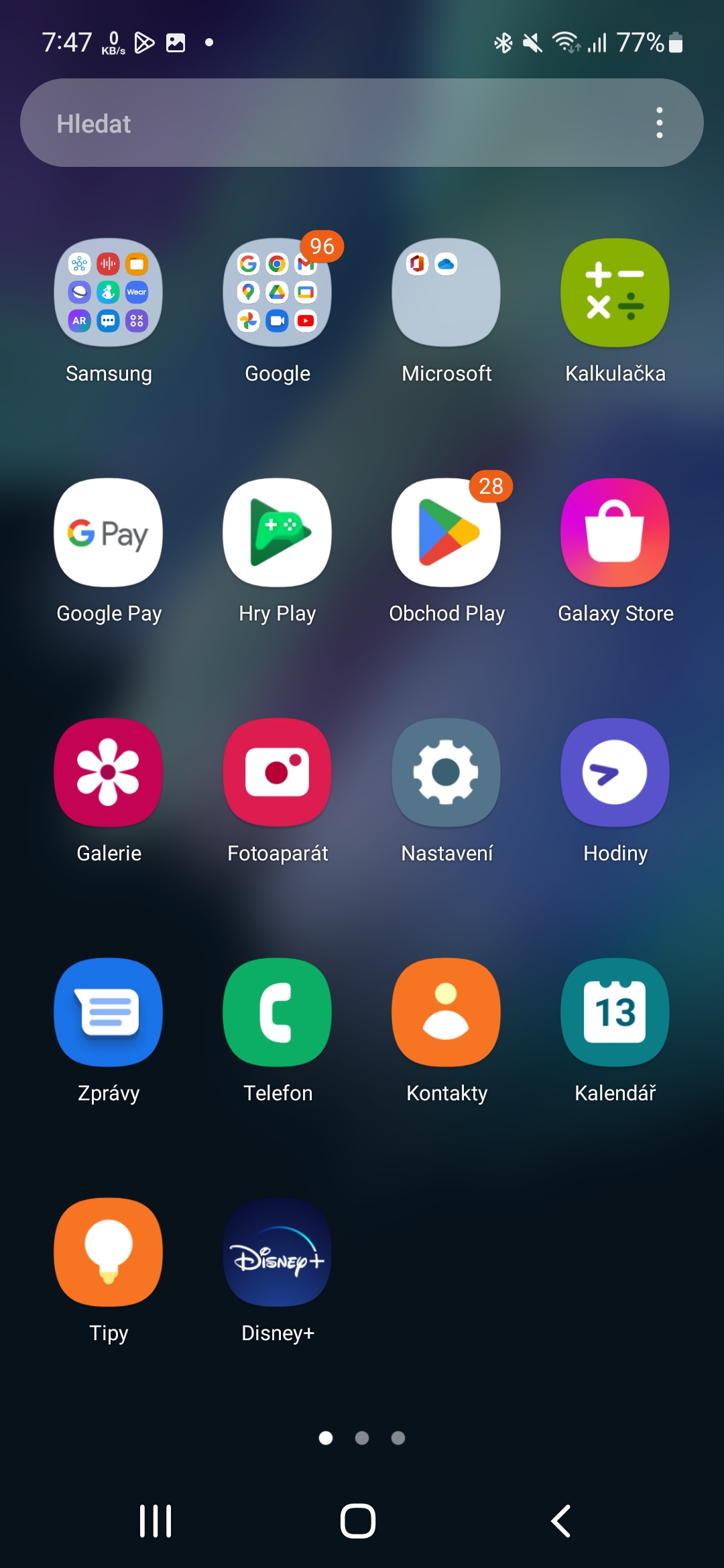
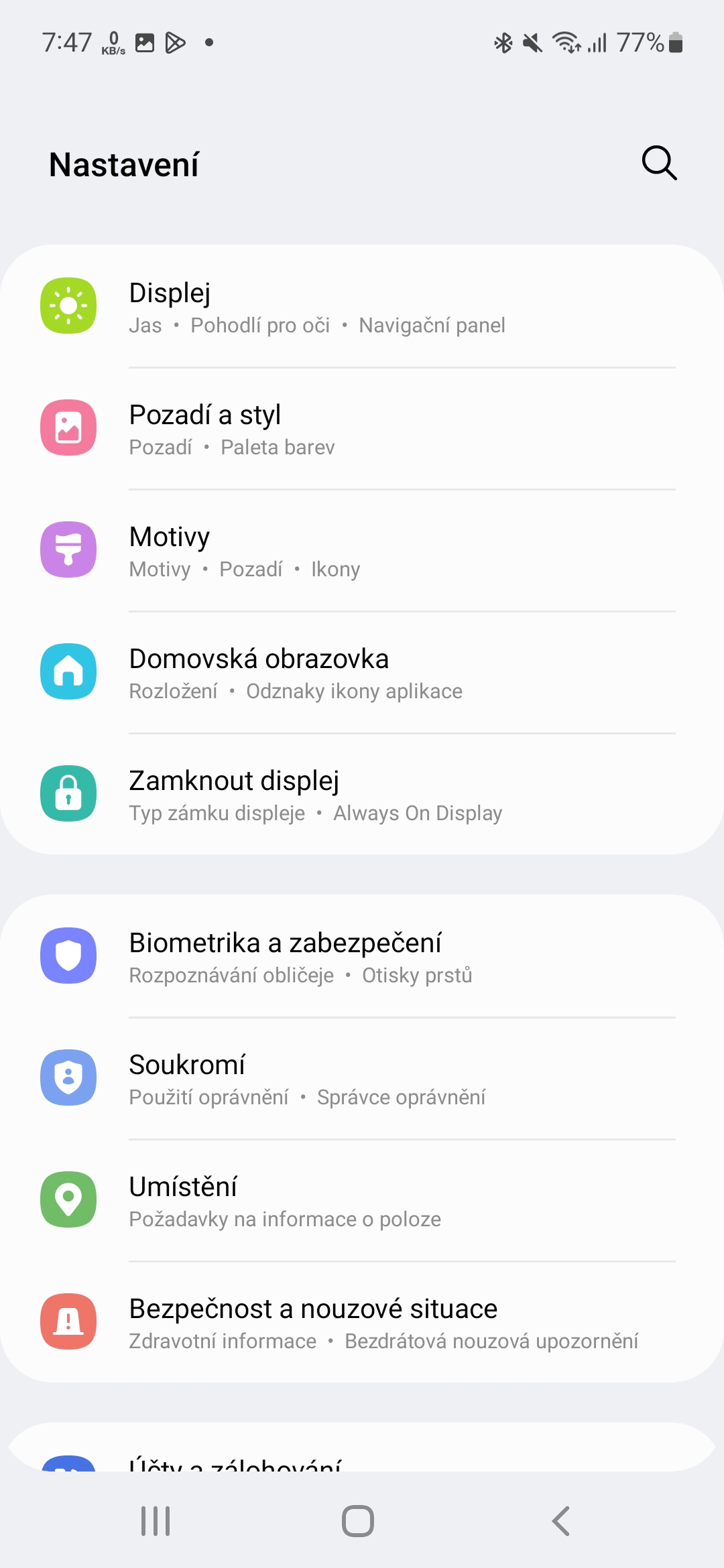
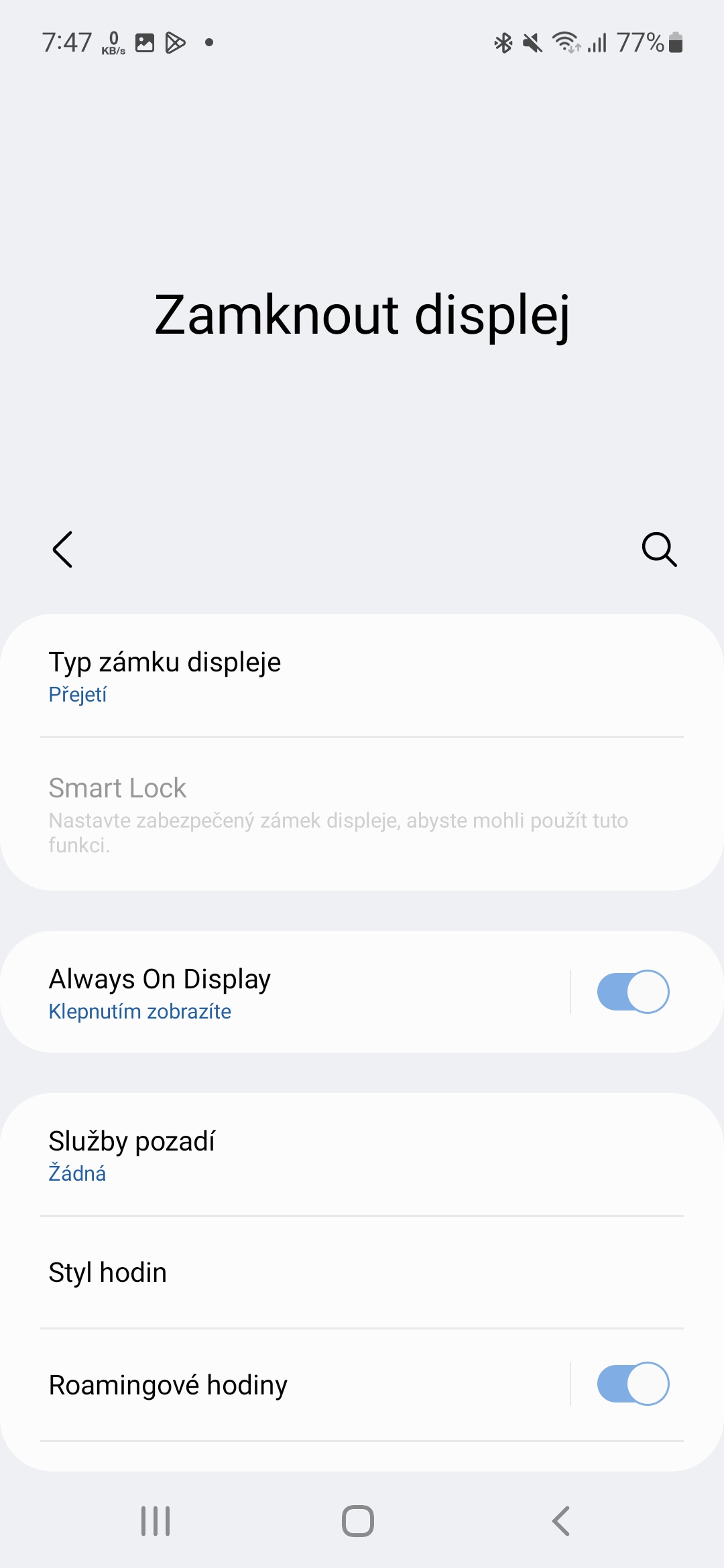
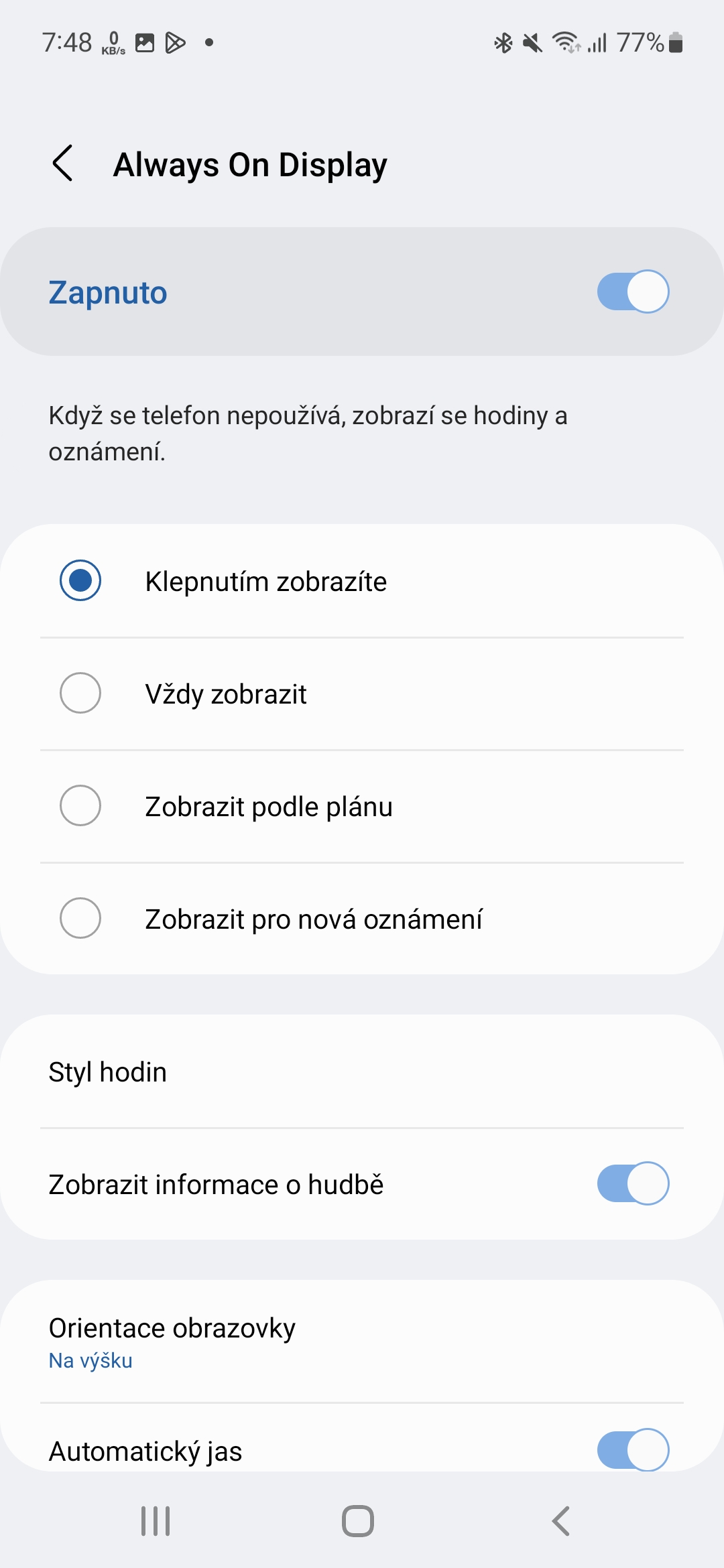
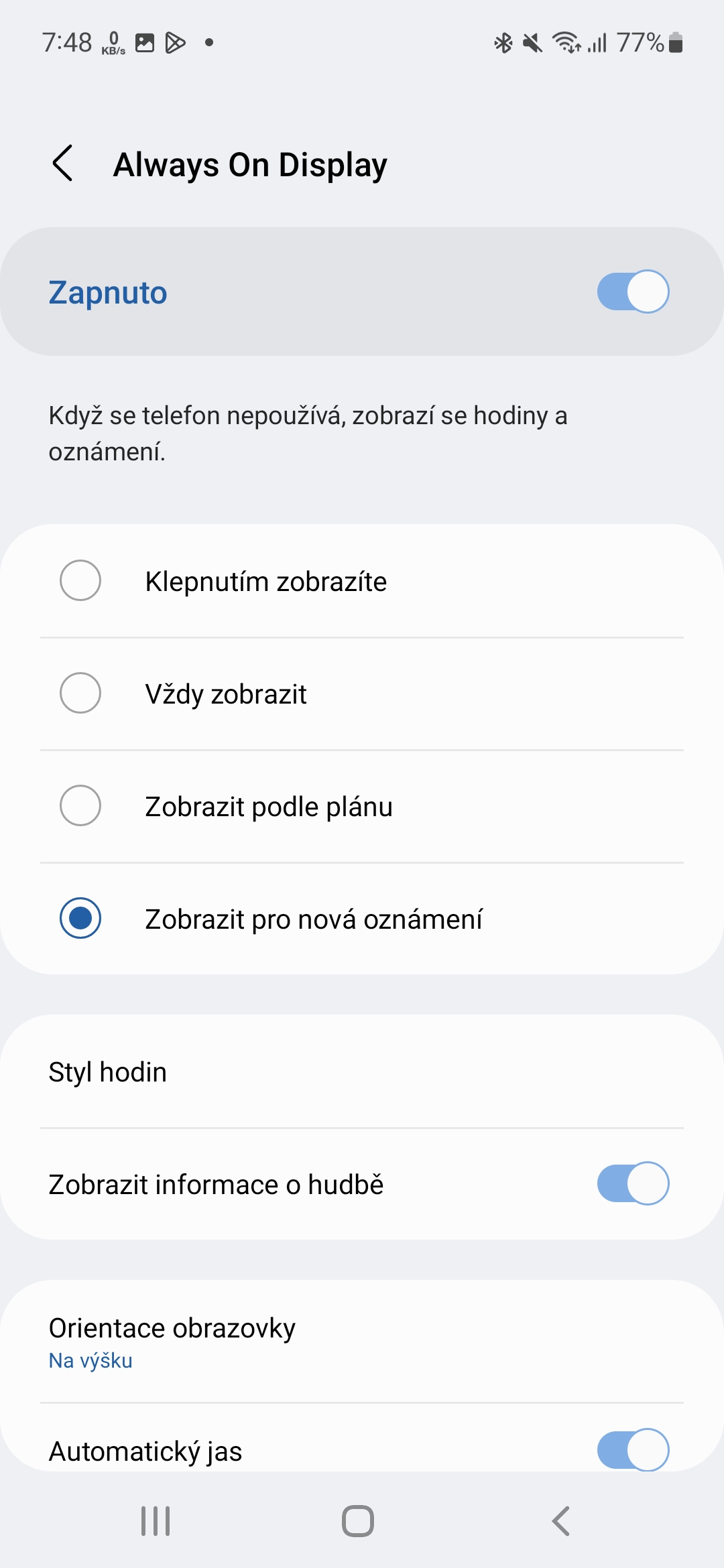




Cool, just found this article while shutting down AOD for stamina, thanks
You're welcome, we're happy to help.
That's like all you found out about AOD?
So you didn't put in much work. One and such a fundamental function that Samsung canceled and thus shortened the life of the phone is that if you want to have AOD on, then either for a program, or you can set the time from when to when and if it is always on, it will also light up in your purse and in your pocket, or all evening even if you turn the phone display down. Total nonsense. AOD takes 1% battery per hour and that's enough. If Samsung used a proximity sensor, like the Pixel, the battery life would be longer.