Few people can imagine today's life without an Internet connection. Therefore, if for some reason your Wi-Fi is not working on your device, it is quite a major problem. That's also why you can read here what to do when Samsung won't connect to the Internet.
If you're having trouble connecting to Wi-Fi on your phone, you need to determine if it can see a Wi-Fi network at all and just can't connect to it, or if it can't see it at all. Anyway, before you start any procedures, you should check if there is any update available for your phone that fixes the possible problem. Go to it Settings -> Software updatesat -> Download and install. But of course, there are many reasons why your device can't connect to the network. But it's usually a router, provider or phone issue.
You could be interested in

The phone does not detect Wi-Fi
Make sure the router is fully up and running – that it's plugged in and that you and your device are within range of it. This also applies here, if too many devices are connected to the network, the next new one will no longer see it. Of course, also check that you are entering the correct password.
Restart the device, both the router/modem and your phone or tablet. After turning off the router, it is recommended to unplug it. After a few seconds, plug it back in and start it up. After restarting all devices check if the problem persists.
If so, restart your network settings. In the phone Galaxy so go to Settings and select here General administration. Scroll down and select an option Restore. Click here Reset network settings and then on Reset settings and confirm by selecting Restore. When you undergo this, informace o Wi-Fi, mobile data and Bluetooth connections will be reset. Try to connect again.
You can still try to connect to Wi-Fi in safe mode. If it works, it means that the problem is caused by an application that you installed on your device. So when you connect to Wi-Fi in safe mode, you should start deleting apps gradually according to how you downloaded them to your device, starting with the last one. To turn on safe mode, press the phone's power button and select Restarting. Wait for the phone to turn off. As soon as the Samsung logo appears on the screen, press and hold the volume down button until the phone turns on and the text appears in the left corner Safe Mode. You can get back to standard mode by restarting the phone again.
If none of the above methods work, the last possible step is to factory reset your device. For that go to Settings -> General administration -> Restore -> Factory data reset, where you confirm your decision and tap on Delete all. But this process is irreversible and if you don't have a backup, you will lose all your data.
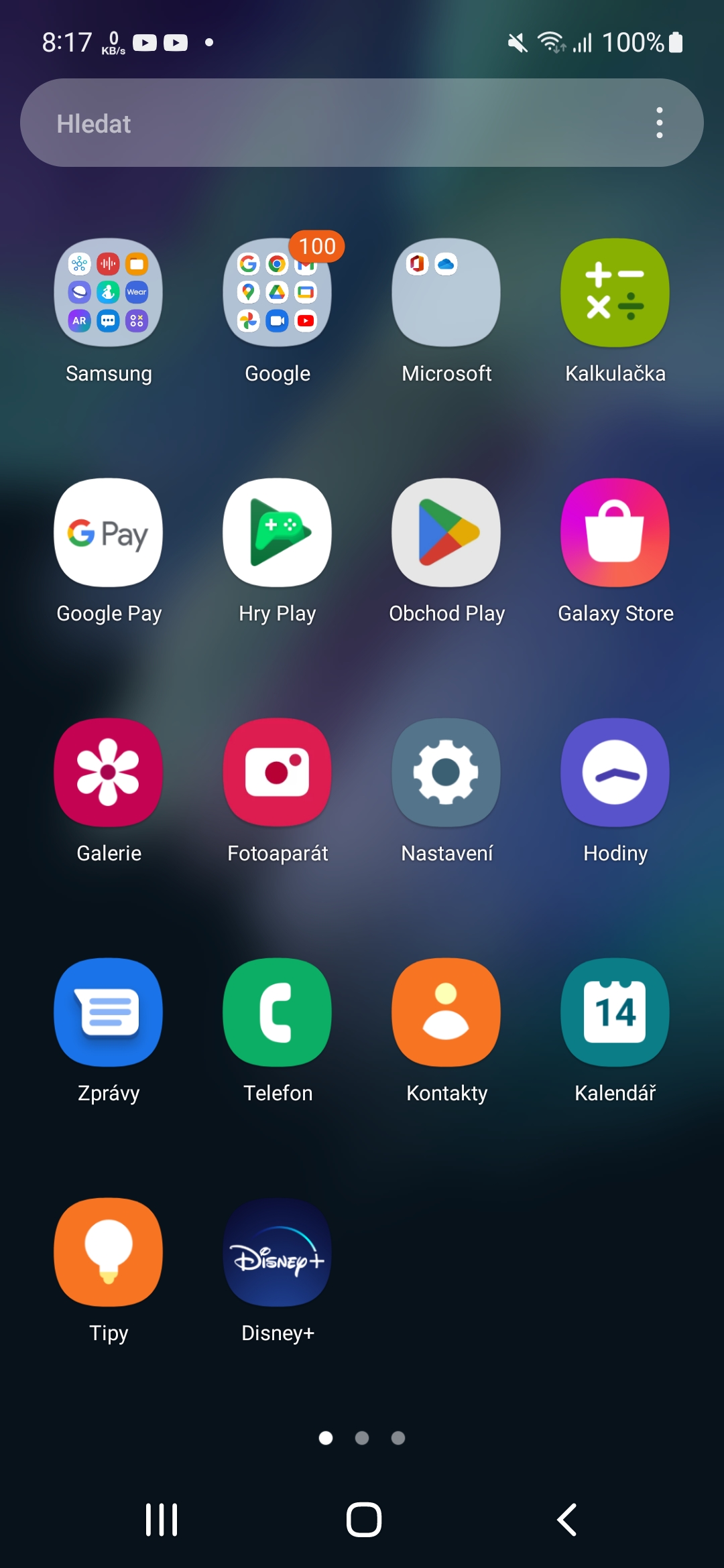

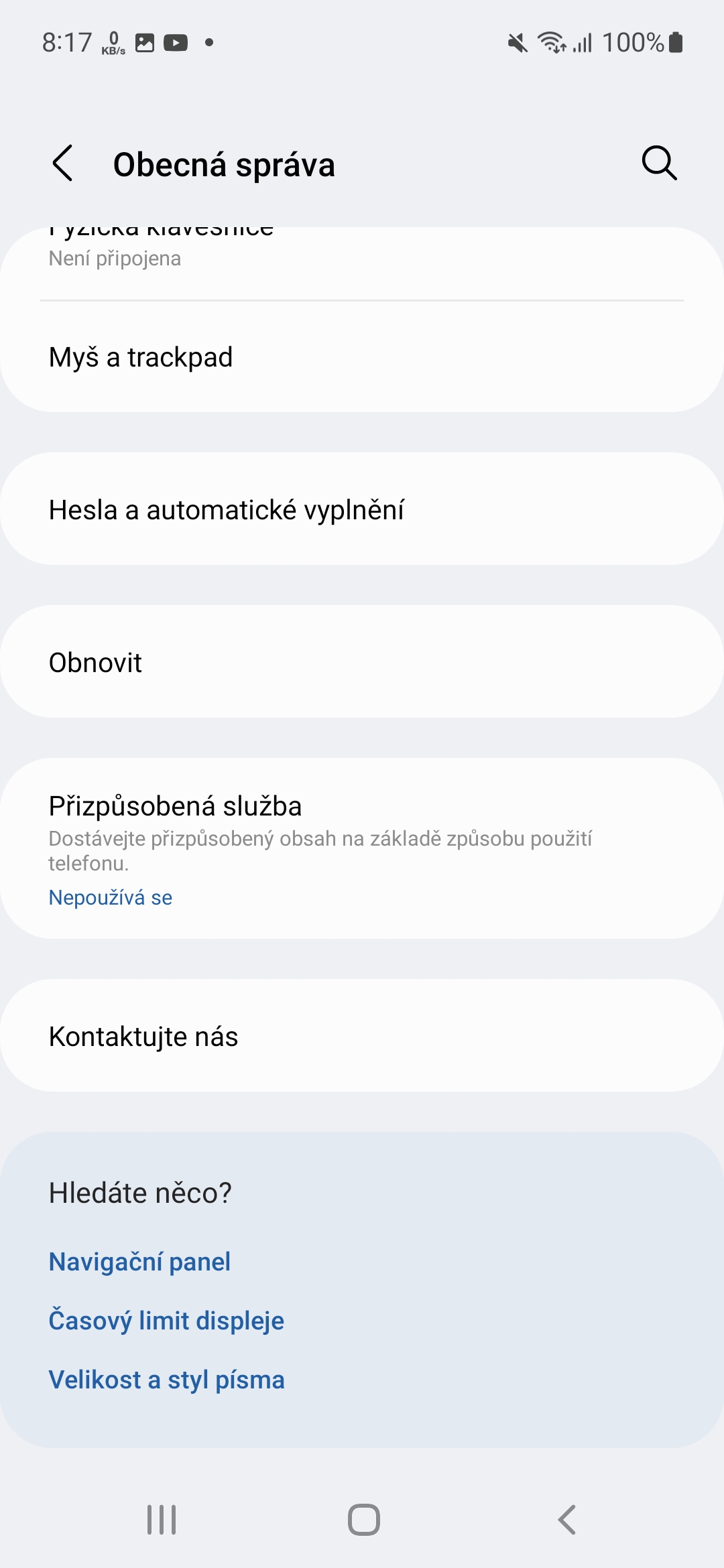
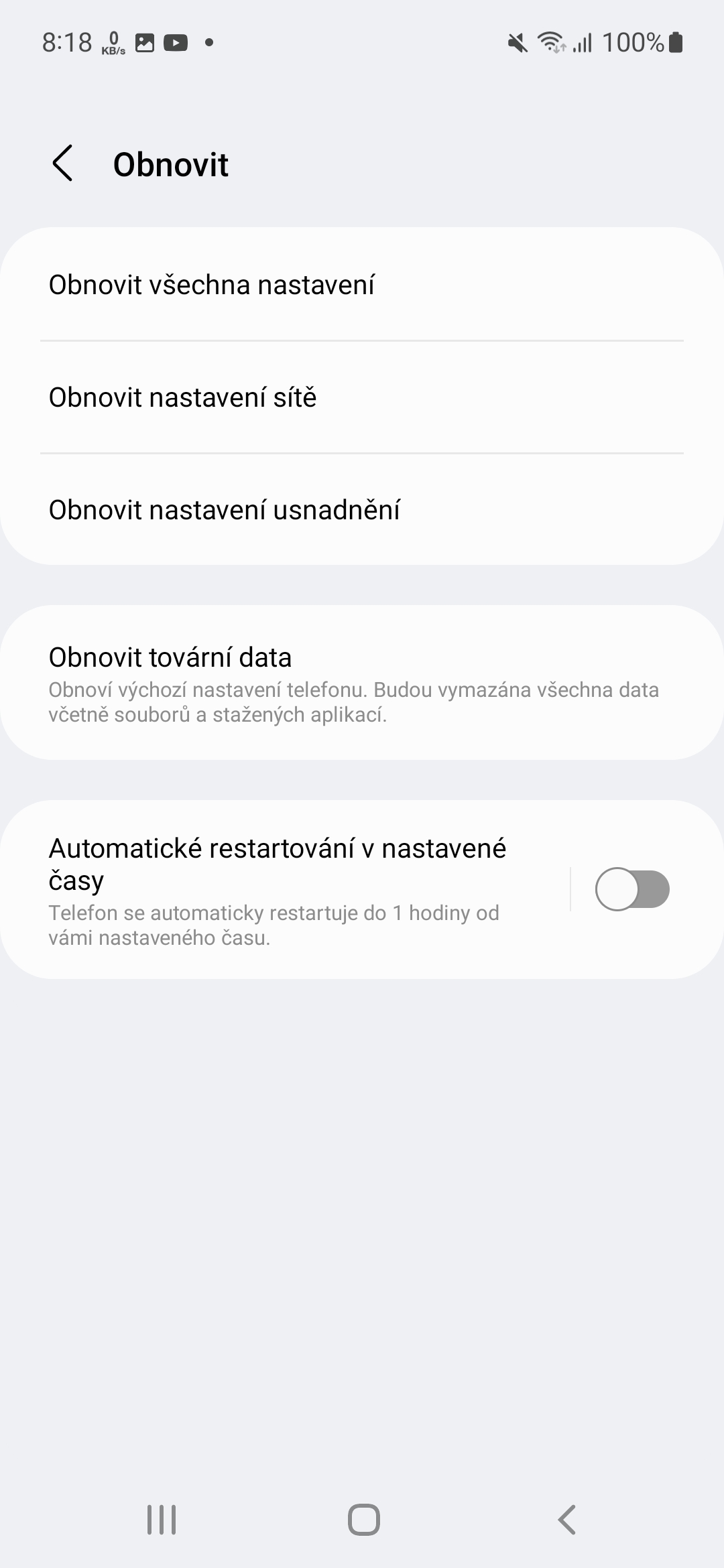
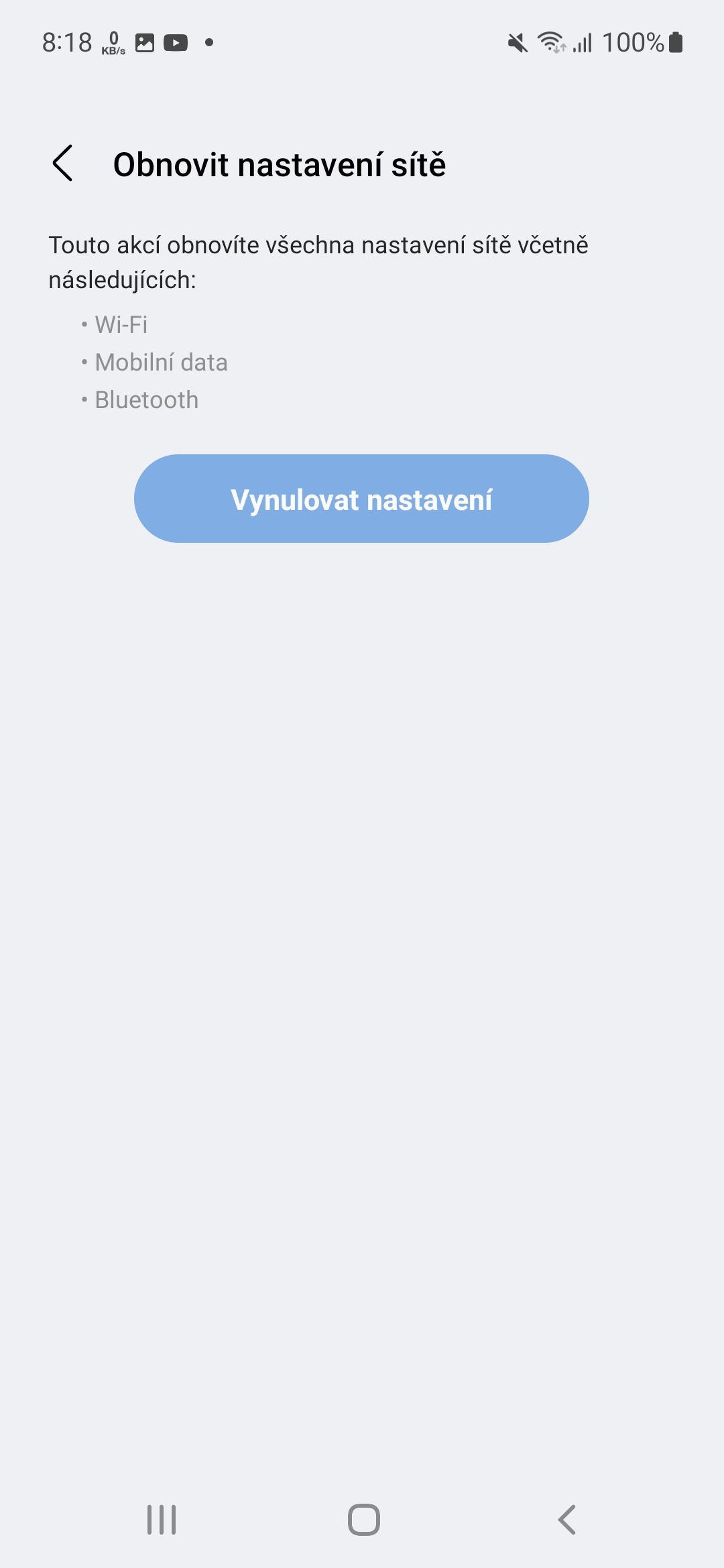
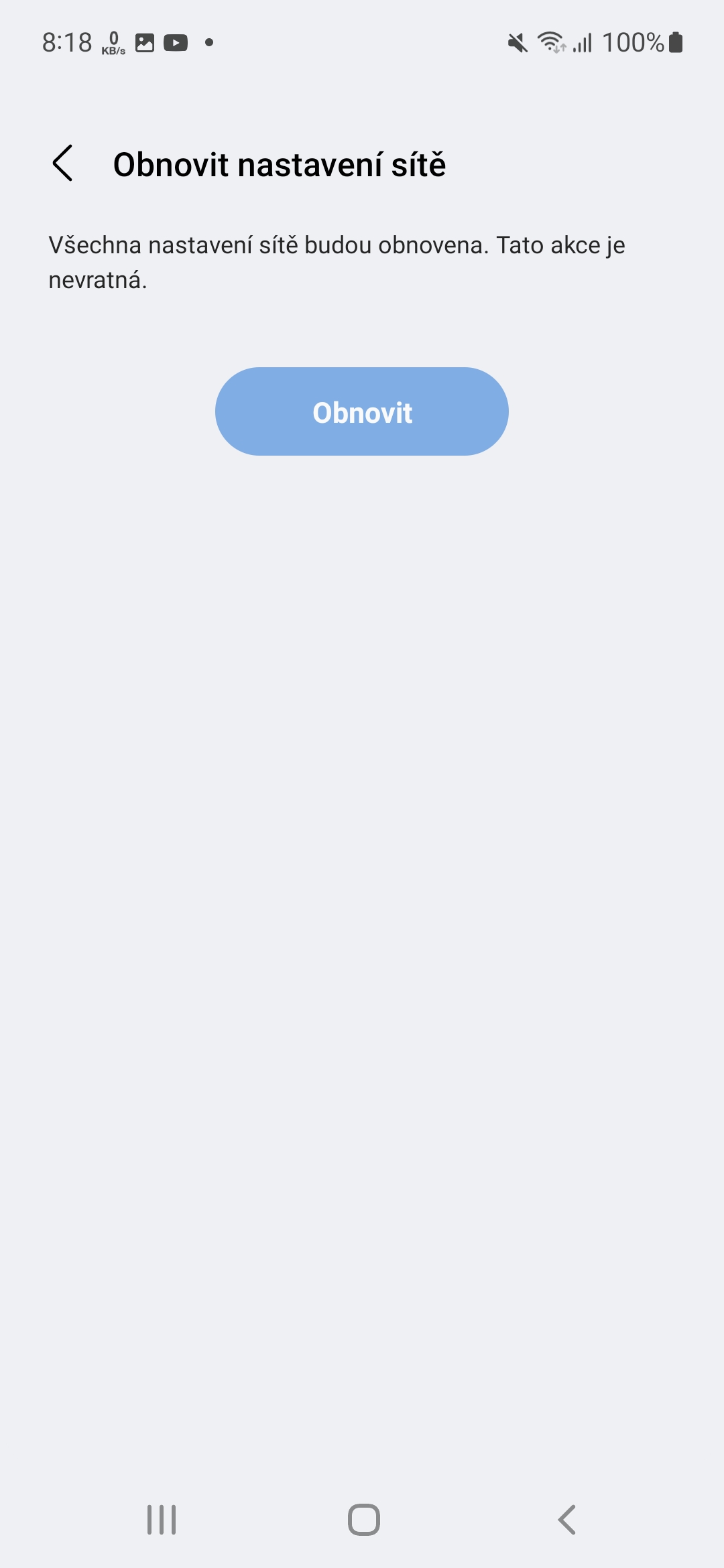
I connect to the wifi, but I have a problem that they don't want to cooperate, especially Samsung applications. And it looks like the phone is not connected to wifi.
Strange behavior. However, it will not be in the phone but rather in the router.
We have a TP Link TL-WR840N router from the provider, could this be it?
"you should start deleting apps gradually"
Too complicated, and few people can do it. Uninstalling is much easier.
"But it's usually a router, provider or phone issue."
And unusual? 🙂