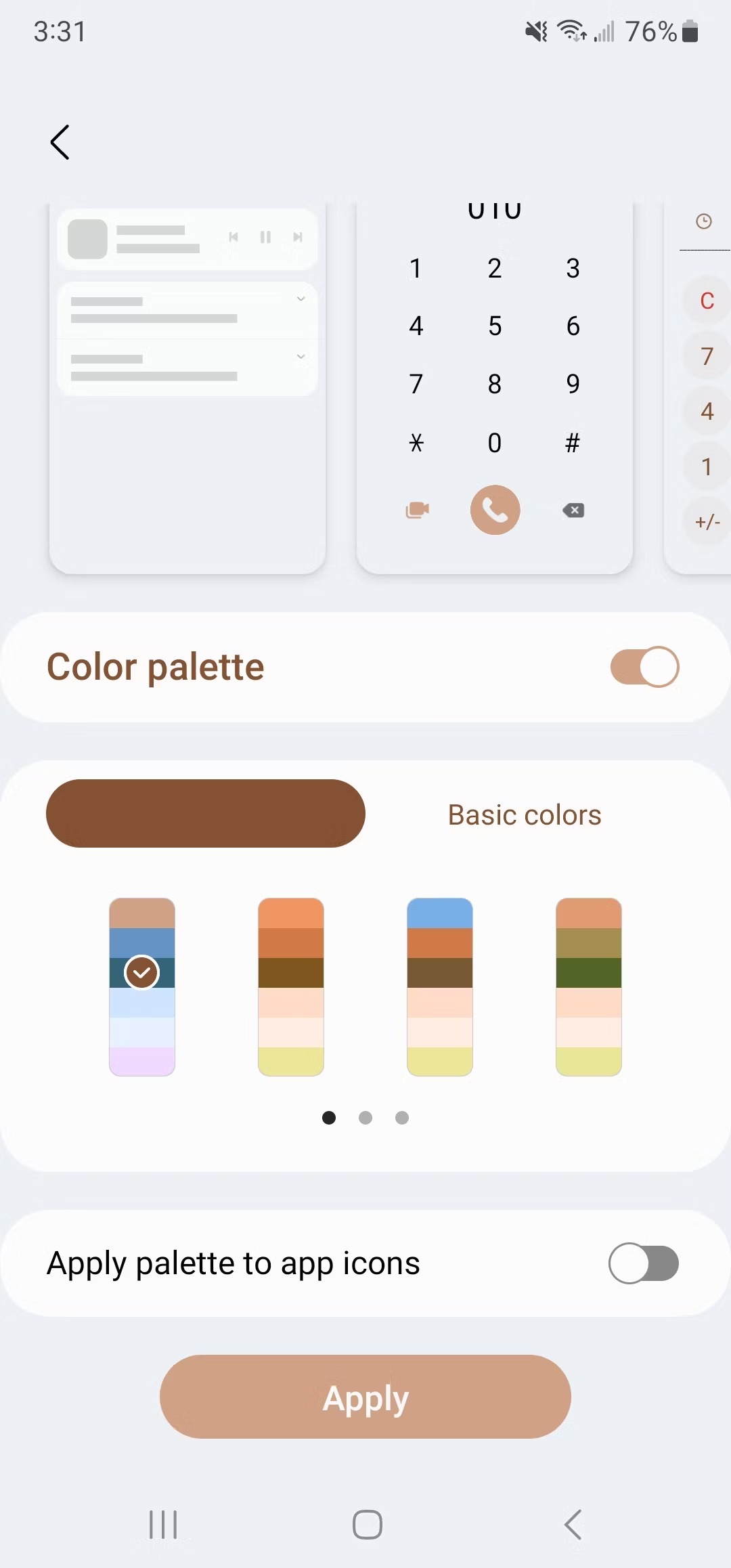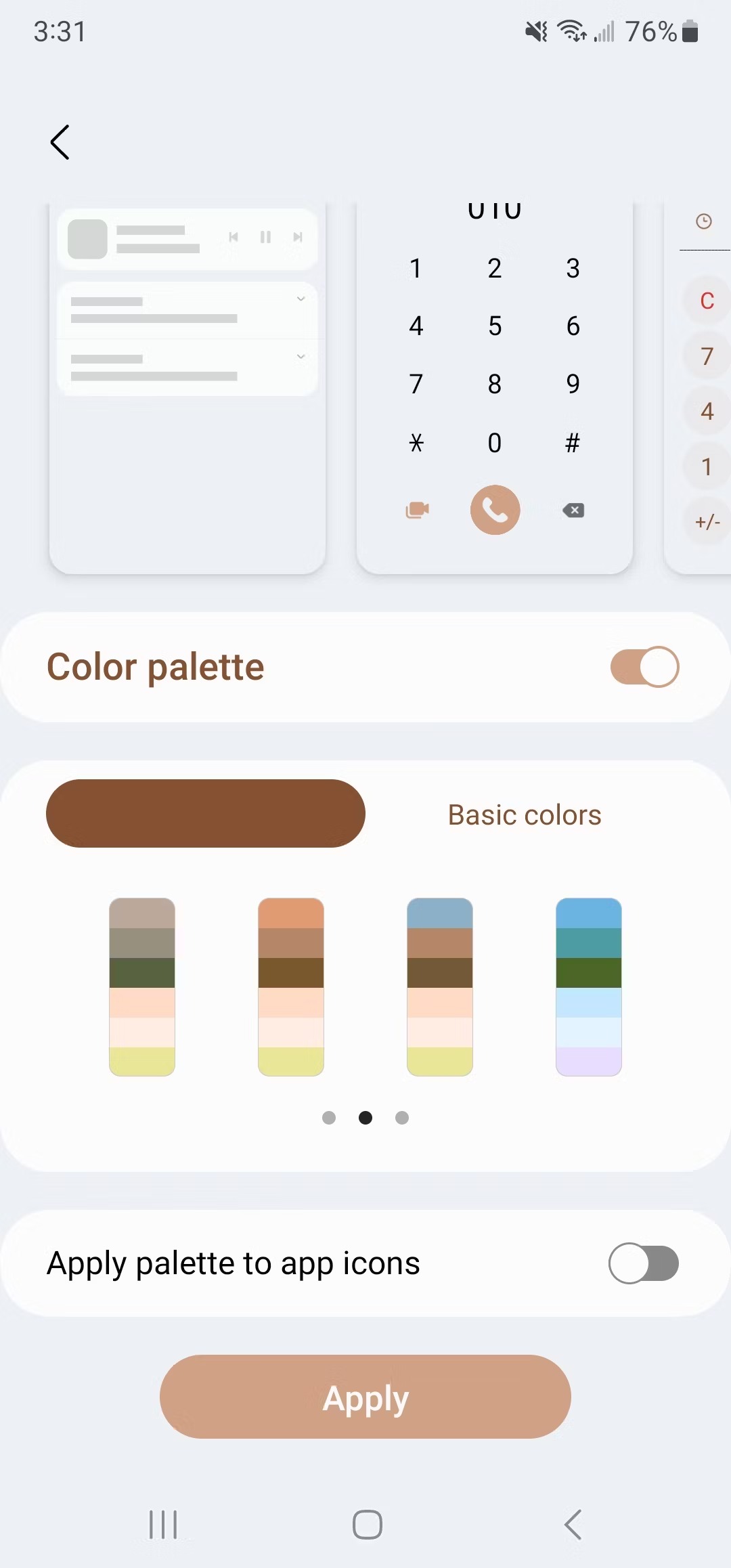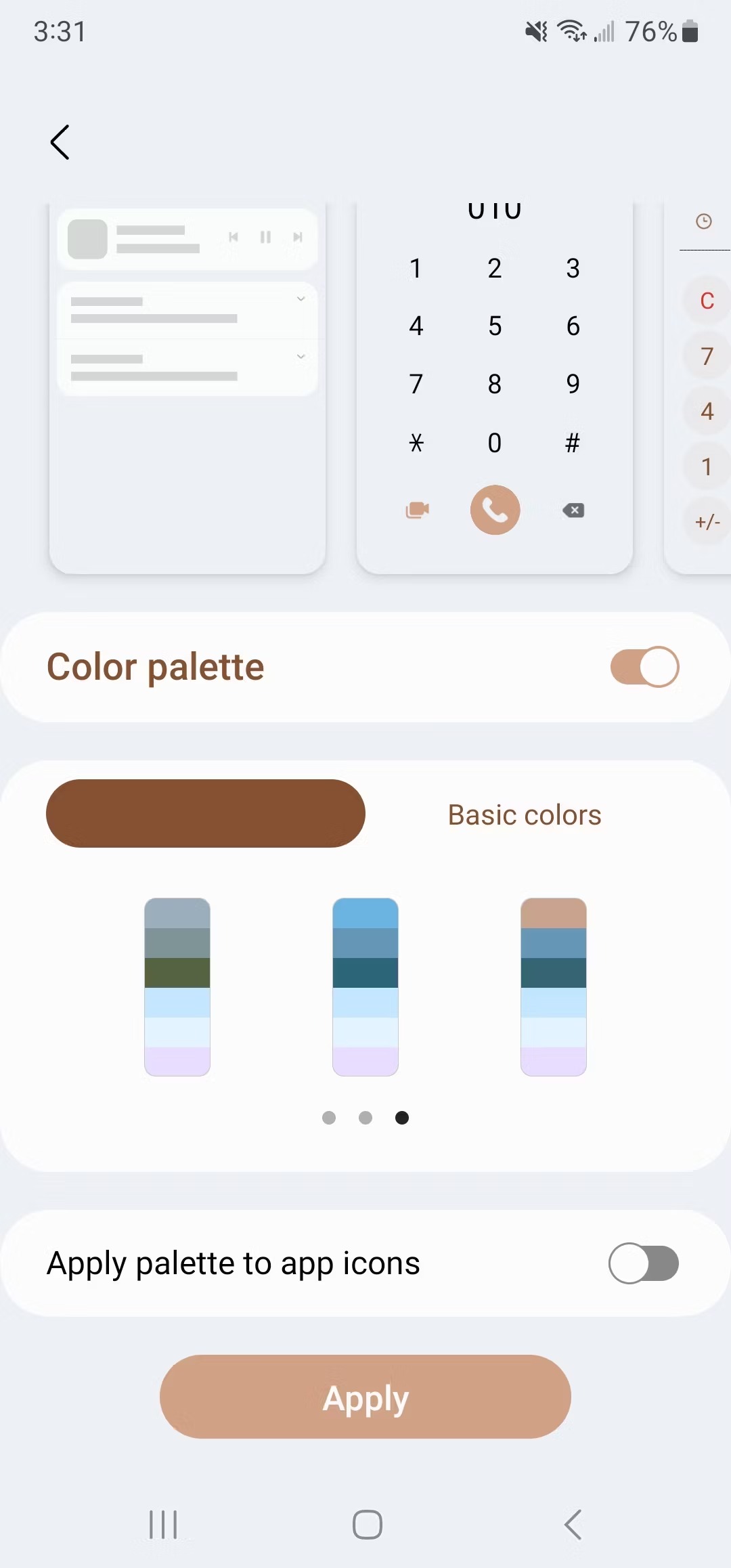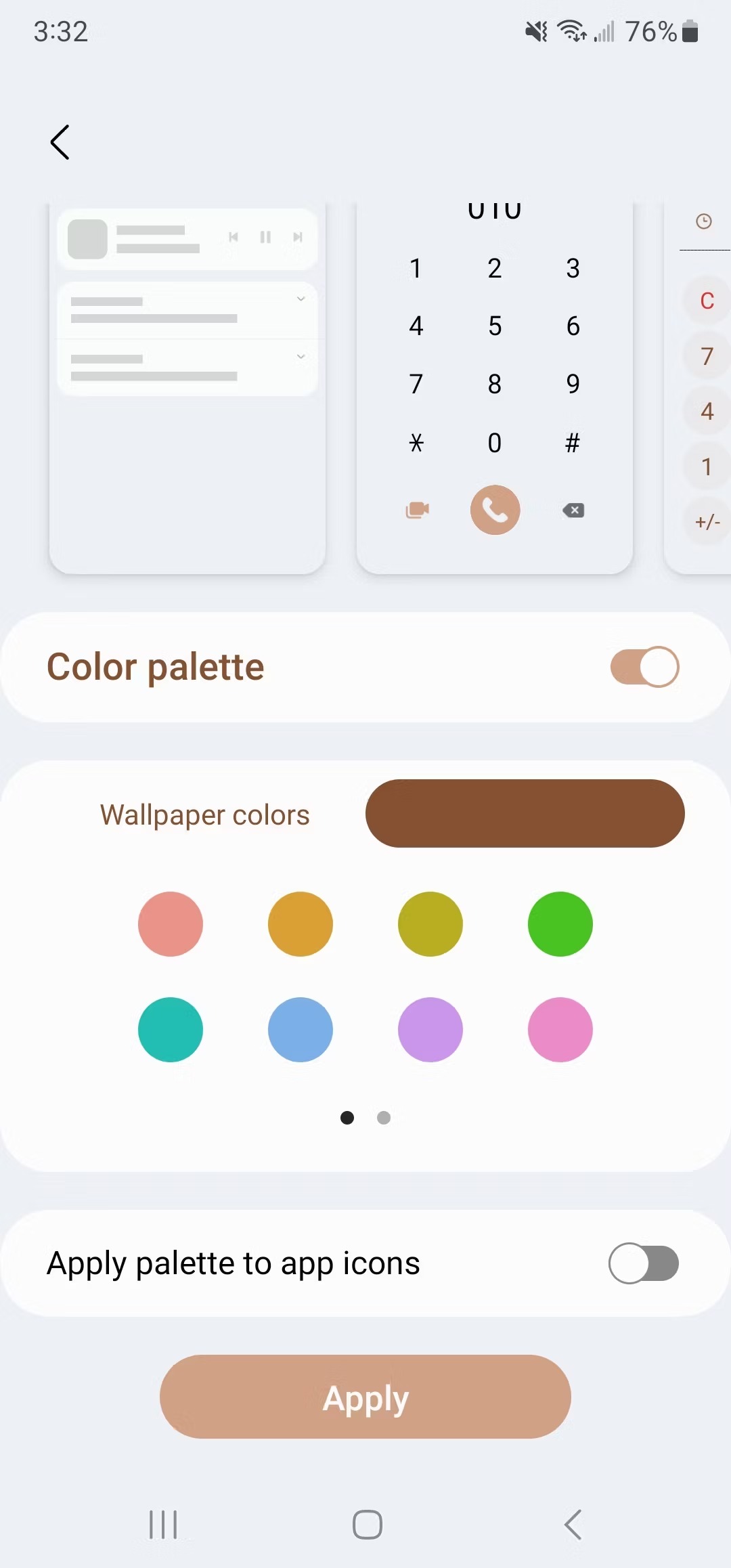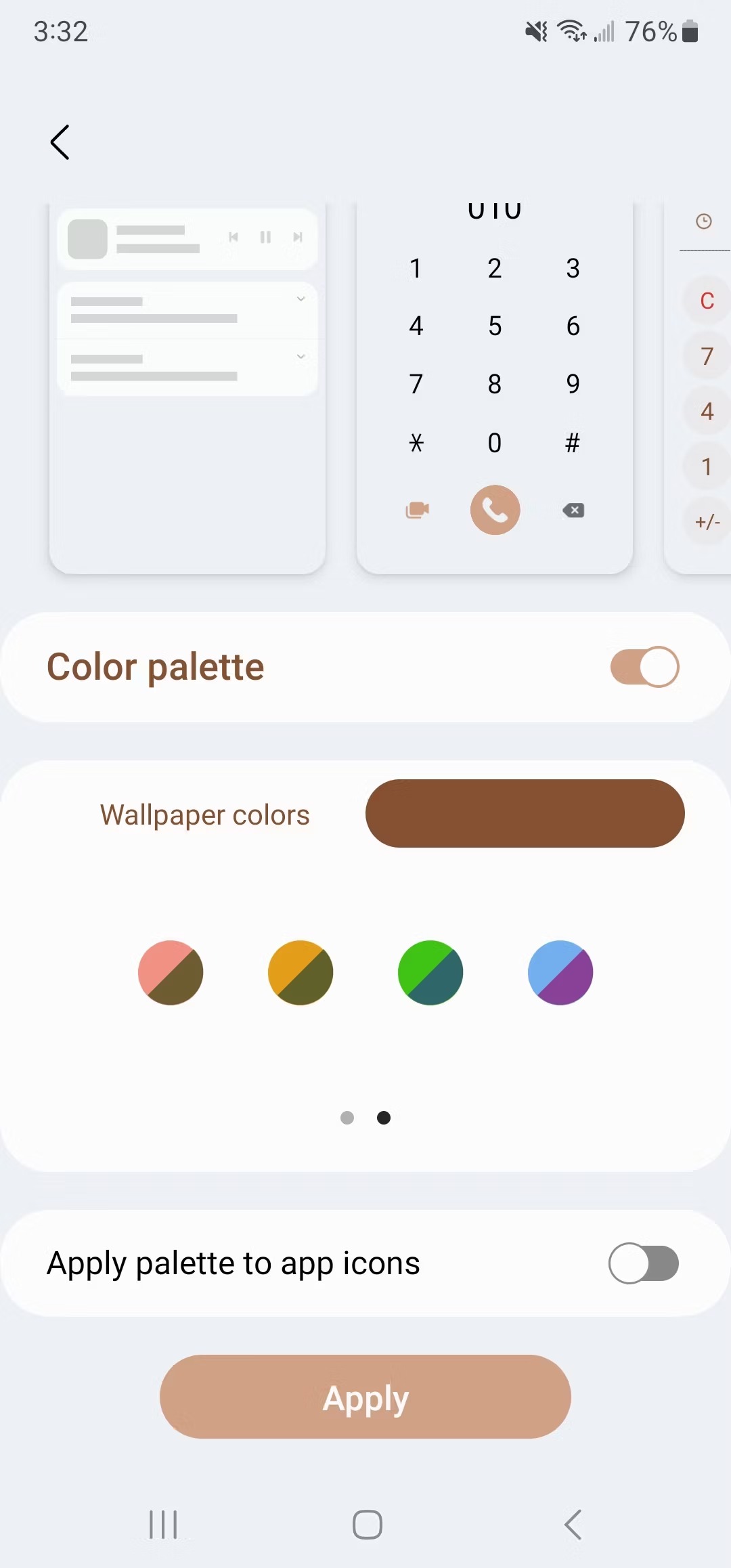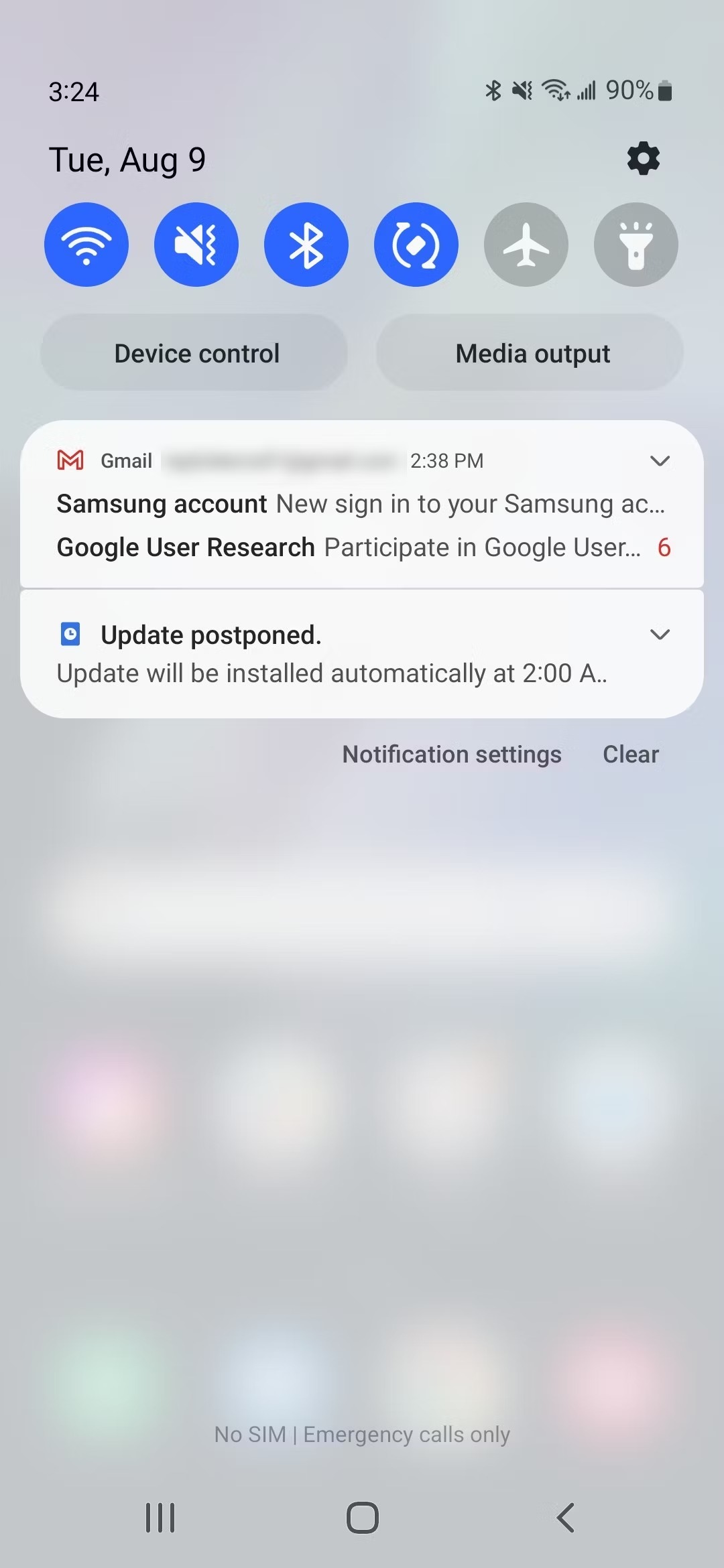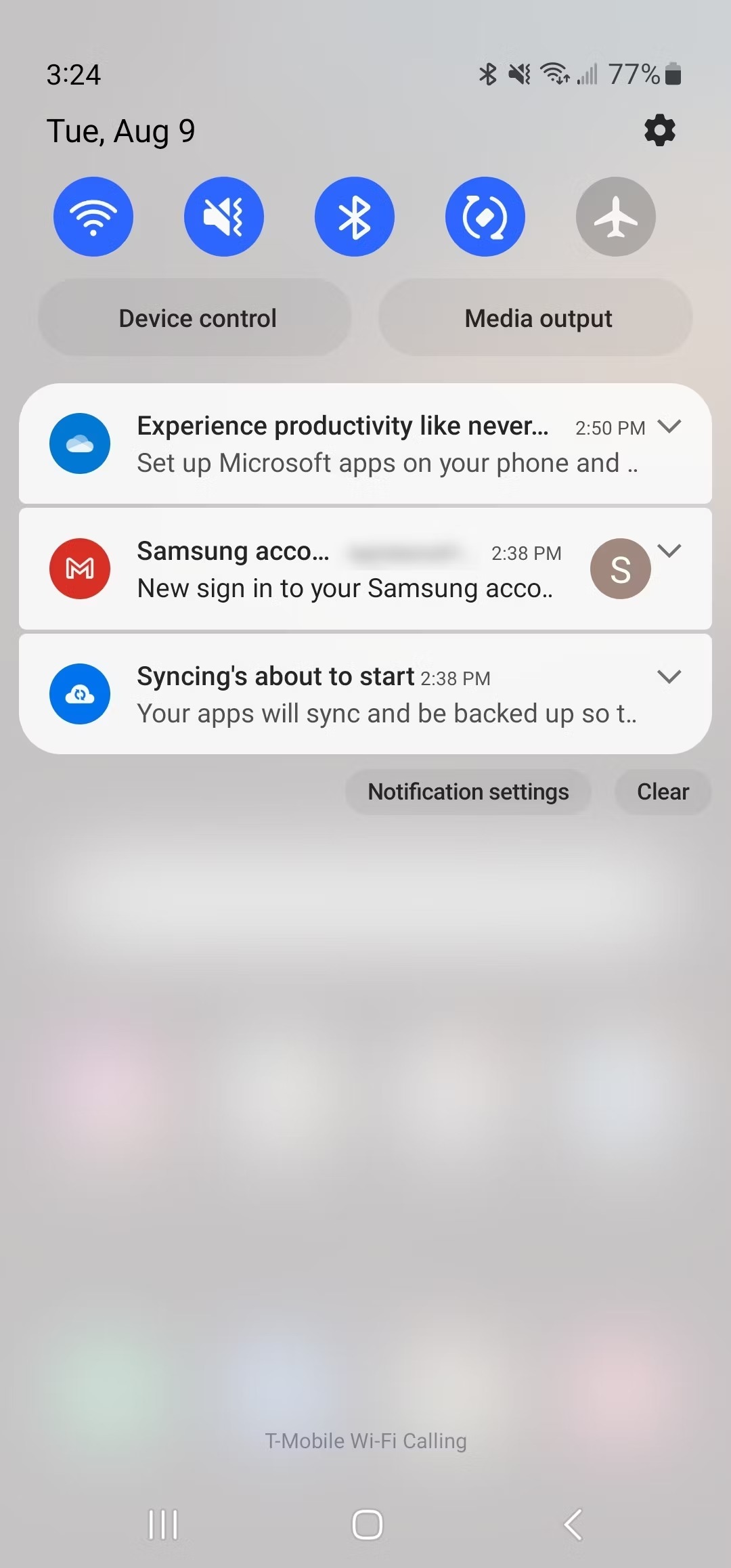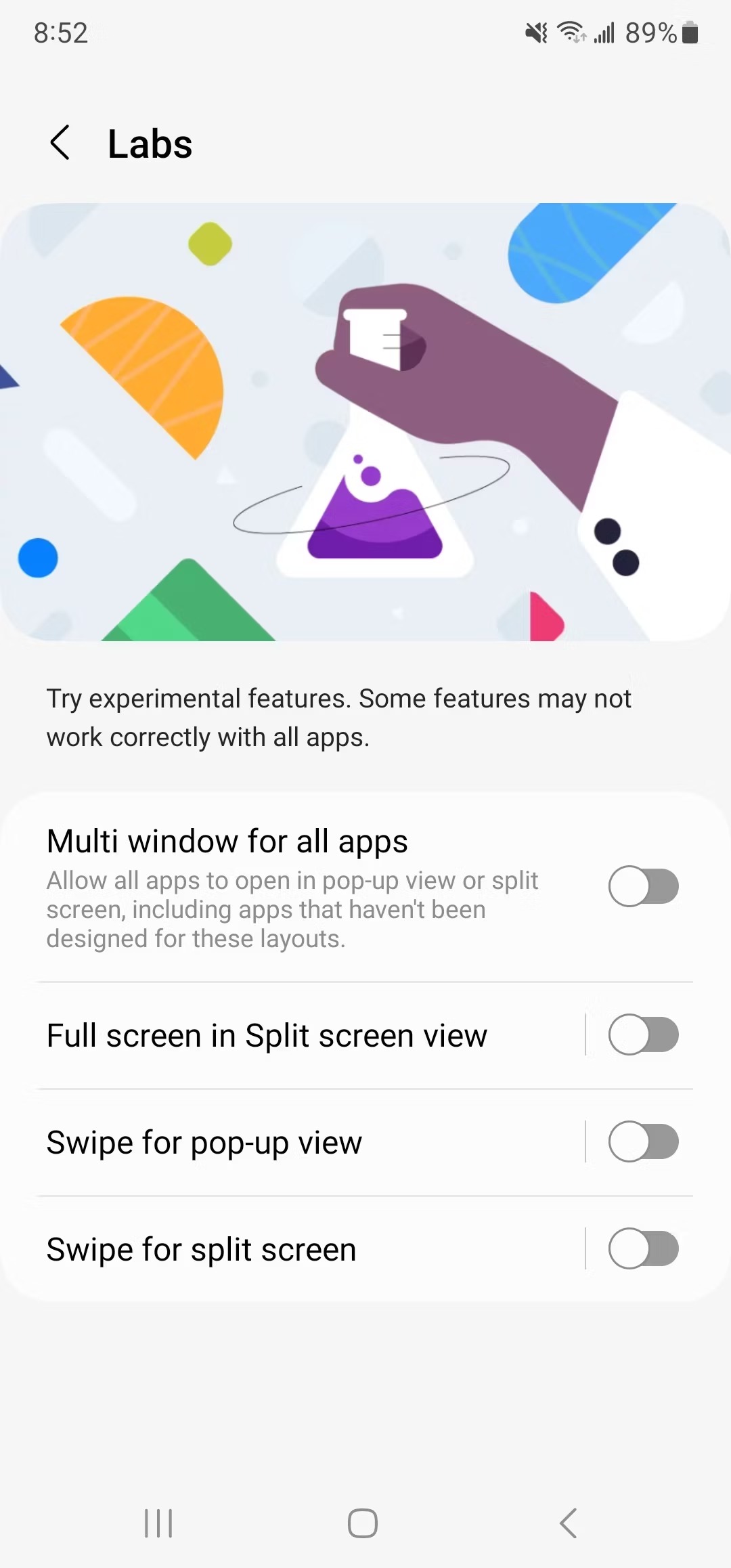As you probably know from our previous news, Google released a sharp version of its Pixels in mid-August AndroidAt 13. More than a month ago, Samsung launched the beta program of the One UI 5.0 superstructure, within which it has so far released (so far only Galaxy S22) two beta versions (third unfortunately postpones). We have selected the five best functions for you, which from AndroidAt 13, the outgoing superstructure has so far brought.
You could be interested in
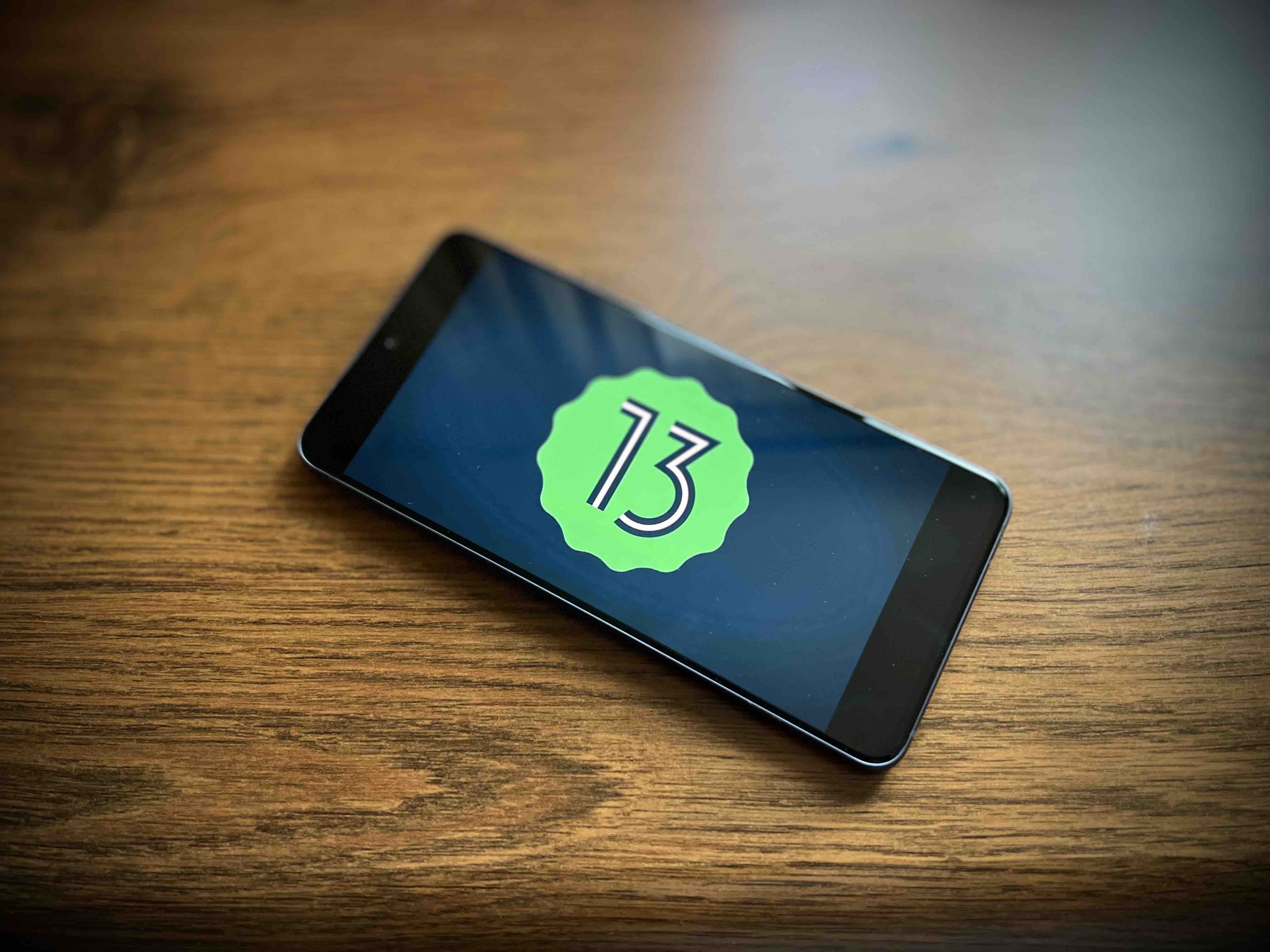
Improved widgets
In the One UI 4.1 superstructure, Samsung introduced a function called Smart widgets, which allows you to create multiple widgets in one. In One UI 5.0, this process is simplified. Whereas before you had to place a smart widget on your home screen to start building them up, in the new superstructure you drag widgets on top of each other or long press a placed widget to start stacking them. Widgets must be of the same size in order to stack them, but individual widgets can be resized before combining them.
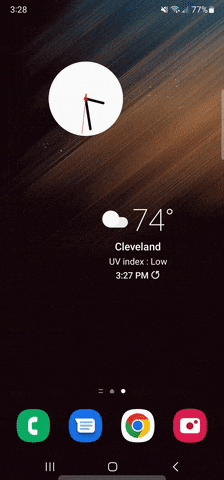
More customizable colors
In the One UI 4.1 superstructure, in addition to Smart Widgets, Samsung also introduced dynamic themes in the style of Google's Material You design language. Even more styles are available in One UI 5.0. One UI 4.1 lets you choose from three dynamic themes based on your wallpaper or one basic theme that tunes the UI colors to blue. One UI 5.0 offers more themes, namely 11 dynamic and 12 static in different colors, including four two-color options.
Improved notifications
The notification bar in One UI 5.0 has a new look with bigger and bolder app icons. It might just be a minor visual tweak, but it should help you better see which apps sent which notification at a glance. The notification settings have also been redesigned to make it easier to block notifications from apps that might make too much noise.
New experimental gestures for multitasking
Samsung has added several new multitasking gestures to its new superstructure. The first is a two-finger swipe up from the bottom of the home screen, which serves as a shortcut to open a second app in split-screen view, and the second is a swipe from one or the other top corner of the screen to place your current app in a floating window. These gestures can be activated in Settings→Advanced Features→Labs.
Customizing the background on a call
One UI already allows you to change the background image that appears when you answer a call. However, in One UI 5.0, you can set specific backgrounds for each individual contact, so you'll know who's calling you at a glance. They can be set as part of the Show more option when editing a contact.
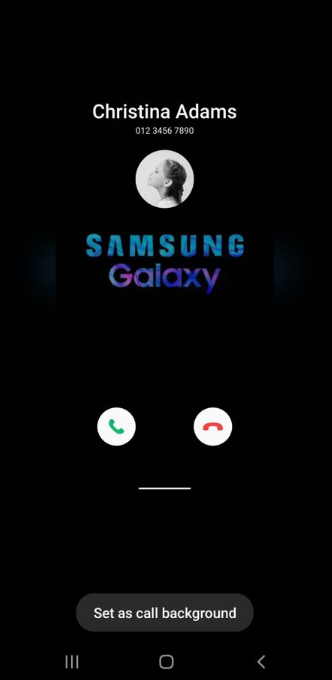
Some minor changes that One UI 5.0 will bring are also worth mentioning. These include, for example, better organization options in the Reminder app, improved search in the My Files app, editable punctuation on the Samsung keyboard, a new search button in the DeX mode main bar, an editable watermark or a helper icon in the "pro" mode of the Camera app showing various tips. According to unofficial reports, the sharp version of the superstructure was supposed to work out month, however, with the delay of the third beta, this date may be moved.