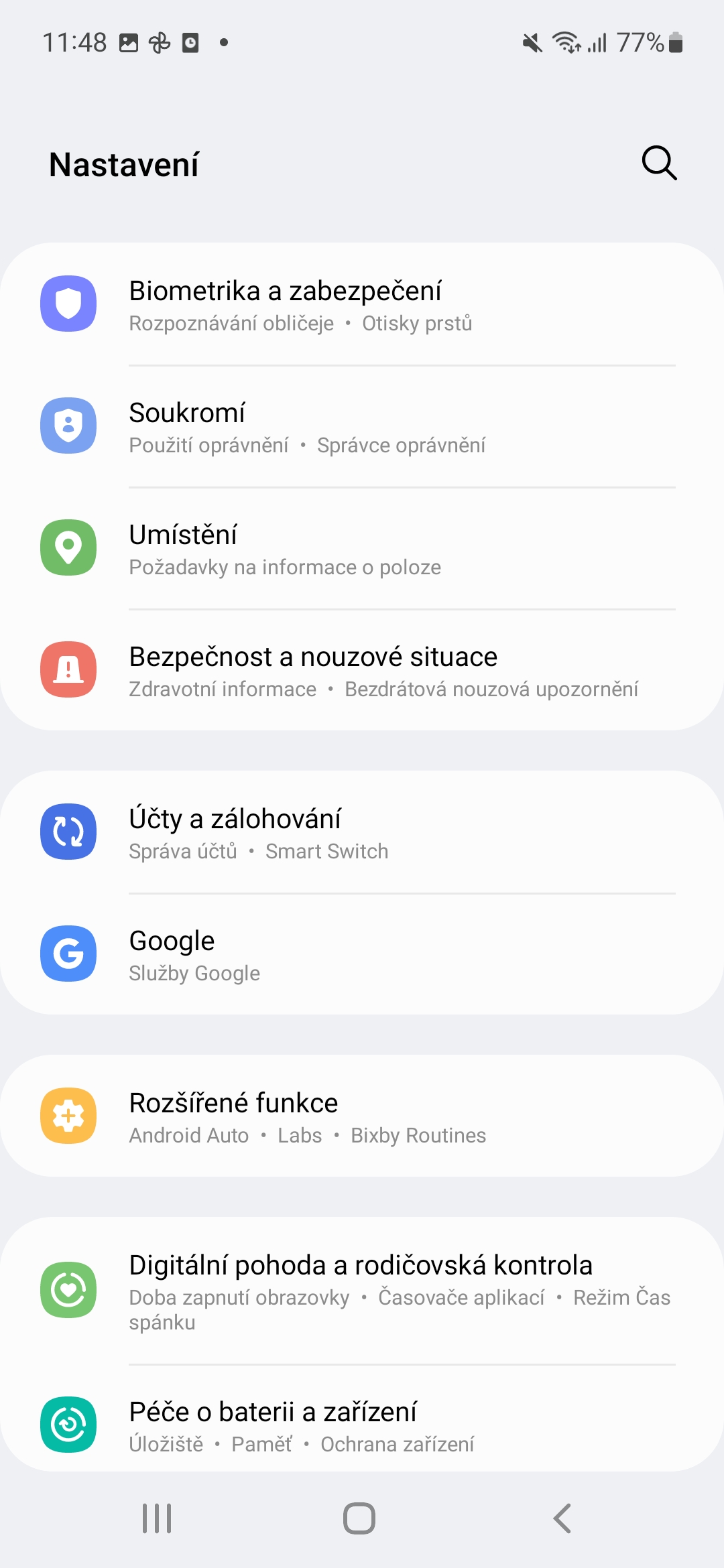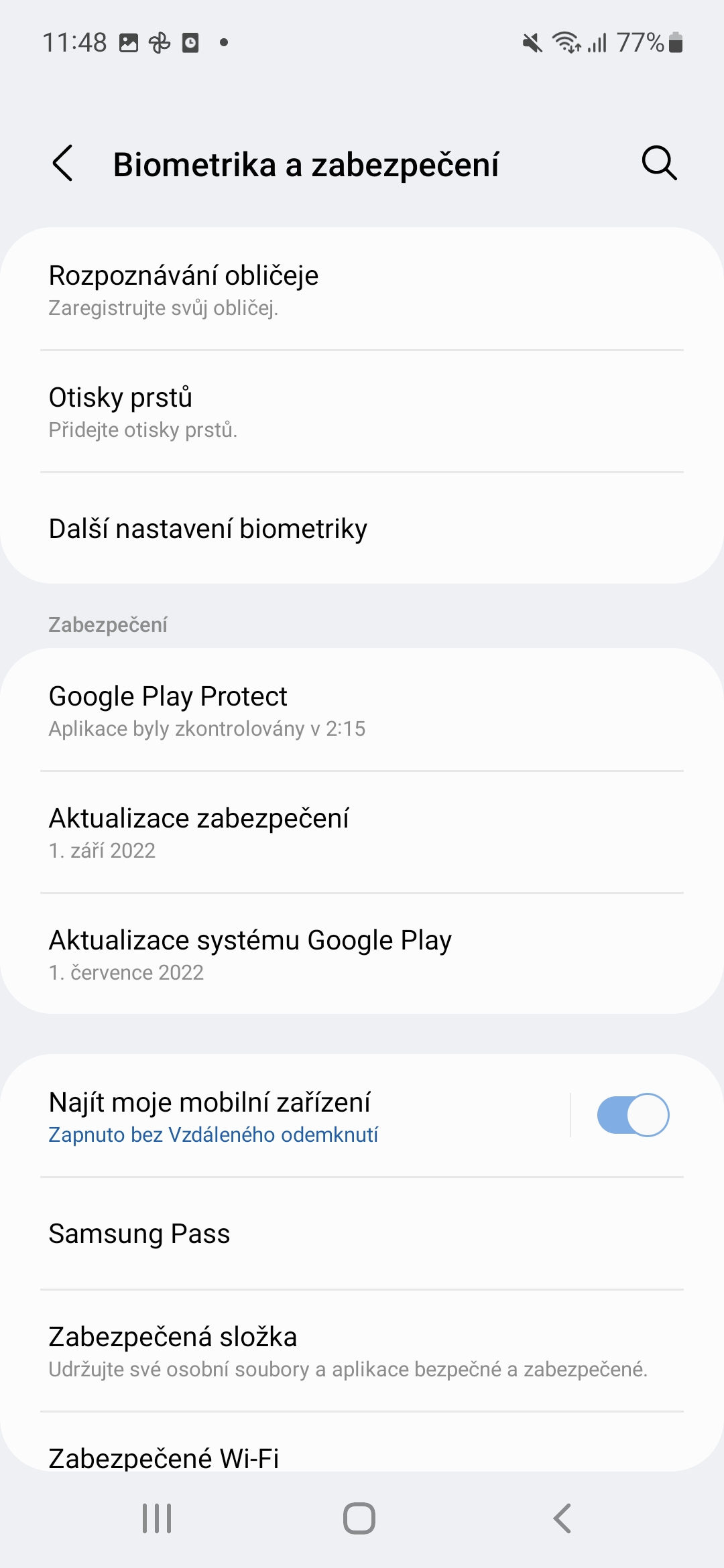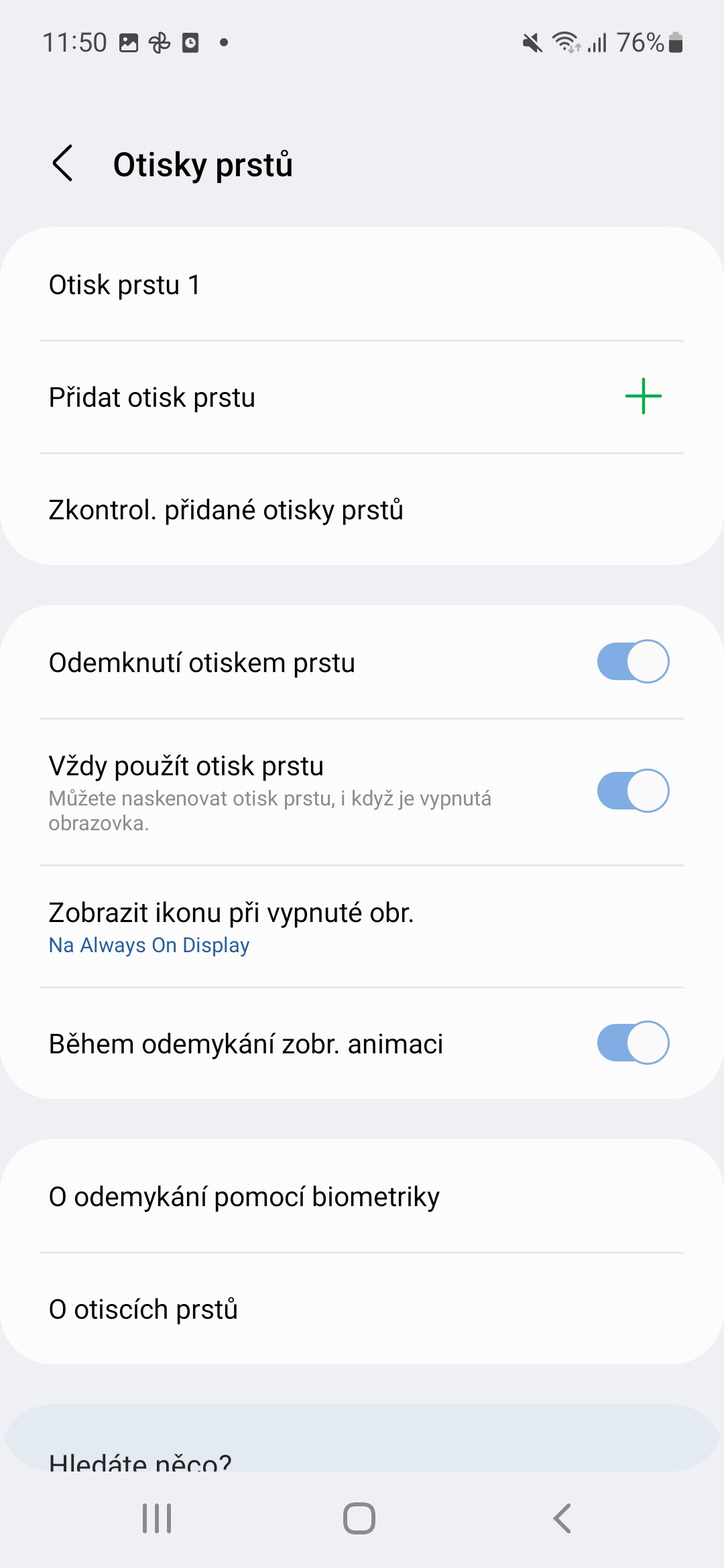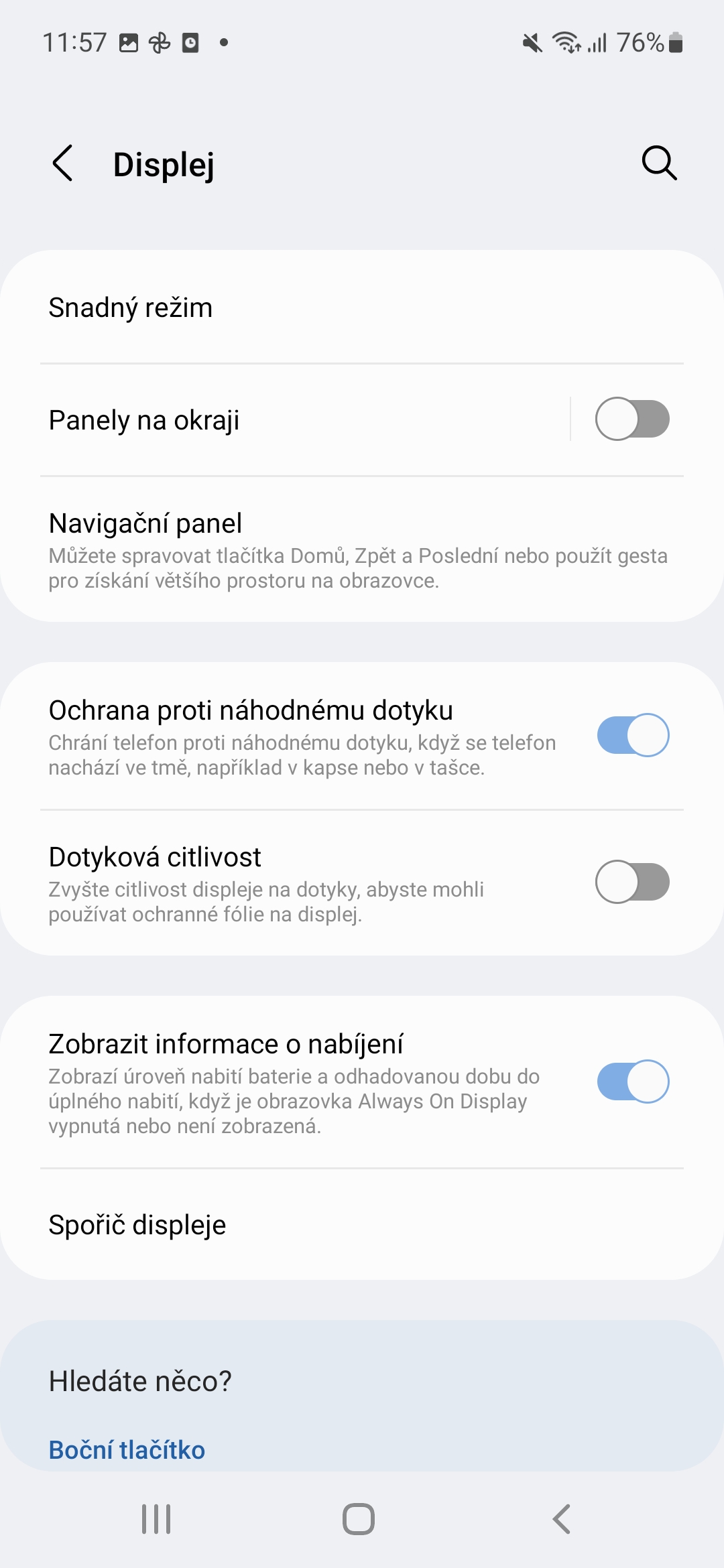Fingerprint readers in Samsung smartphones Galaxy in the side button they are probably better, faster and more accurate than the solution in the display, but they have one problem. This is because they are susceptible to accidental touches whenever the user's registered fingerprint touches the button.
Of course, this is a problem, especially since the phone locks the user for 30 seconds after five incorrect fingerprint scans. Or it can lead to accidentally unlocking your device in your pocket, rearranging your desktop icons, accidentally making a call, etc. Fortunately, Samsung has thought ahead, so there is a way to prevent these types of accidental touches to the fingerprint sensor.
You could be interested in

How to limit accidental touches of the fingerprint sensor in Samsung
Samsung's One UI has a built-in fingerprint sensor option that determines whether it should work independently of the display and always capture fingerprints even when the screen is off. However, by turning off this function, accidental touches can be effectively prevented. It works for both the side sensors and, for that matter, the sensors built into the display, although they are significantly less susceptible to accidental unlocking.
- Go to Settings
- Choose Biometrics and security.
- Select an offer Fingerprints (if you have none entered, you will be prompted).
- Turn off the option Always use a fingerprint.
After this step, you will always have to activate the display first, either by tapping on it or by pressing the side button. If it doesn't suit you, try to check the offer Settings -> Display and if you have the option turned on Protection against accidental touch. If not, this might just solve your problems.