Samsung started recently update several modules of the Good Lock application to support the extension One UI 5.0. In addition, it has now released a new app called Camera Assistant to improve the camera experience for users of the new build. Here's everything you need to know about her.
You could be interested in

One of the best things about Camera Asisstant is that, although it's developed by the team behind the Good Lock experimental platform, it doesn't depend on it. In other words, they can get it from the store Galaxy Store download users Galaxy in areas that do not have access to Good Lock. The app is otherwise fairly simple - it consists of a single screen containing a series of toggles and a few drop-down menus that can change the behavior of certain camera functions. Specifically, they are the following:
Auto HDR
This option is enabled by default. It allows the camera app on your One UI 5.0 device to capture more detail in the light and dark areas of images and videos.
Soften pictures
Turning this option on results in sharper edges and textures in photos taken in photo mode. It is disabled by default. You can experiment with it and see if the results suit your photography style.
Auto lens switching
This option is on by default and allows the camera app to choose the best lens based on zoom, lighting and distance from the subject. Turning it off gives you more control over which sensor you use, but will limit some of the automatic features on your device.
Video recording in Photo mode
If you're bothered by the existing ability to touch and hold the shutter button to record video in photo mode, you can turn this switch off. It is on by default.
Number of pictures after timer
This option allows you to set how many pictures the camera will take after setting the timer. You can choose between one, three, five or seven images.
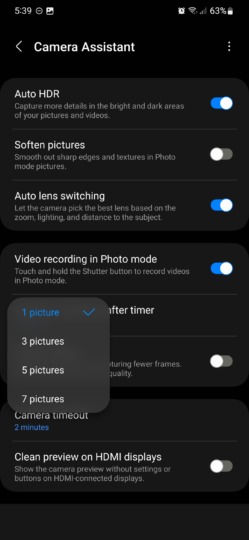
Faster shutter
This option is supposed to increase the shutter speed, but it takes a certain toll - the camera takes fewer shots, which can result in poorer image quality. For this reason, this option is disabled by default.
Camera timeout
This drop-down menu allows you to set how long the camera app stays open when it's not active. By default, the camera turns off after two minutes of inactivity, but tapping this menu lets you choose between one, two, five, and ten minutes.
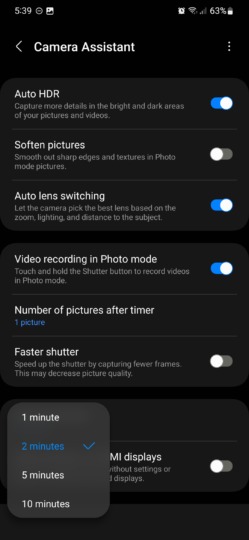
Clean preview on HDMI displays
The last option Camera Assistant allows you to set is "Clean preview on HDMI displays". This allows users to view the camera's viewfinder without any user interface elements when the phone is connected via the HDMI port to an external screen.
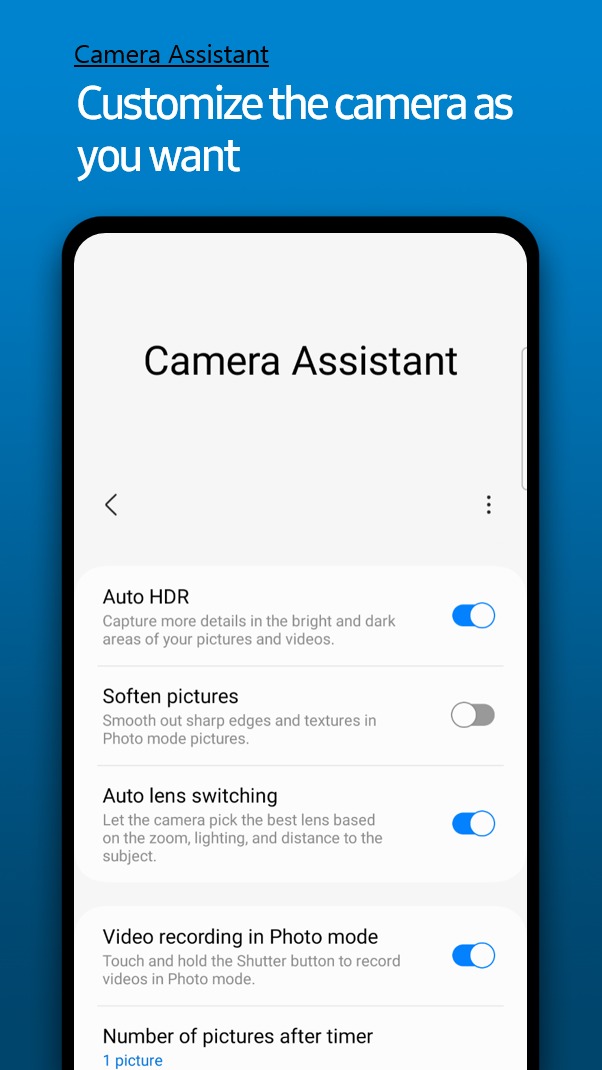
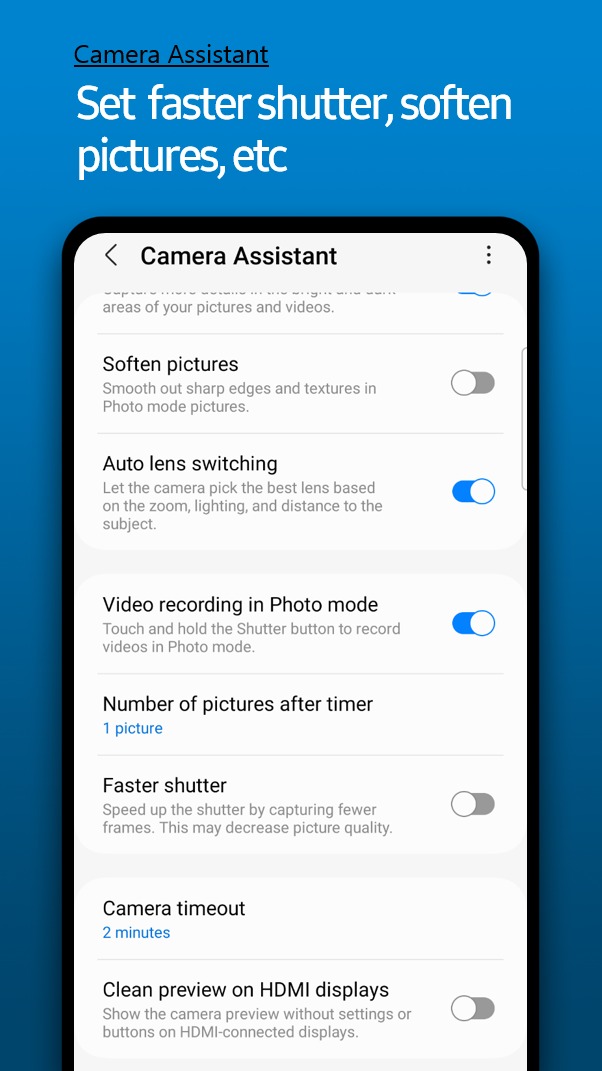
It doesn't work for me, it says that the application is not compatible with my phone
Not supported on s20fe, can't download
Hello,
the app is currently only supported by series phones Galaxy S22 running on Androidin 13