Samsung gradually releases Android 13 and One UI 5.0 on its supported phone and tablet models Galaxy, when not only the best but also the most widespread mid-range models have it available. But the visual change isn't that big, and since Samsung doesn't offer any change guide, here are the top 5 tips and tricks for Android 13 and One UI 5.0 that you should try.
Modes and routines
Modes are more or less the same as Bixby routines, except they can be activated either automatically when set criteria are met, or manually when you know you're going to want to invoke one. For example, you can configure exercise mode to silence notifications and open Spotify when your phone Galaxy they'll find out you're working out. But since this is a mode rather than a routine, you can also run the settings manually before training. You can find them in the quick menu bar or Settings -> Modes and routines.
Customize the lock screen
On the lock screen, you can change the style of the clock, the way notifications are displayed, tweak the shortcuts, and of course change the lock screen wallpaper. To open the screen editor, simply hold your finger on the locked screen. What is then the border can be edited, swapped or removed entirely. It is a copy iOS 16 when Apple introduced this function already in June, however, in Samsung's version, you can put a video on the lock screen, which you iPhone won't allow
Material You motifs
Samsung has been offering Material You-style dynamic themes since One UI 4.1, where you could choose from three wallpaper-based variations or a single theme that makes the accent colors of the UI primarily blue. Options vary by wallpaper, but in One UI 5.0 you'll see up to 16 dynamic wallpaper-based options and 12 static themes in a range of colors, including four two-tone options. Additionally, when you apply a theme to app icons, it will be applied to all apps that support themed icons, not just Samsung's own apps. Together with the lock screen, you can personalize your device even more. The editing option can be found in Settings -> Background and style -> Color palette.
New multitasking gestures
One UI 5.0 introduces several new navigation gestures that are especially useful on large-screen devices such as Galaxy From Fold4, but they also work on other devices. One lets you swipe up from the bottom of the screen with two fingers to enter split-screen mode, the other lets you swipe up from one of the top corners of the screen to open the app you're currently using in a floating window view. However, you need to enable these gestures in the section Function extension -> Labs.
Widgets
Widgets are s Androidem linked since its first release. But the One Ui 5.0 update brings a smart and above all useful change. To create widget packs now, simply drag widgets of the same size on the home screen on top of each other. Previously, this was a more complicated process that involved fiddling with menus.

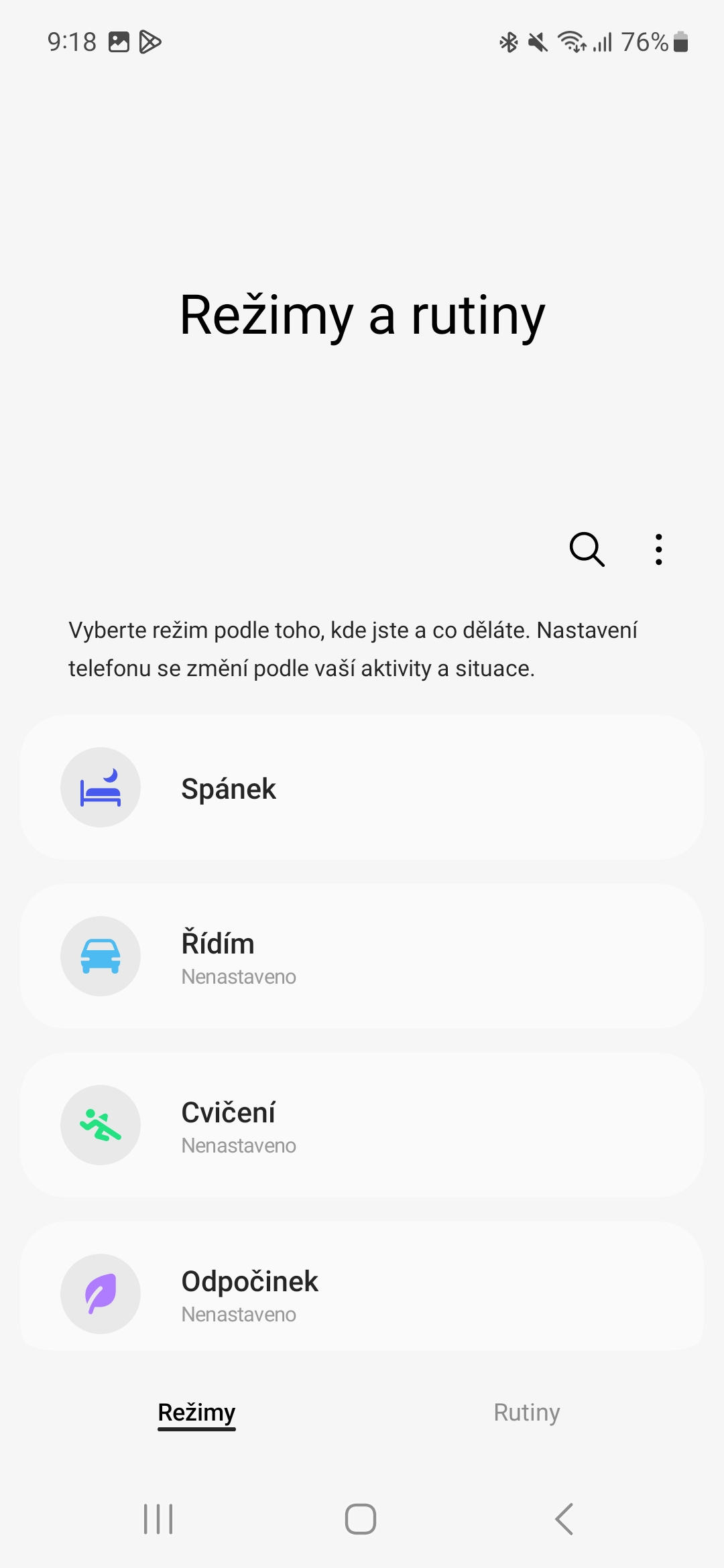
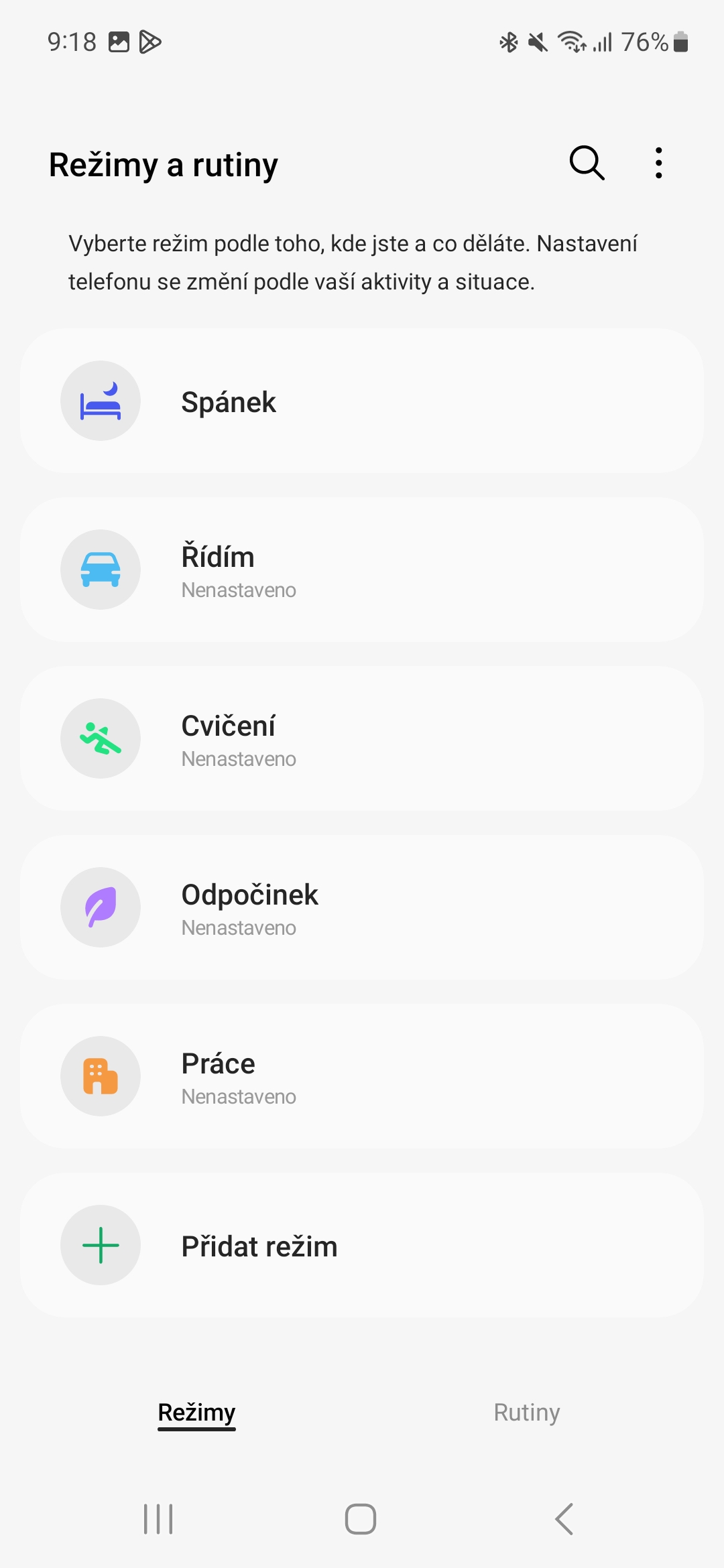
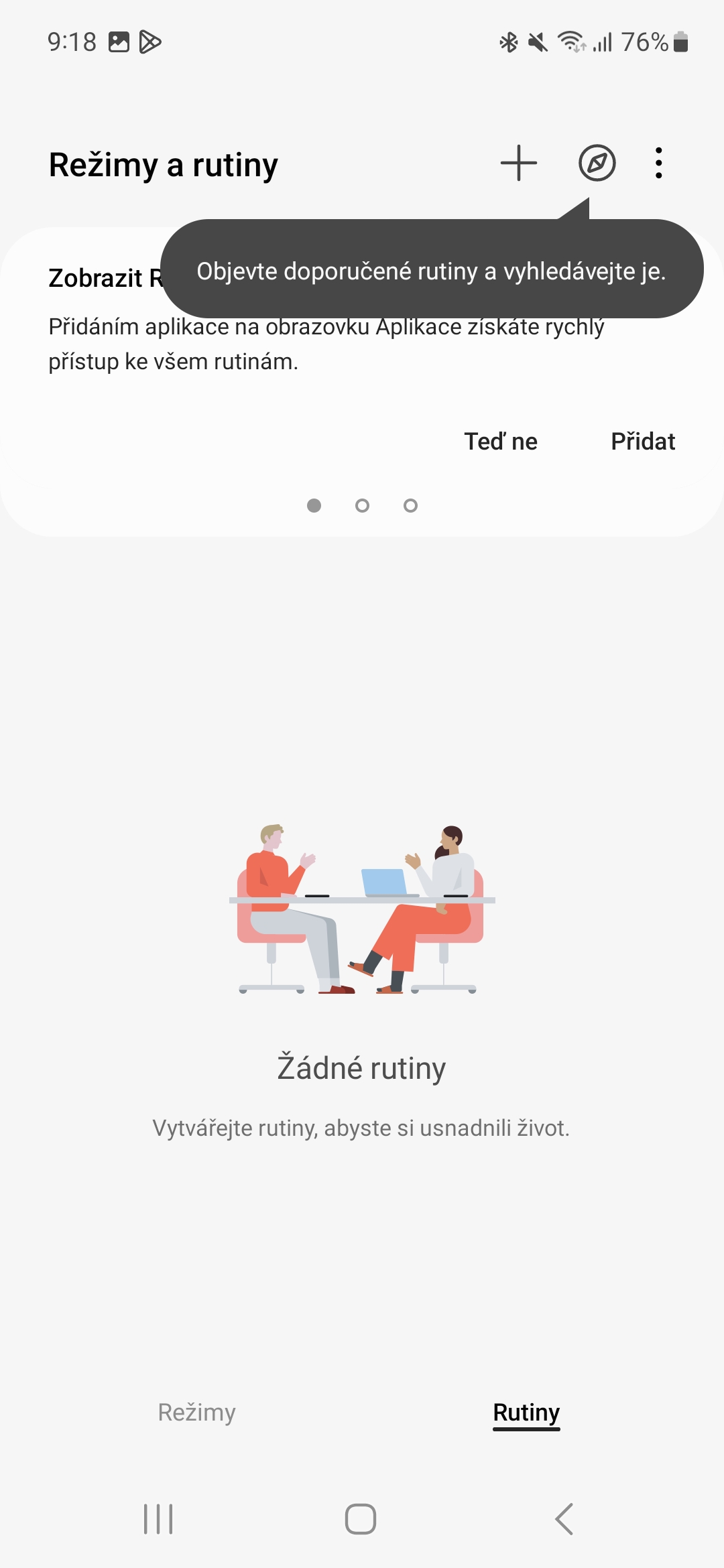
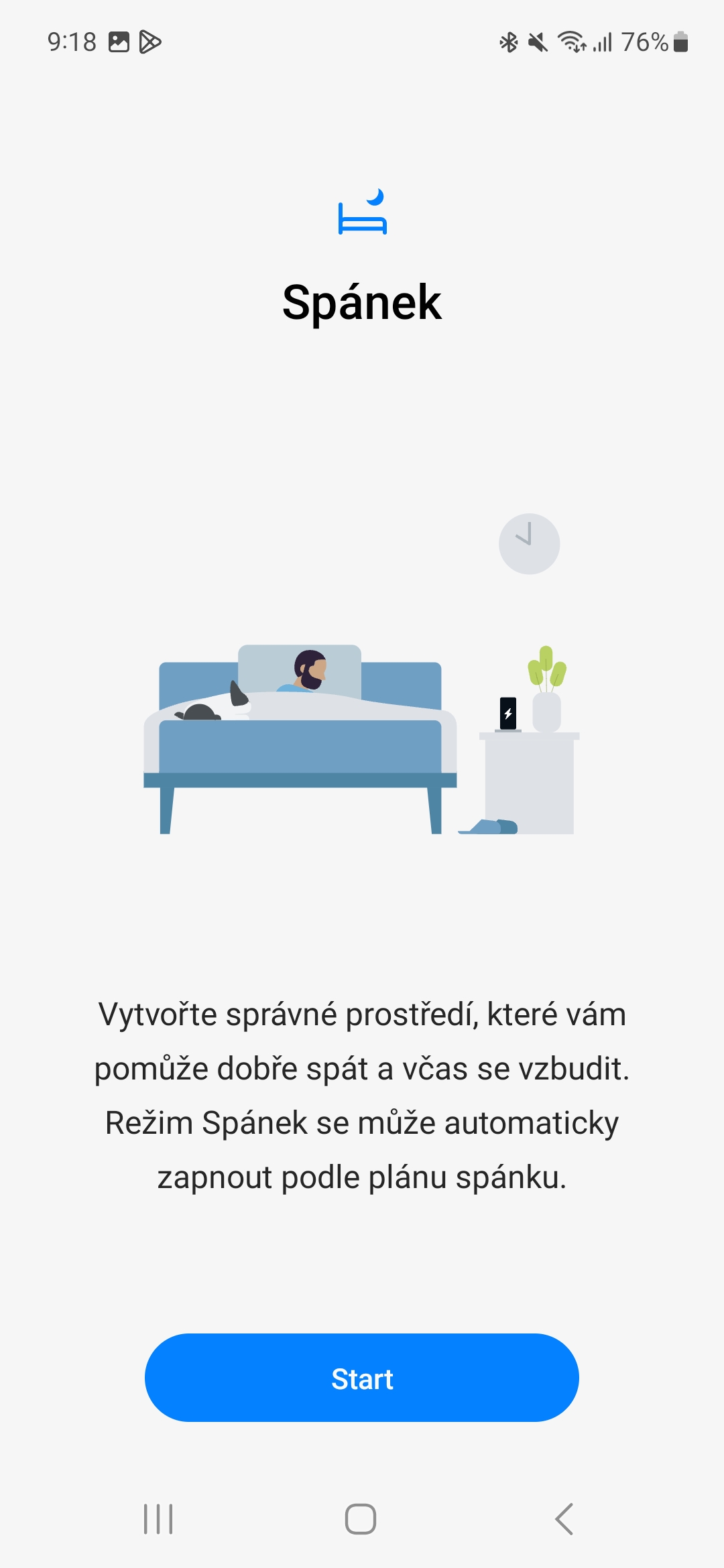
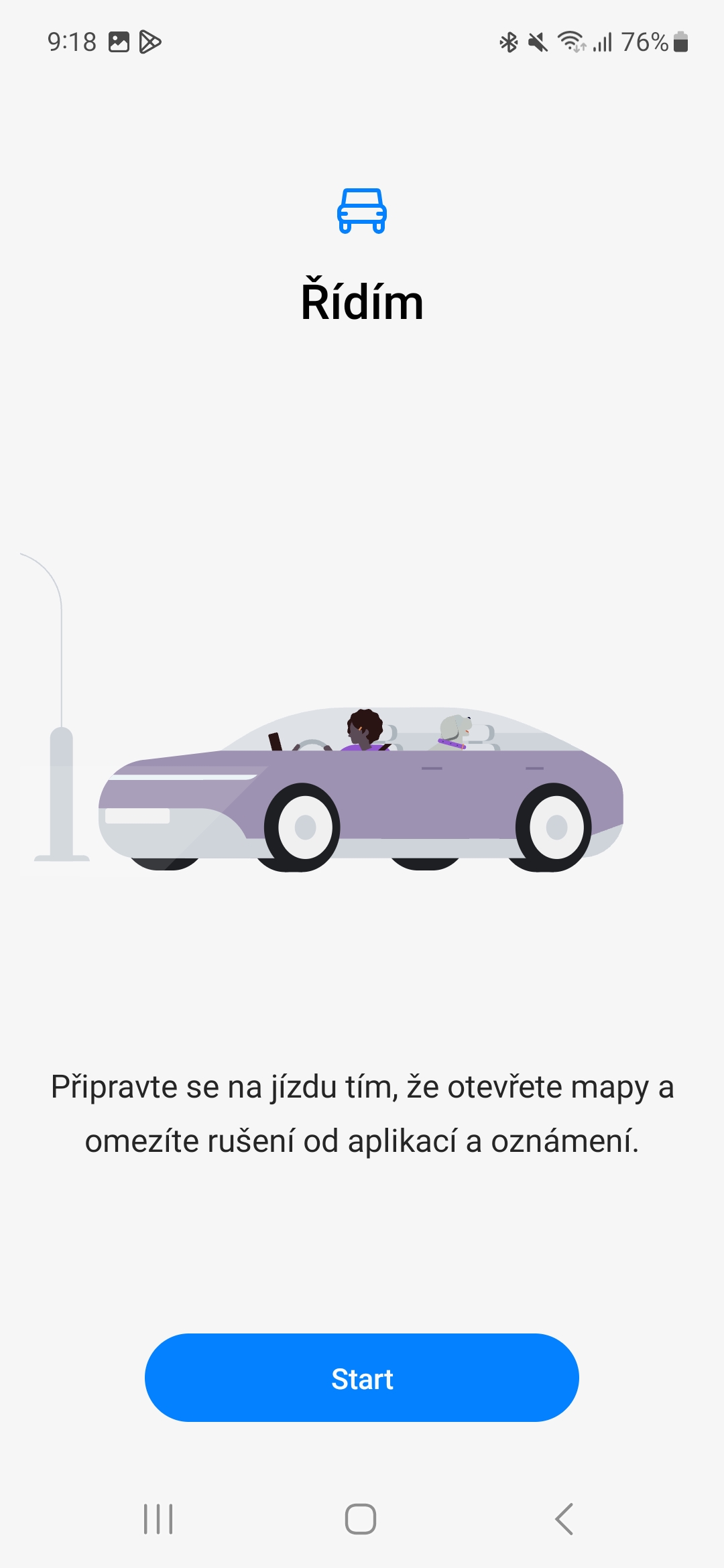
























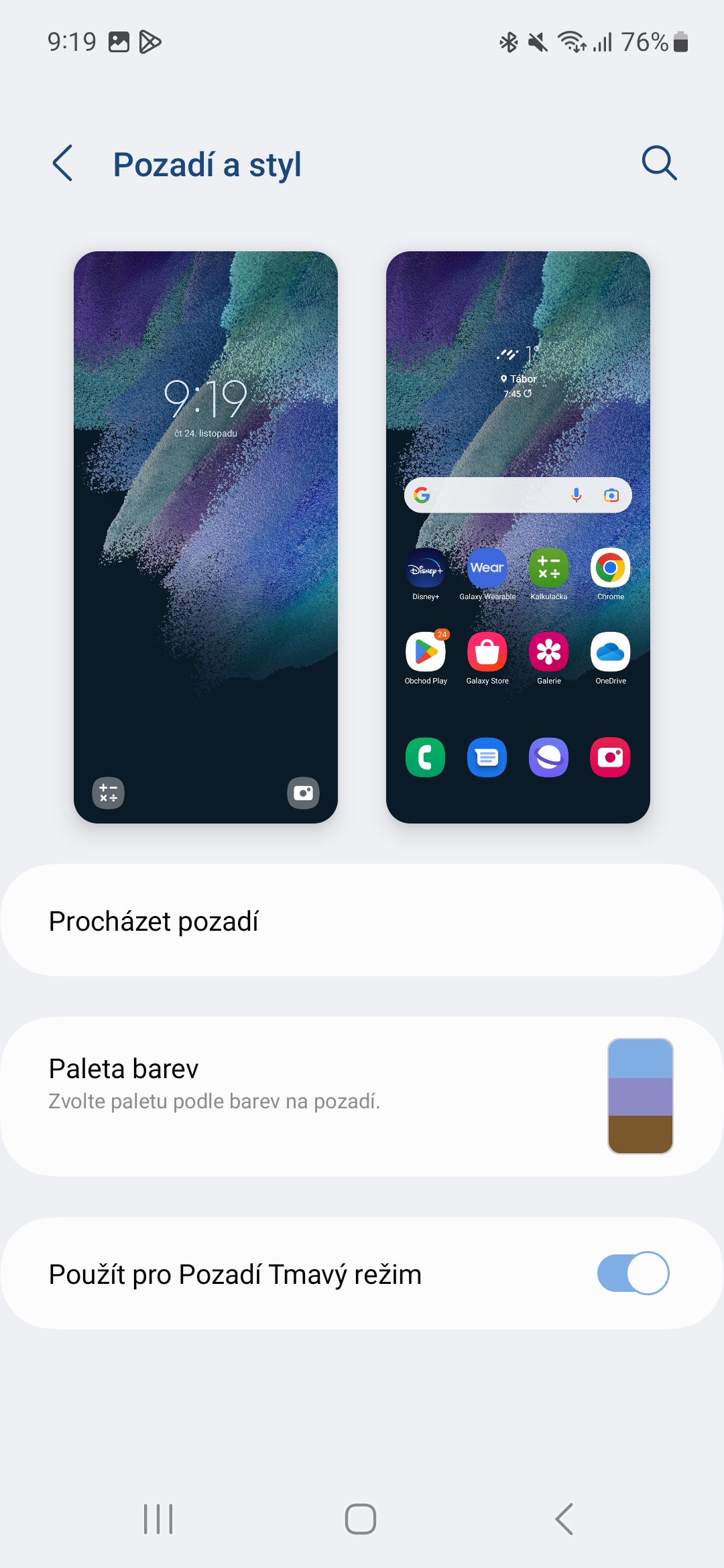
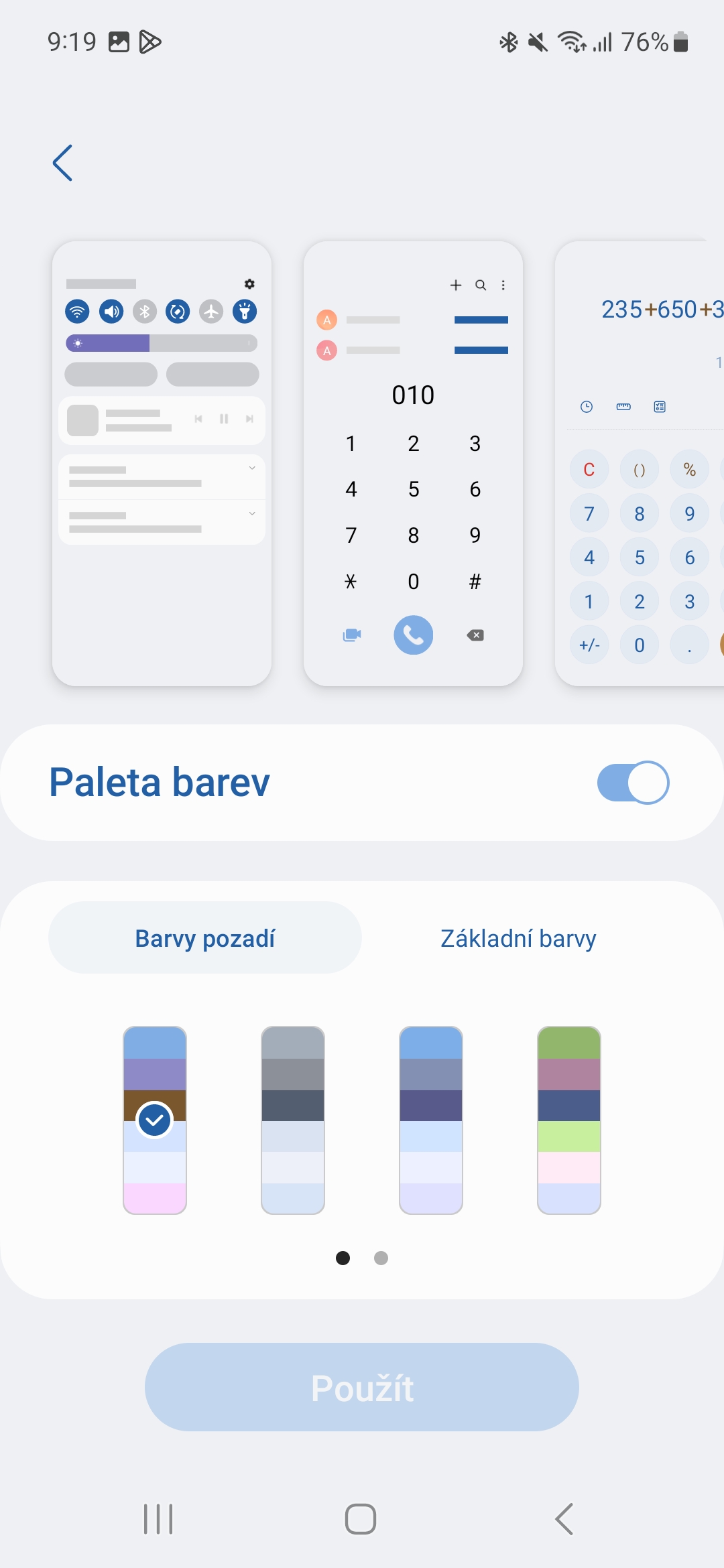
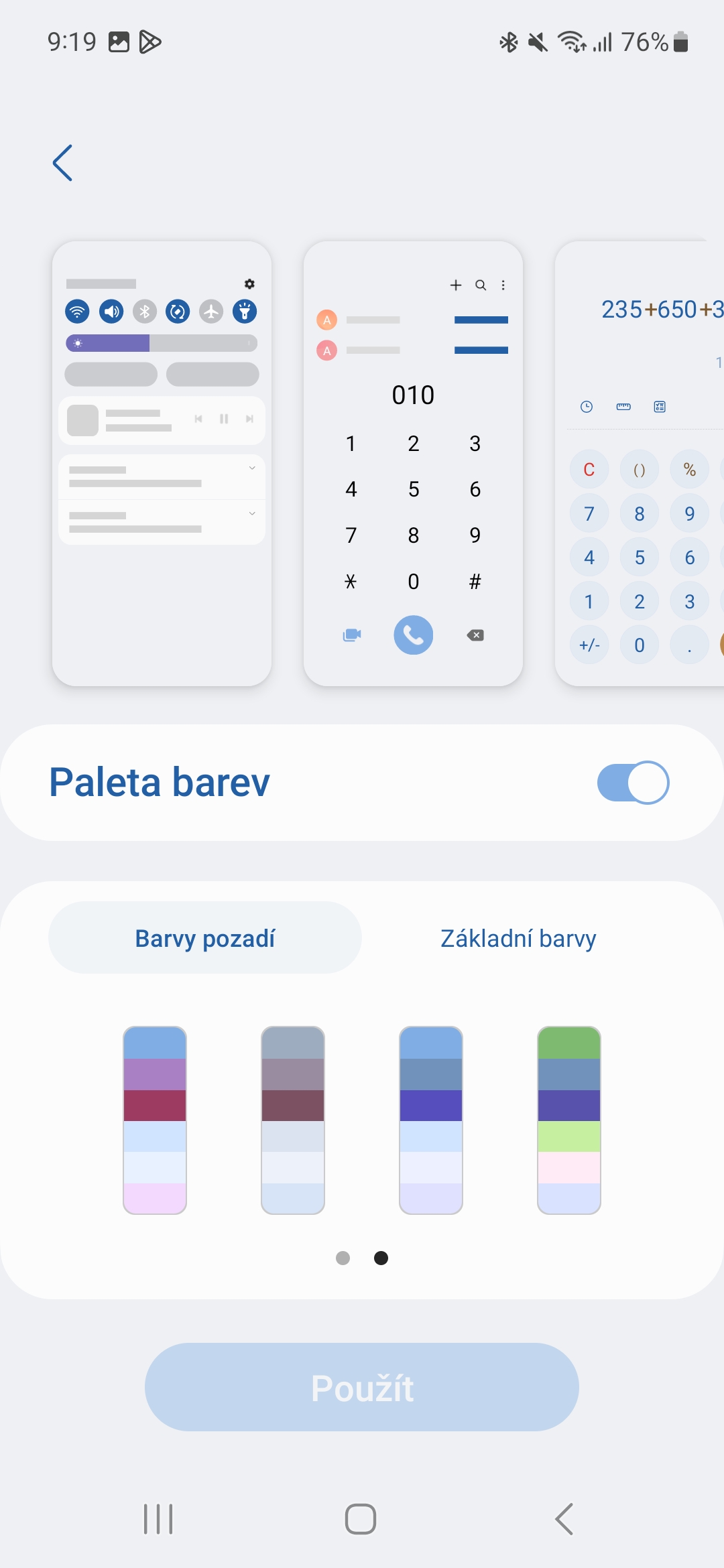
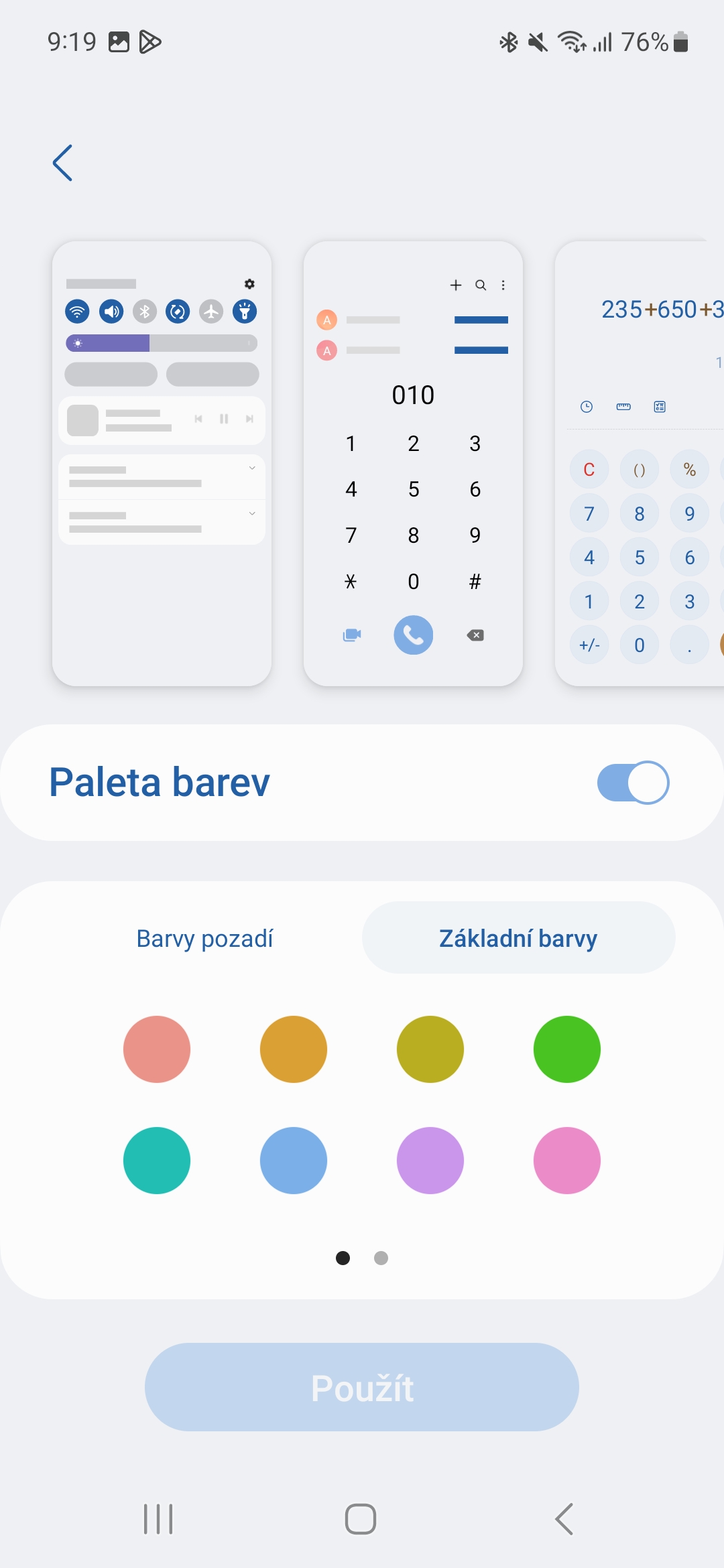
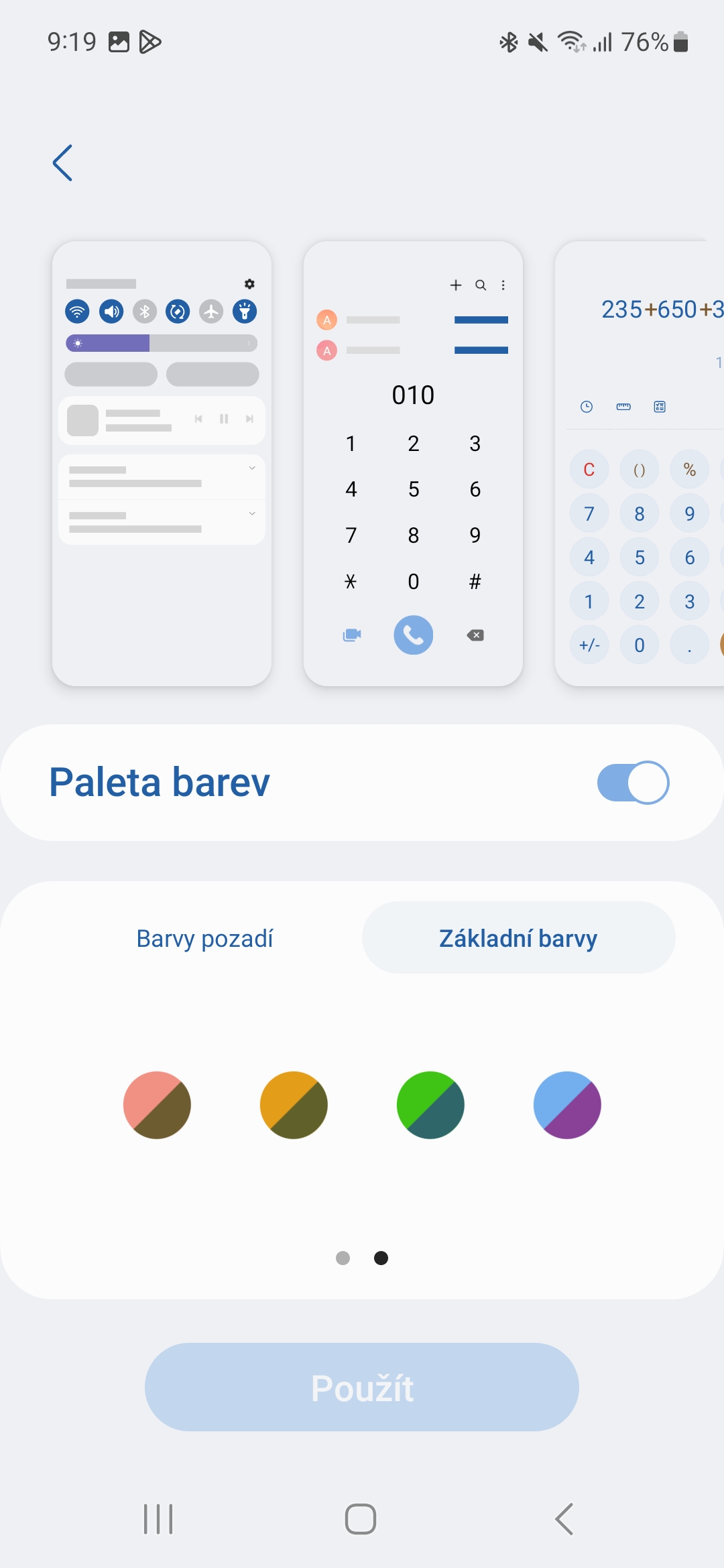
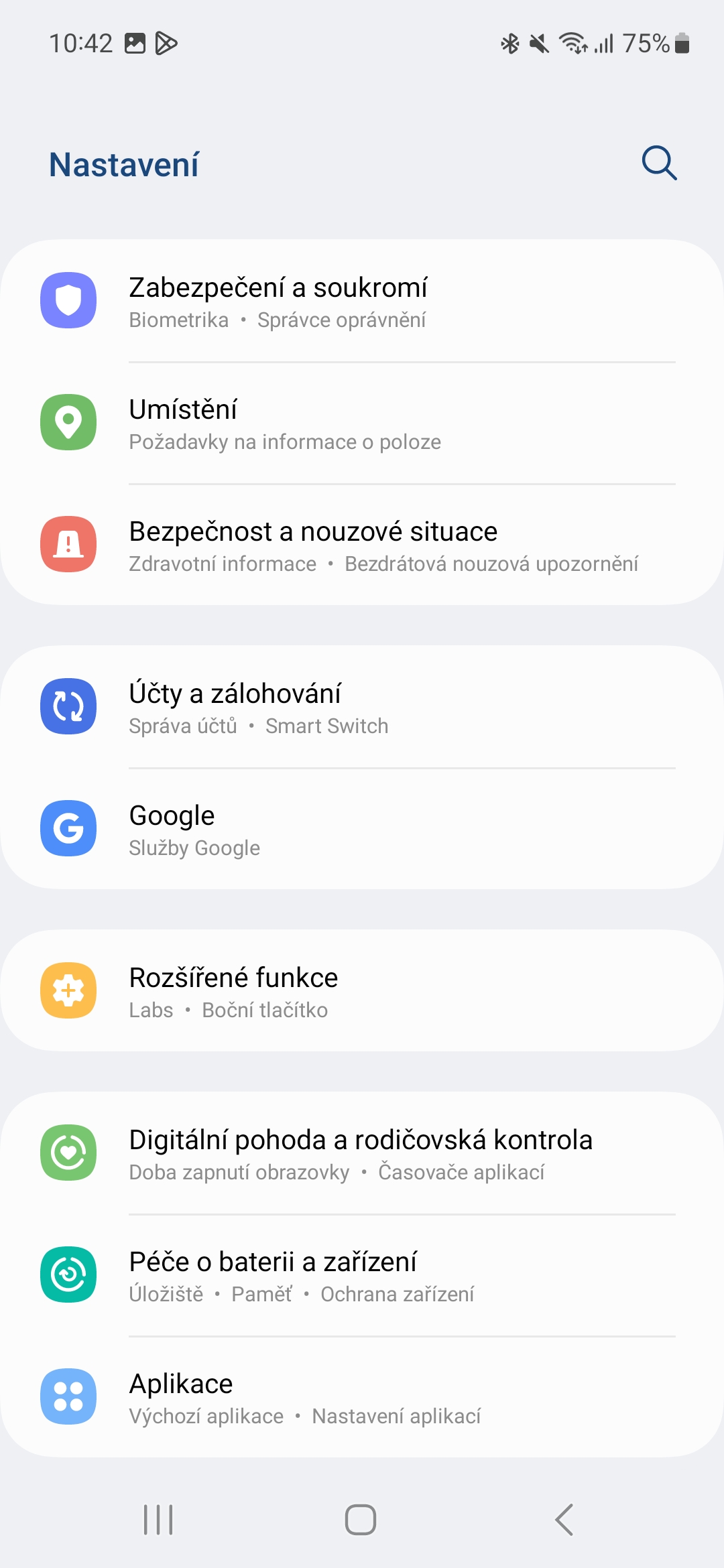

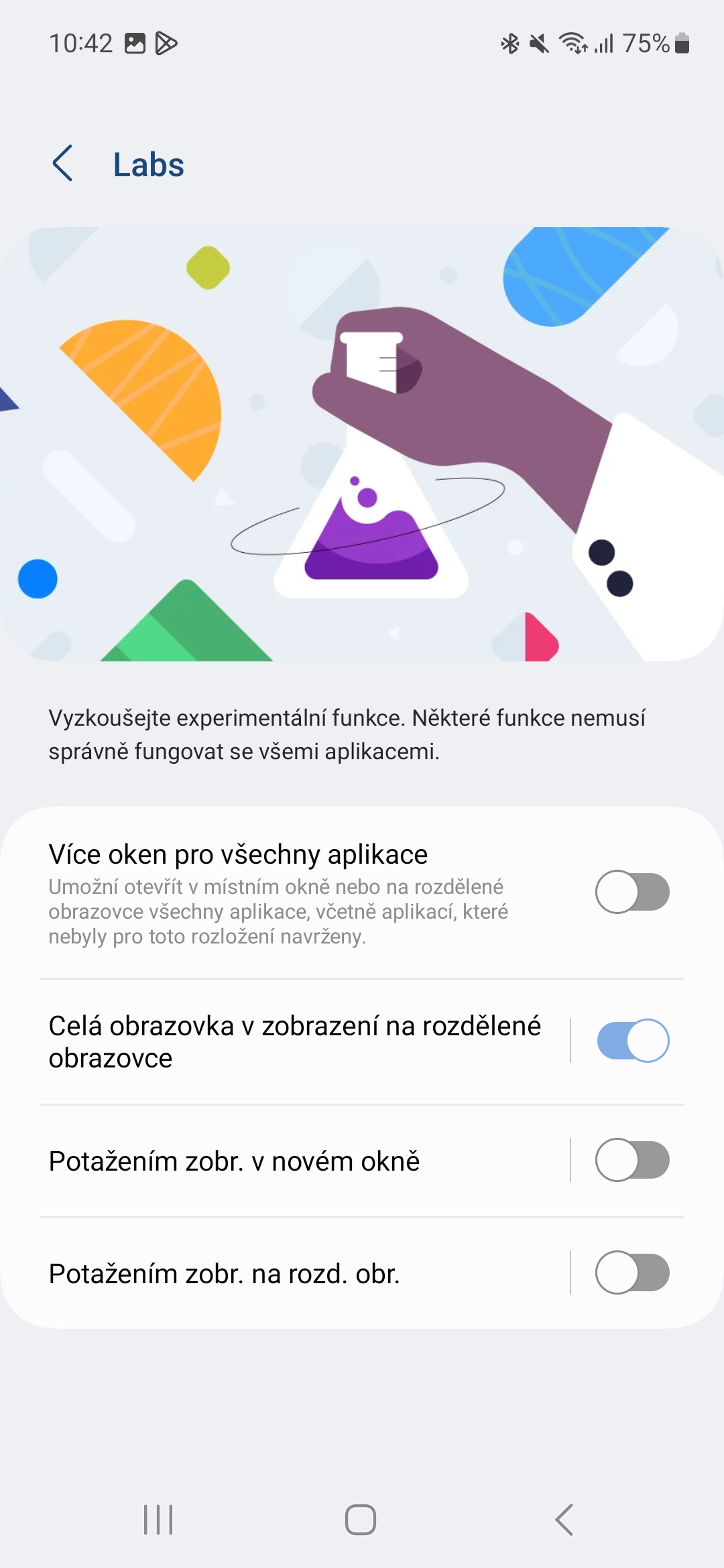
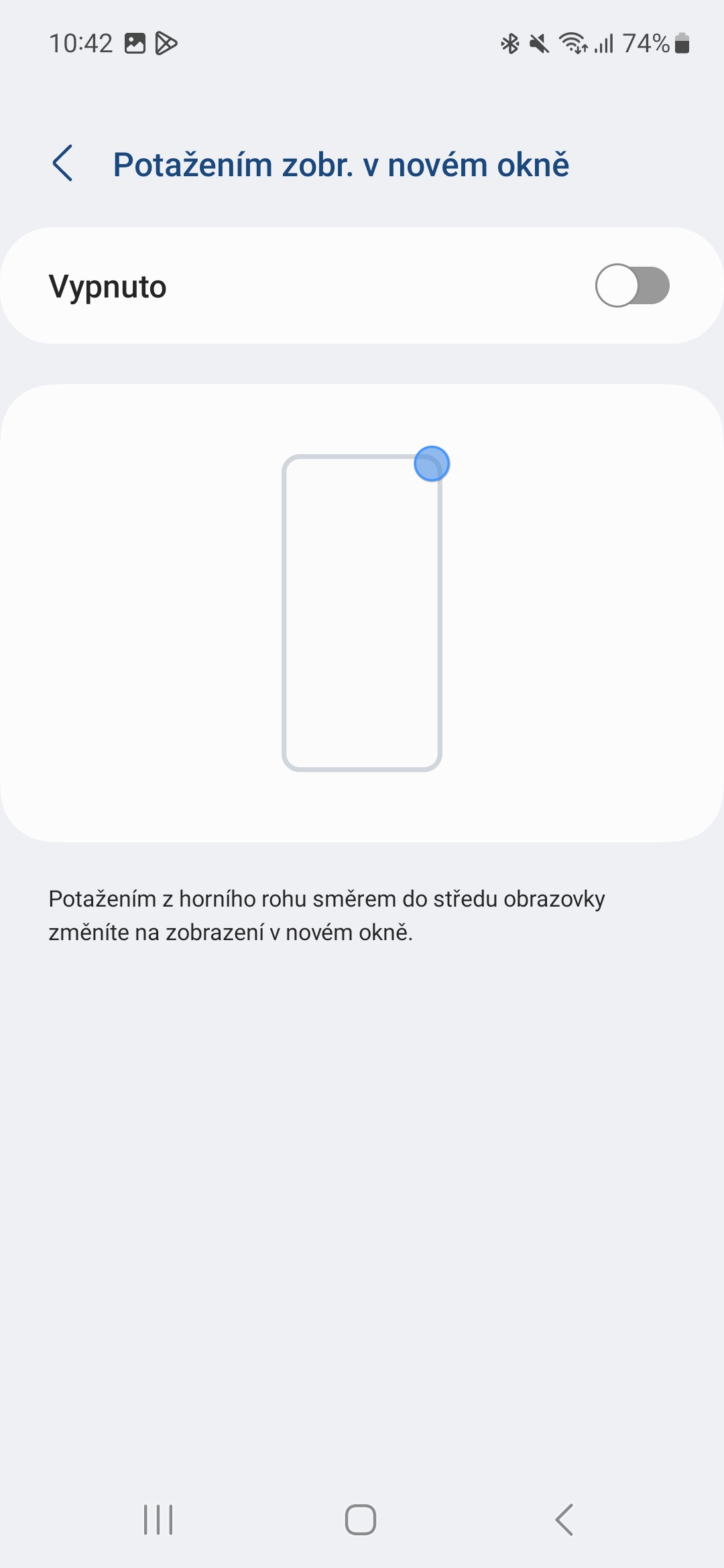

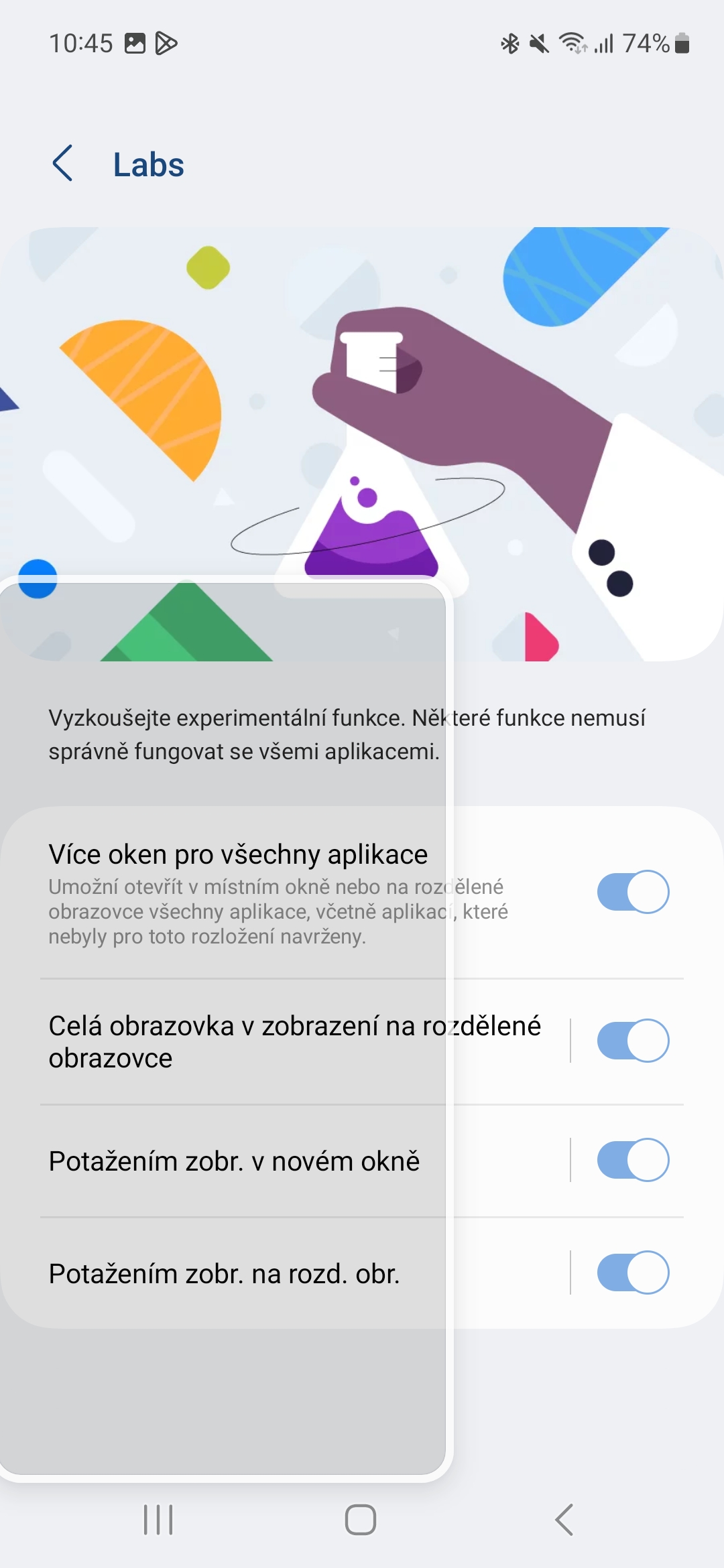
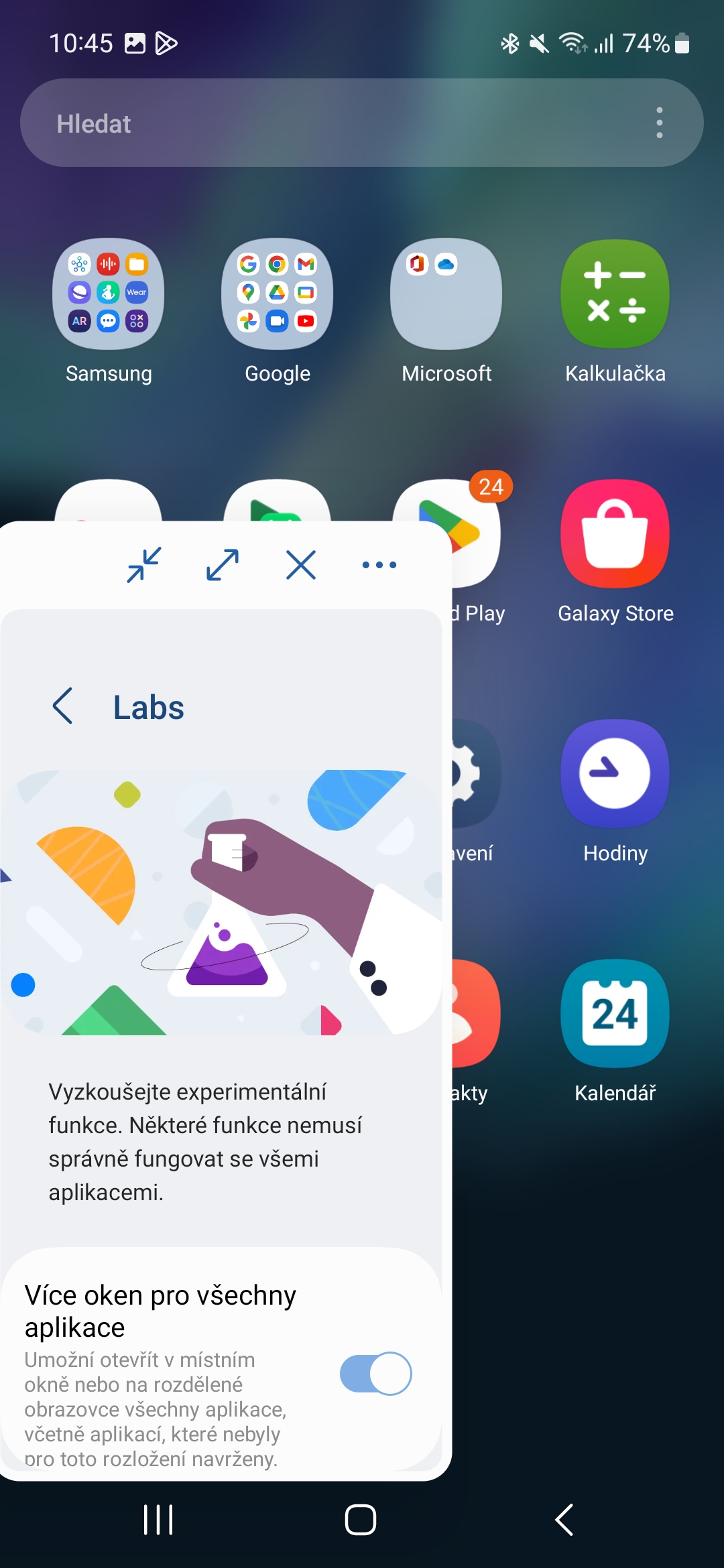

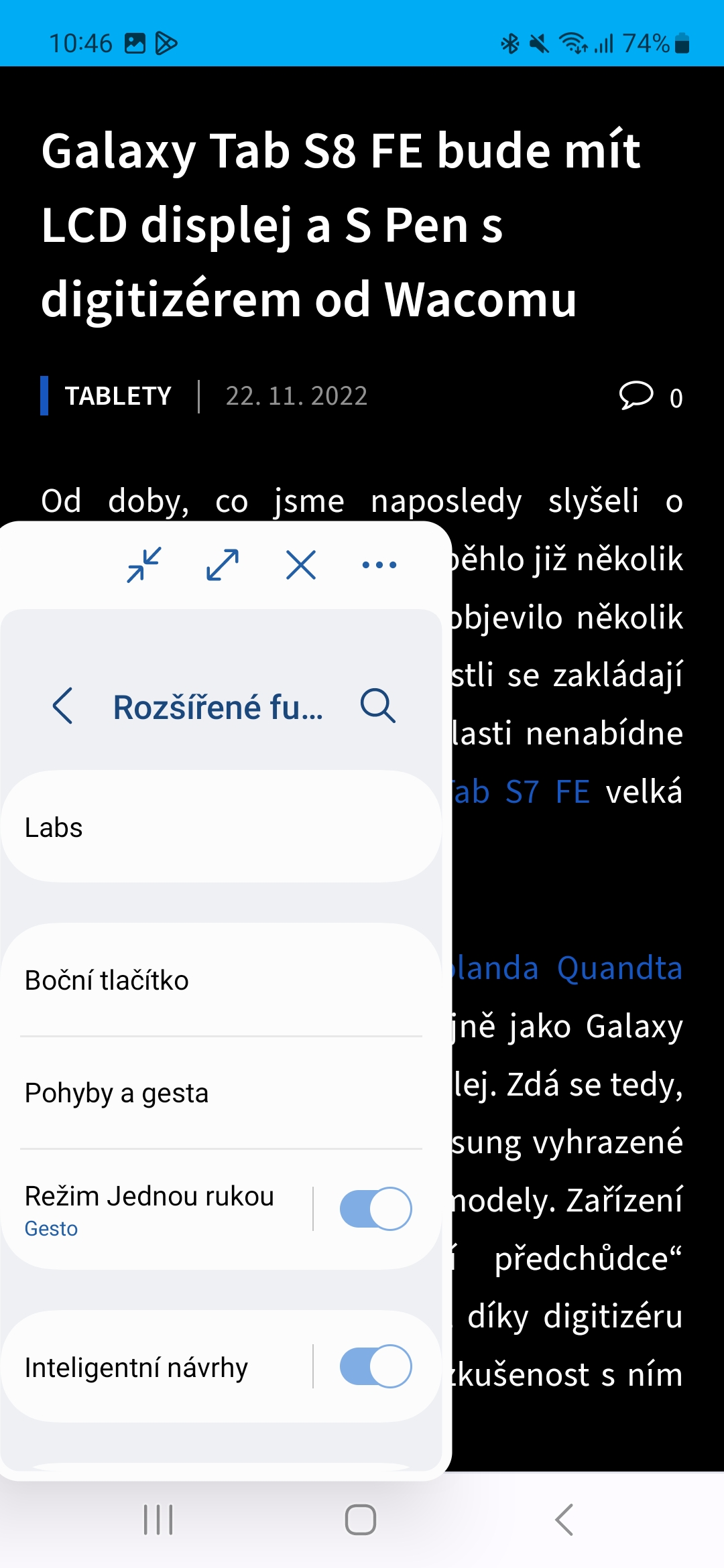
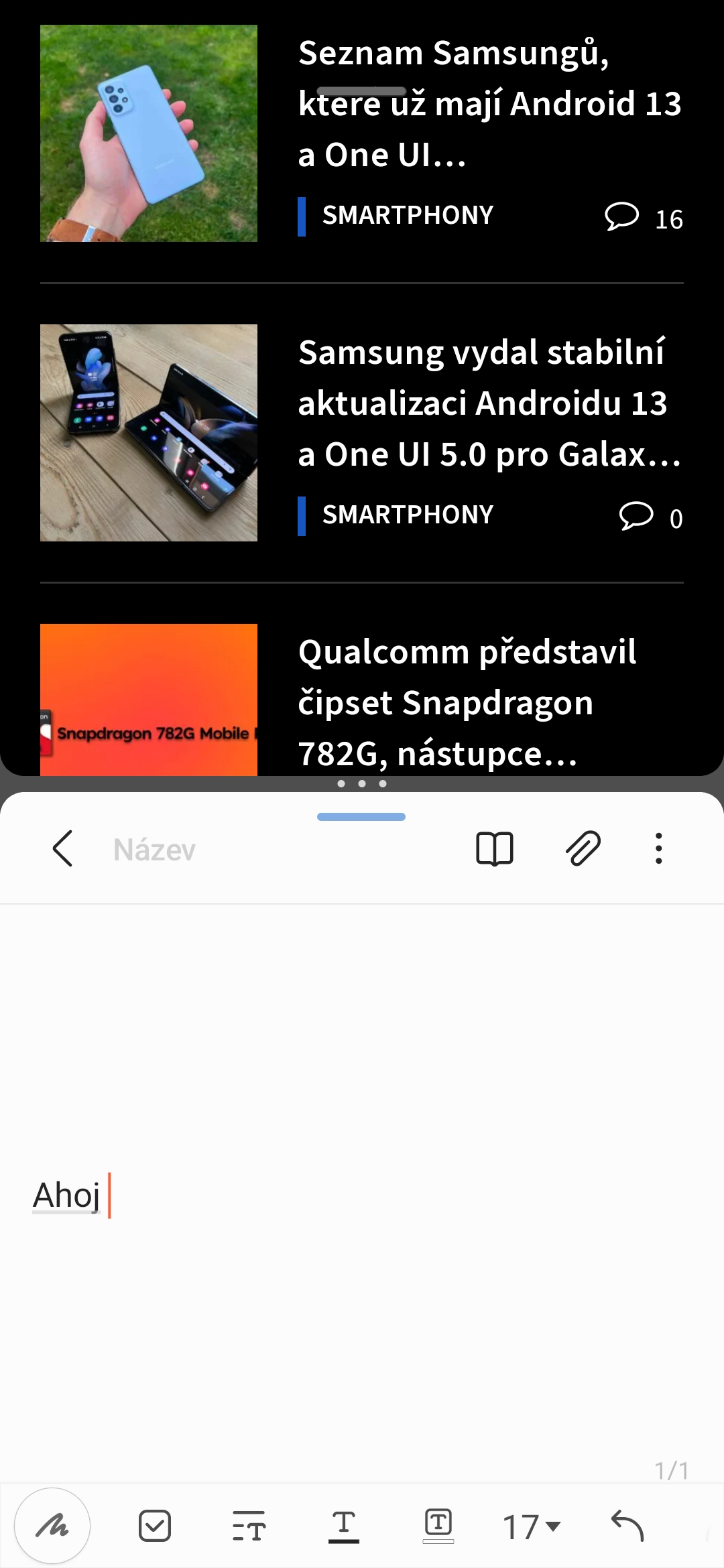

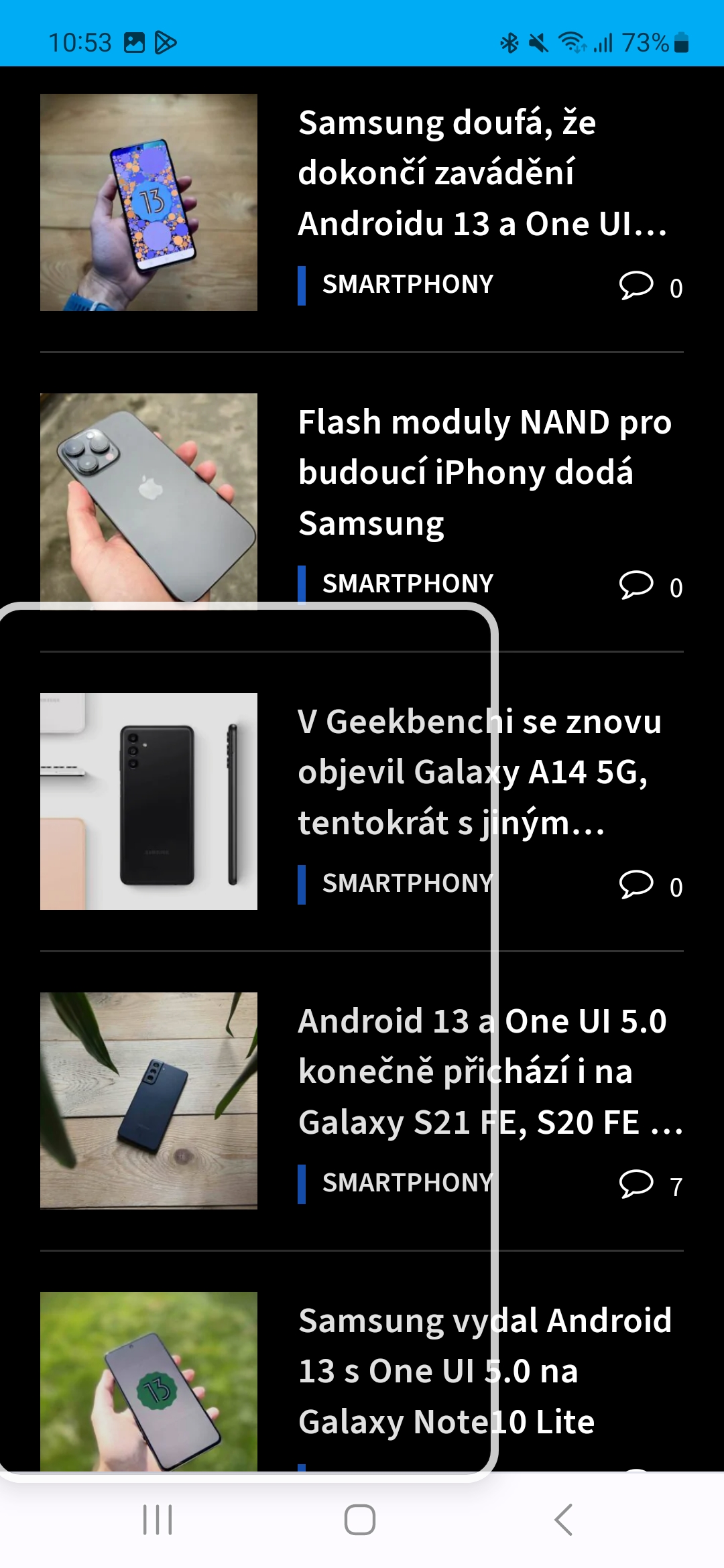


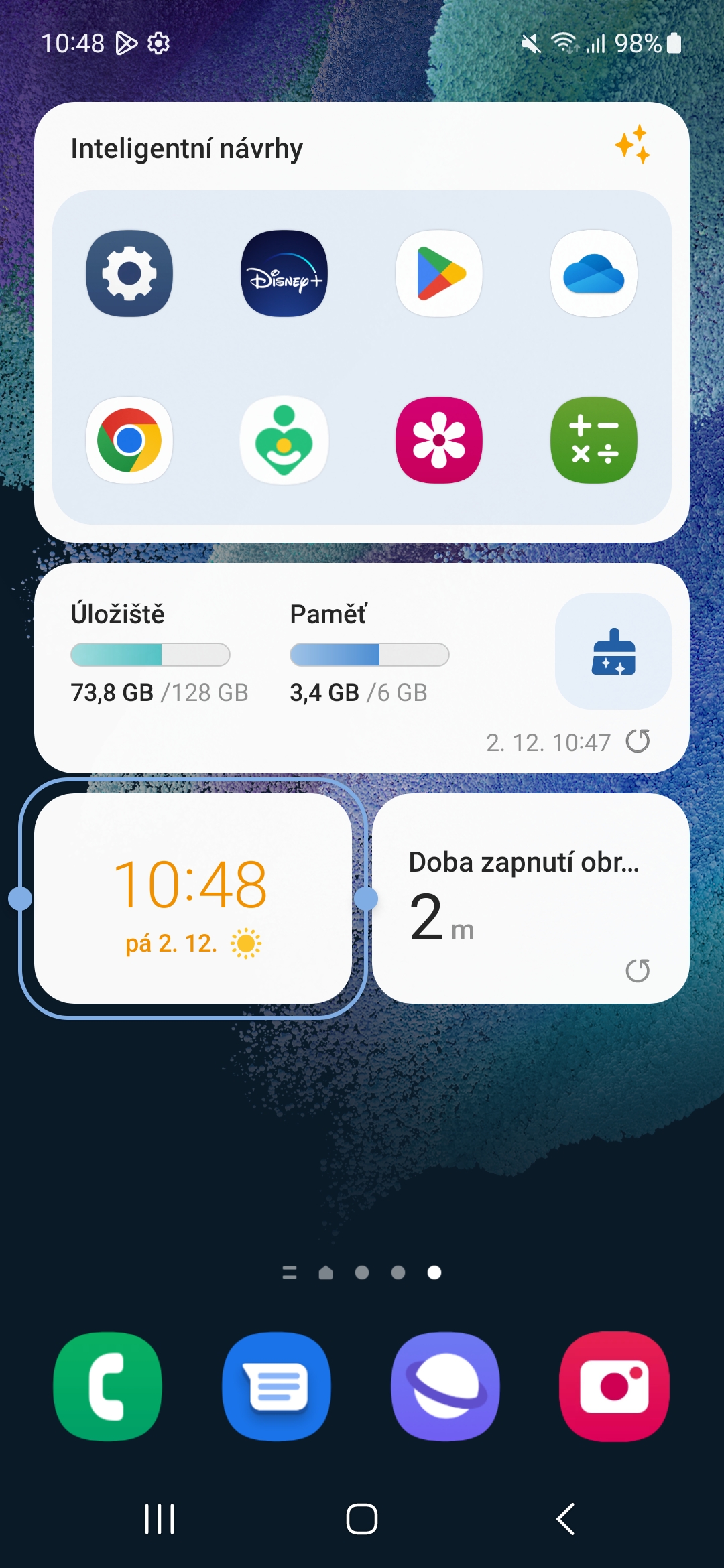
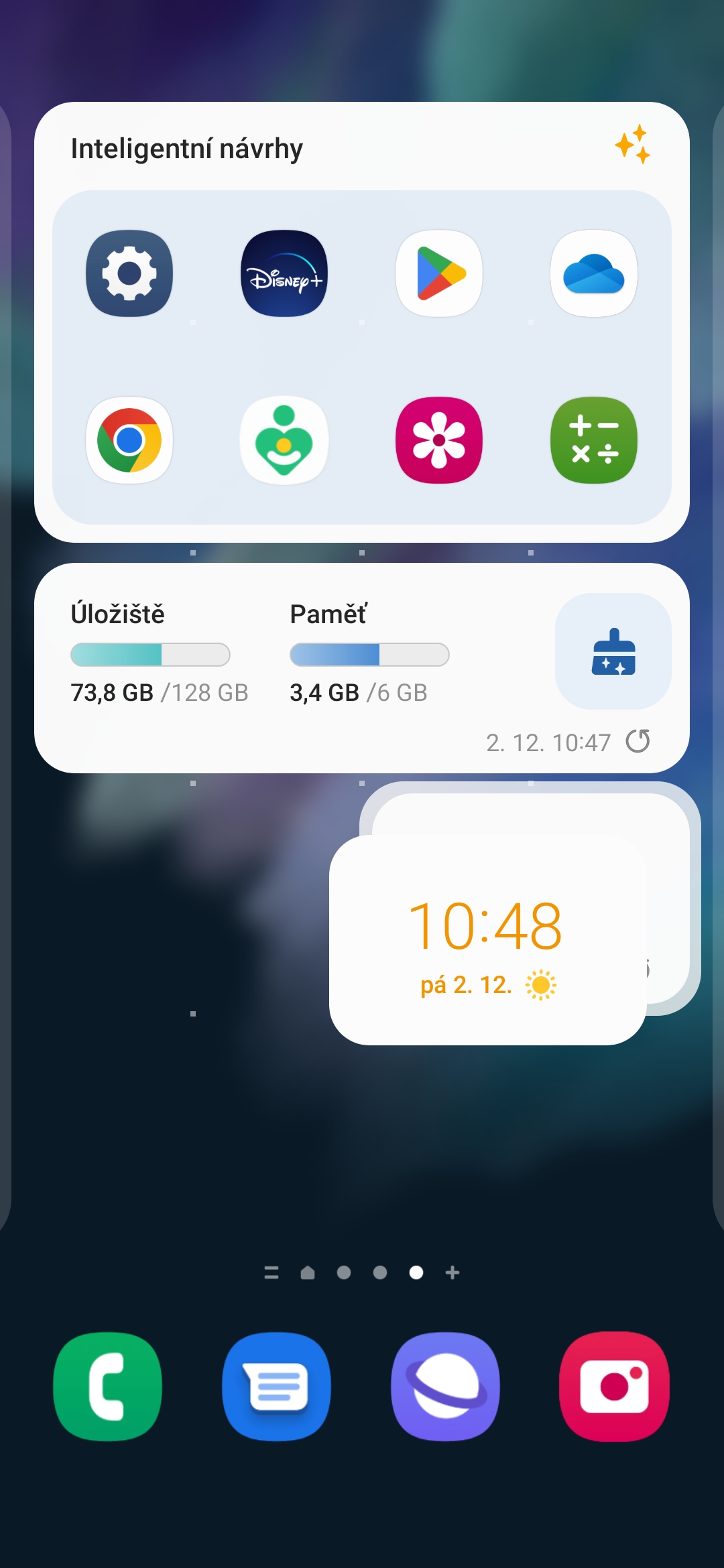
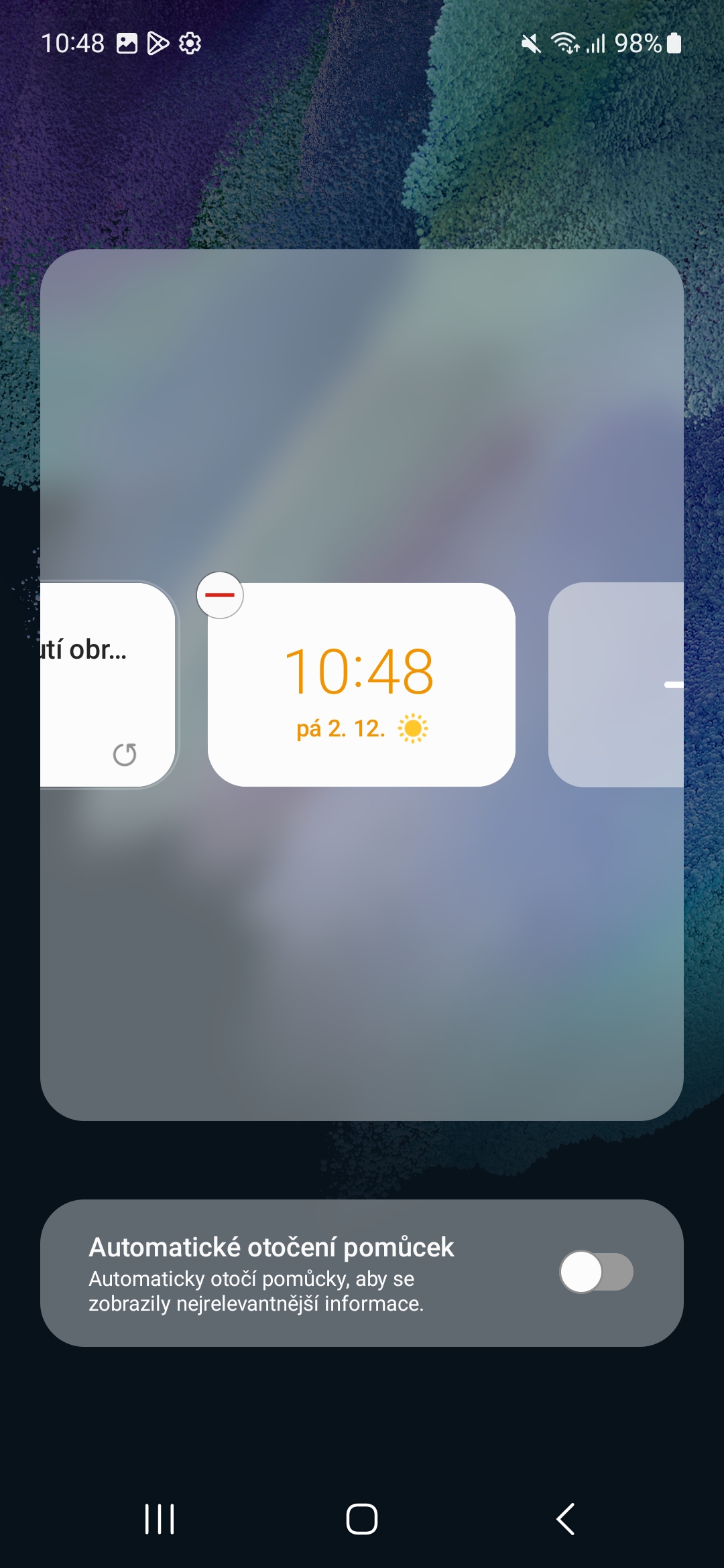

S androidem 13 Samsung completely screwed up and finished the routines. I come to school and the phone rings even though the routine is active, at night I'm woken up by shitty notifications and the night routine is on. They just don't work…
Then you probably have it set up wrong...