Maybe Santa didn't bring you the new phone you wanted, but maybe you didn't want it either, because the current one is enough for you. But if it's already a Friday, you might notice a certain slowdown in him. That is why these tips are useful for you with this ailment Android phones will help.
Device care
Device care is located in Settings, where you can see the status of your device after clicking the menu. It is displayed not only with text but also with an emoticon. If you're outside of the blue and green values, you should address the optimization in some way, as it may slow down your phone. There is a choice here Battery, Storage a Memory. Each offers different choices and options.
Clear the cache
You might be surprised to learn that the amount of temporary files can take up gigabytes of your device's storage space. Additionally, if you're using some of Samsung's latest devices that no longer have a microSD slot, you may soon miss this spot. Mid-range or low-end devices that are not among the top performers may then start to slow down when the cache is full. However, erasing it and freeing up space can get them in shape again. It also happens that sometimes apps and websites can become angry for some reason. Clearing the cache can easily fix these issues. Plus, this action isn't something you have to do every day. Once every few weeks is enough, and only for the most used applications. Below you will find a procedure on how to do this.
- Find the icon of the app you want to clear cache.
- Hold your finger on it for a long time.
- At the top right, select the symbol "i".
- Scroll down and tap on the menu Storage.
- Click on Clear memory in the lower right corner to delete all temporary files stored by the application
Update to the latest software available
You should always make sure you are using the latest software build or security patch available for your phone. Google is constantly optimizing the system with each new version Android, to provide better performance and fluidity. Upgrading to a newer system version can also free up system prosthirds in the device, which in turn could help to load applications faster and improve the fluidity of the system itself.
All the major manufacturers have gone since the early days of the system Android a long way and now they tend to release frequent software updates for their phones. The best part is that with almost every update, these manufacturers try to further improve the performance and smoothness of the system based on user feedback. Samsung, in particular, does an excellent job of rolling out monthly security patches and new OS updates to all of its devices in a timely manner.
You could be interested in

Restart the device
In the days when system memory management itself was Android much worse and the phones came with a limited amount of RAM, experts recommended rebooting them daily to ensure their best performance. Although this is no longer the case, the idea of restarting the device at least once every few days still persists. This is because this step will free up the resources occupied by applications running in the background, thus improving the overall fluidity of the system, especially for low-end or cheap devices with Android, which don't come with a lot of RAM. But on newer and more powerful phones, the improvement won't be as noticeable.
Release the storage
Never fill up your phone's entire available storage as this can greatly affect its performance and slow it down considerably. As a result, basic tasks like opening or installing apps, playing videos, etc. will take longer than usual and the phone will also freeze randomly under such load. Go to Settings -> Storage in the device and check the amount of free space. Alternatively, you can search for "storage" in your device's Settings to find the appropriate option.
So, avoid using more than 80% of storage capacity, as the phone and the operating system itself need about 5 to 8 GB of free space to function properly. To free up space, you can delete unnecessary files, uninstall unnecessary apps, and delete all photos and videos backed up in the cloud. You can also use the app to quickly clean app cache, duplicate images, large files, and unwanted multimedia files Files from Google.
You could be interested in

Delete unused applications
Uninstalling old and unused applications on the system device Android it will not have a direct effect on its performance, but it will free up the necessary space in the storage important for the ideal operation of the device. Additionally, if you have a lot of apps constantly running in the background, uninstalling them will free up valuable resources and help improve system smoothness. Samsung phones can even automatically alert you to those applications that drain the battery excessively in the background, and you can either forcefully turn them off or, of course, uninstall them directly.



















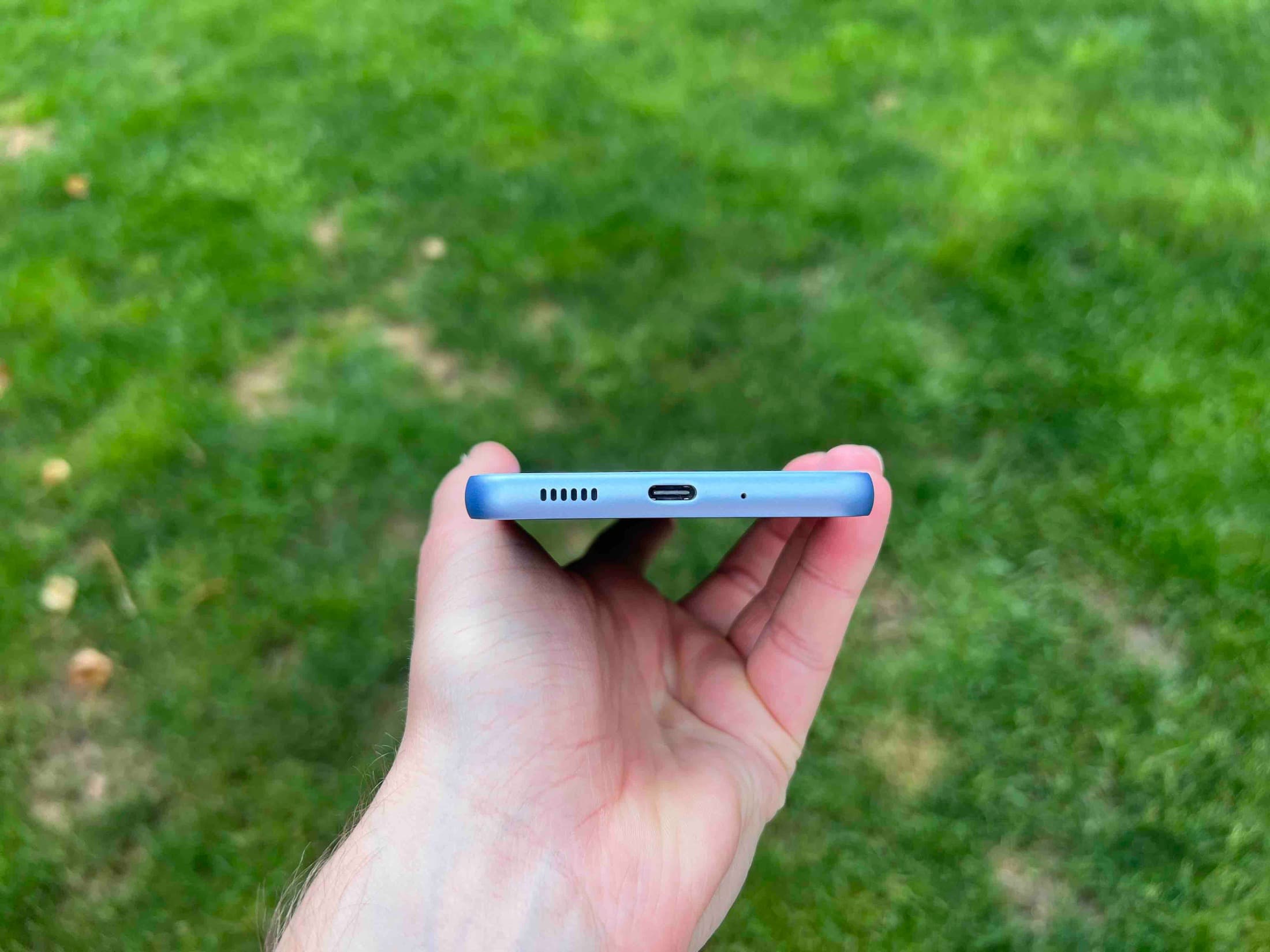
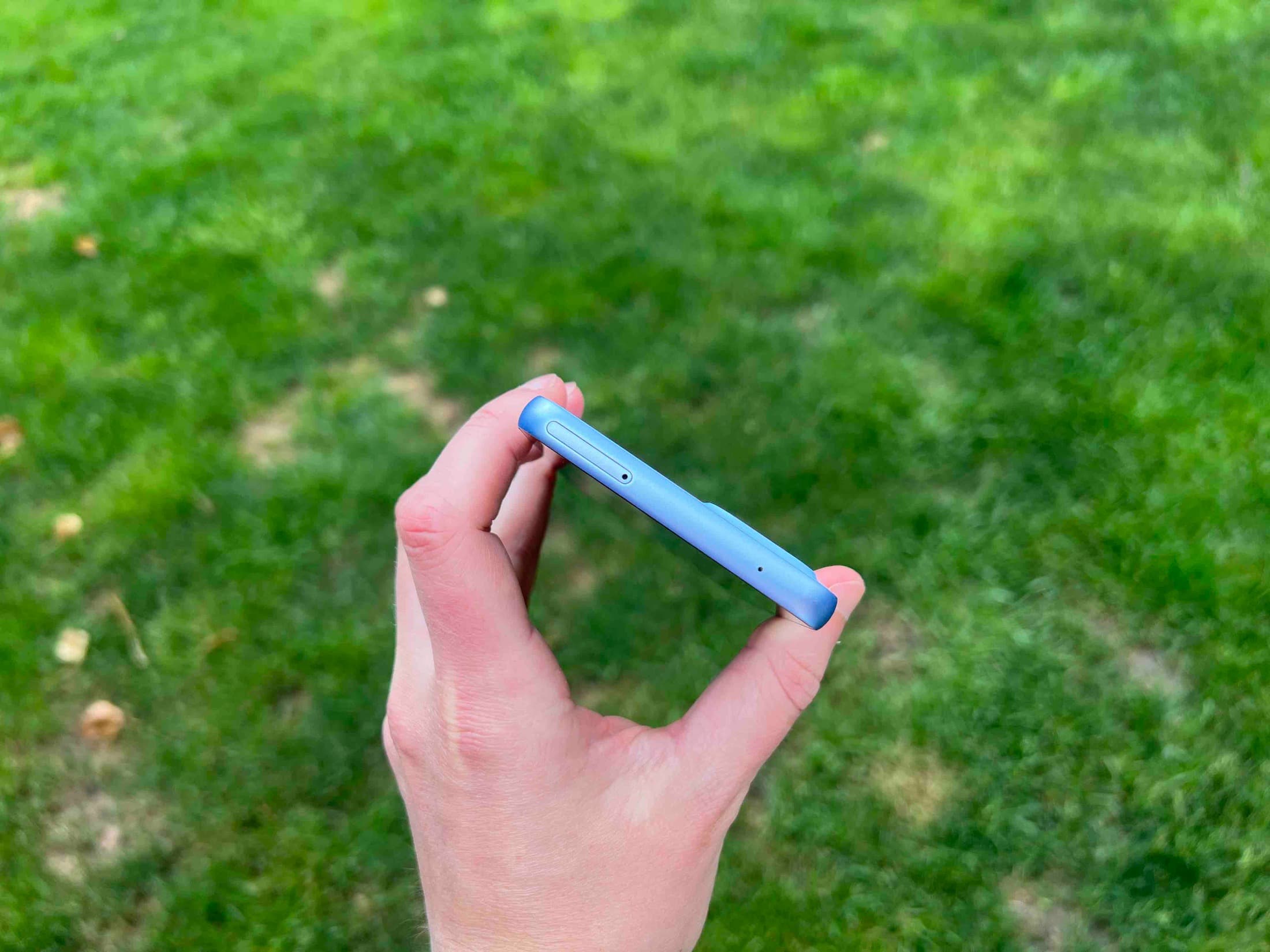



















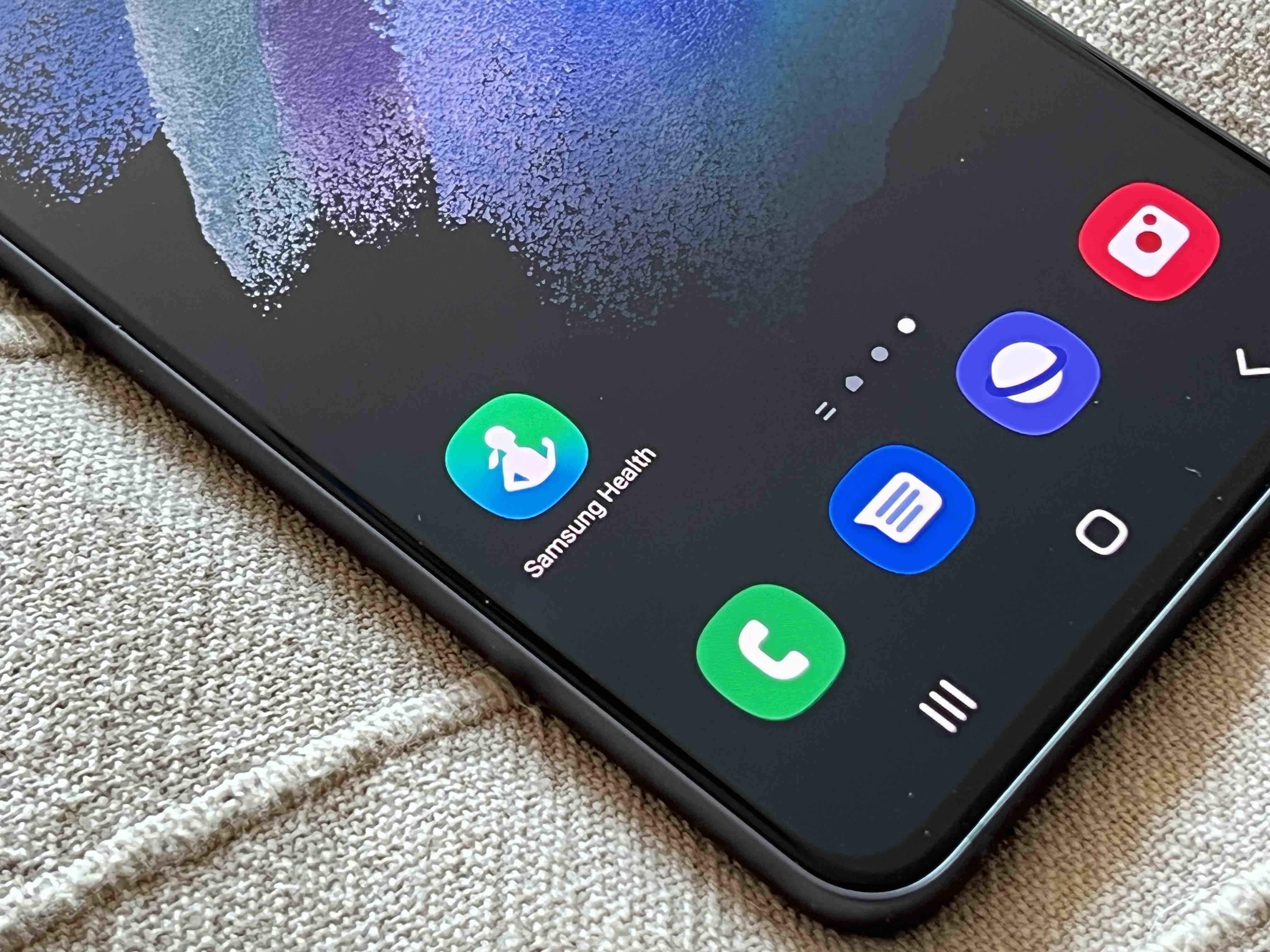

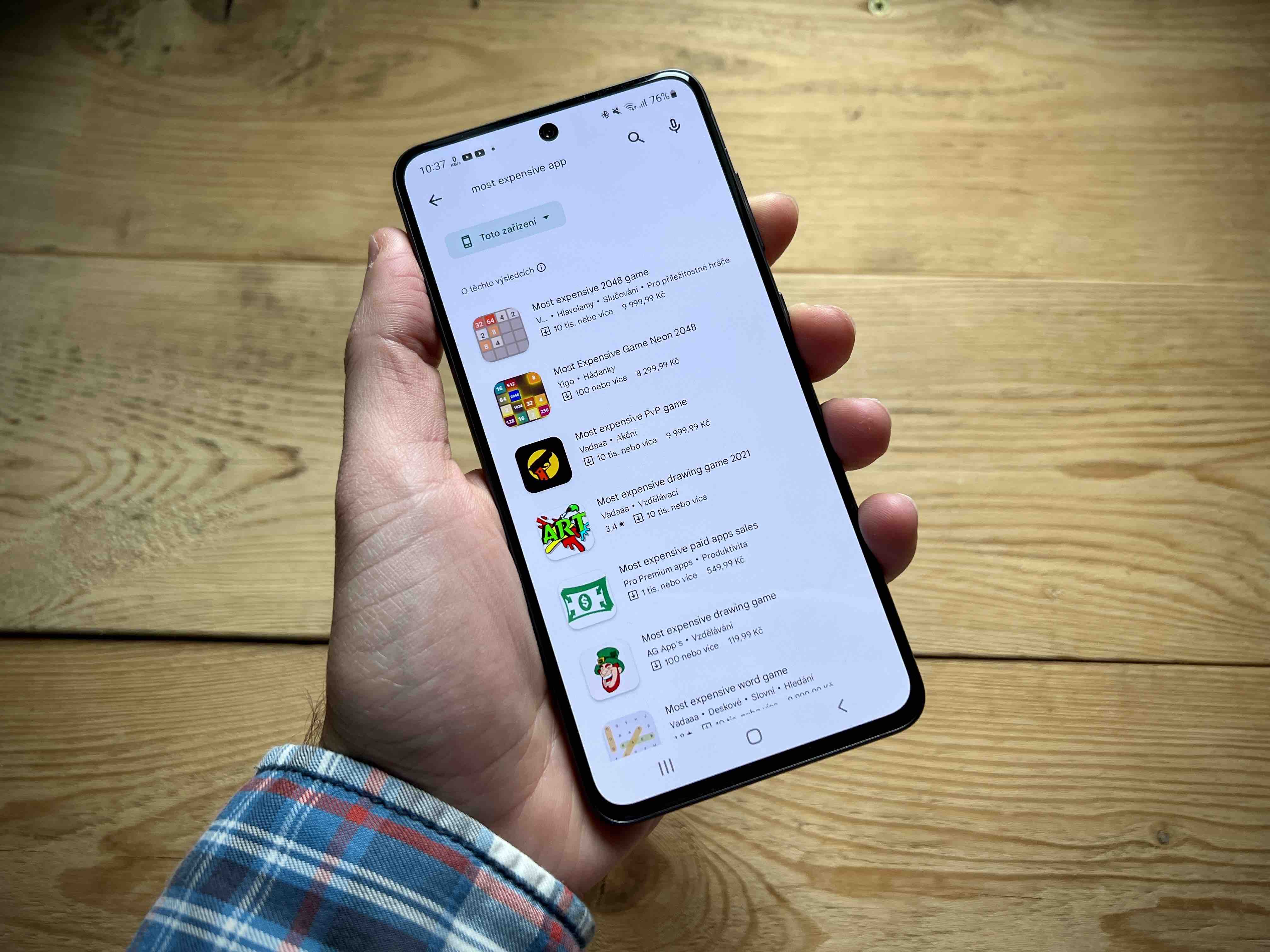
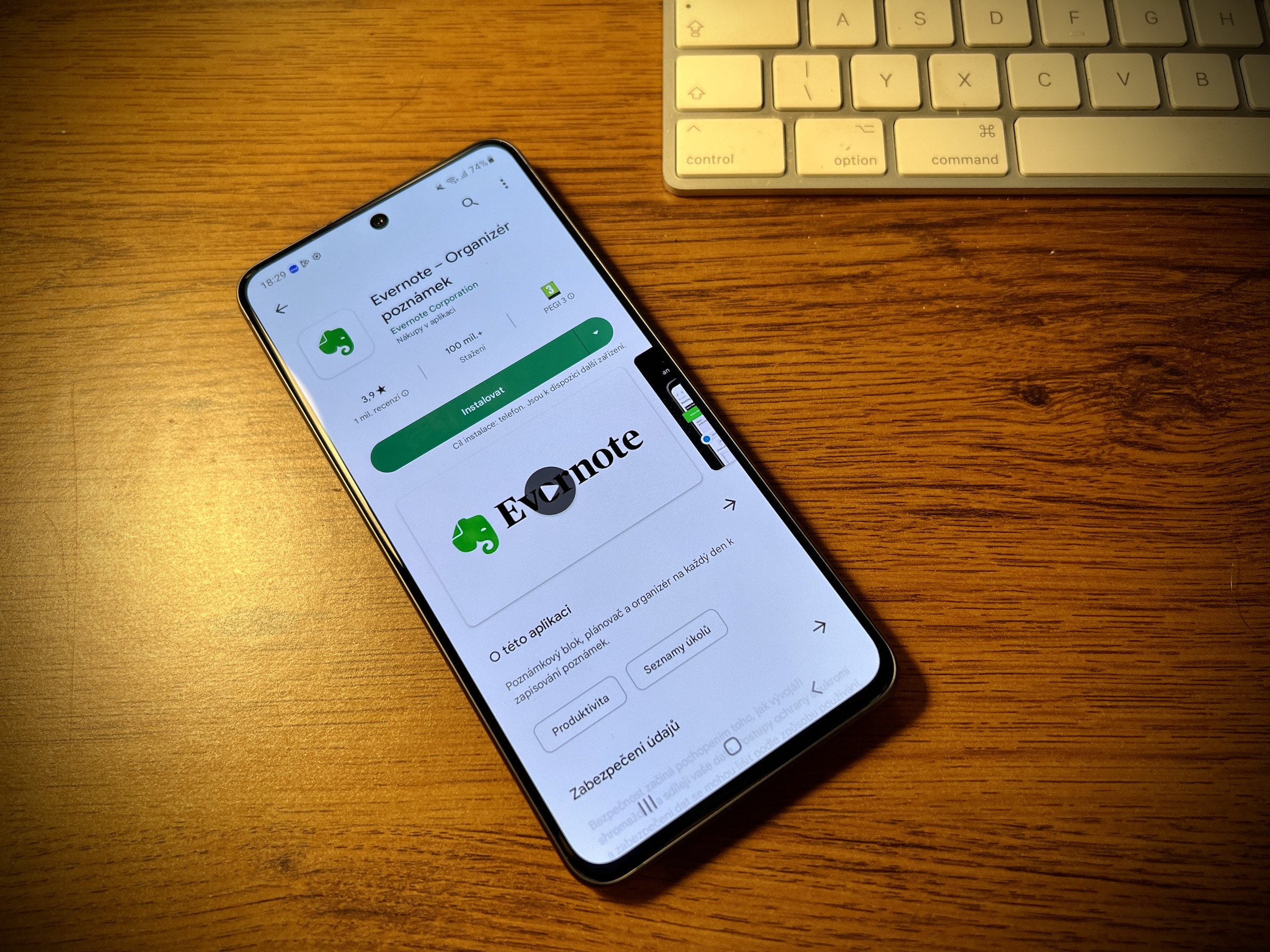
Except that the RAM memory should be full and not deleted in optimization 🤦