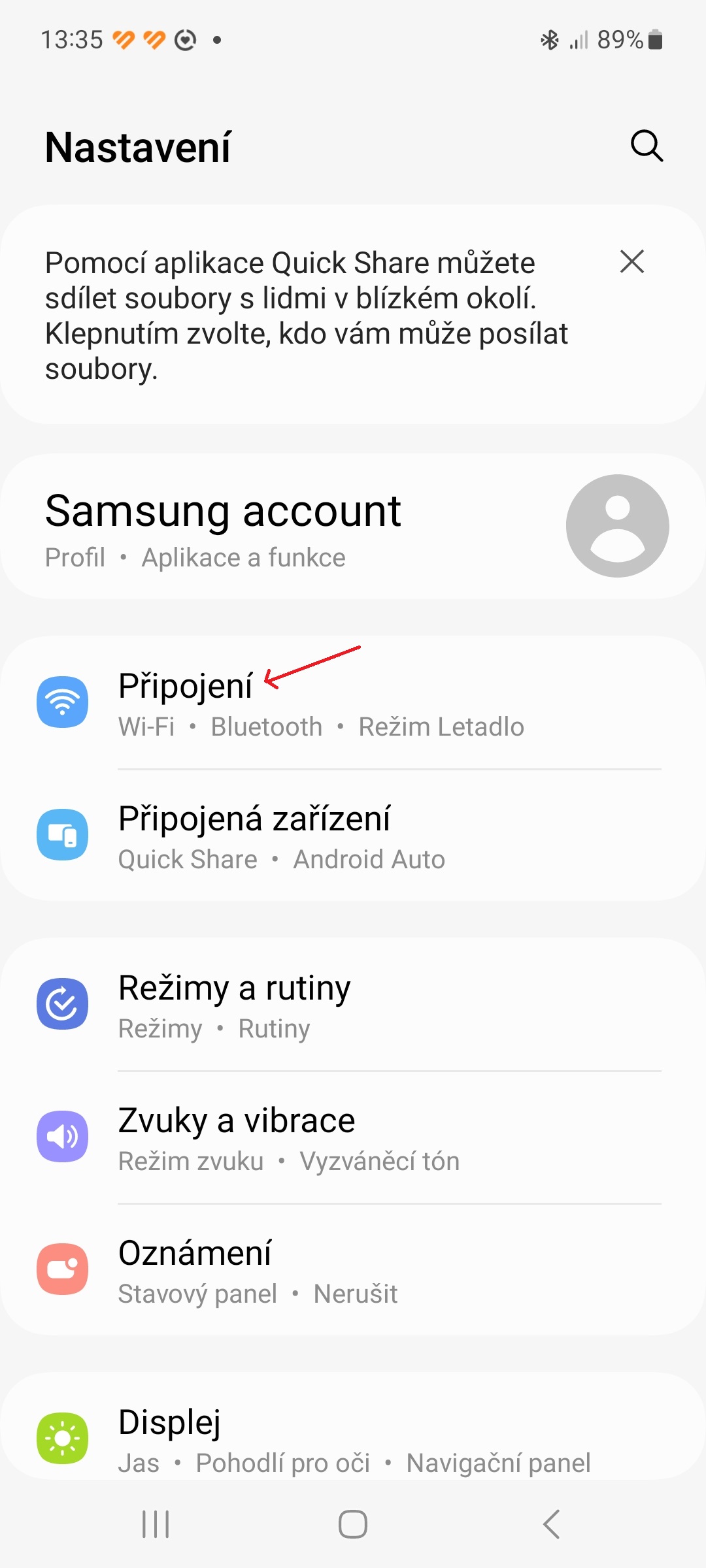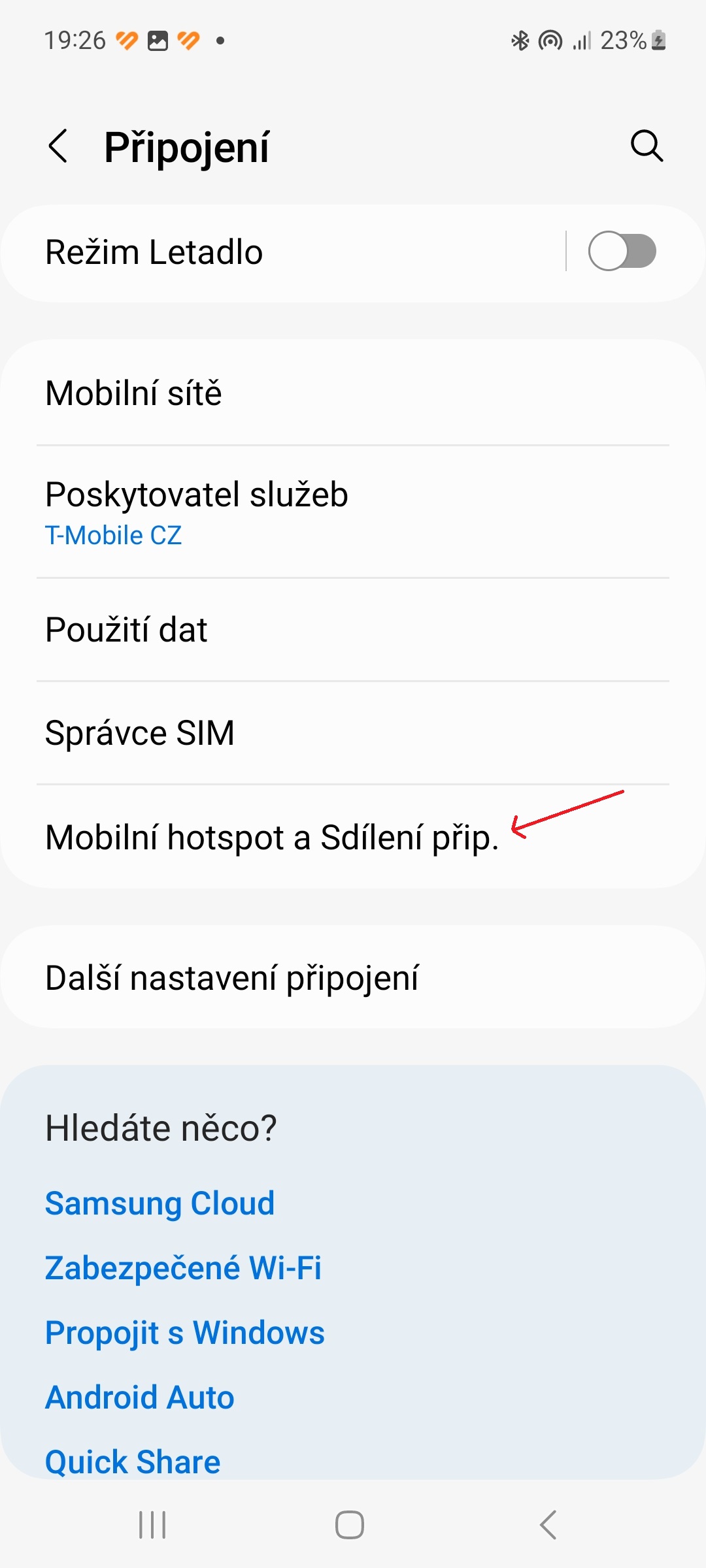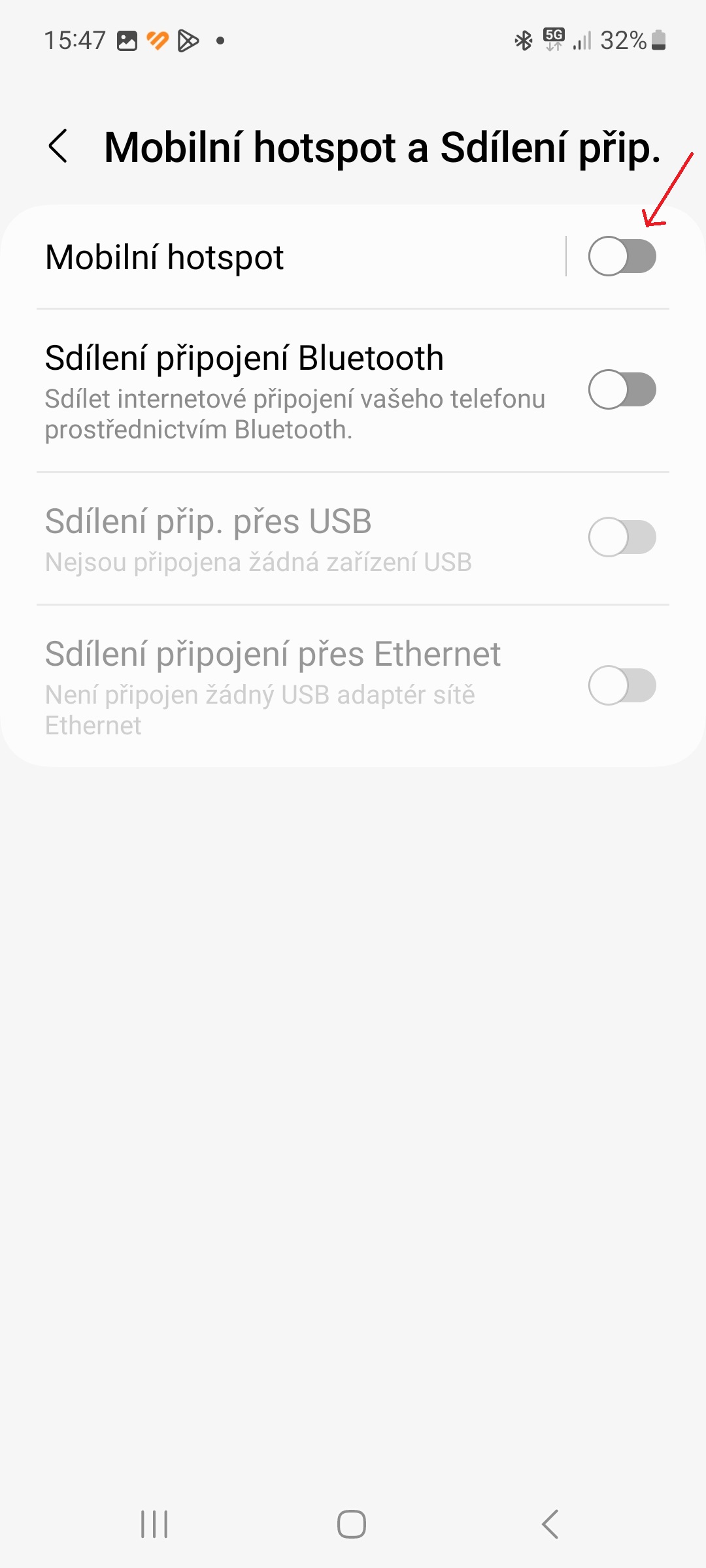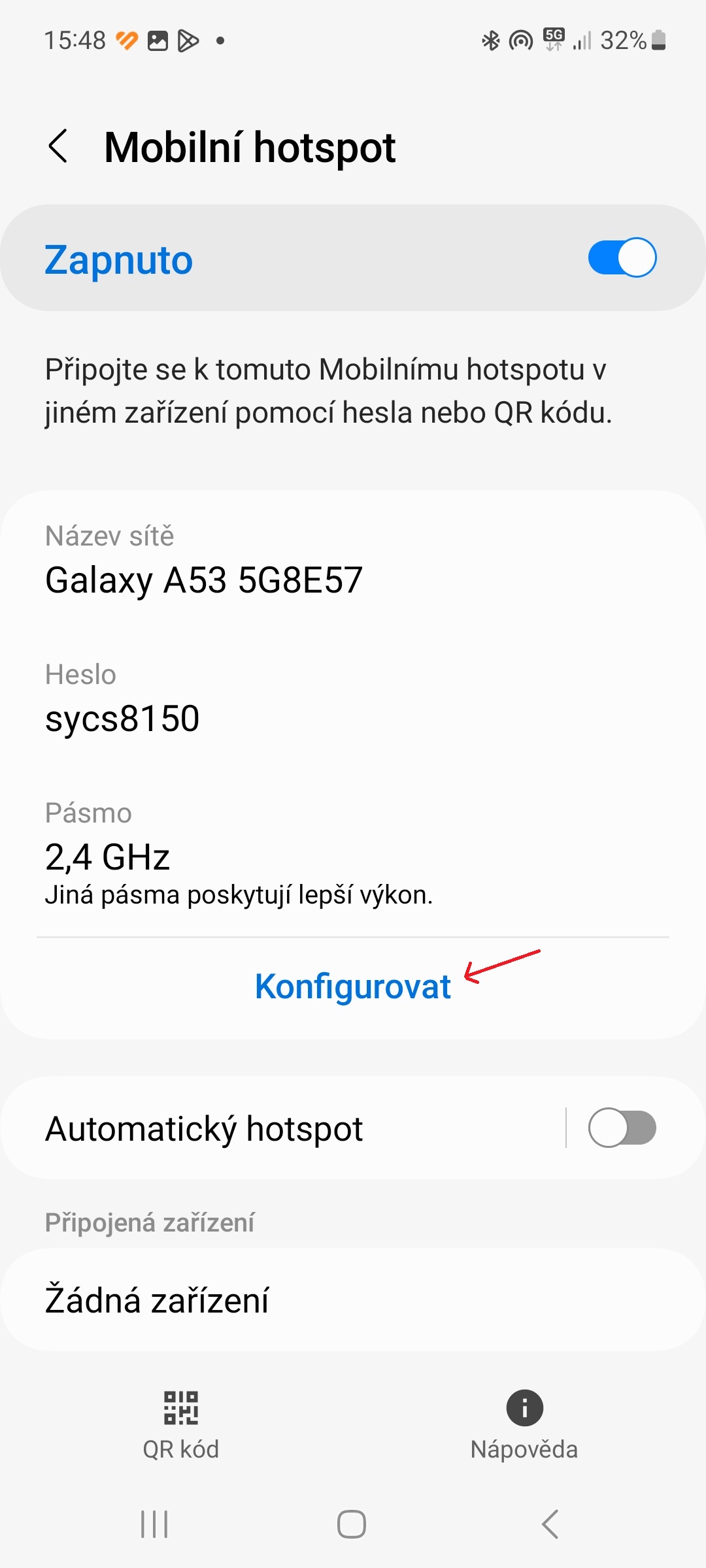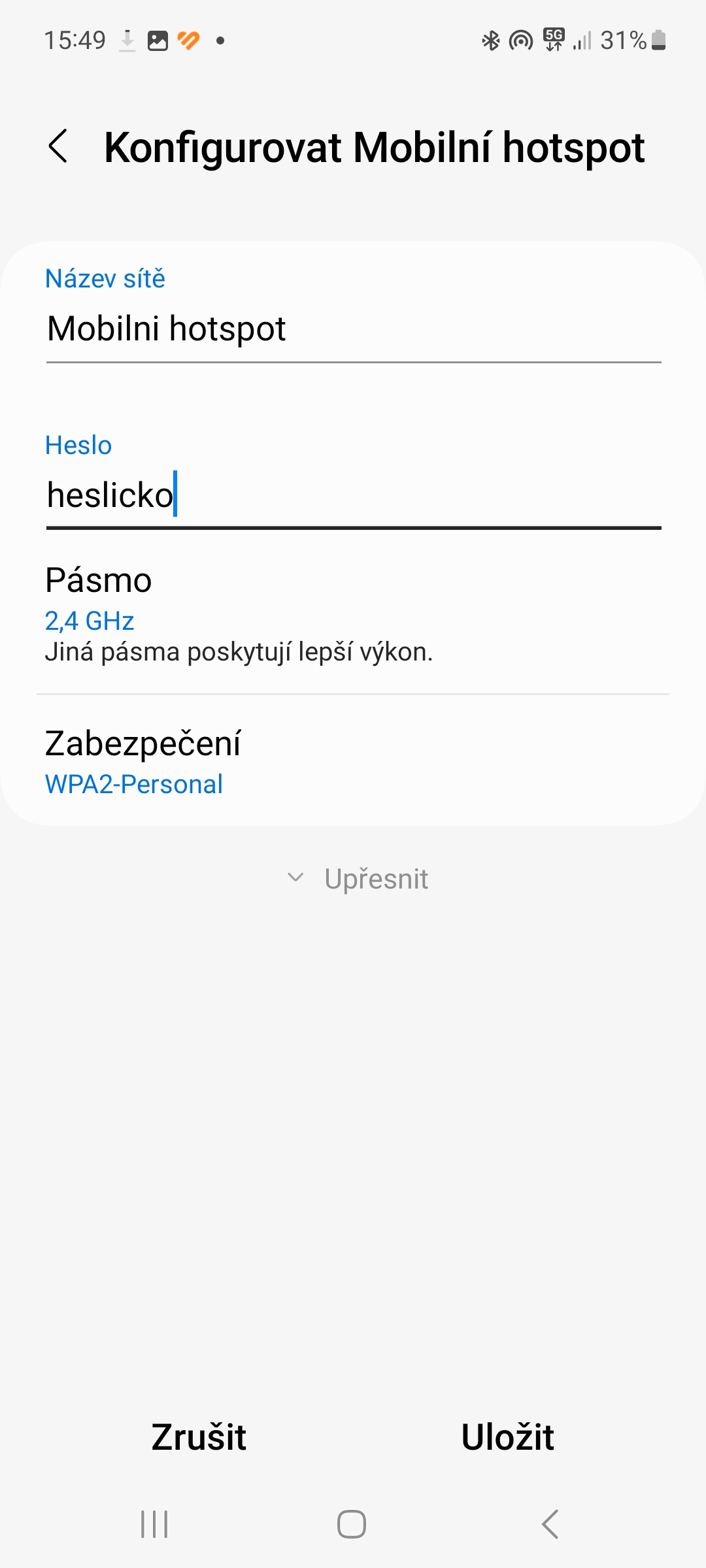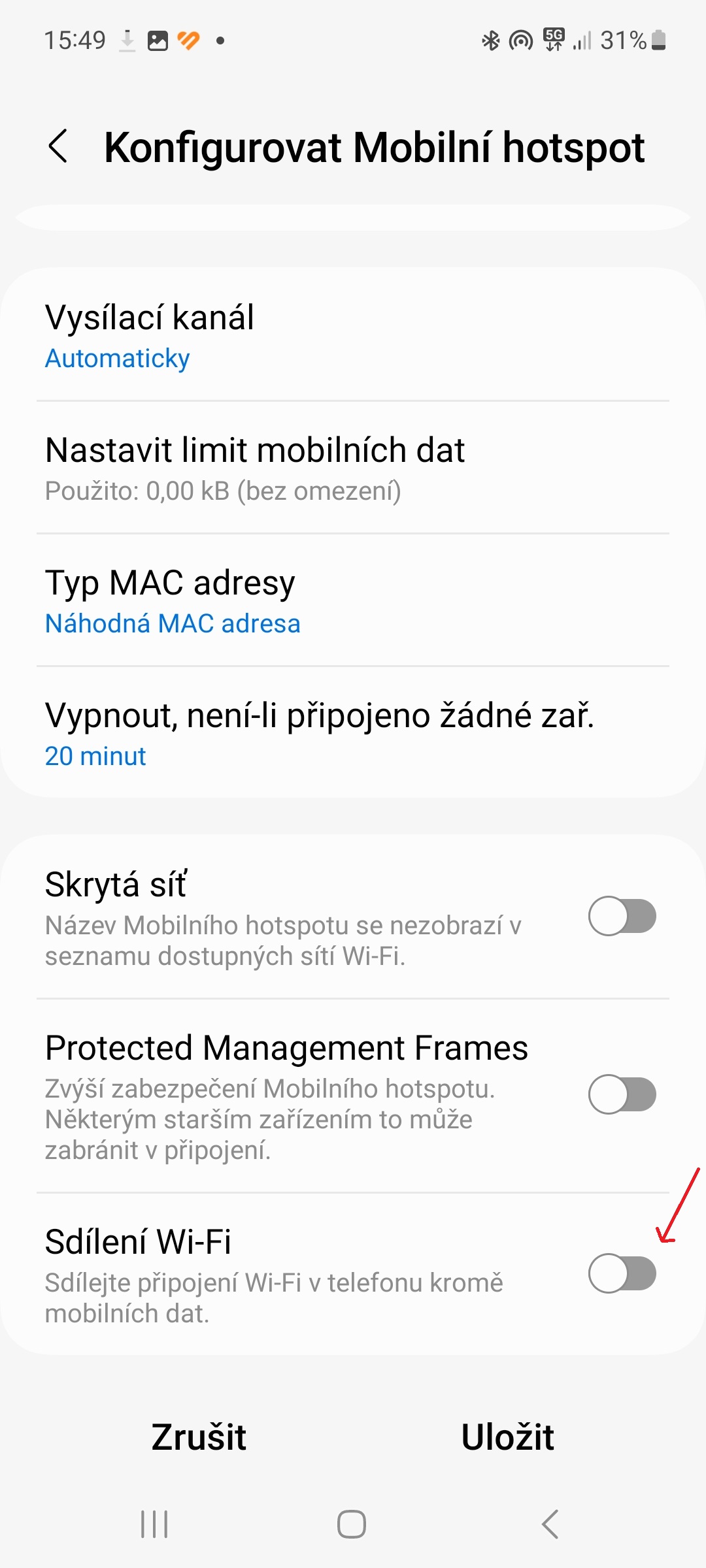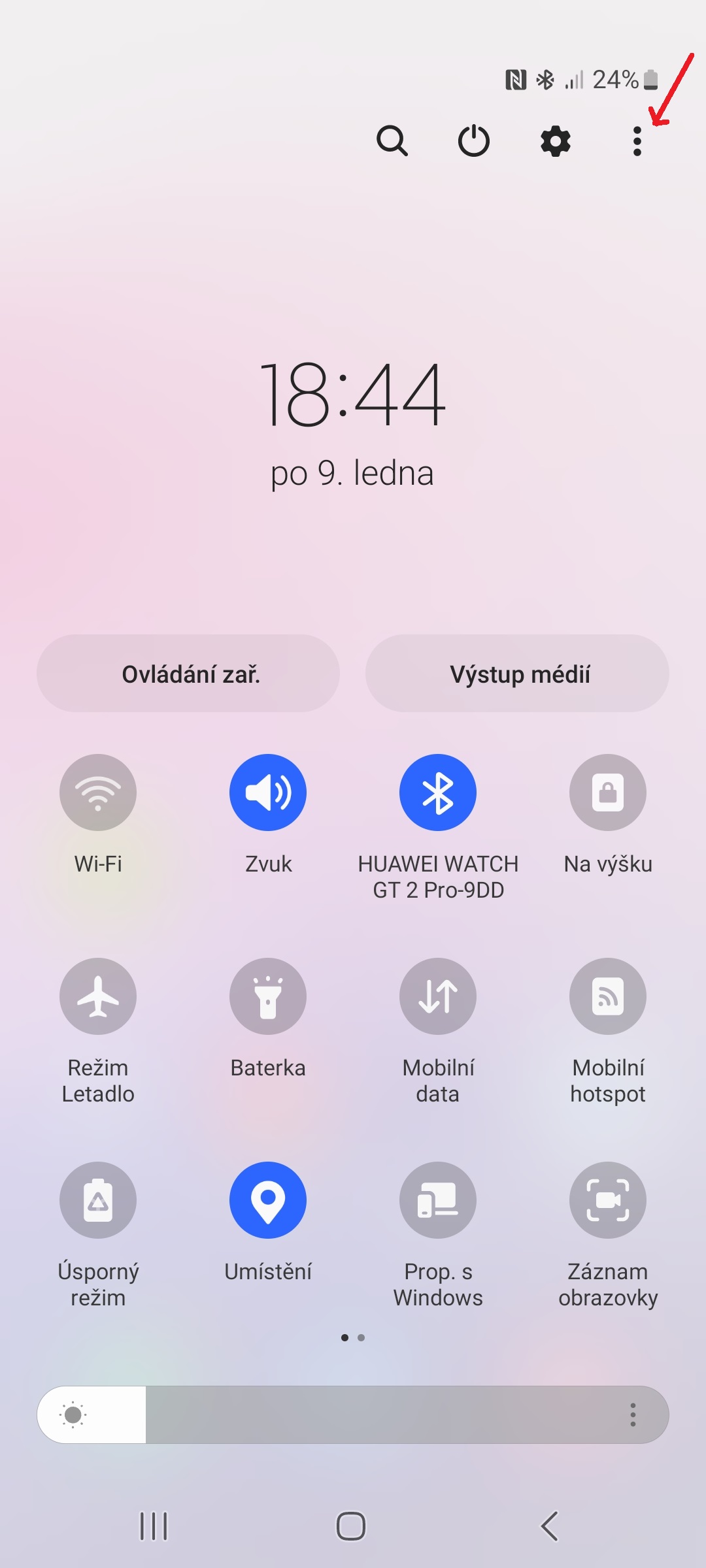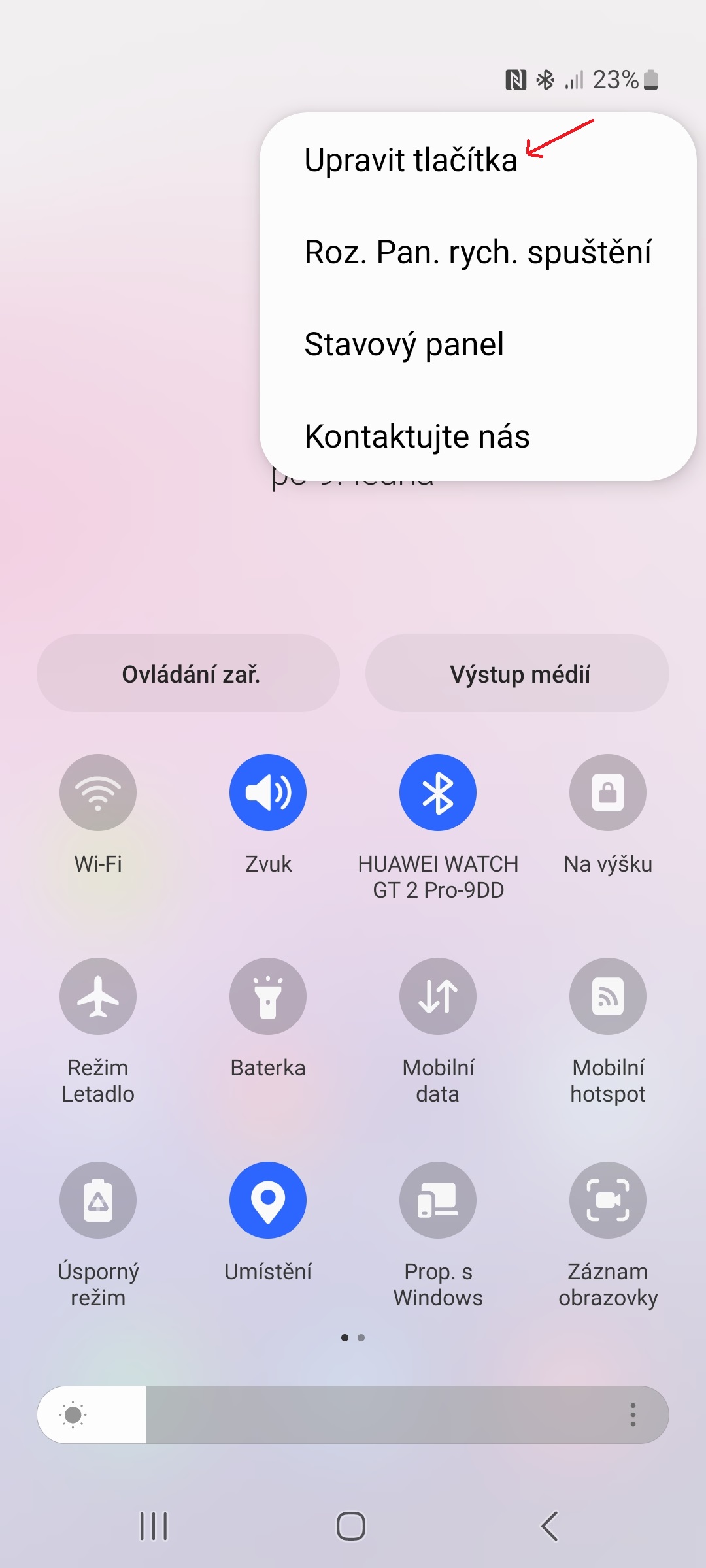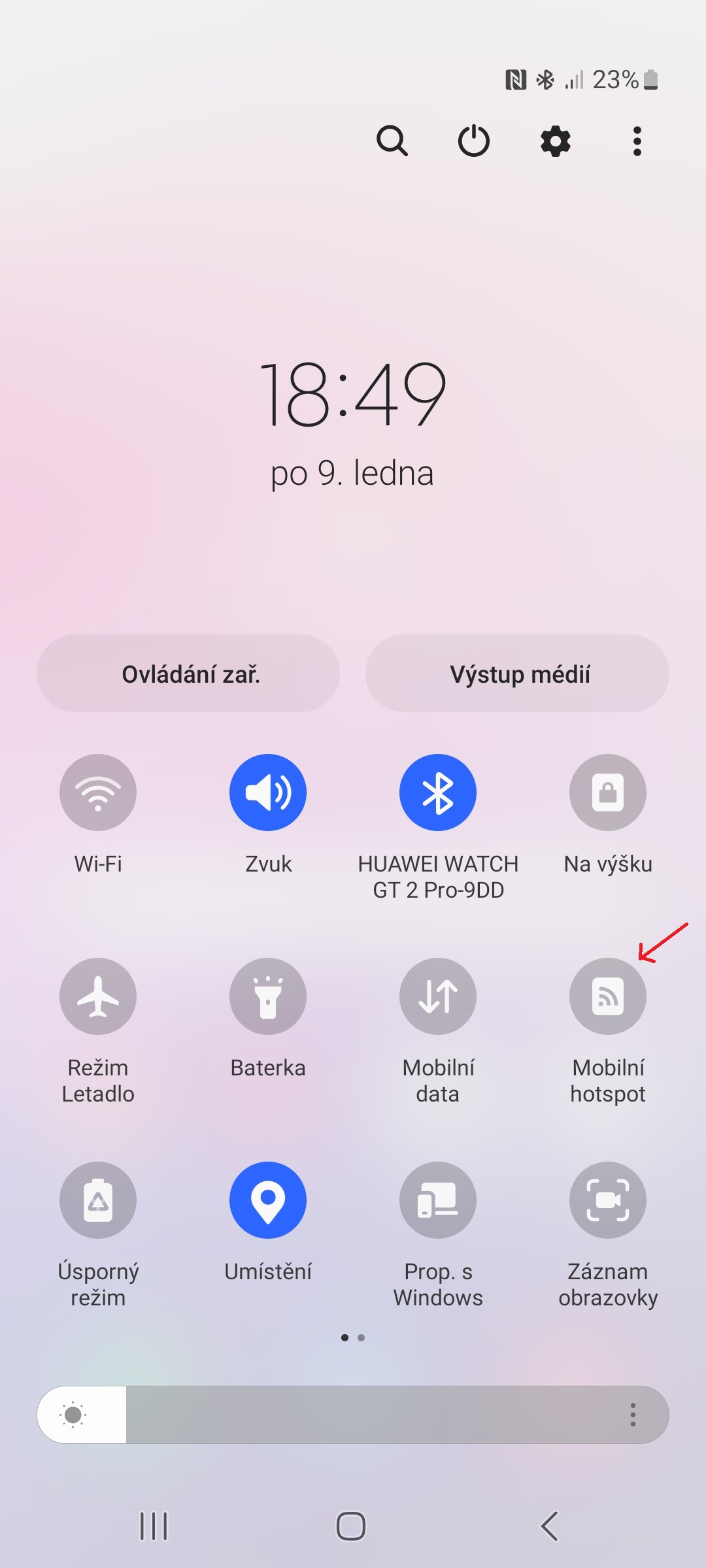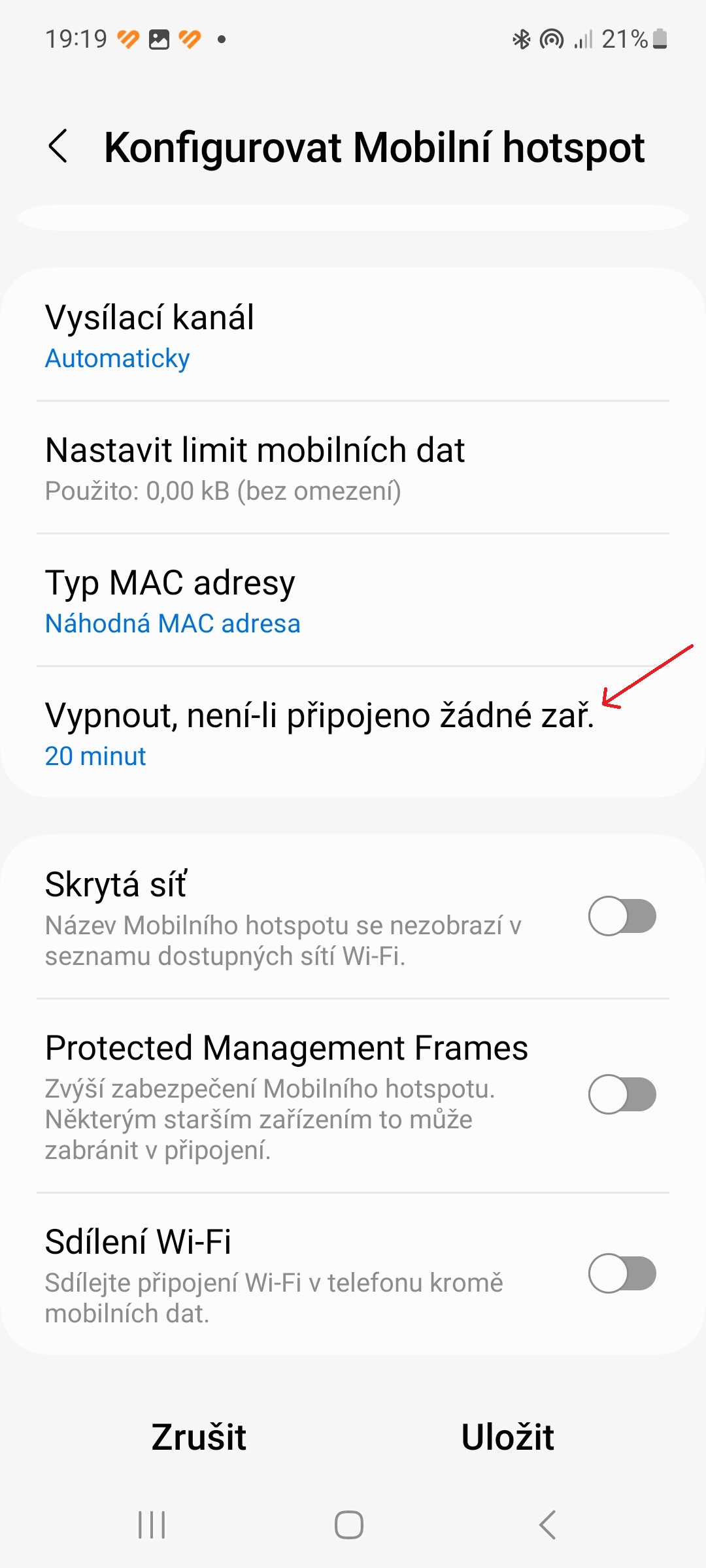When you can't connect to the Internet via Wi-Fi on one of your devices, you can share the Internet connection from other devices by turning on a Wi-Fi hotspot. Many smartphones with Androidem allows you to share your internet connection with others androidwith our phones, but also with computers with Windows or privately with Chromebooks. In today's guide, we will tell you how to create a Wi-Fi hotspot on your phone Galaxy.
You could be interested in
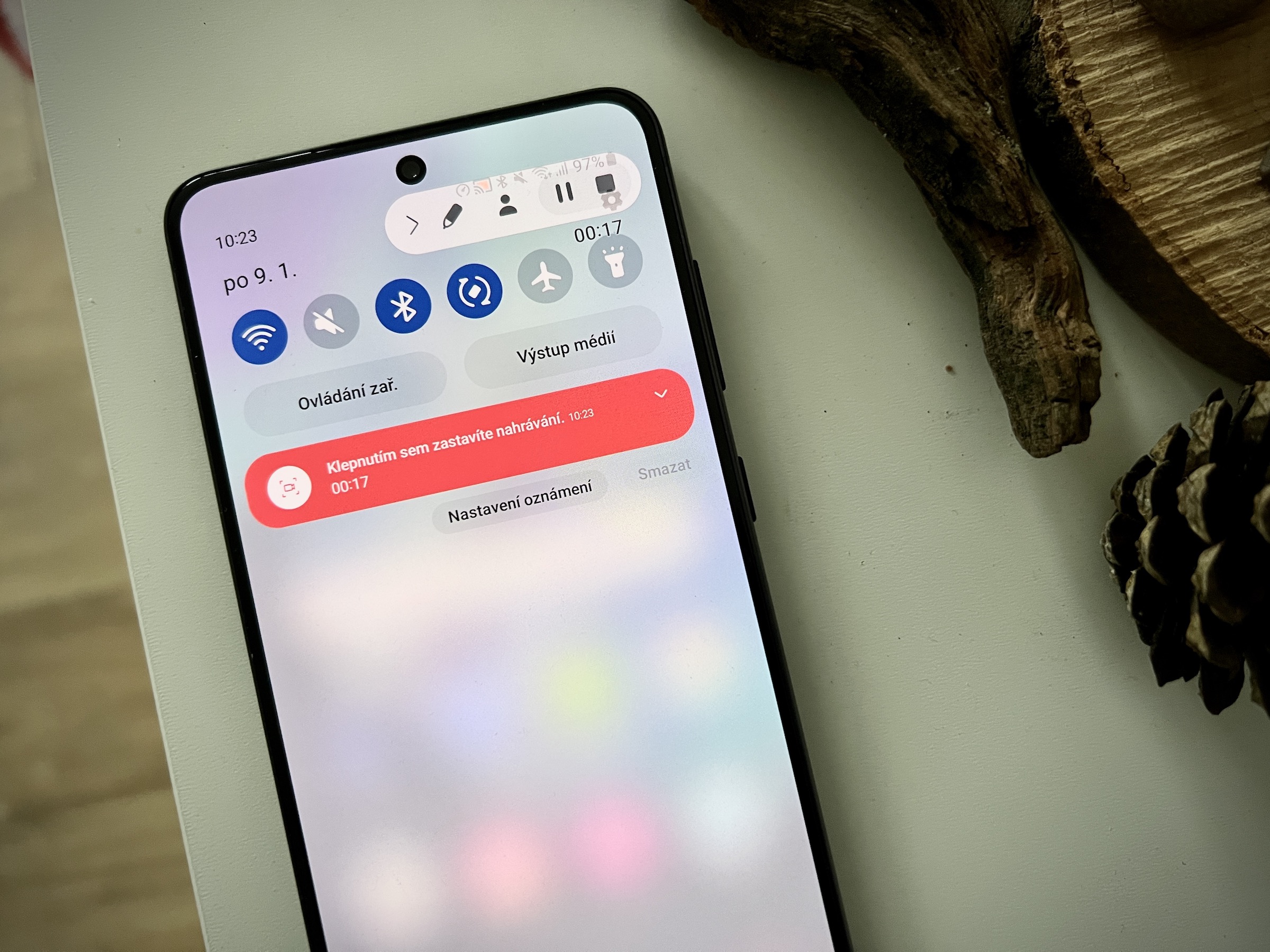
Create a Wi-Fi hotspot on your phone Galaxy it's not complicated at all. Here's how to do it:
- Go to Settings.
- Select an offer Access available.
- Tap the option Mobile hotspot and Tethering.
- Click on "Mobile hotspot".
- Set up name a password hotspot.
- In the drop-down menu Specify turn on the switch Wi-Fi sharing.
How to create a Wi-Fi hotspot shortcut in quick settings
In quick settings, you can create a shortcut for Wi-Fi hotspot so you don't have to go to Settings whenever you want to turn it on. To do this, follow these steps:
- Swipe twice from the top of the display to reveal the entire panel quick setup.
- Tap the icon three dots in the top-right corner.
- Select an option Edit buttons.
- Hold and drag the Mobile Hotspot icon to the quick settings panel.
Using a Wi-Fi hotspot consumes battery life and can cause your device to overheat, especially in the summer. If you turn on the hotspot and forget to turn it off, you can lose a lot of power. Fortunately, you can prevent this through an option Turn off when no device is connected (you can set 5-60 minutes or no time limit).