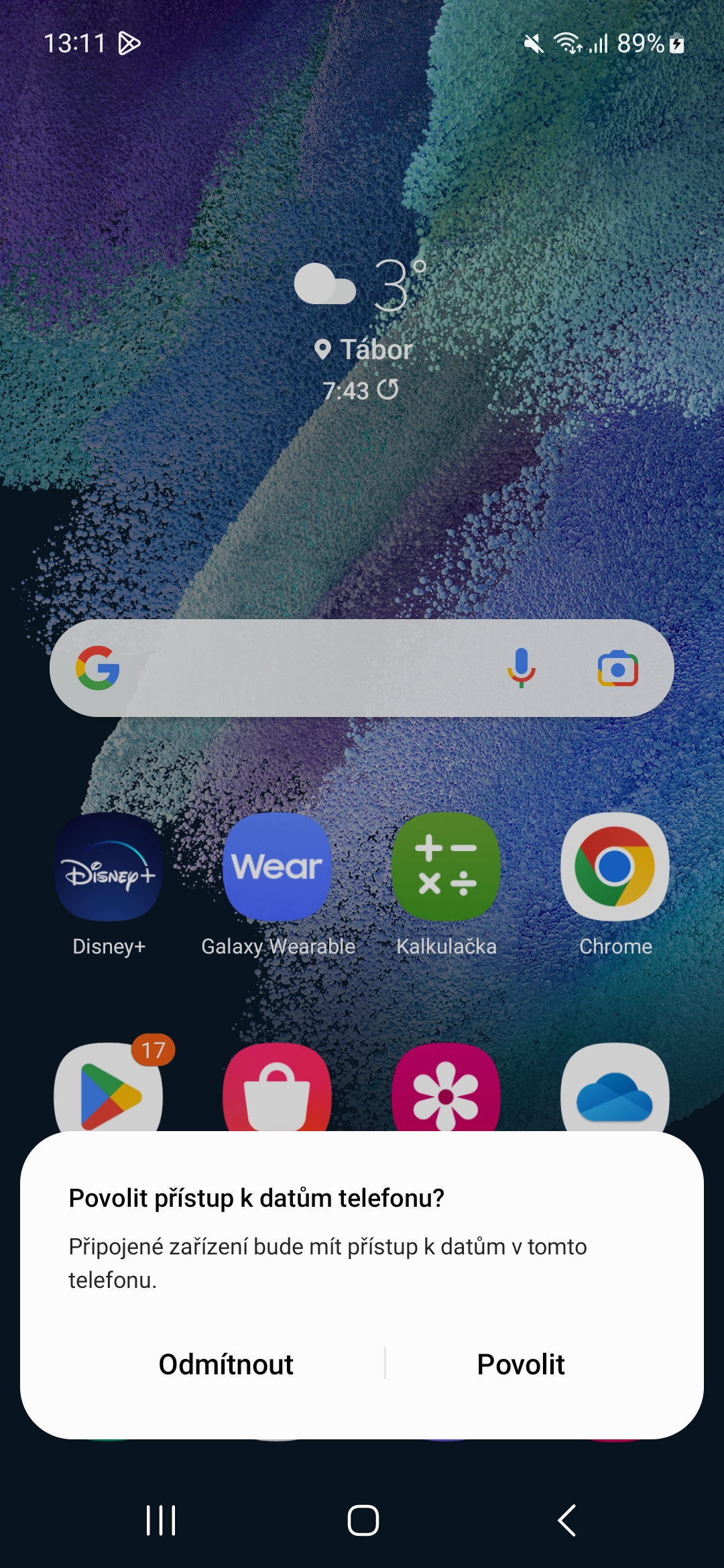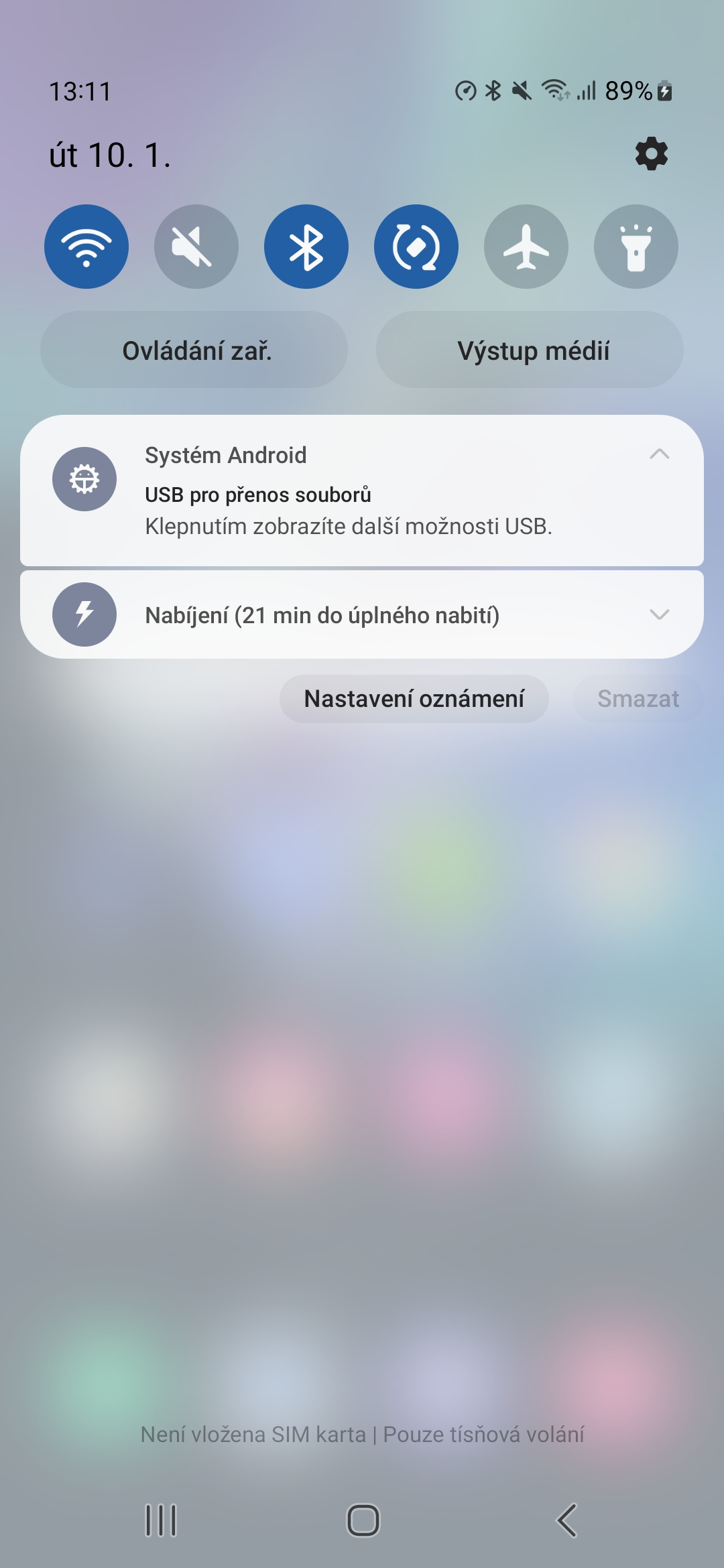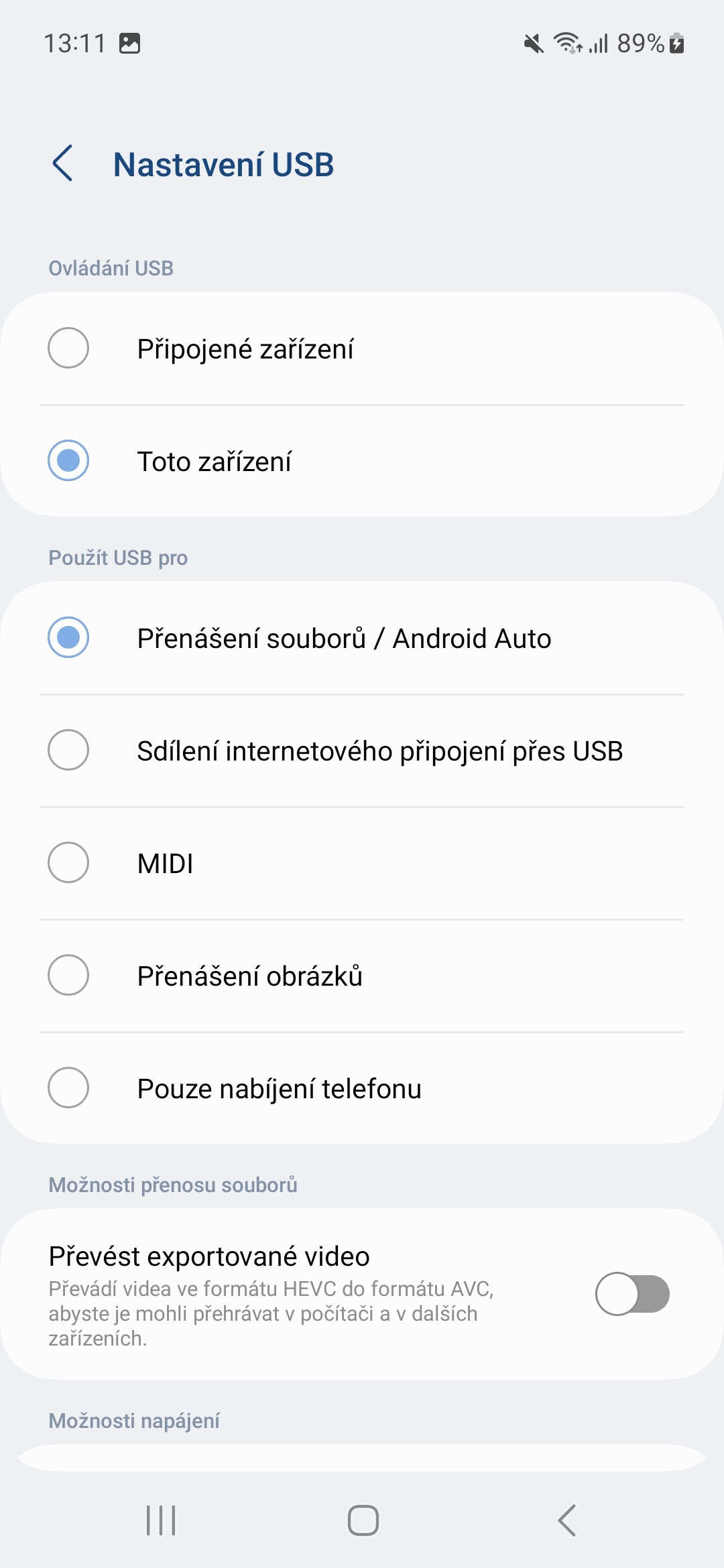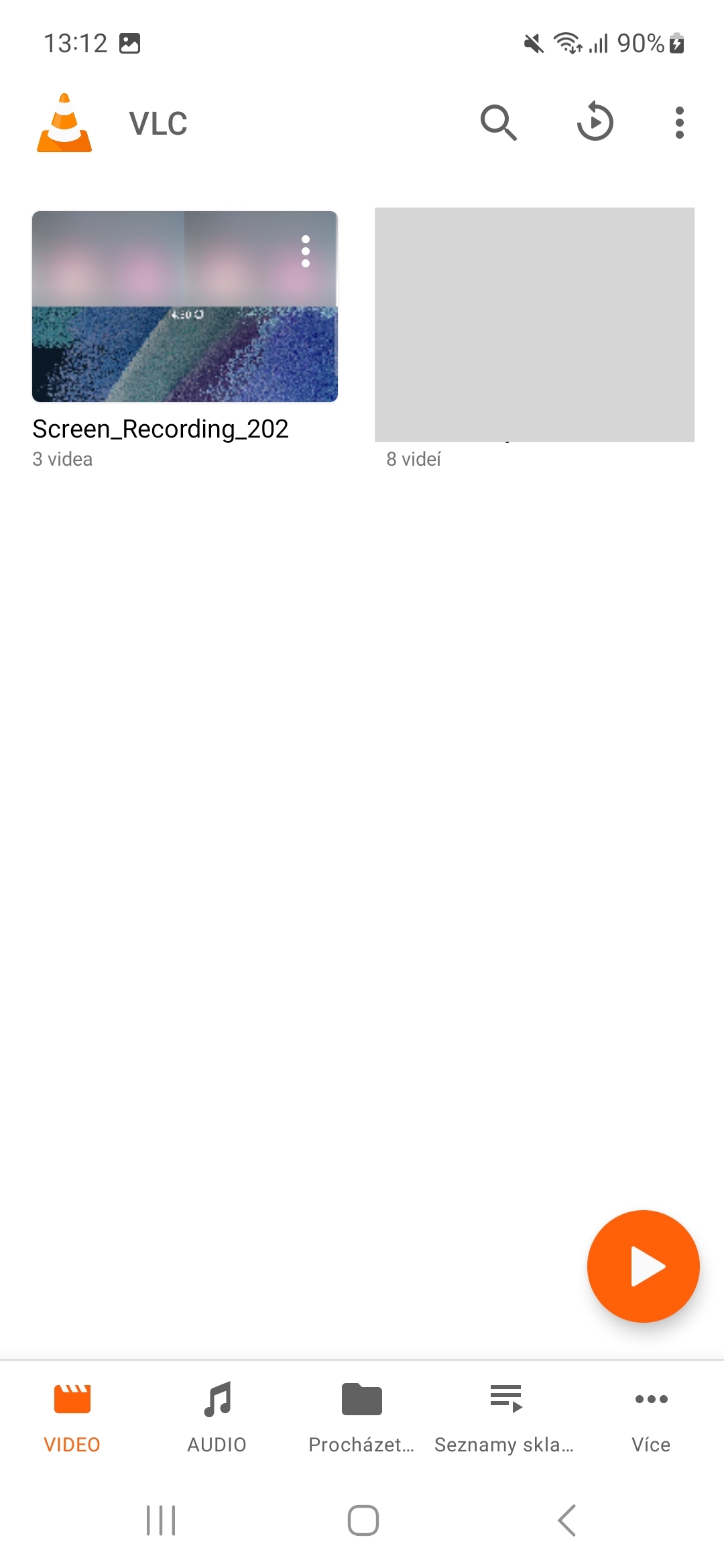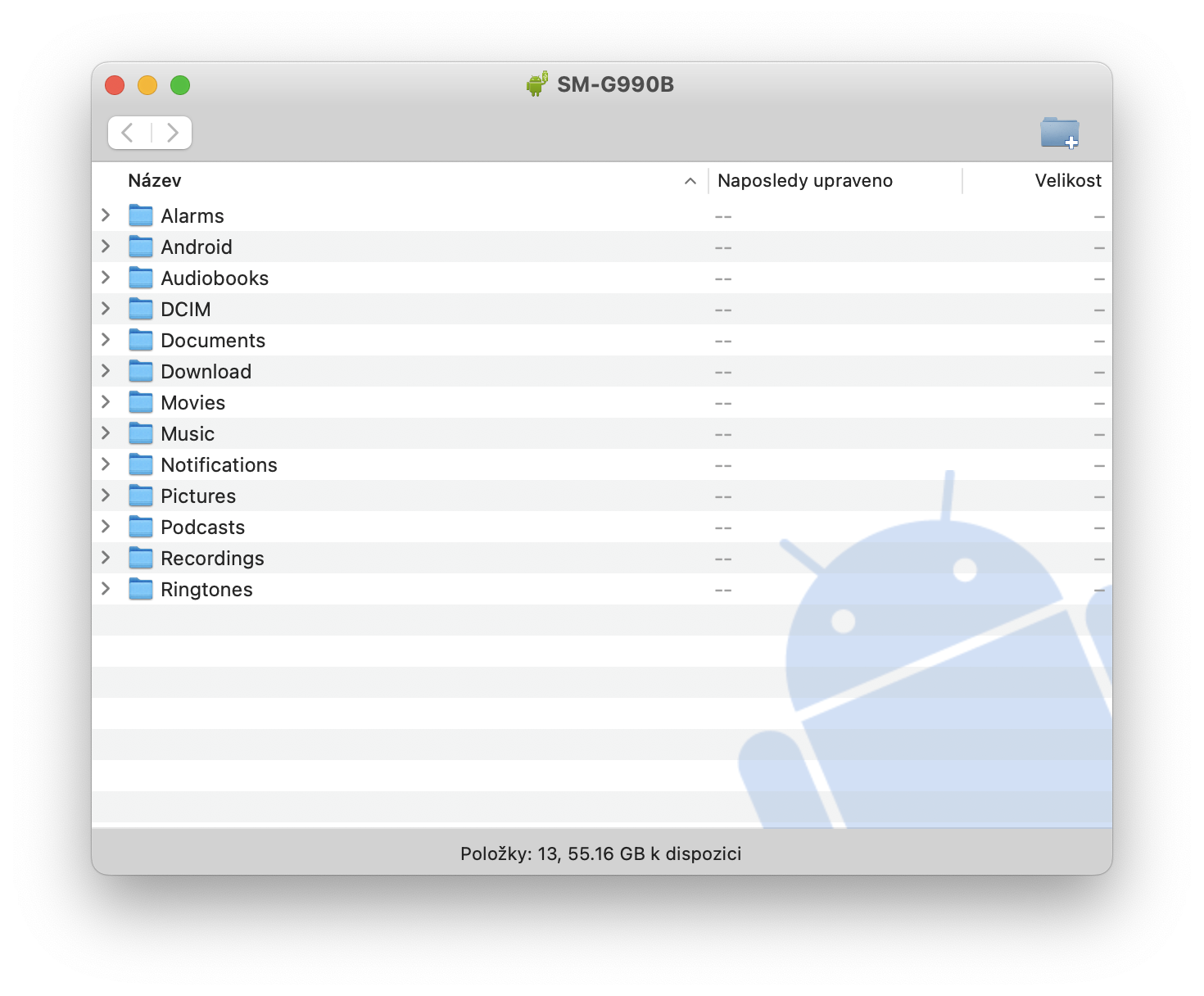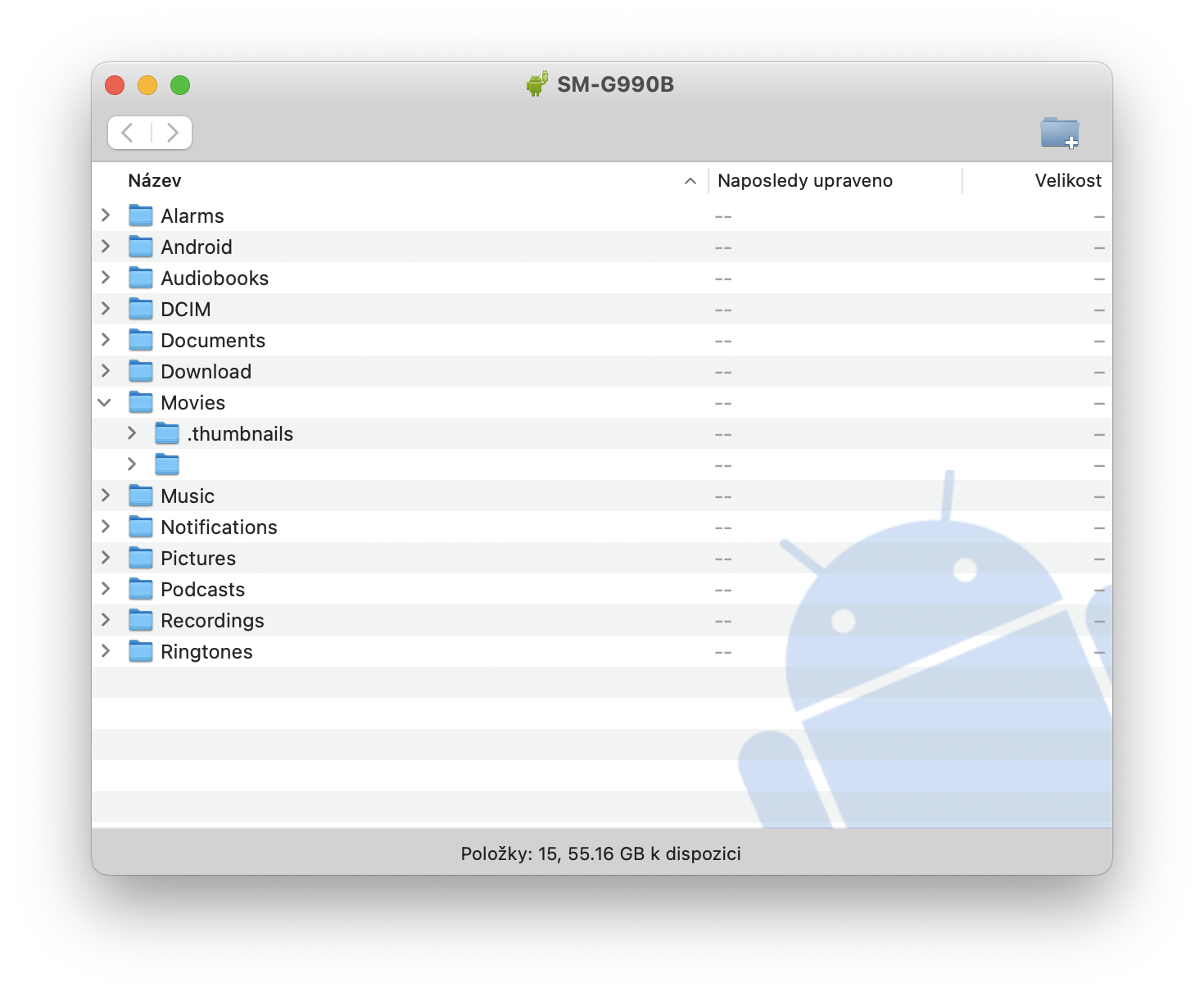You don't have to be a believer in streaming, you don't want to be limited only to libraries of VOD services. You can have a wide variety of offline videos that you want to play anywhere and anytime. But how to get this content to your phone? How to upload a video to Samsung from a computer is not difficult.
We will not deal with the issue of rights here. Whether you have your videos ripped from your own physical DVDs or other media, or you came to them in a completely different way. This article only deals with how to get them on your phone and how to play them on it afterwards. First of all, it depends on whether you are using a computer with Windows or Mac.
You could be interested in

How to upload video from PC to Samsung with Windows
- Unlock your phone.
- Connect your phone to your computer using a USB cable.
- Tap the notification on your phone Charging the device via USB.
- In the Use USB section select File Transfer.
- A File Transfer window will open on your computer. Drag and drop files in it.
- When you're done, phone in Windows remove.
- Disconnect the USB cable.
How to upload video from Mac to Samsung
- Download and install the application on your computer Android File Transfer (for macOS 10.7 and higher).
- Run the application Android File Transfer (starts automatically the next time you connect your phone).
- Unlock your phone.
- Connect your phone to your computer using a USB cable.
- Tap the notification on your phone Charging the device via USB.
- In the Use USB section select File Transfer.
- An application window will open on your computer Android File Transfer. Drag and drop files in it.
- When done, disconnect the USB cable.
How to find a video in Samsung
You can use many applications to play videos on your device (of course, even just the native Gallery). But one of the best is VLC for Android. After installing it, it automatically goes through the device's storage and shows you the available content without unnecessary searching. Its controls are also very intuitive and useful. But of course you can use any titles. It doesn't really matter if you have the content on the SD card or in the storage.