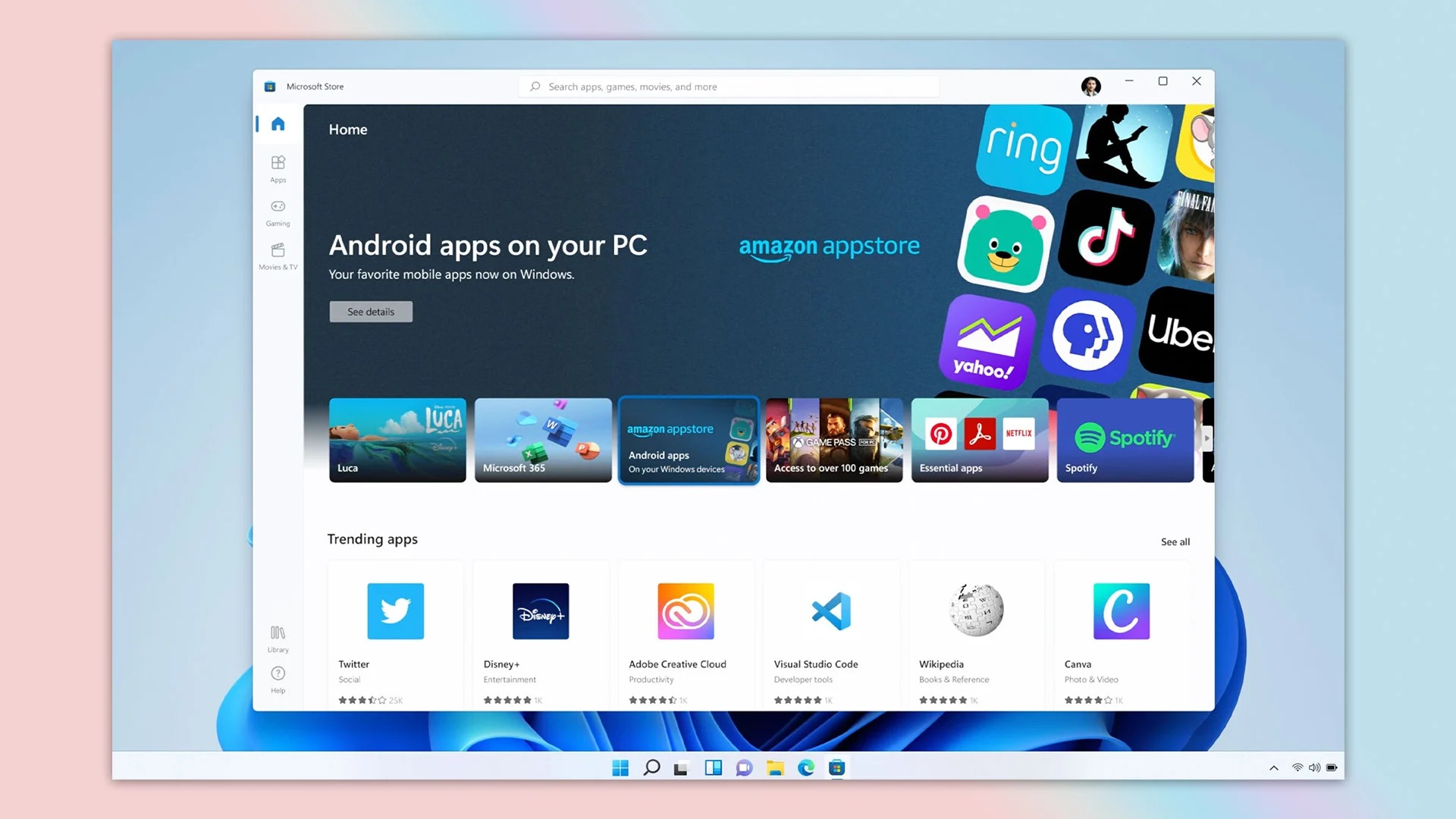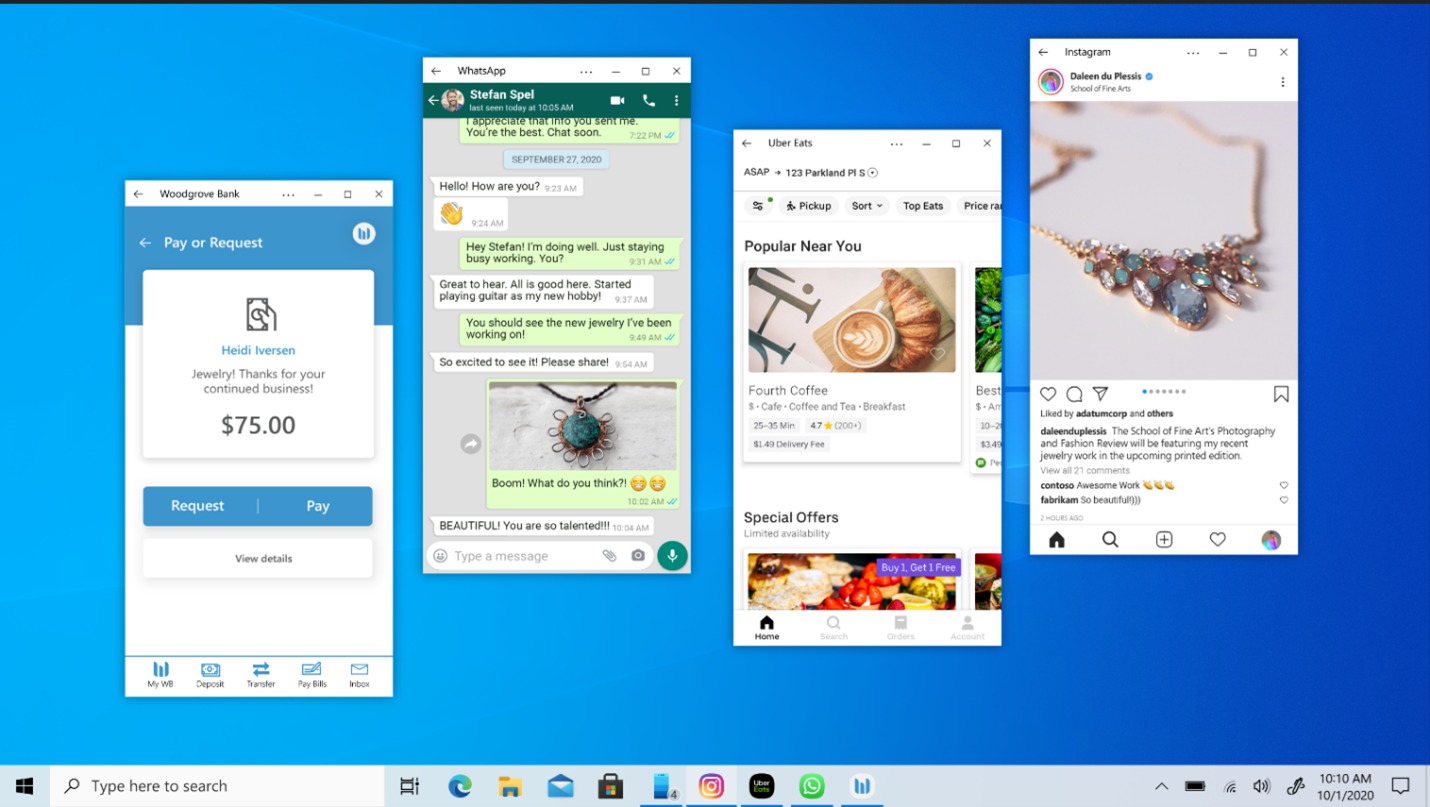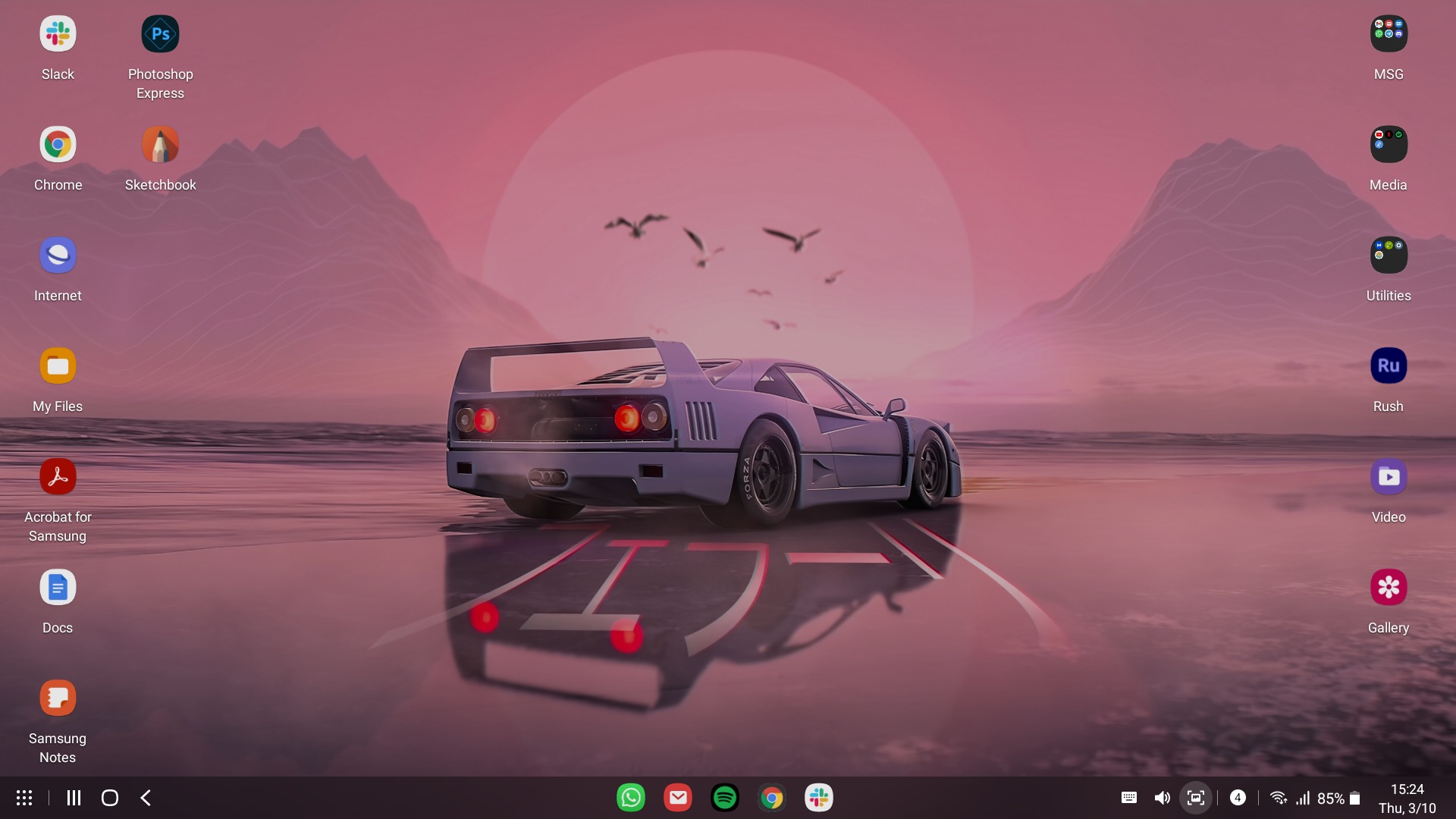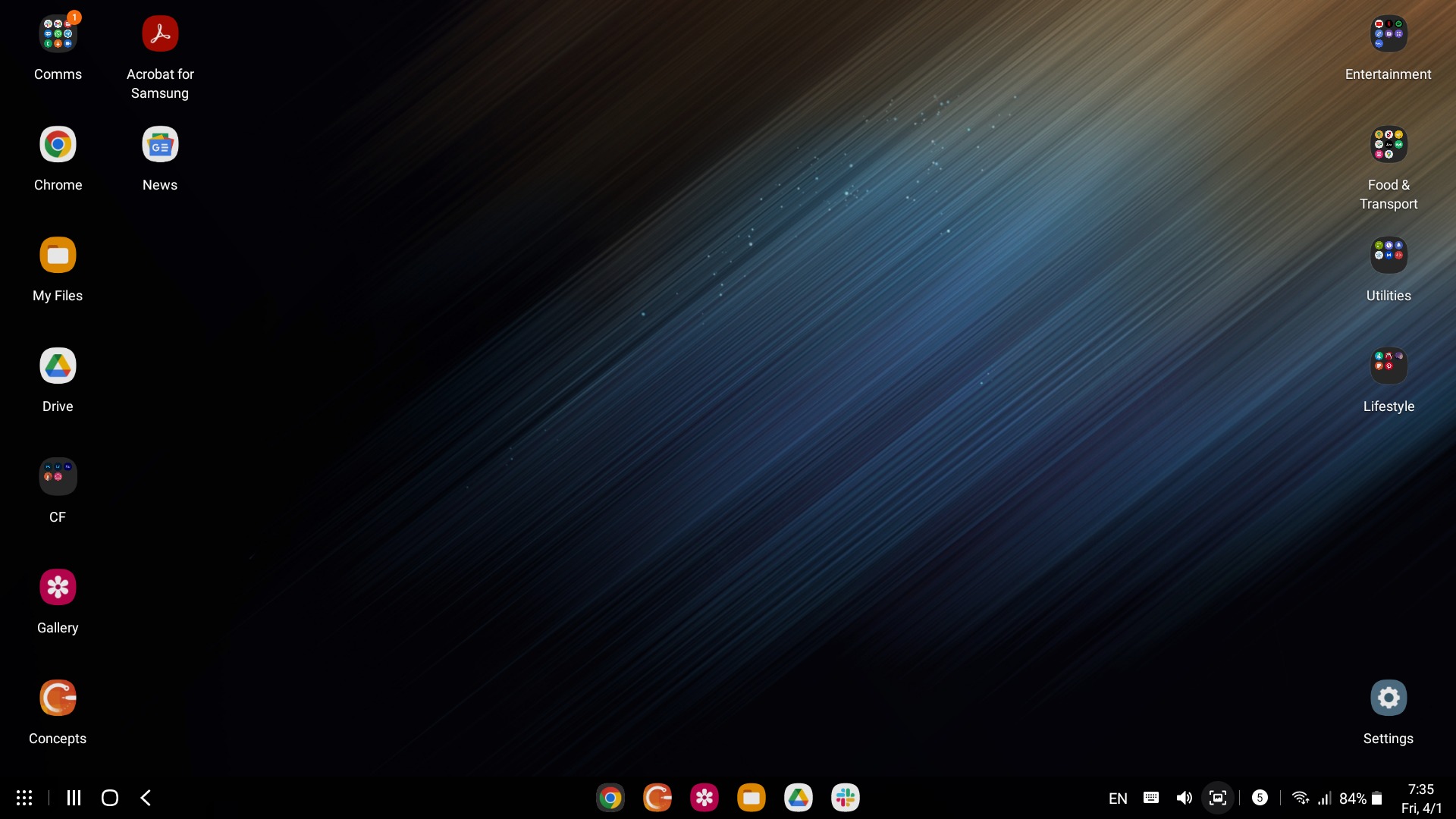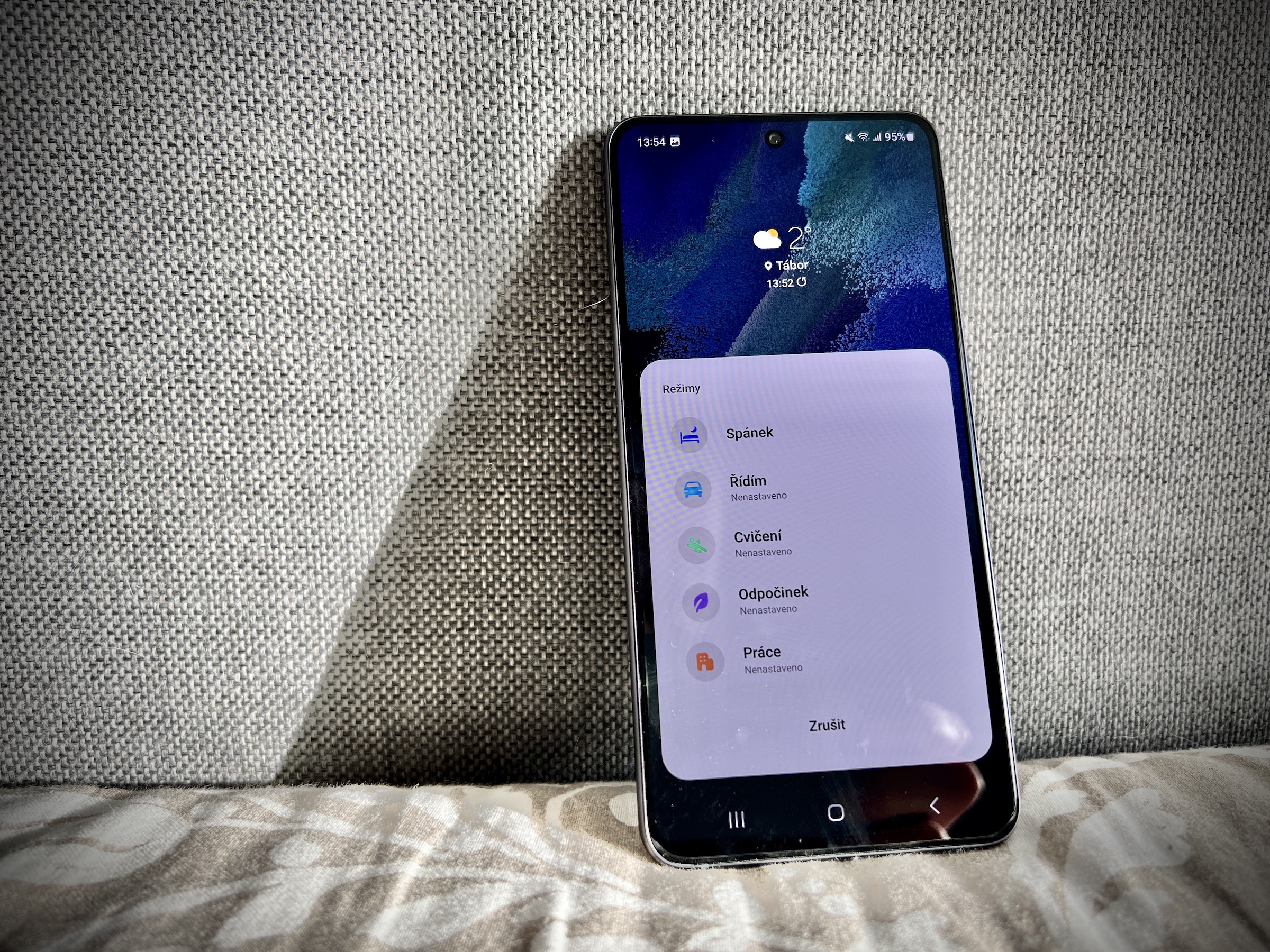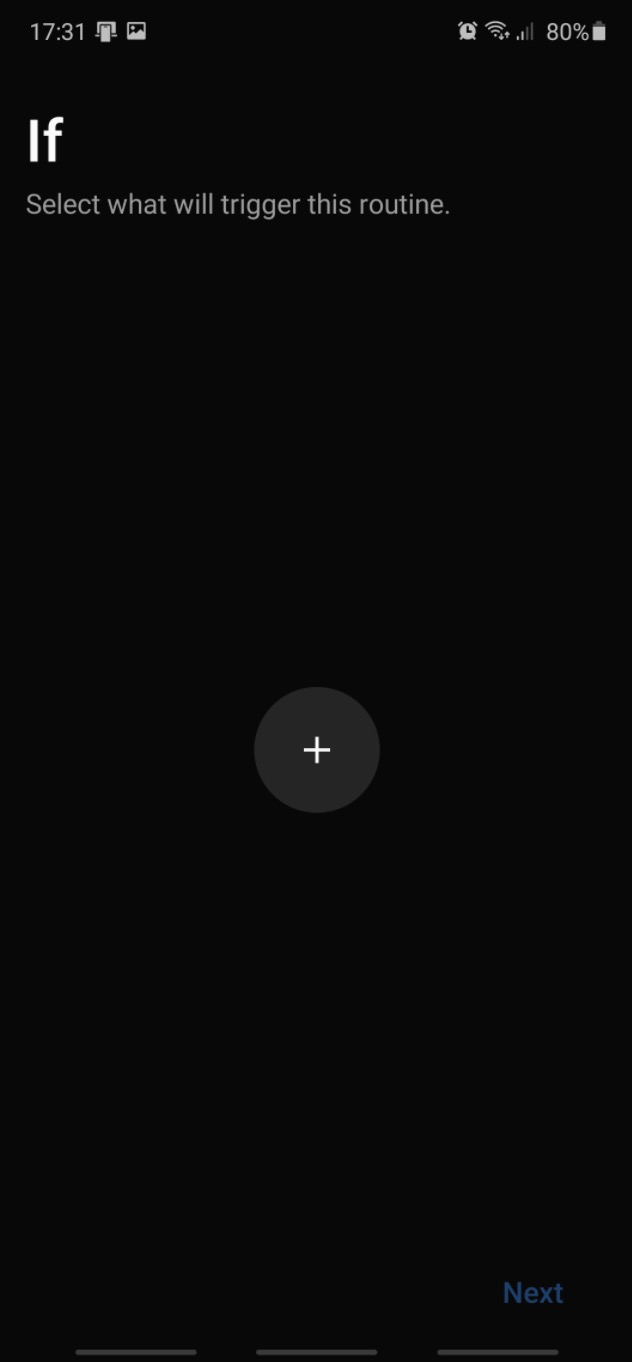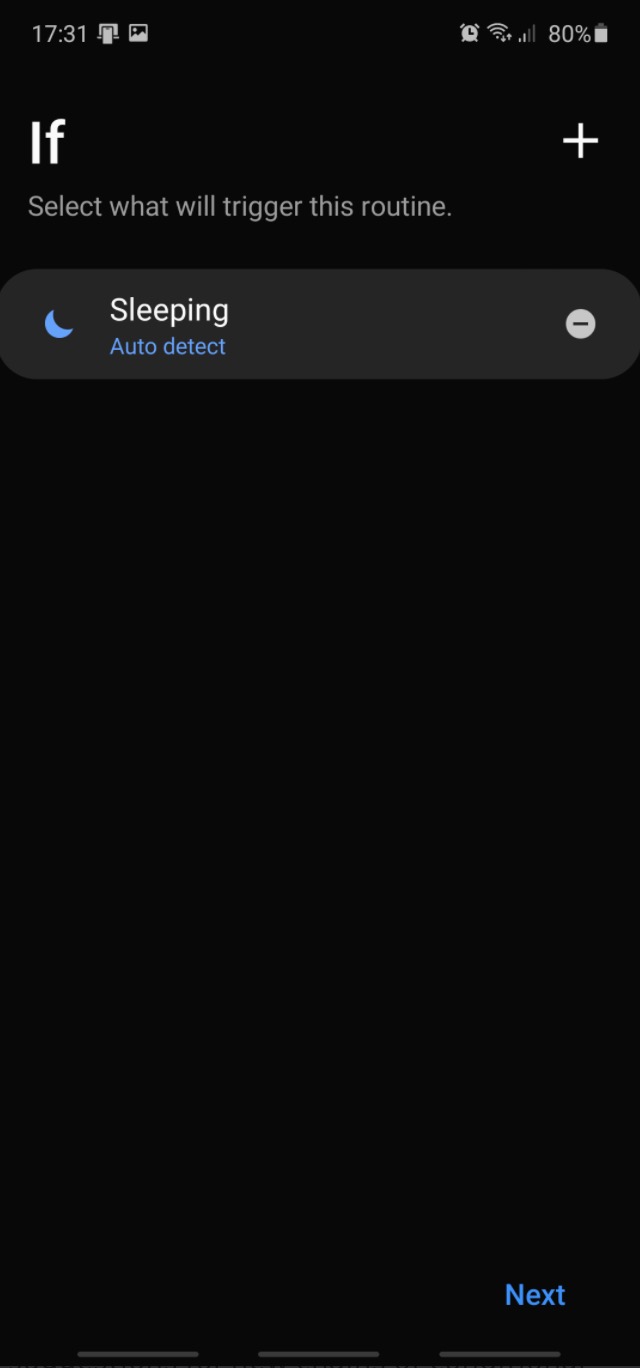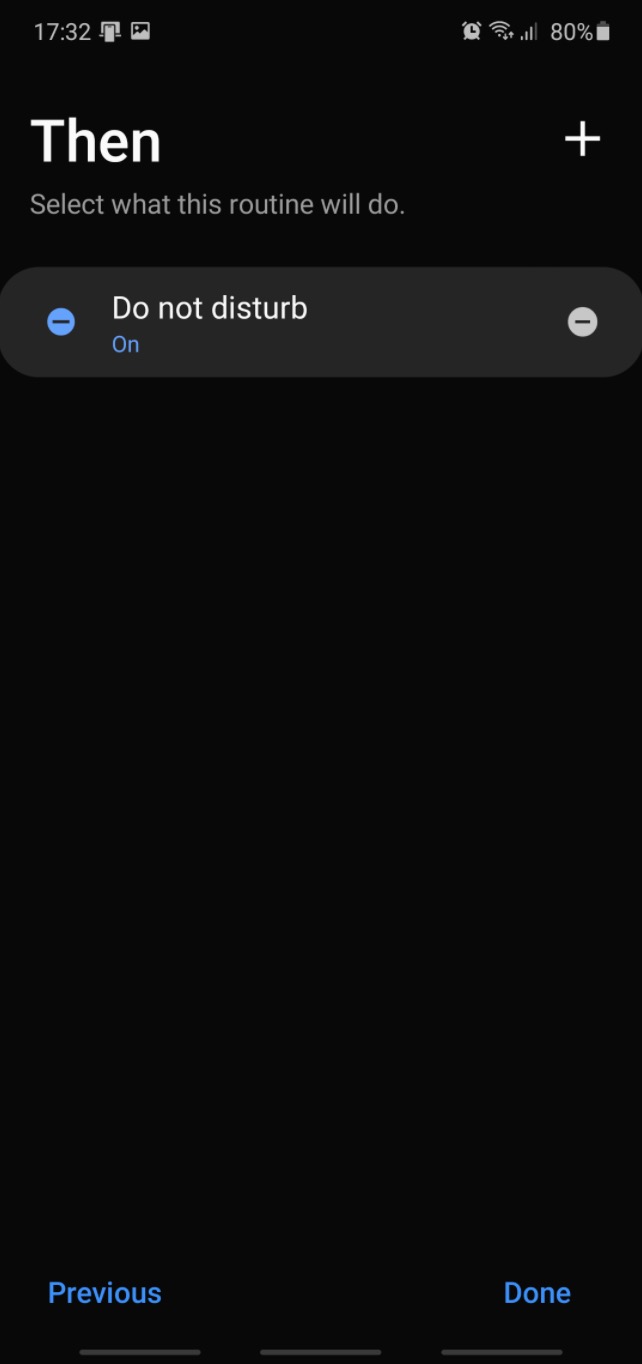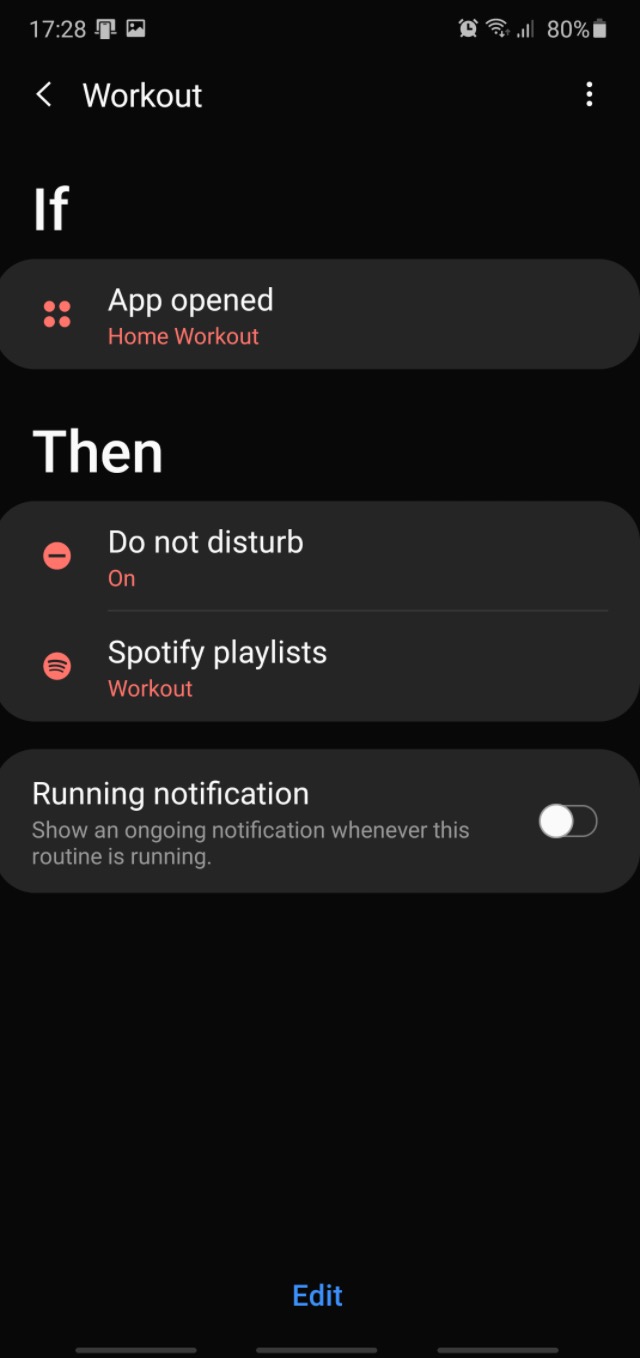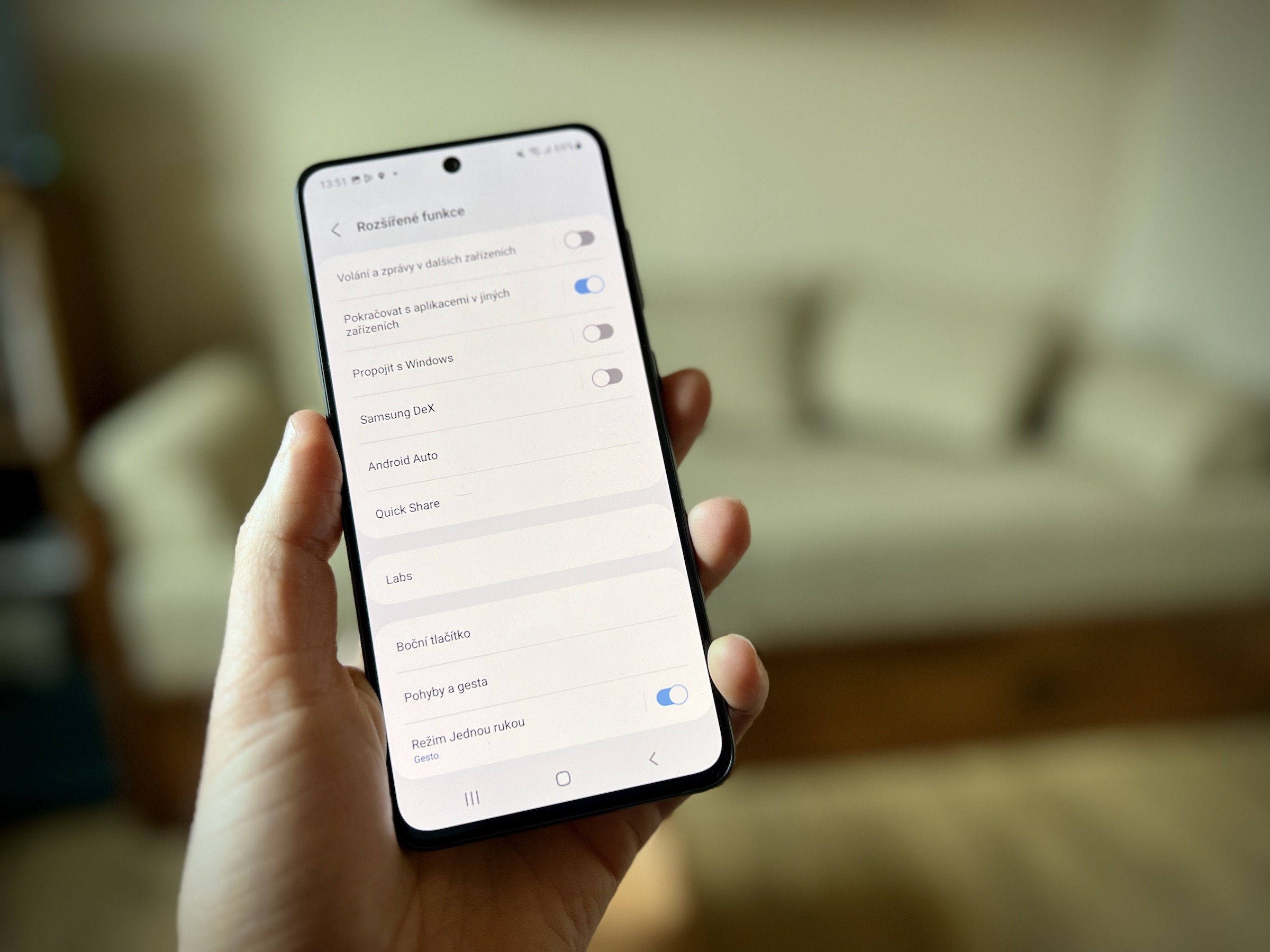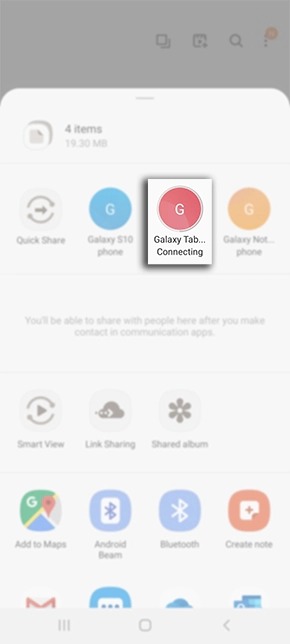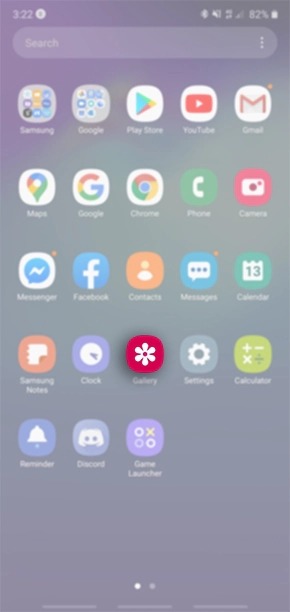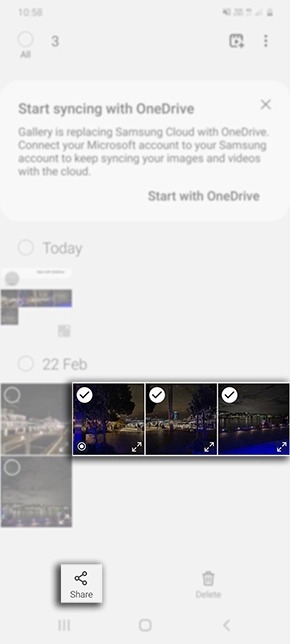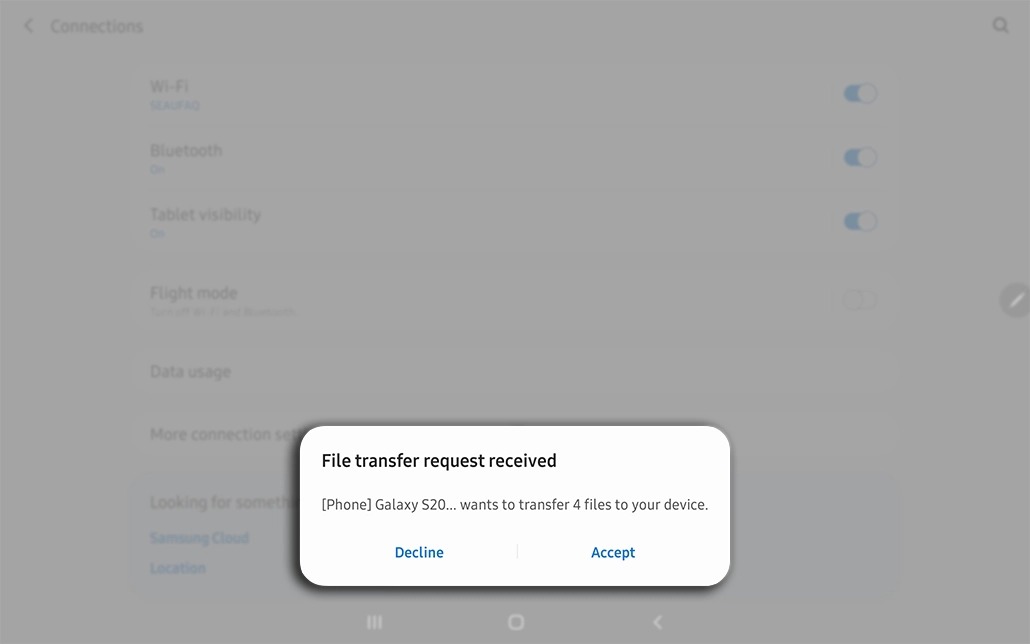AndroidWe probably don't need to introduce the Samsung One UI superstructure at length here. It is the environment that gives the devices Galaxy unique identity, and one of the reasons for their high popularity. It is literally packed with all sorts of interesting additions. Here we have selected the top 6 One UI features that every device user should have Galaxy know.
You could be interested in

1. Reference to Windows
Smartphones with Androidem have never been so open to communicating with computers Windows like now, and phones have a lot to do with it Galaxy. The Link to function is integrated into them, or better said into One UI Windows, which can sync with Microsoft's sister feature Phone Link (formerly known as Your Phone) and which allows users of the Korean giant's smartphones to receive on their PCs Windows notifications, messages, phone calls and run on them androidapplications.
Phones Galaxy they currently offer the best integration with Windows. Even though the Phone Link feature is also supported by some Honor smartphones, it has certain limitations. This is not the case with the One UI extension.
2. Samsung DeX
Another great feature of the One UI superstructure is Samsung DeX. Samsung DeX has a different user interface than the regular One UI – one that's more focused on productivity for mouse and keyboard users. The feature can be run natively on selected tablets Galaxy. Basically, it allows their users to use one of two separate user interfaces for different occasions. It can also be run on selected smartphones Galaxy, but only when connected to a TV or monitor, either wirelessly or via an HDMI-USB hub. Users Windows they can download DeX as an app to their computers, connect their devices Galaxy using a USB cable and run DeX that way.
3. Bixby routines
Bixby routines are a One UI feature that allows users to create IFTTT (If This Then That) scenarios. Routines can, for example, enable or disable features on your device when conditions you choose are met. Users can set different lock screens for different times of the day or places, or timers for apps to close when the battery reaches a predefined level. It is also possible, for example, to set a routine so that the Spotify application starts automatically after connecting wireless headphones. The possibilities are endless.
4. Effects on video calls
The function of effects for video calls was the first to be introduced by the phones of the series Galaxy S22. Later, Samsung released an update that made it available on dozens of older devices Galaxy. The feature, in short, allows users of the device Galaxy use various visual effects (such as background blur) in video calls conducted through Google Duo, Google Meet, Knox Meeting, Messenger, BlueJeans, Microsoft Teams, Webex Meetings, WhatsApp and Zoom.
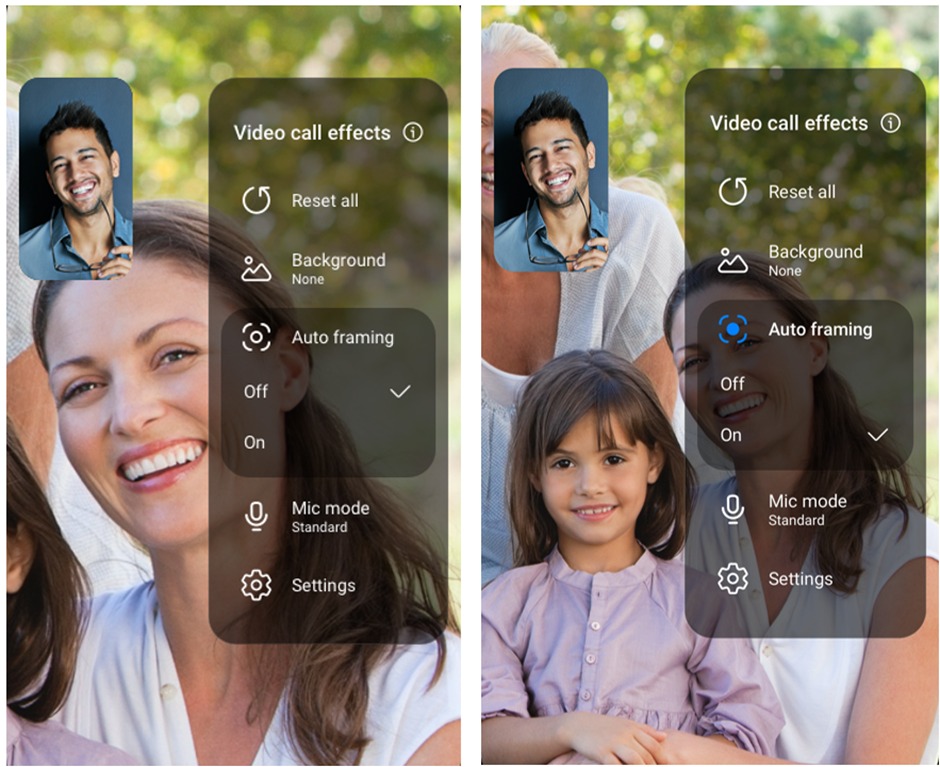
5. Quick Share
Quick Share makes it quick and easy to send photos, videos and other types of files to friends and family. Just select the files you want, tap "share" and then select Quick Share and the contacts to receive the files. Recipients must accept the files before the transfer begins, so that their devices are not flooded with unwanted photos, videos, etc.
6. Samsung Keyboard and clipboard
The last "trick" of One UI that device users would like Galaxy should definitely know is the Samsung Keyboard and Clipboard. Samsung's keyboard offers a wide range of customization options, be it the font, its size or transparency, keyboard layout, emoticons or custom symbols. It also has a built-in tool for converting written text, which S Pen users will appreciate. And last but not least, it offers a high contrast mode.
The built-in mailbox is also powerful and flexible. It primarily allows Samsung keyboard users to share copied text and other files between devices almost instantly on the same Samsung account Galaxy. You can find how to set it up <a href="https://cdn.shopify.com/s/files/1/1932/8043/files/200721_ODSTOUPENI_BEZ_UDANI_DUVODU__EN.pdf?v=1595428404" data-gt-href-en="https://en.notsofunnyany.com/">here</a>.