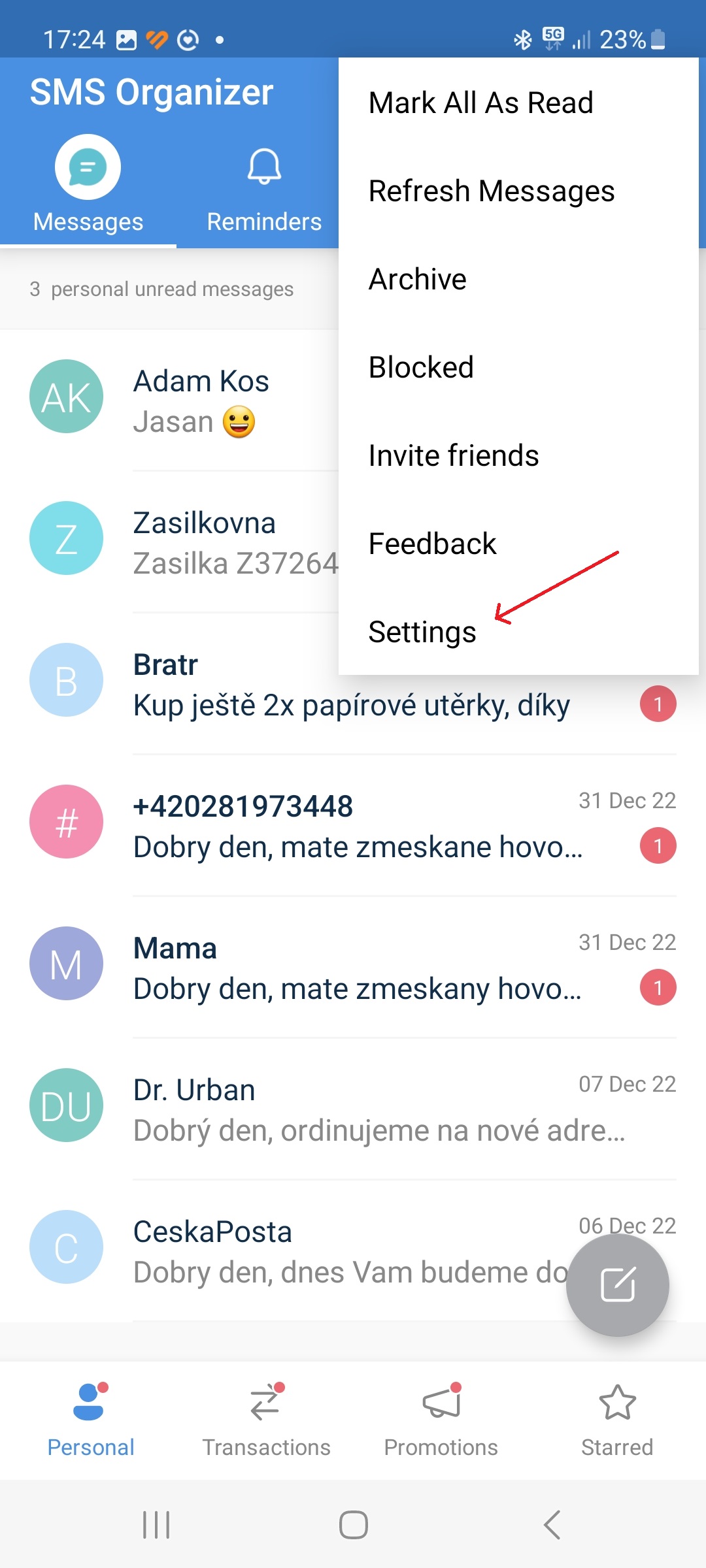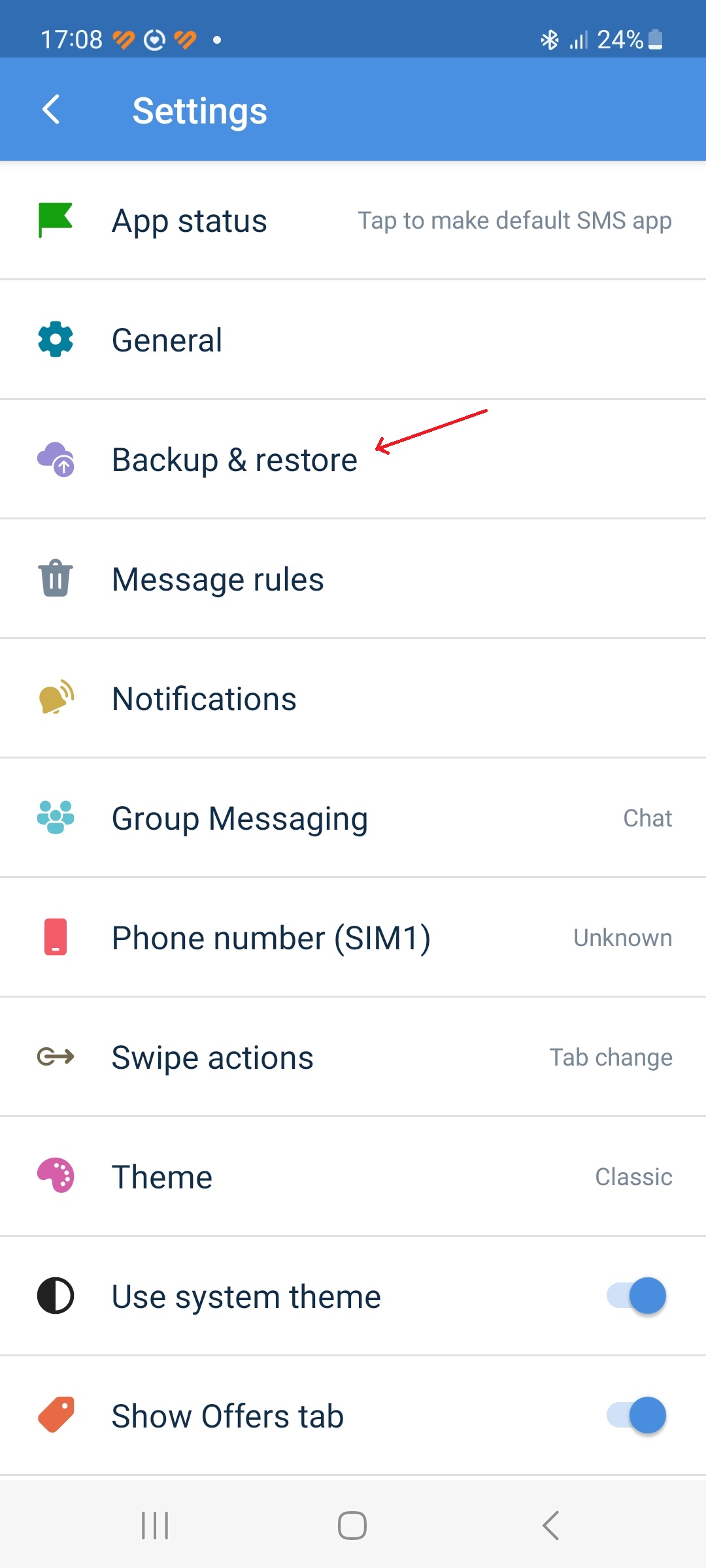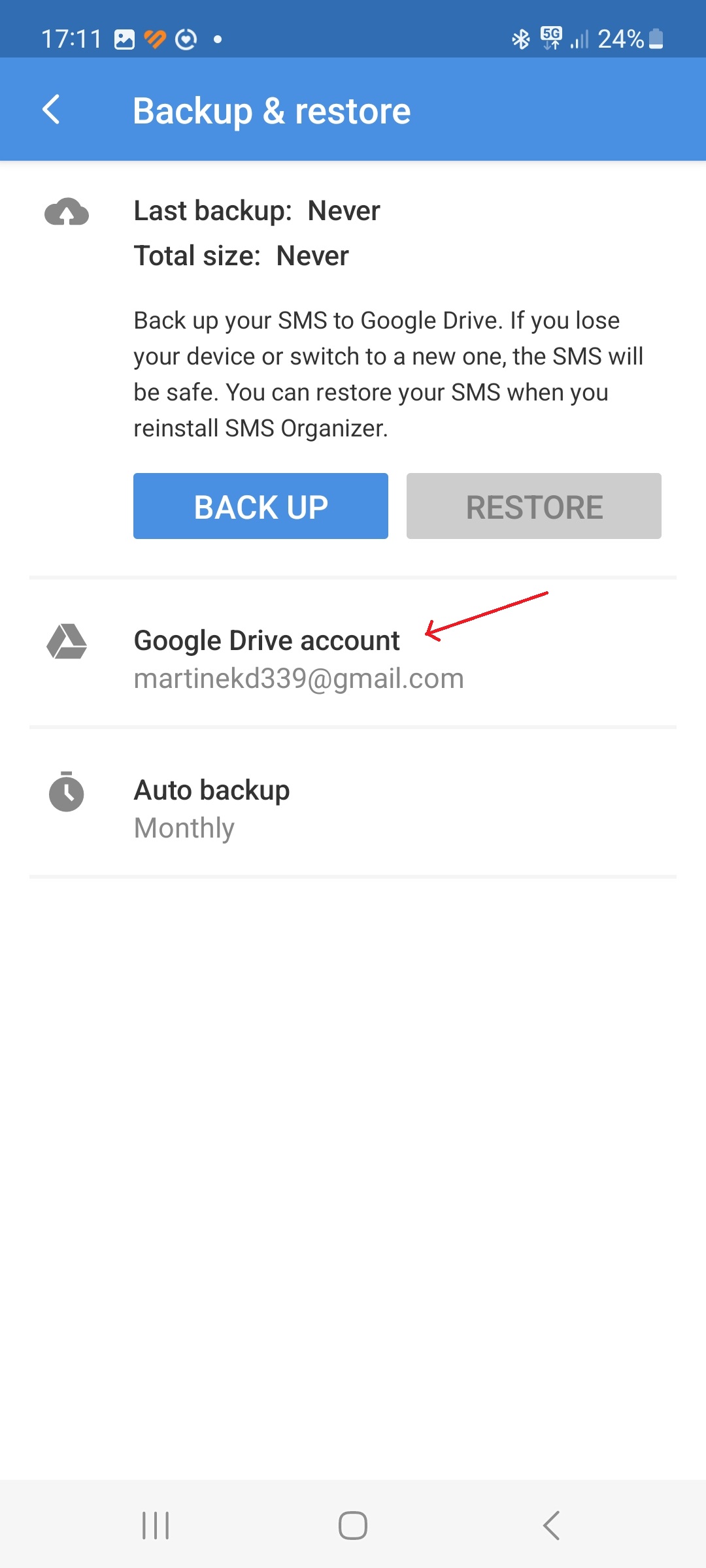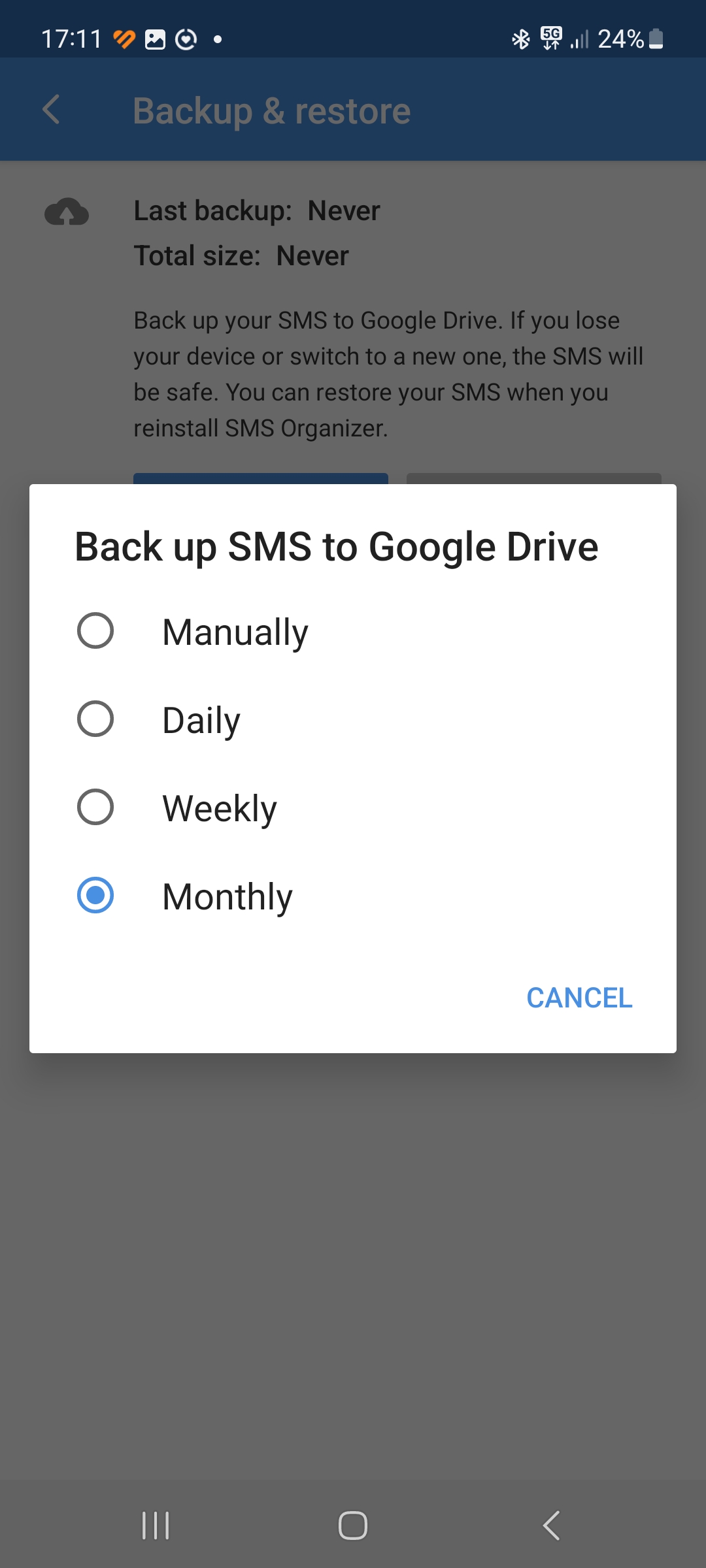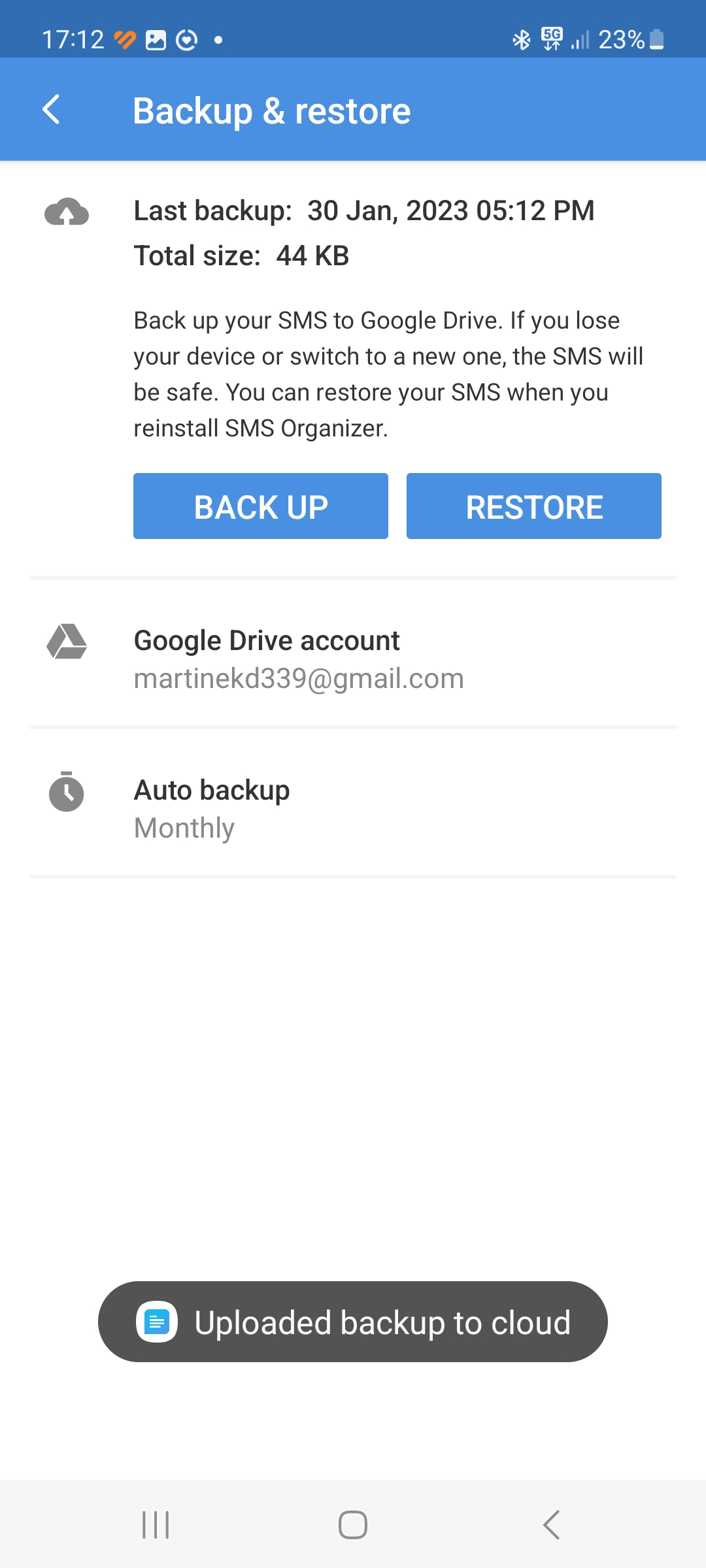Backing up and restoring text messages on phones with Androidem is easier today than ever. Google does this automatically when you switch from an old phone to a new phone, and its Messages do a good job of this. However, messages only have a basic interface, they lack customization, and there have been cases in the past when not all messages were transferred to the new device.
One of the best apps for backing up "messages" to Google Drive is SMS Organizer. Not only does it reliably restore them when you switch to a new phone, but it also automatically backs them up on your device – just set the frequency (daily, weekly or monthly).
You could be interested in

Before we begin, you will need to install SMS Organizer as it is not part of the pre-installed menu androidof applications. You can download it from here. (You can't download it from the Google Play store, because it's not officially available in our country - at least not yet. This also means, unfortunately, that it's not localized to Czech.) After the first launch, you'll need to give the app access to messages. You should then see all your messages within it.
How to backup your messages with SMS Organizer?
- Start SMS Organizer.
- At the top right, tap three dots icon.
- Select an option Settings (Settings).
- Tap the item Backup & Restore (Backup and Restore).
- Add Google account.
- choose how often you want your messages backed up.
- Tap the option Back Up (Backup) to start backing up your messages to Google Drive.
One of the main reasons to use SMS Organizer is the ease with which you can restore your "text boxes" on a new device. When switching from an old phone to a new one, just install SMS Organizer on the new one, add your phone number, and the application will then automatically find the latest version of the backup located on Google Drive.