For years, Google has provided phones with Androidem significant customization options. Each major system update brings a new possibility to modify the appearance and functioning of the phone. Android 12 allows you to change the colors of application icons on the home screen, while Samsung's One UI 5.0 brings customization of the lock screen.
For Apple, the simplicity of its system is key iOS, and therefore most functions on iPhonech displays the same for years, even if you update to its latest version. But iPhones are mainly also quite expensive, and you may not want to change your stable just because you like the icons iOS. Therefore, here you will find five easy ways to use your device with Androidem to create the iconic iPhone home screen.
With launchers, icon packs, and themes from the Google Play Store, you can make yours Android edit so that at least inside really like iPhone he looked At the moment, this is the only way to convert, for example, your Samsung to his Android and One UI looked like iOS. Apple's software is specially designed for its products, and the company has a closed ecosystem in which it retains full rights to it, so it does not allow it to be redistributed to other manufacturers. Also, you cannot download the software from the website or install it illegally using some jailbreaking.
You could be interested in

Use the launcher
Different launchers can change the way your phone looks, but not how it works. Your default browser icon may well switch to Safari, but that doesn't mean you'll now have Apple's web browser on your phone. So if Chrome is set as your default browser, it will remain so.
Launchers allow you to customize your app gallery screen and your phone's home screen. Among other features, you can change icons, add widgets and change the layout. Most of them include settings to personalize the lock screen and control center, and if you're lucky, even the iPhone 14 Pro's Dynamic Island, so you don't have to download a separate app for that. For example, Nova and Apex Launcher Pro are suitable to install, or simply Launcher iOS 16, which are among the best. For third-party launchers to work properly, you need to make them the default app on your home screen.
You could be interested in

Themes and icon packs
Themes are styles, or patterns if you prefer, that change the user interface of your phone - from icons and wallpapers to different menus. They allow you to configure page transitions, layouts and quick settings. If you don't want to completely redesign your home screen or UI like a launcher, just go for icon packs.
These allow you to change only the default application icons to different styles, shapes and colors. If you own one of the newer Samsung phones, go to the menu Settings -> Motives, when your store opens Galaxy Themes. For other phones, go to Google Play of course.
You could be interested in
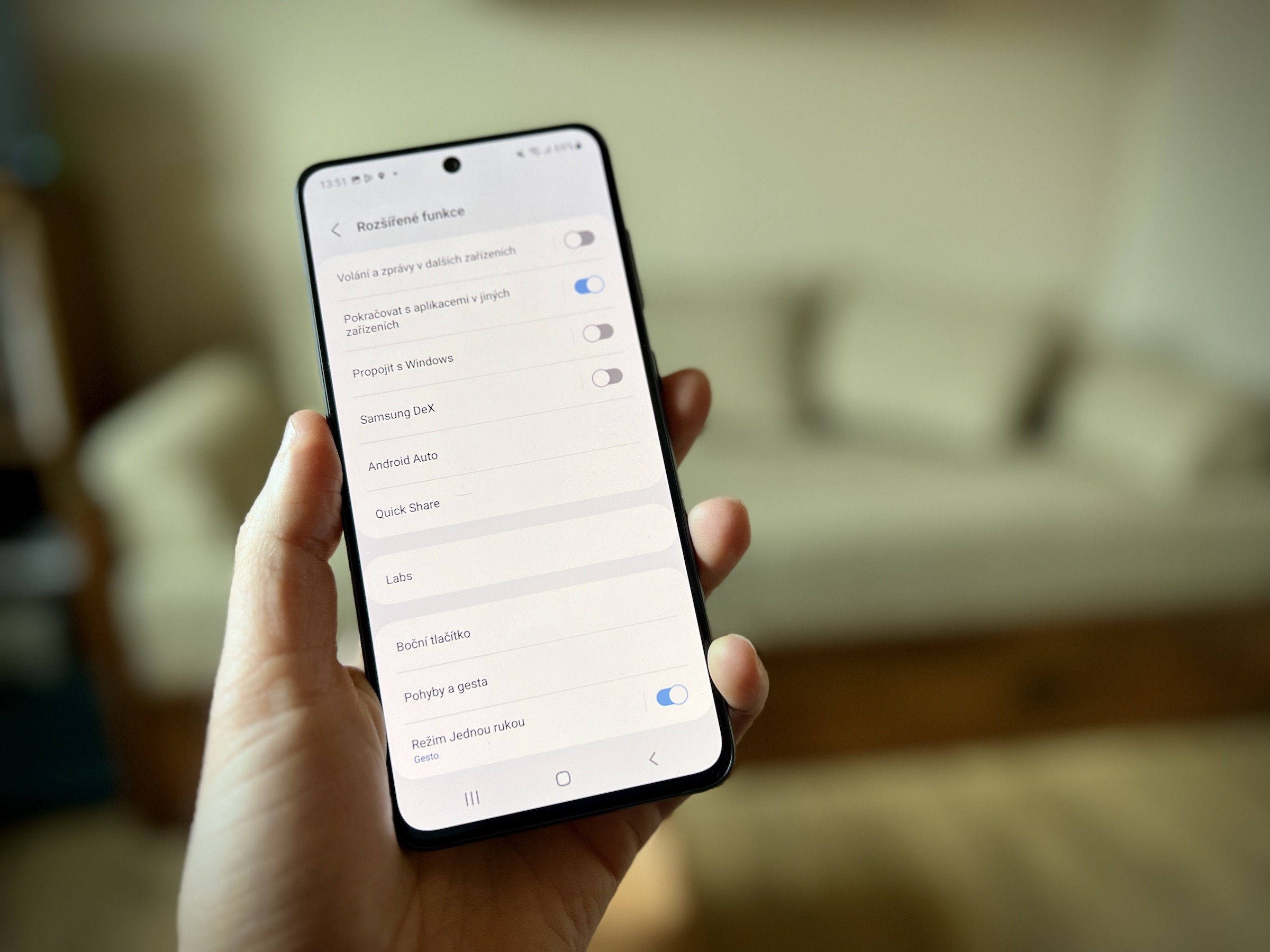
Apple application
Apple does not allow installation of applications for iOS na Android, although many websites claim otherwise. If you come across such an application, we do not recommend installing it, as it usually contains malware. However, there are alternatives to Apple apps on Google Play that help you create the illusion of using an iPhone, and you can set them as your default apps.
AirMessage is a good alternative to iMessage and has most of the features of Apple's Messages app. You will also find dozens of calculators and clocks that faithfully imitate the pro version iOS. Officially, you can find a service in Google Play, for example Apple Music, which is also equipped with a great widget for the home screen. However, you need to use the platform Apple ID.
You could be interested in

Lock screen
Update to iOS 16 introduced widgets on the lock screen. To get widgets on the system lock screen as well Android, download the appropriate application from the google store, there are blessedly many of them. But these apps won't change your home screen or its icons, because they're just for the lock screen. Depending on the app you download, you can change the password or pattern style, date and time format, text size, lock sound, and other features to resemble iPhone features. But Samsung phones can of course do this with an update Androidu 13 and One UI 5.0.
Control Center
By default, they have phones with the system Android the quick settings panel, accessed by swiping down from the top of the screen. Although you can't completely replace it with Control Center, you can set this menu to open at least similarly. For example, some apps allow you to open with a swipe from the bottom, left, right or top right corner of the screen. Some Control Centers may also include an iPhone assistive touch button that you can move to any location.
You could be interested in
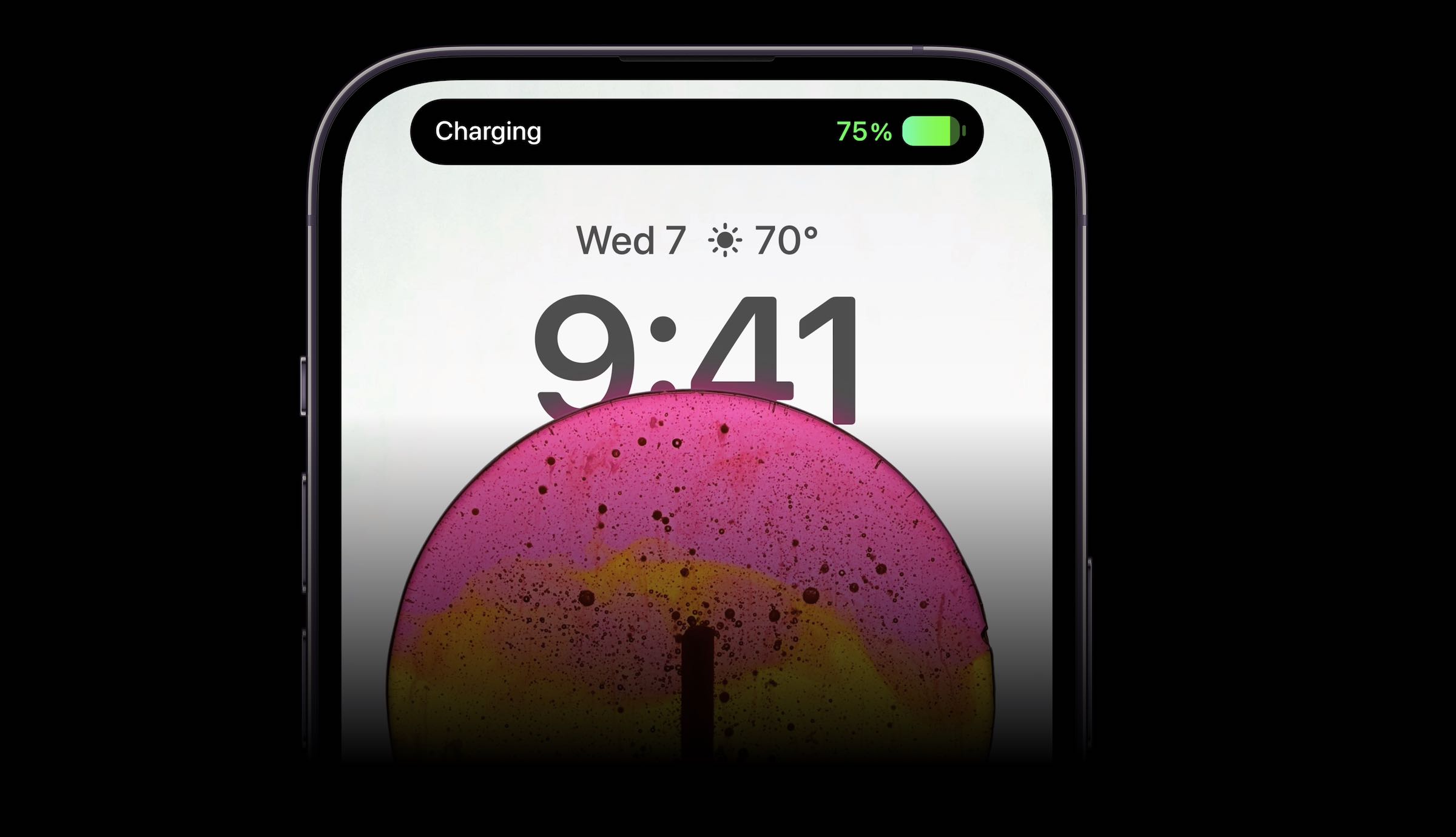
Keep in mind that this is only a visual change at all points. You will still have "just" a phone with Androidem in which you cannot use Siri or Apple Pay. However, if you are a form Androidif you are bored, you may like this customization. It is also suitable for all those who switch from iPhone to Android they've moved on and need some time to get used to it. The old familiar icons and environment will certainly help them to do this.
















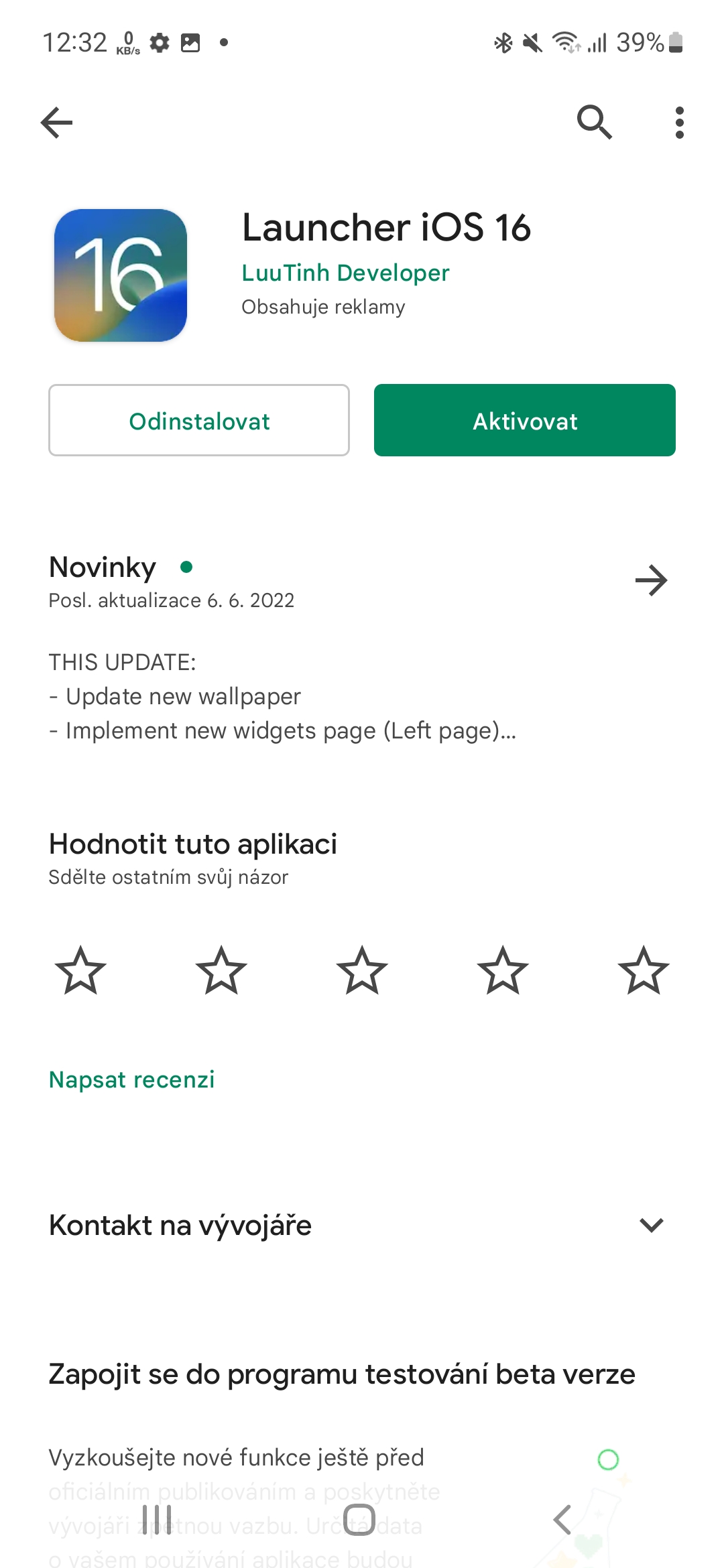
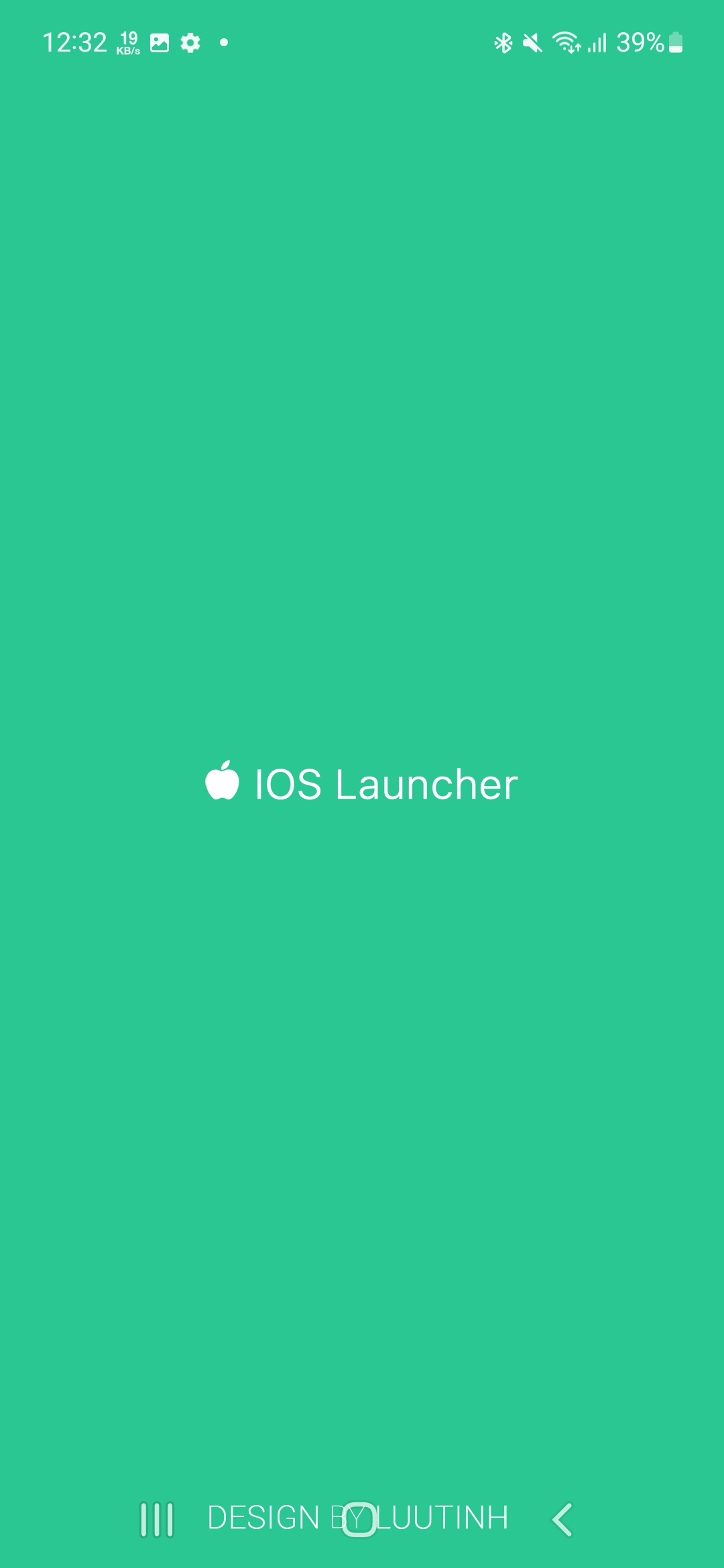

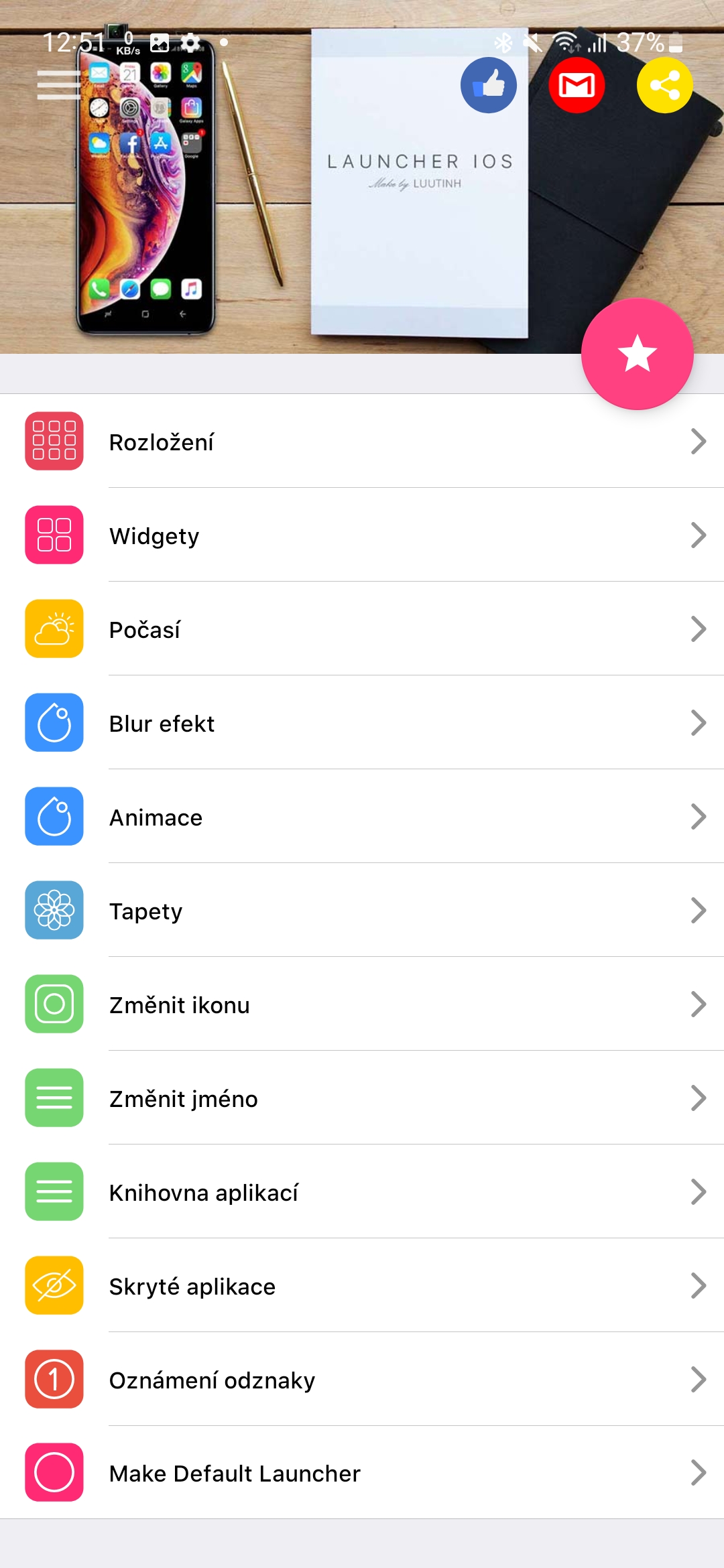
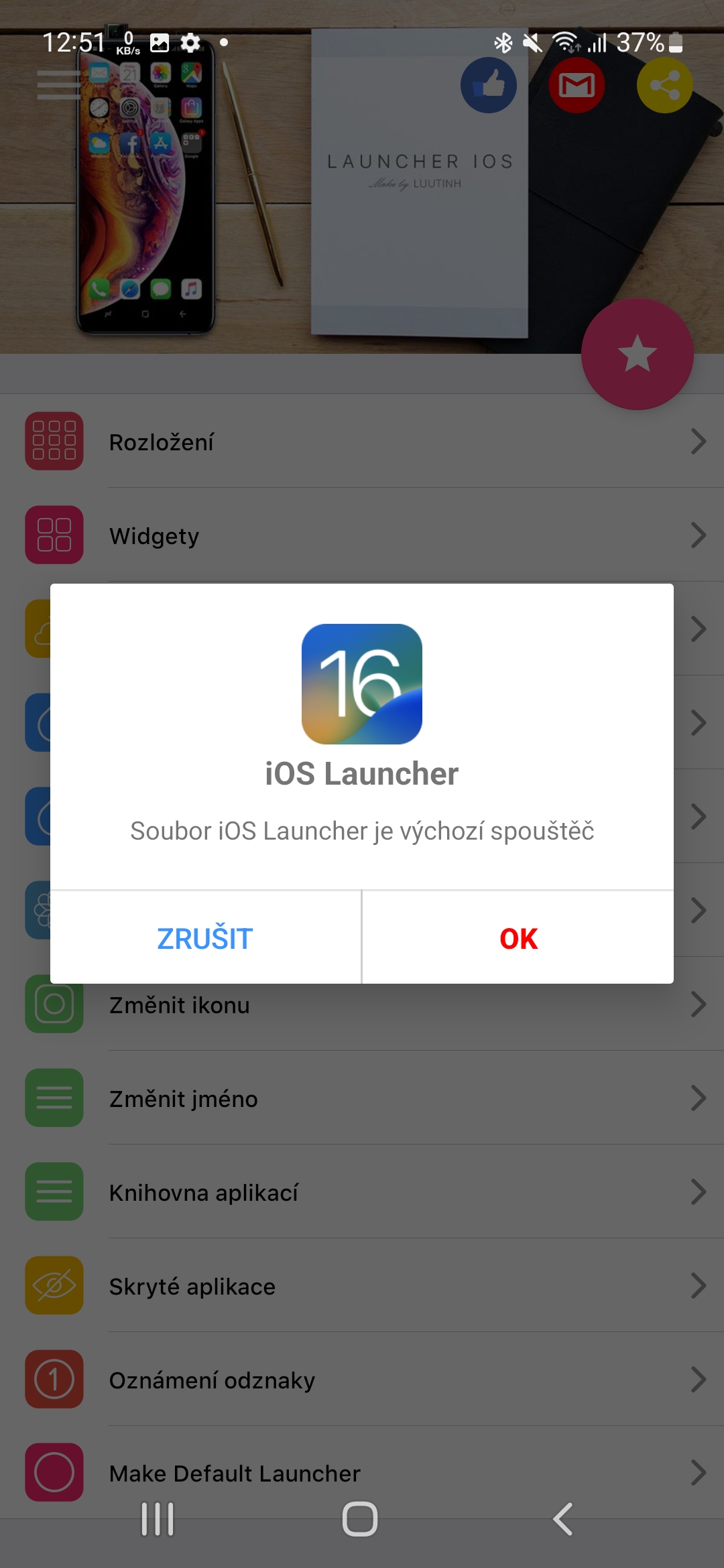
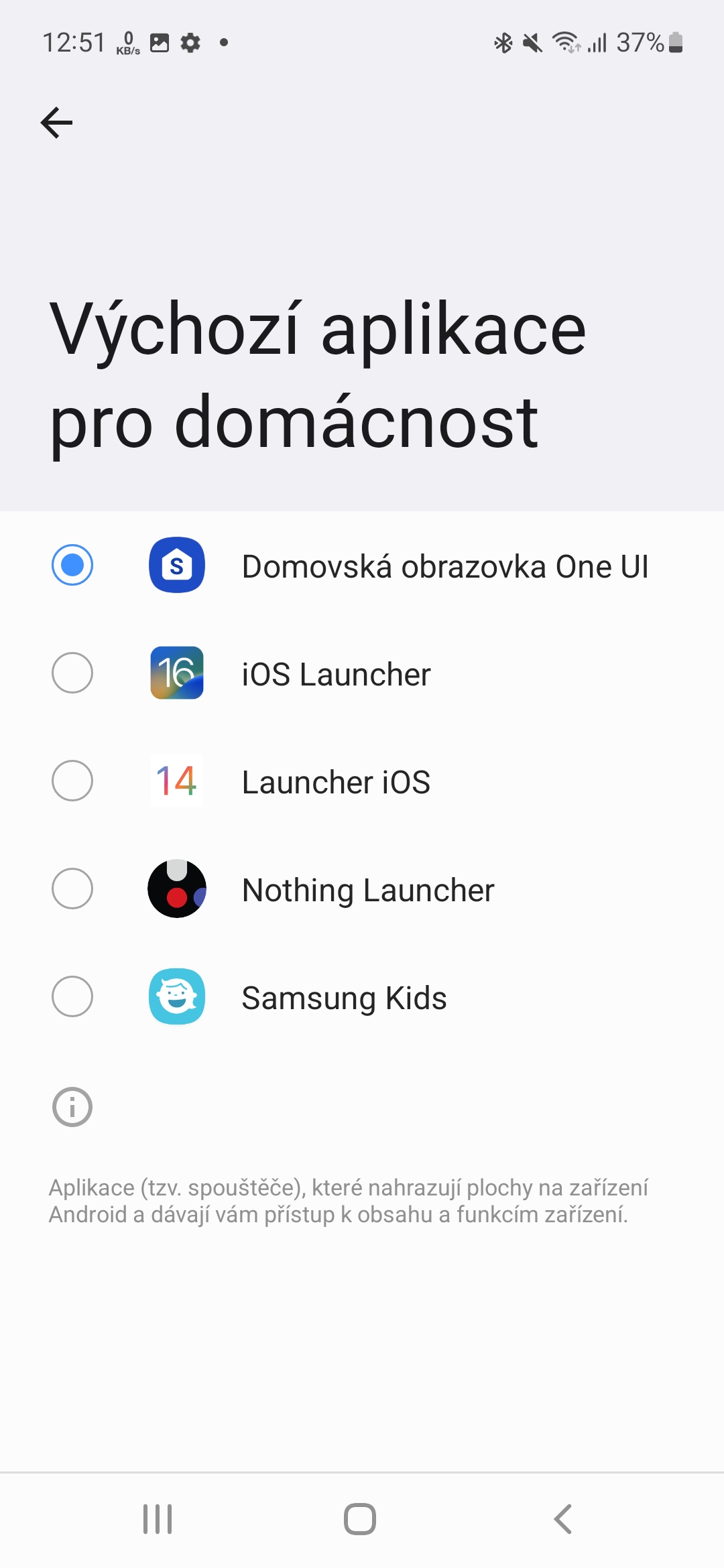
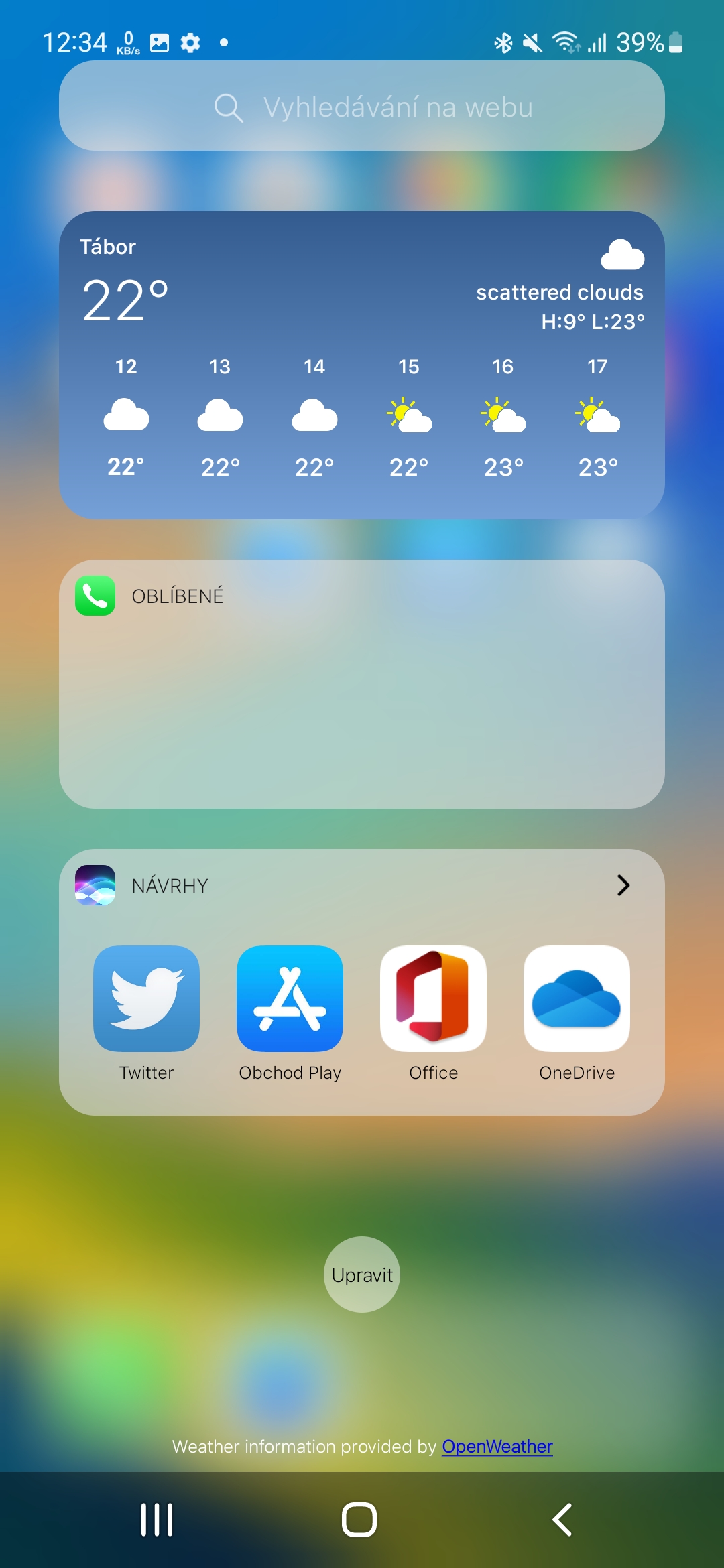
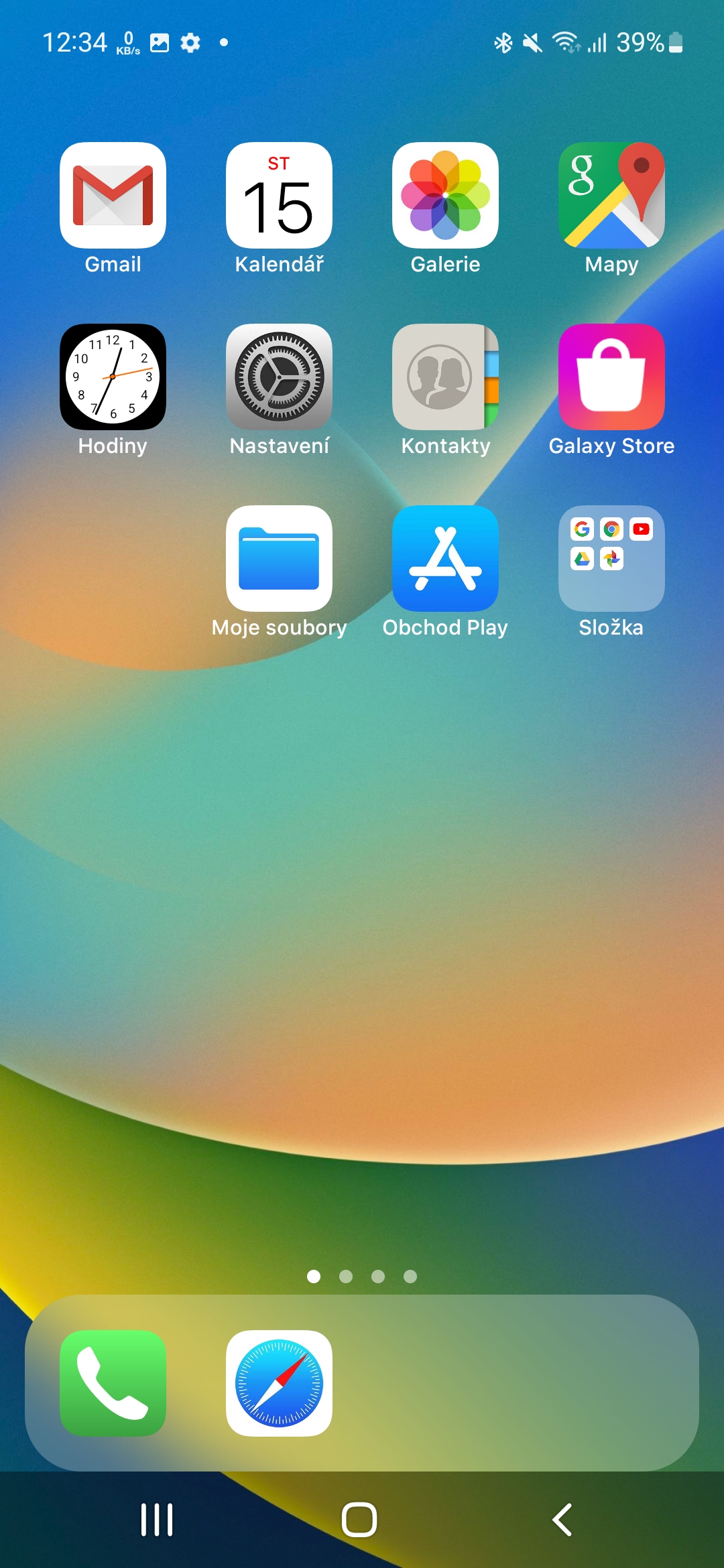
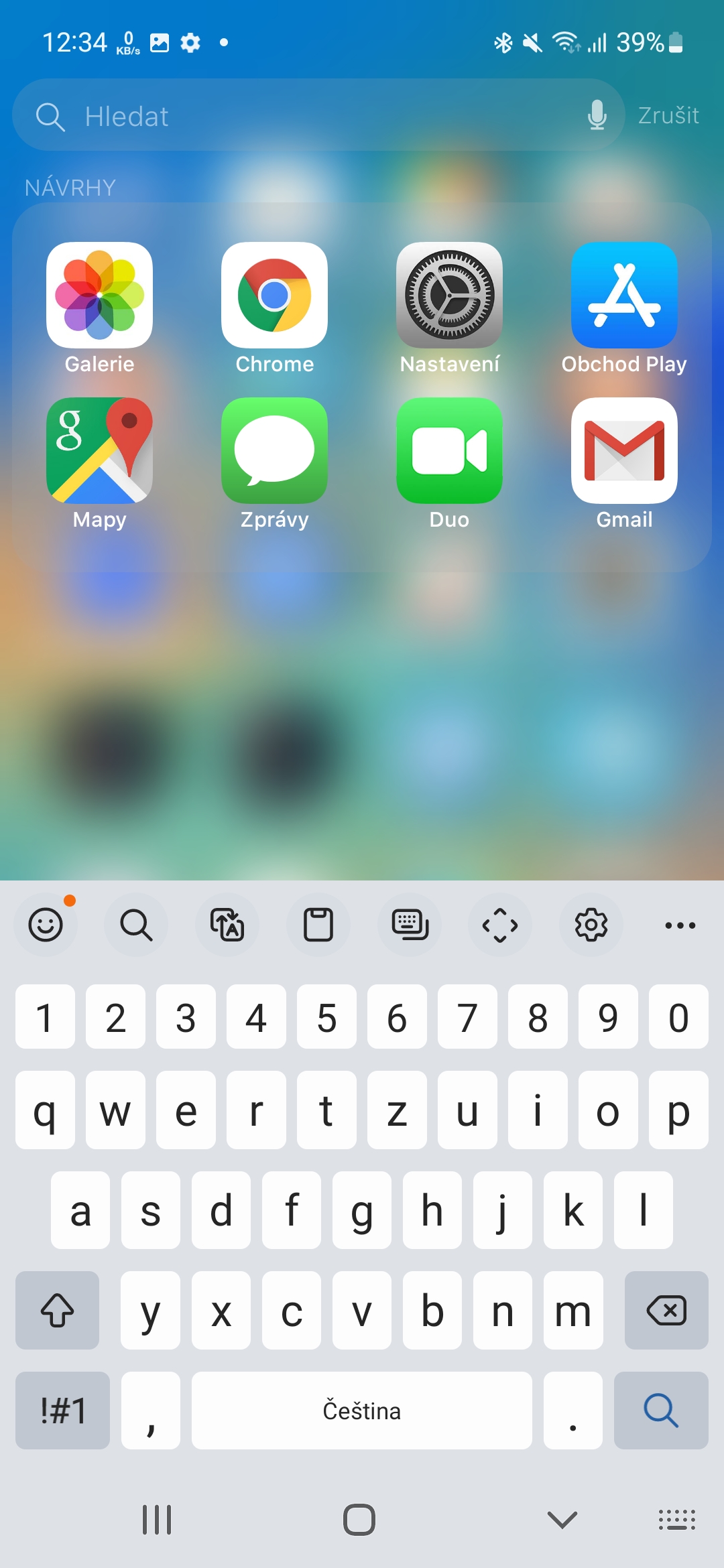

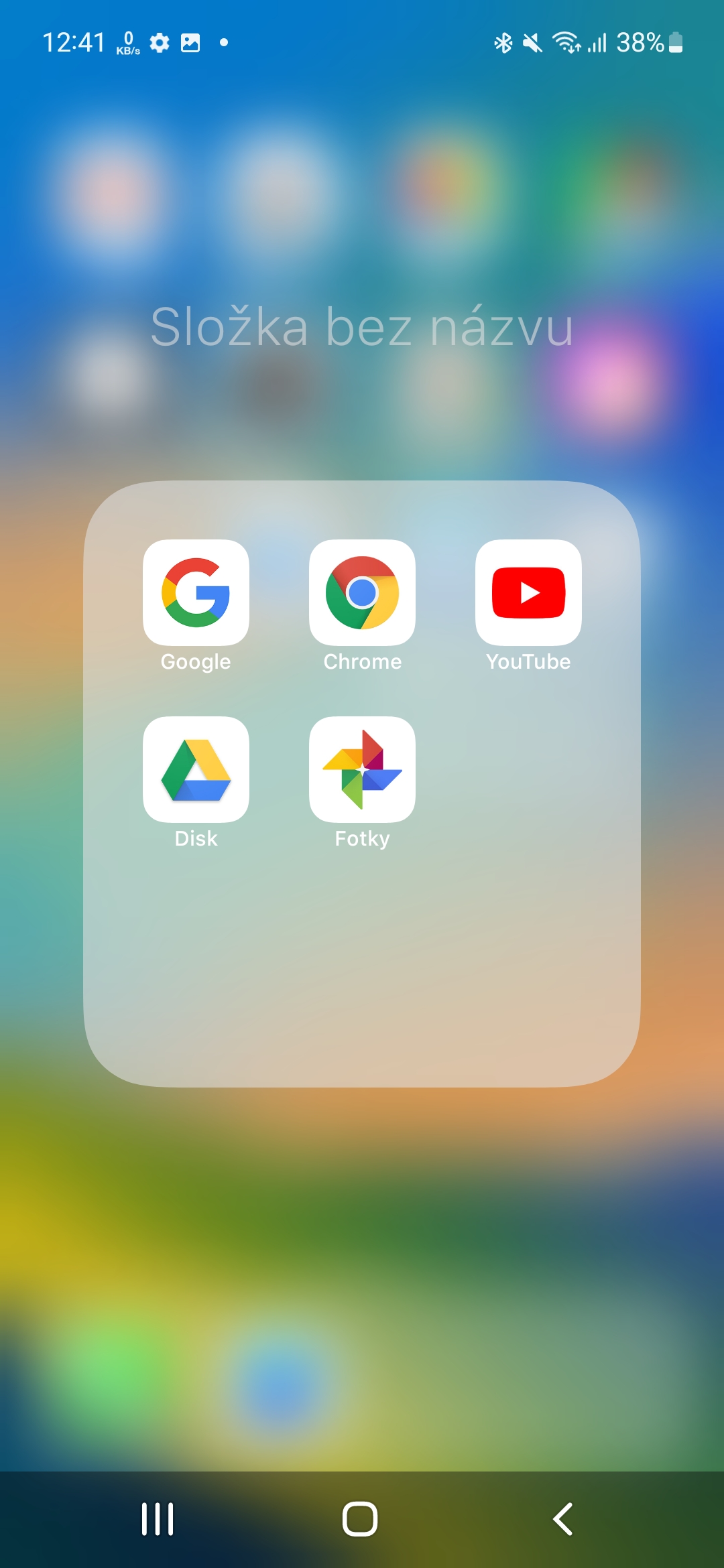
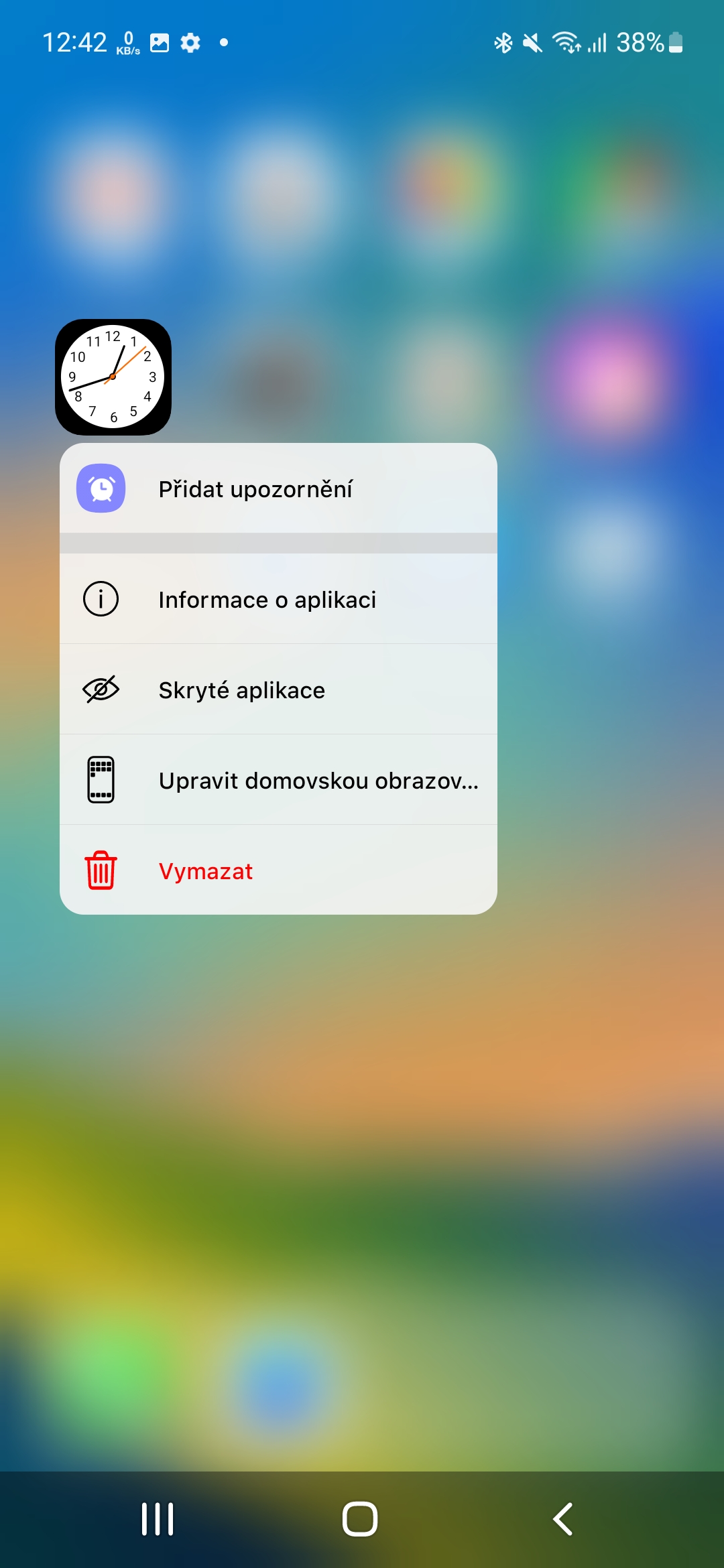
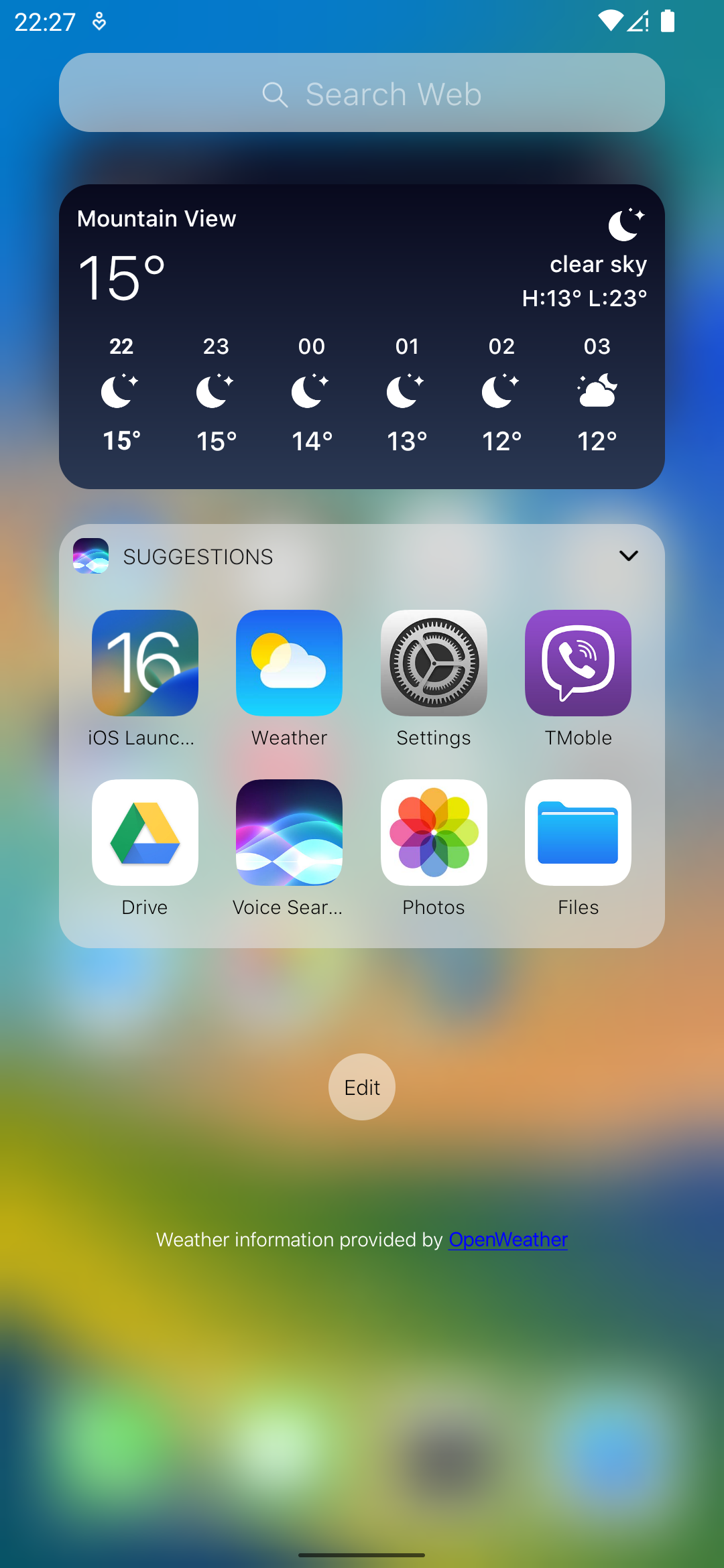
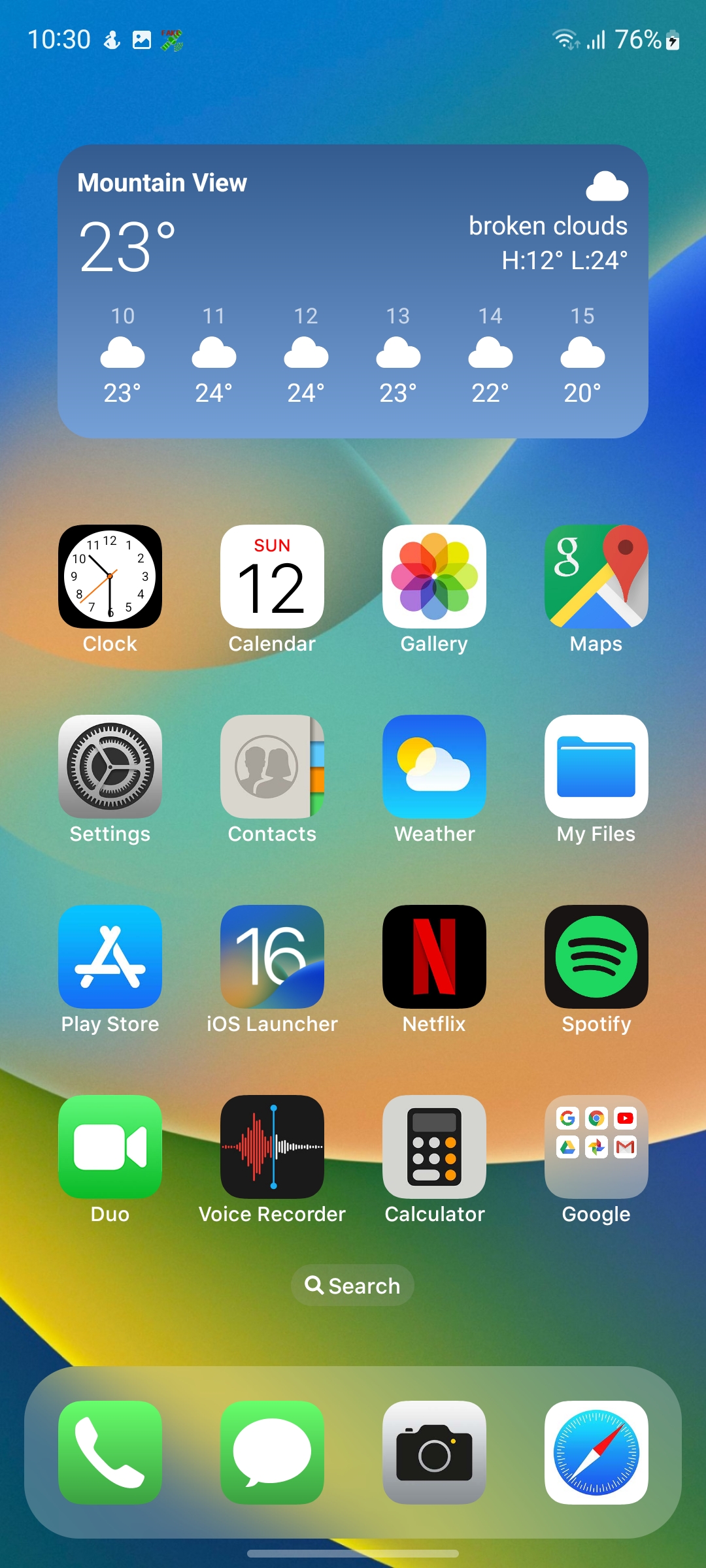
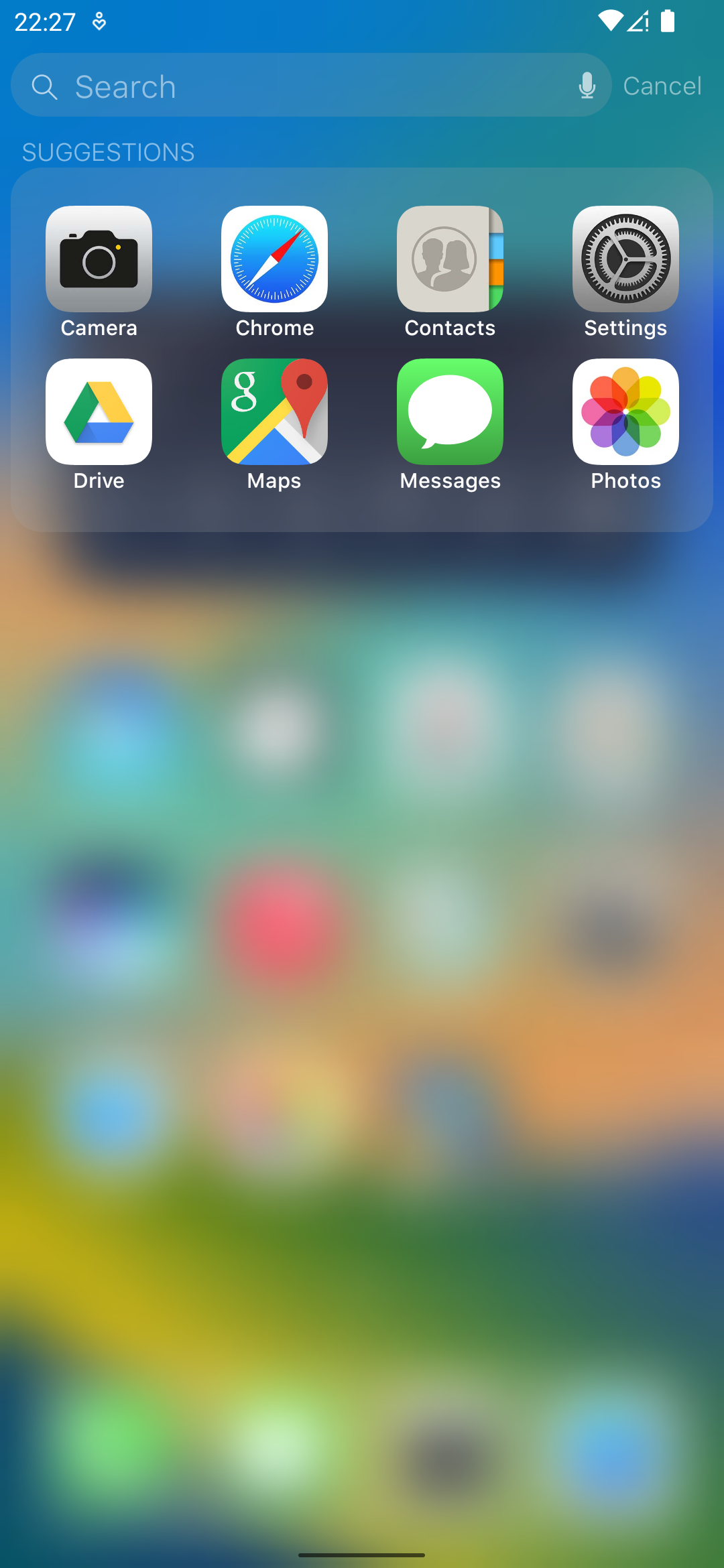
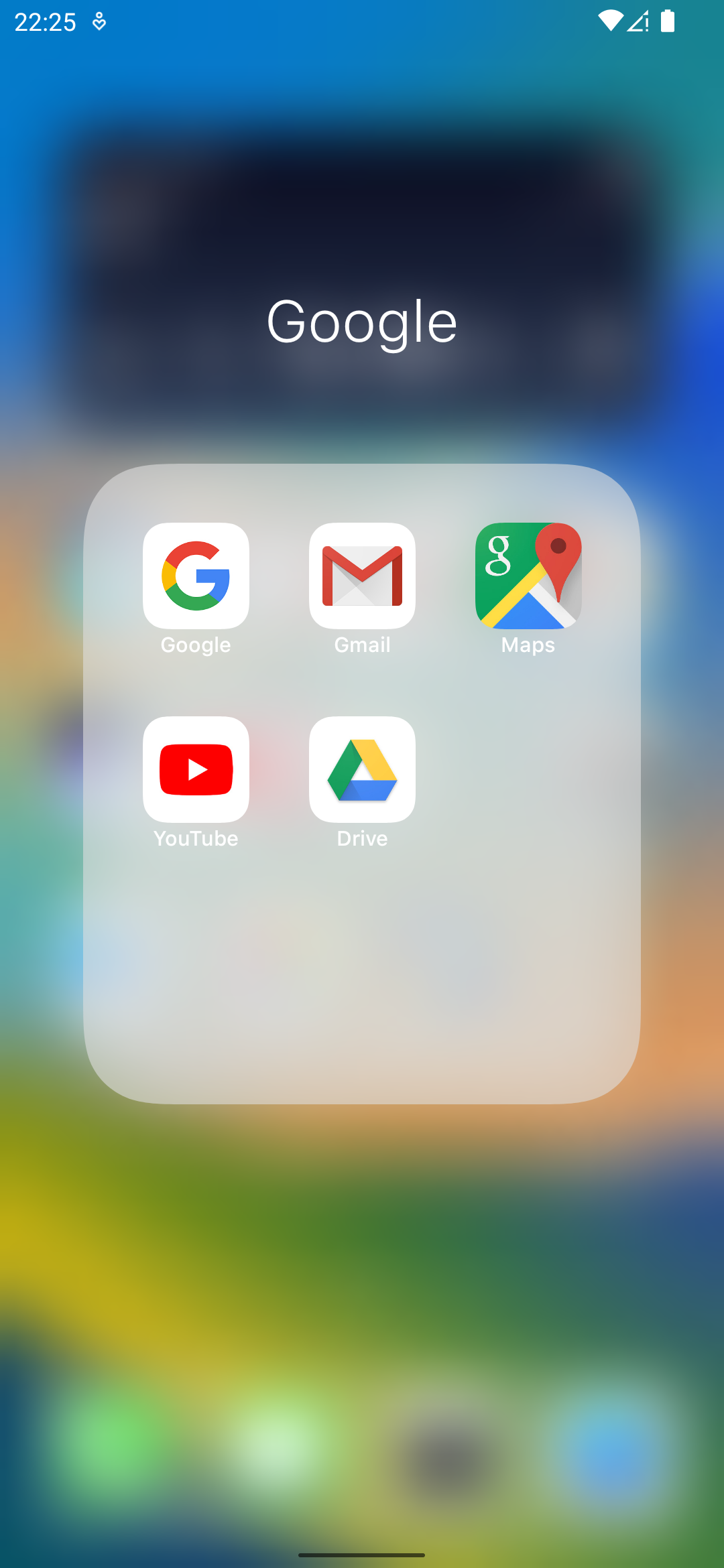
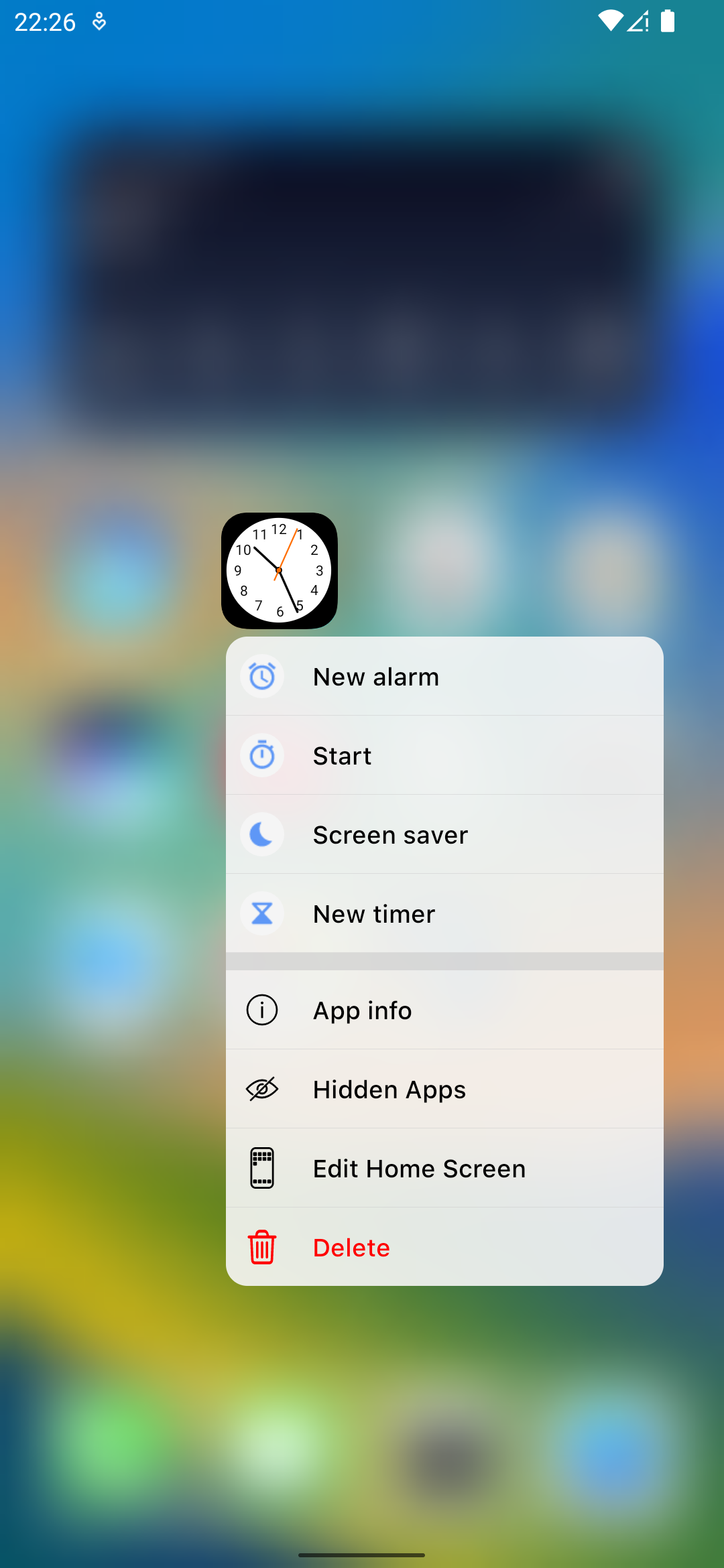
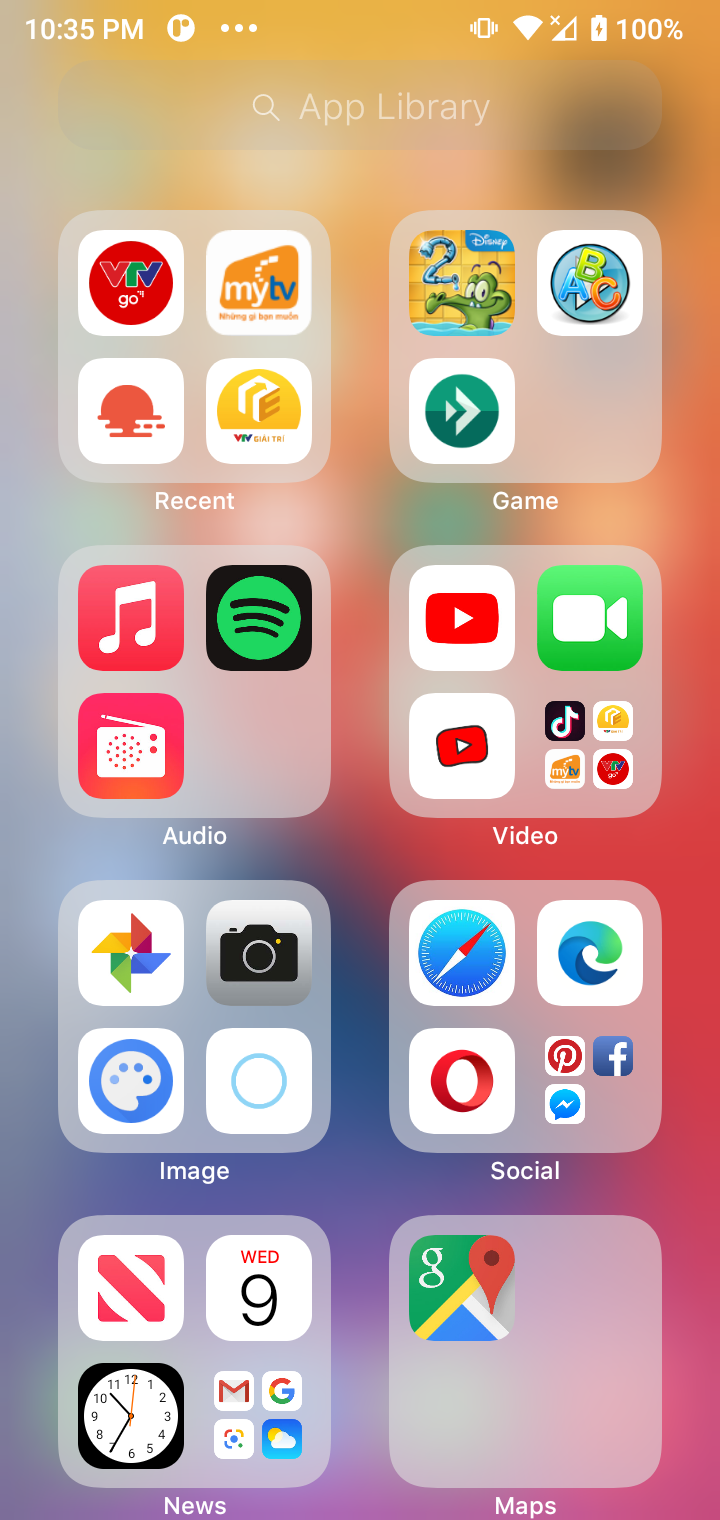
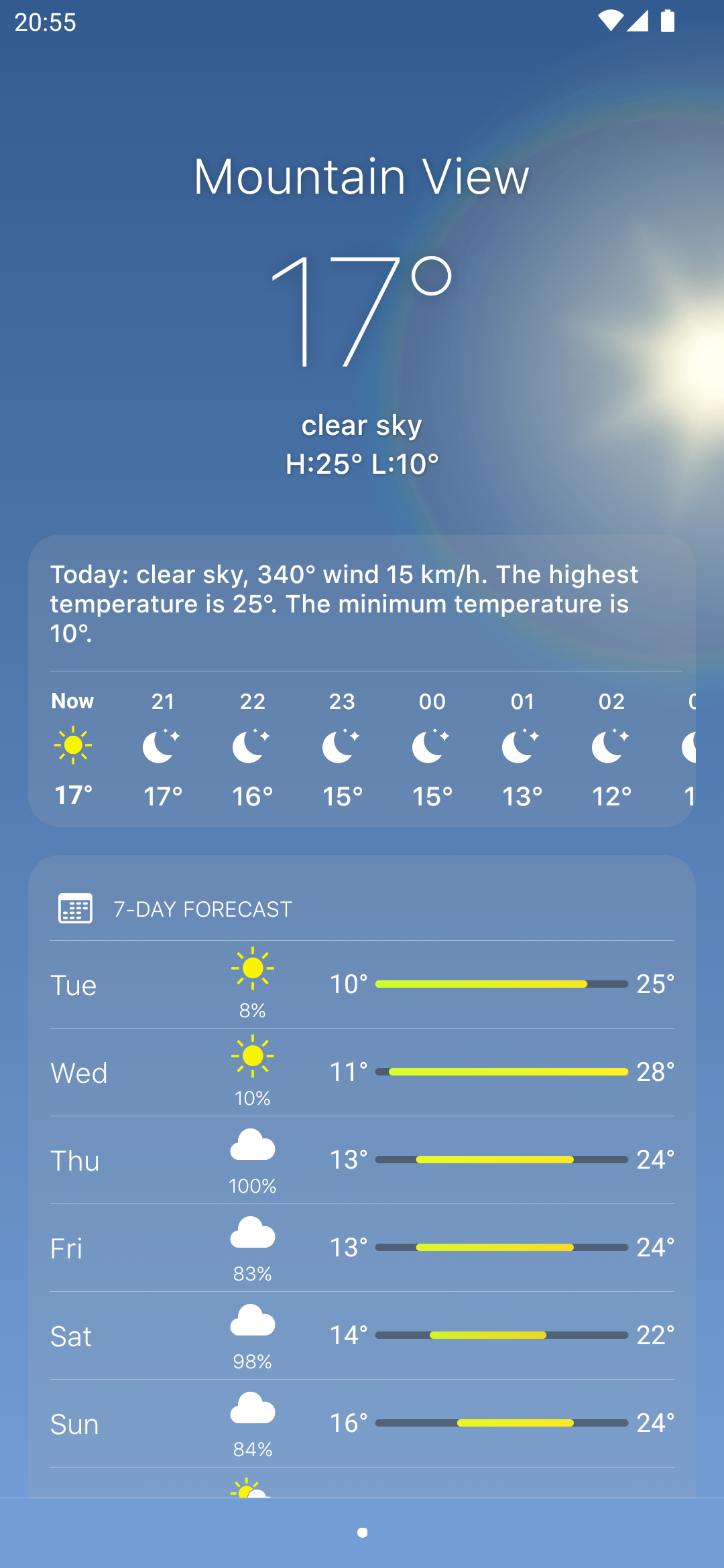
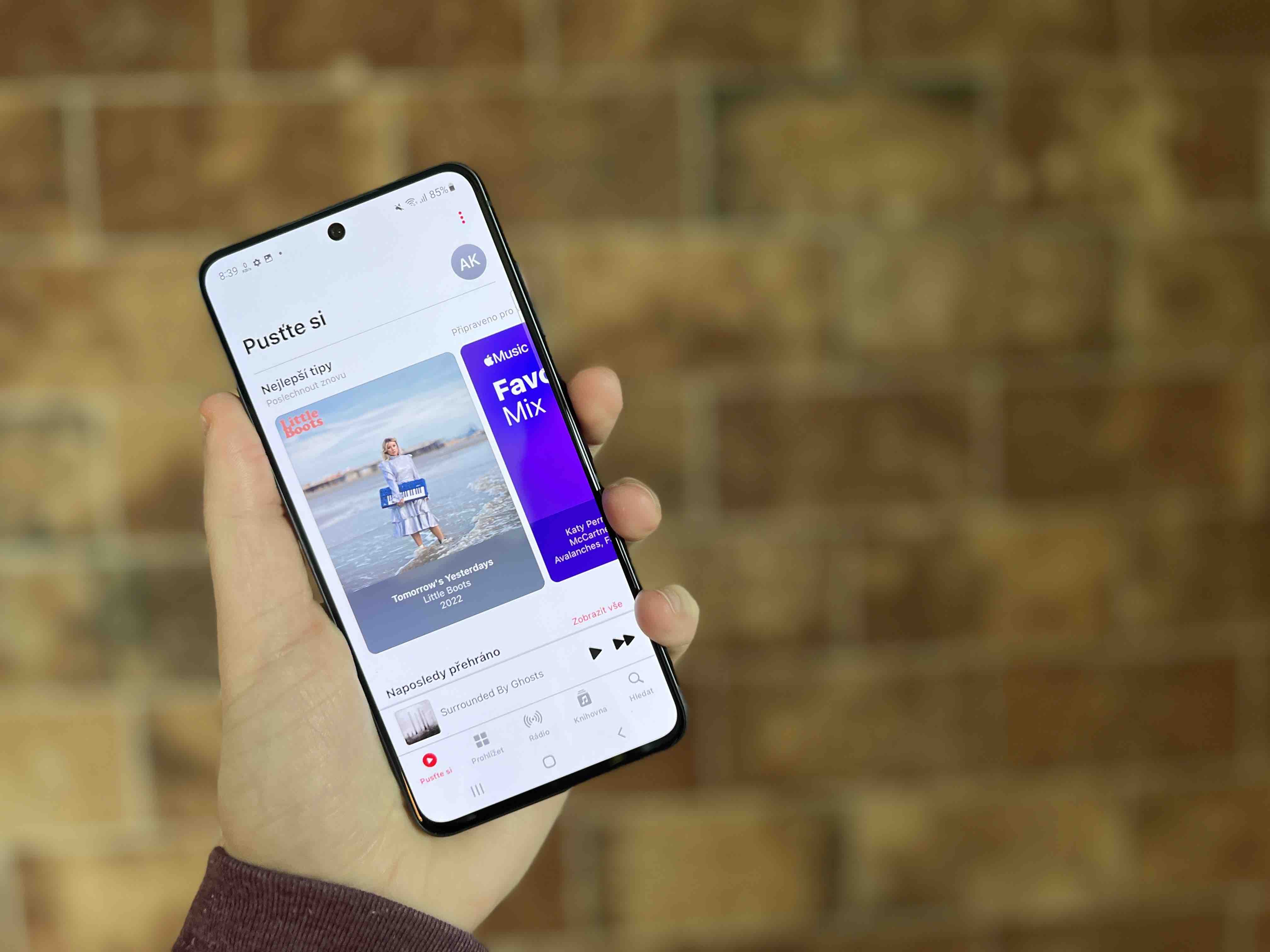
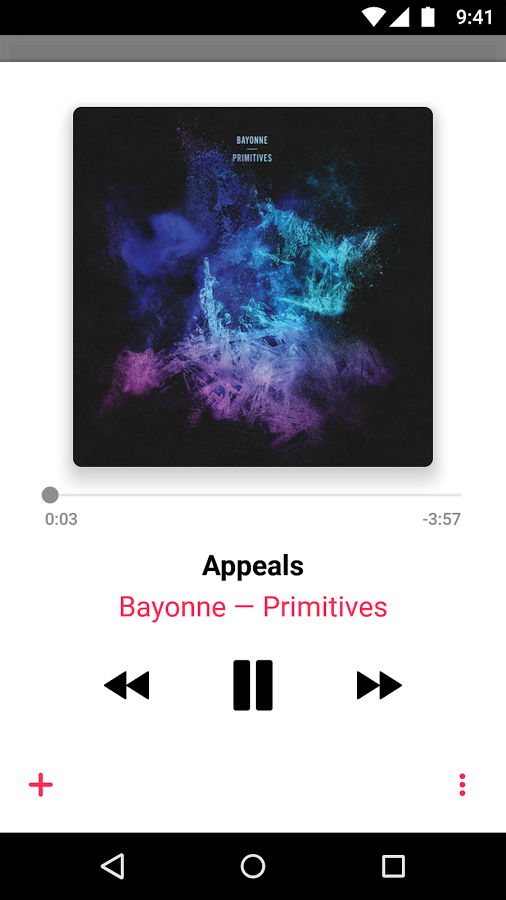
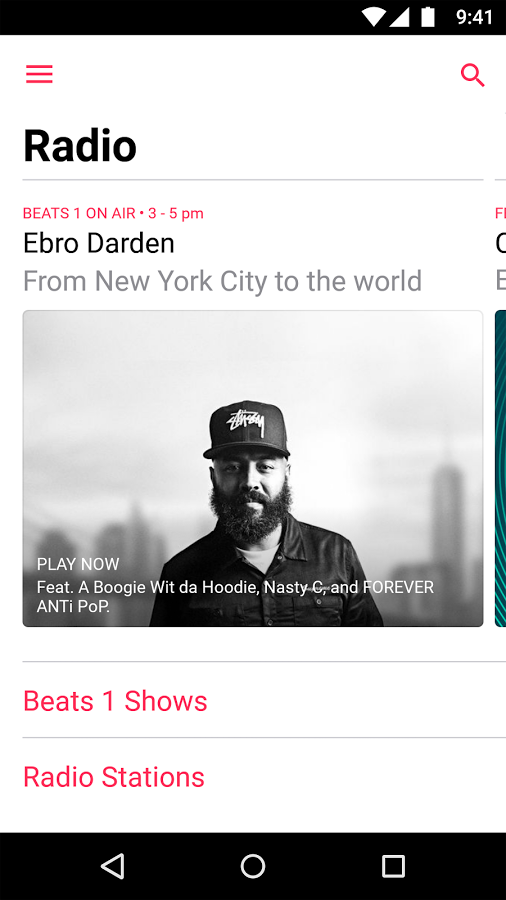
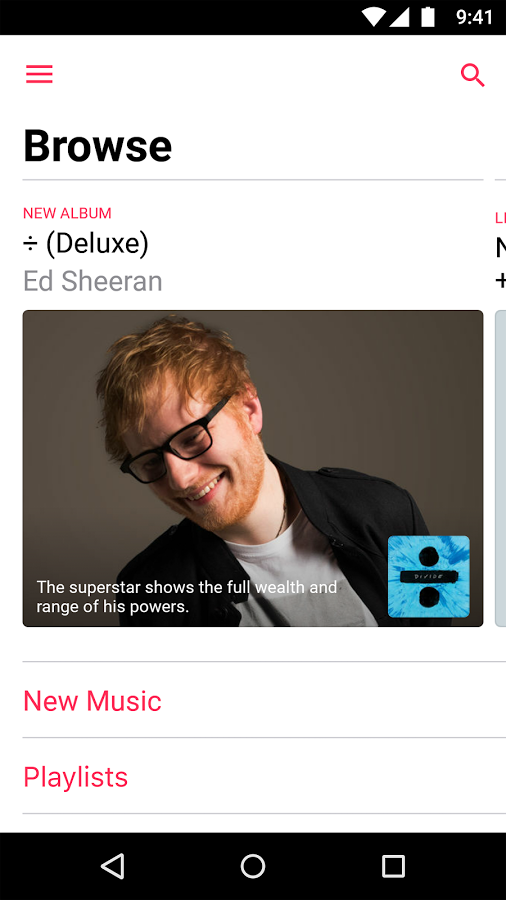
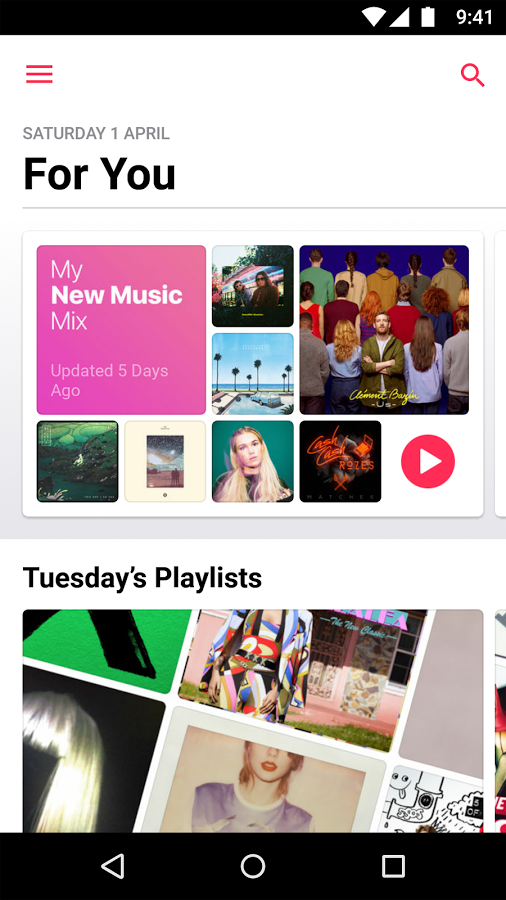
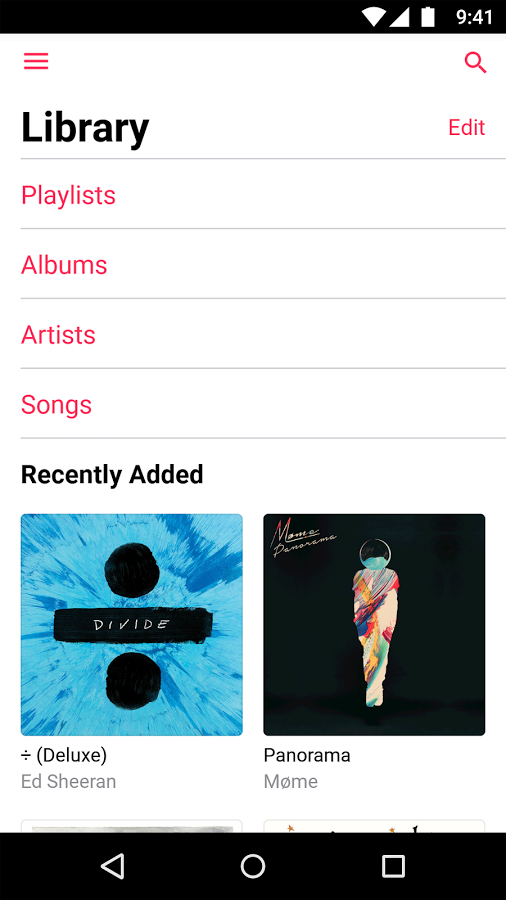
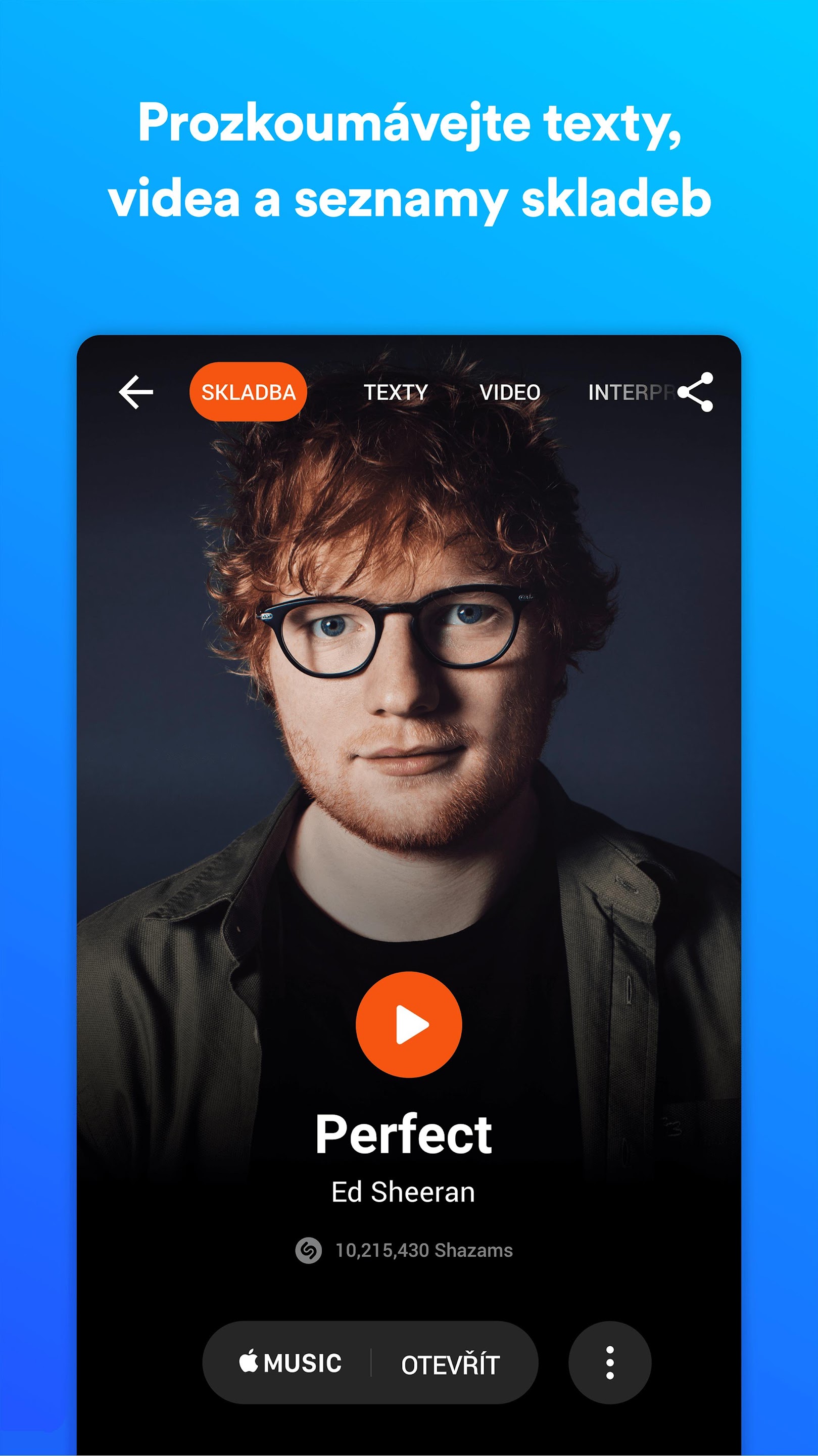
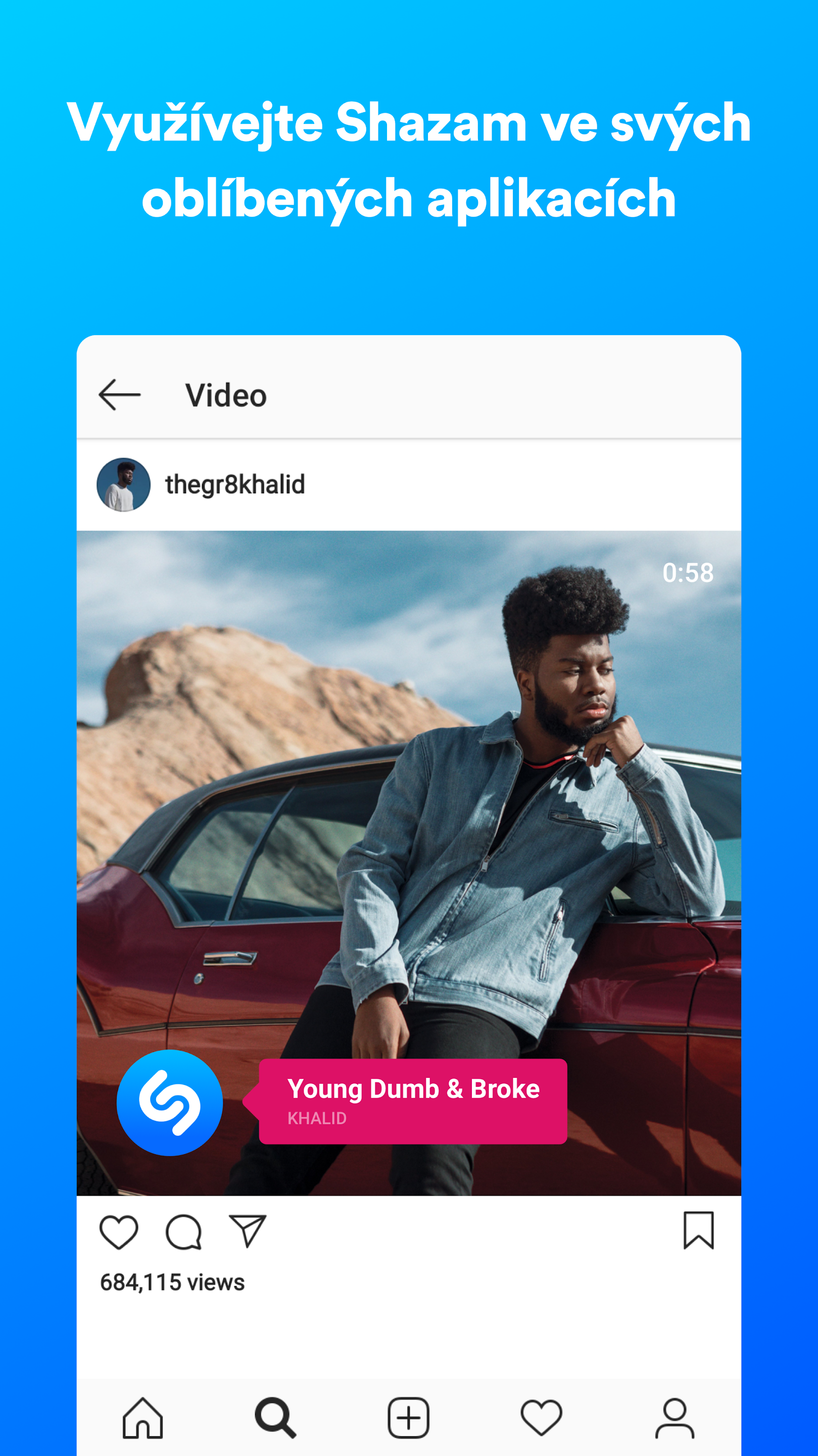
















GOD NOT THAT!!!! Those who want a bite and be behind iOvci have a lot of options, for example such a recent cheap iP12ctka costs around 10K in bazaars and will serve for many years to come. To this day, I still see Pippins waving an iP6 in front of a smile, as if they had something extra 😀
Personally, I don't care what kind of mobile phone someone has and what they're wearing, even the pseudo-"fashionable" ghosts I meet around town, how everyone is chasing their ego, today's society is laughable...
And hold that phone like bread with paste😂
Throw it in the trash and go to Apple Store?
Or you.
The editors here are taking something. I can't see it otherwise.💩💩💩🫡👎
That I would install it on the Z flip? Then no one can tell it from an apple! 😀