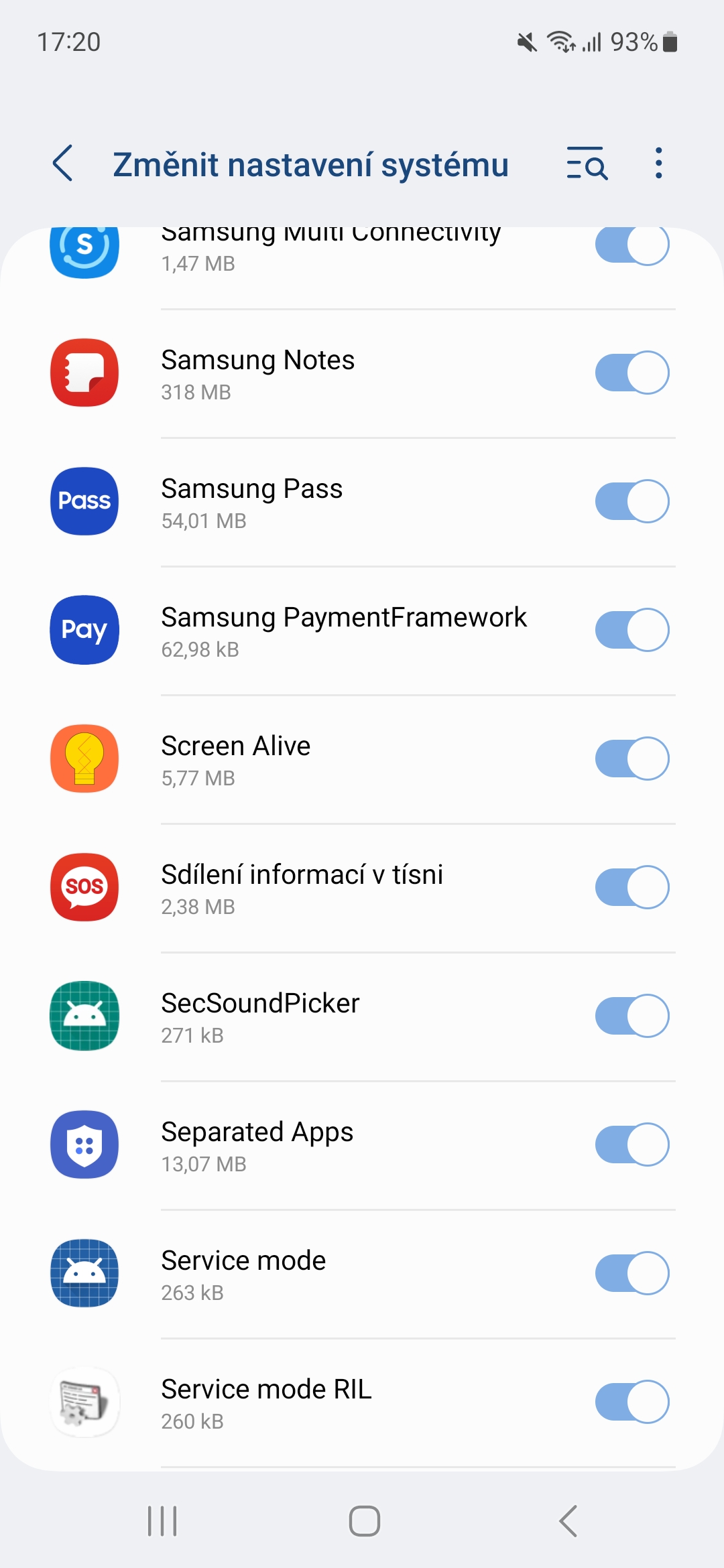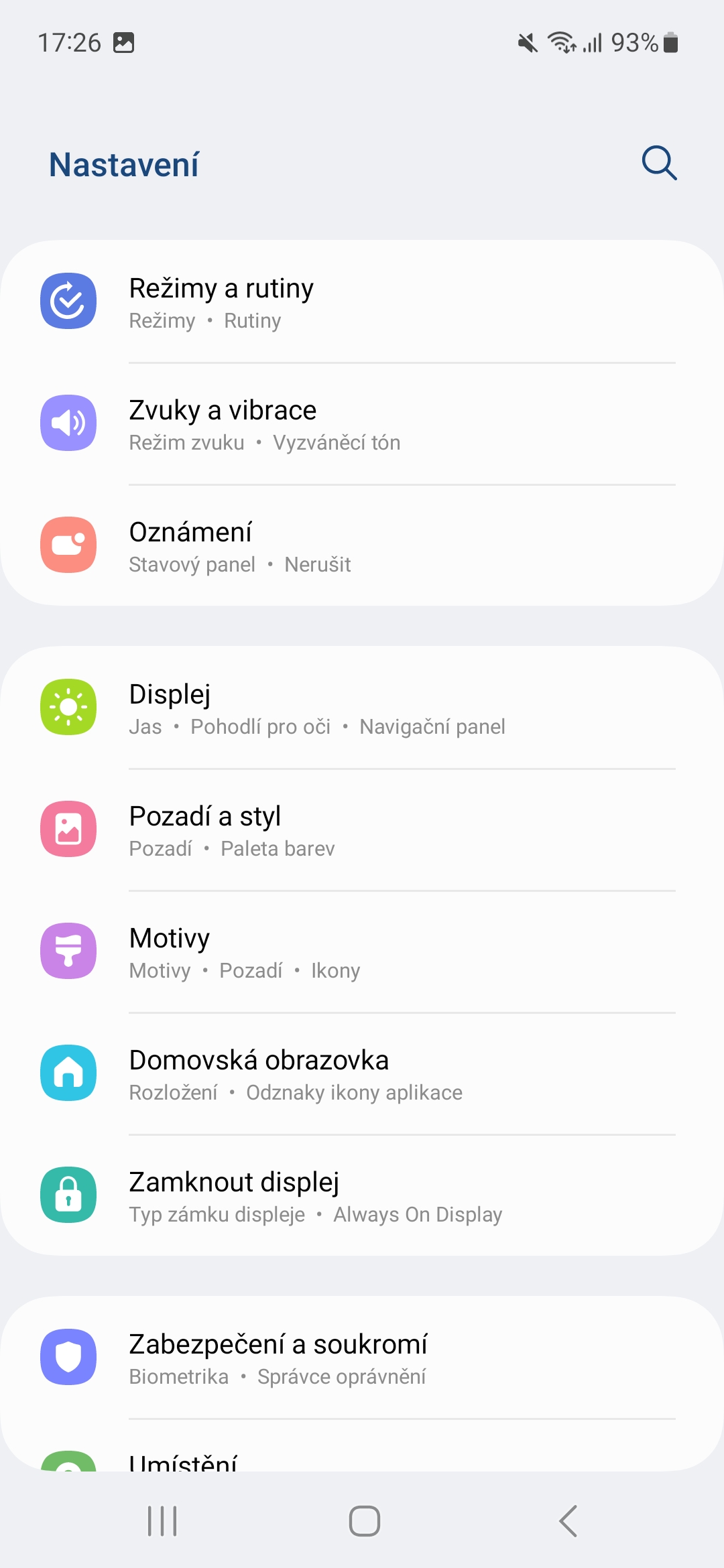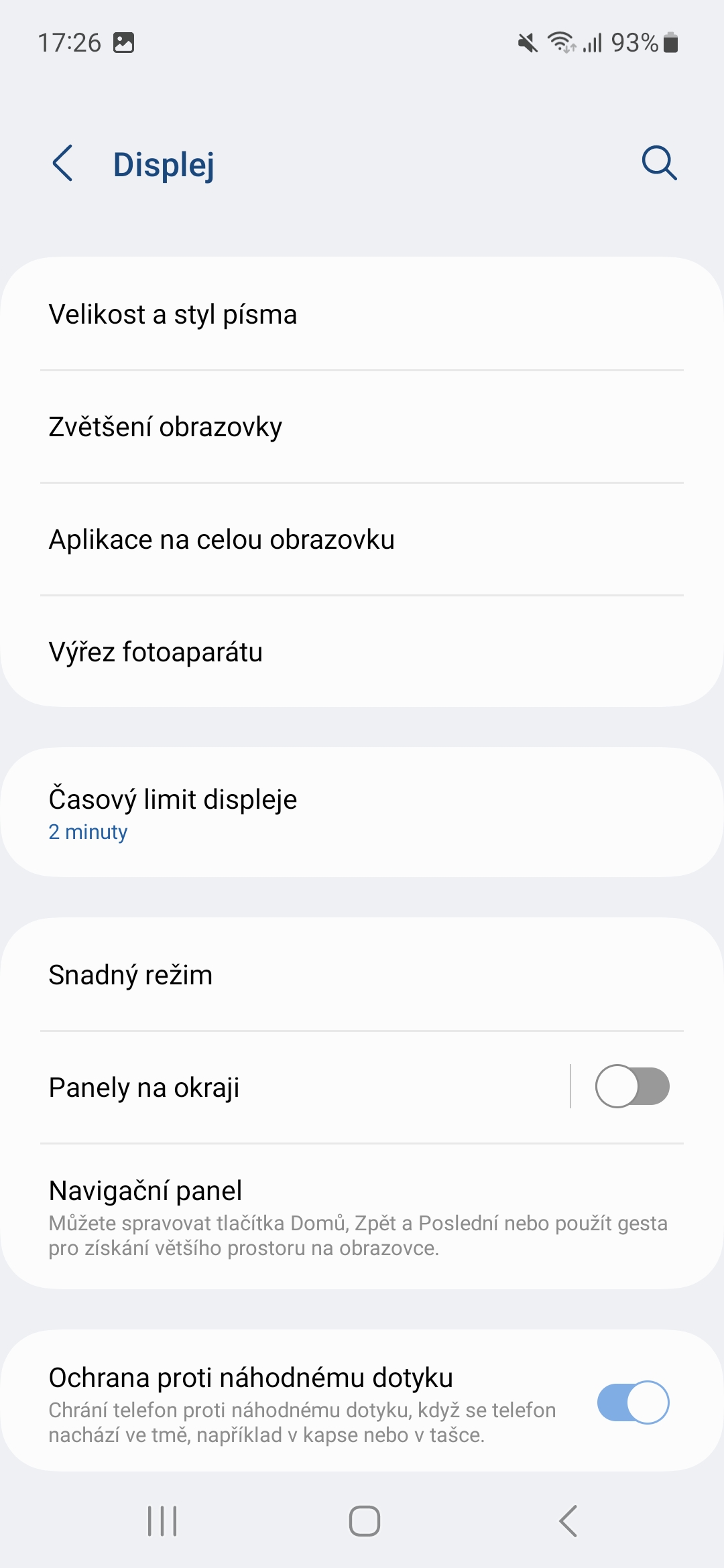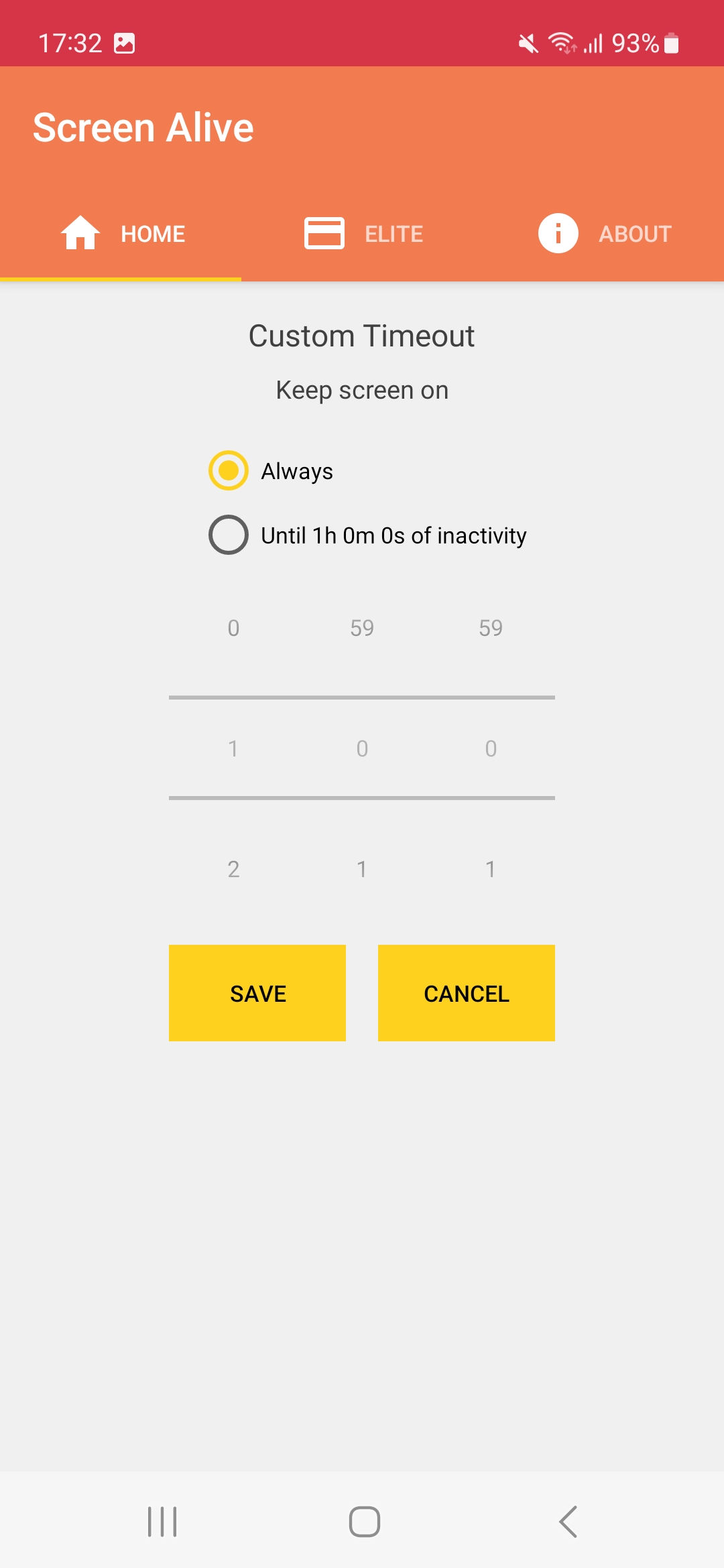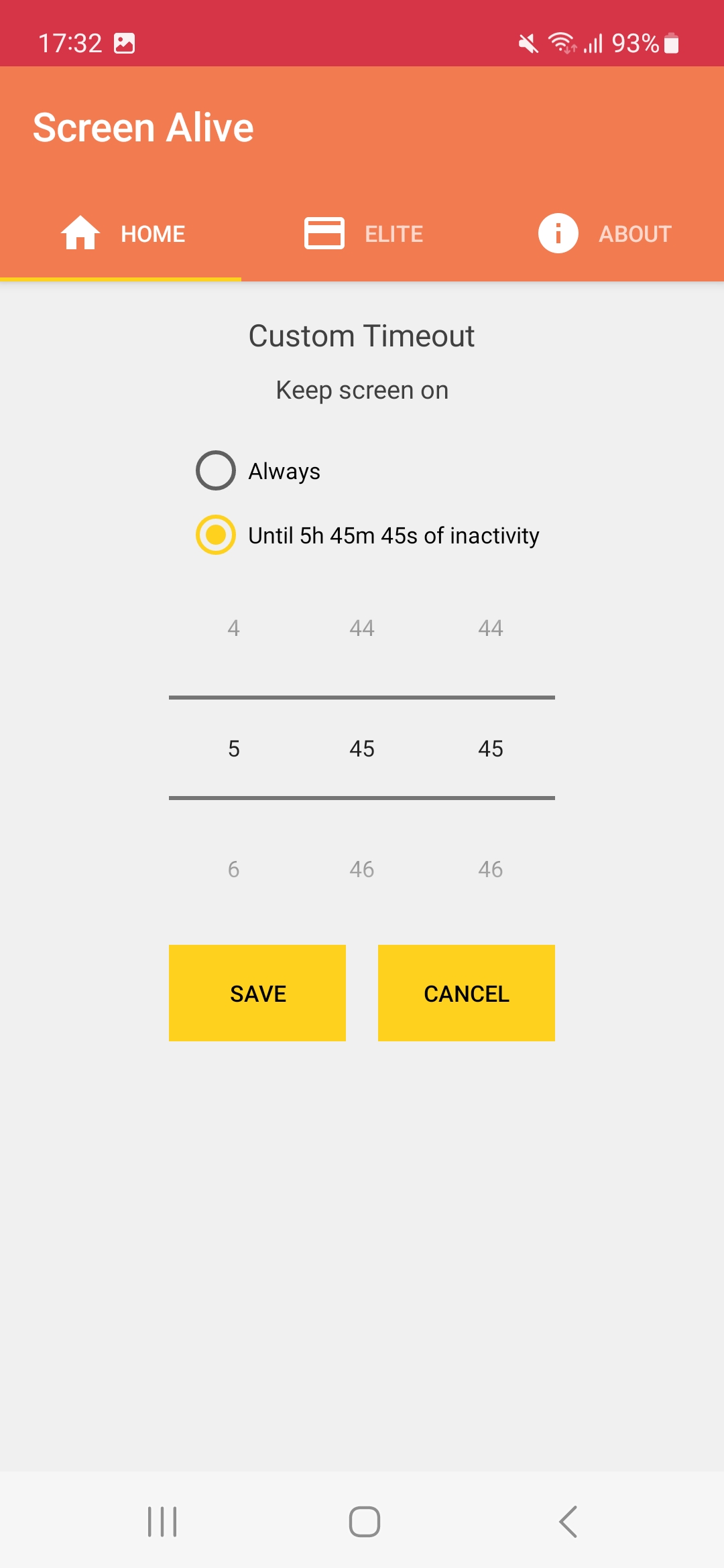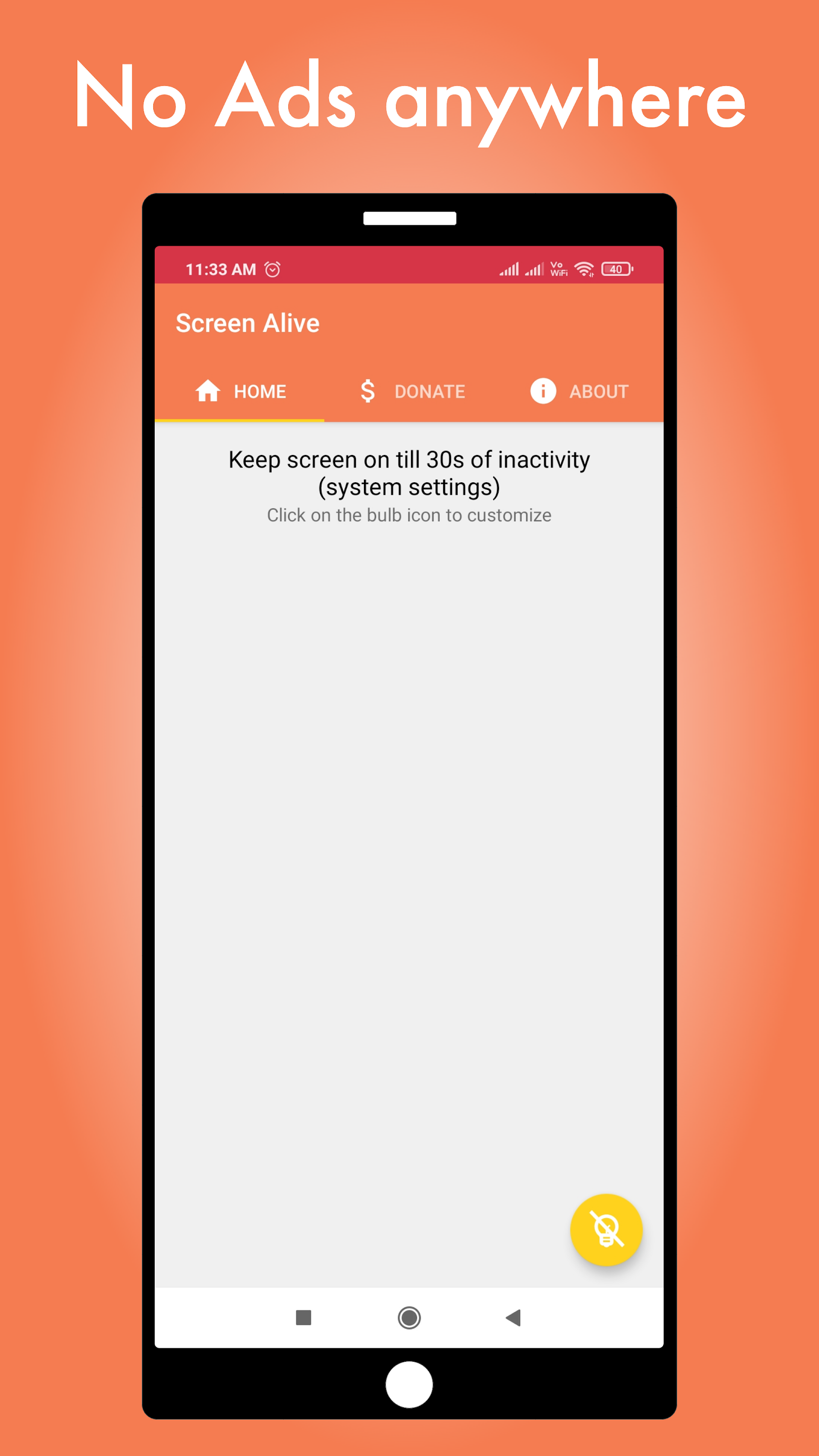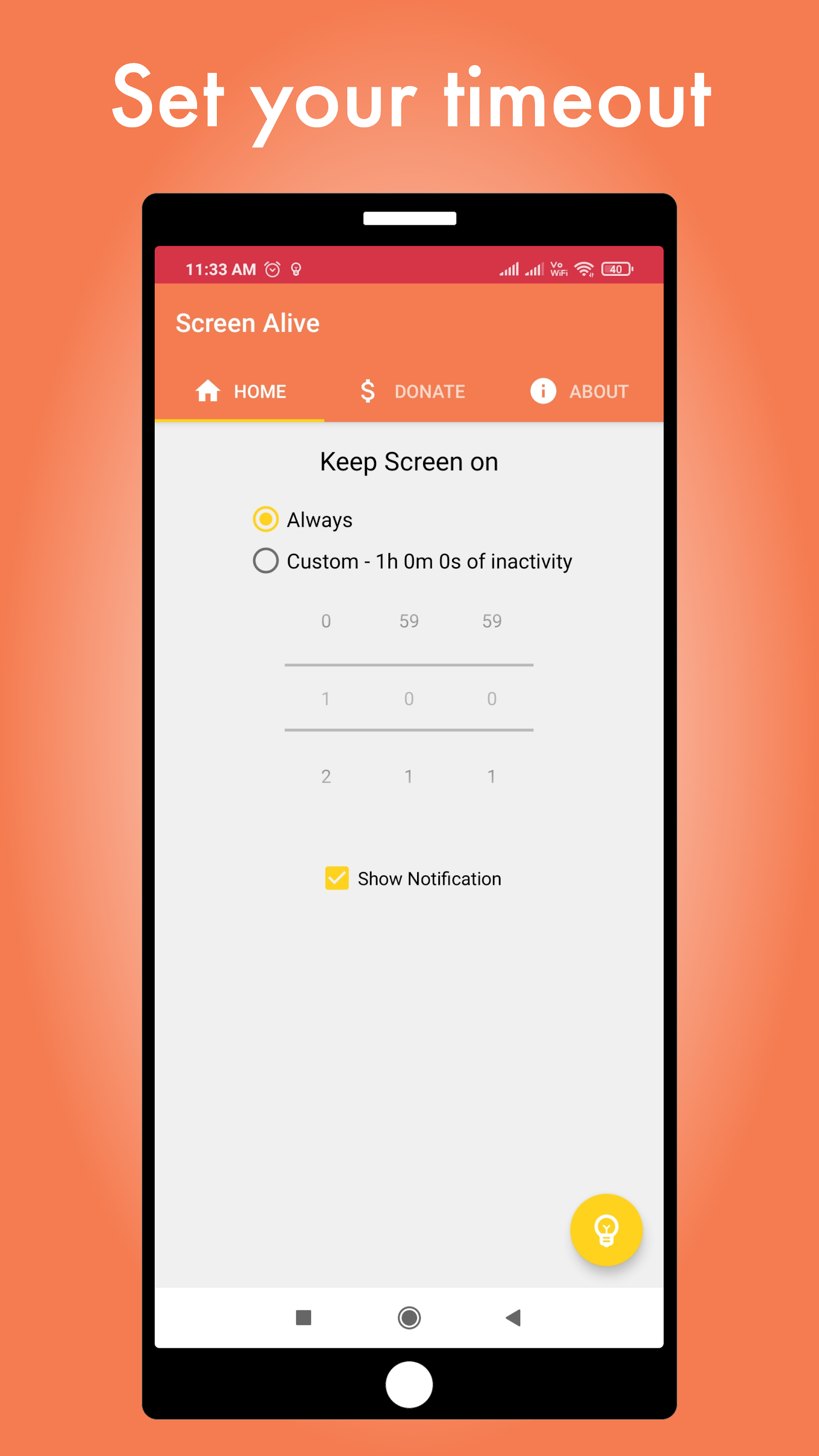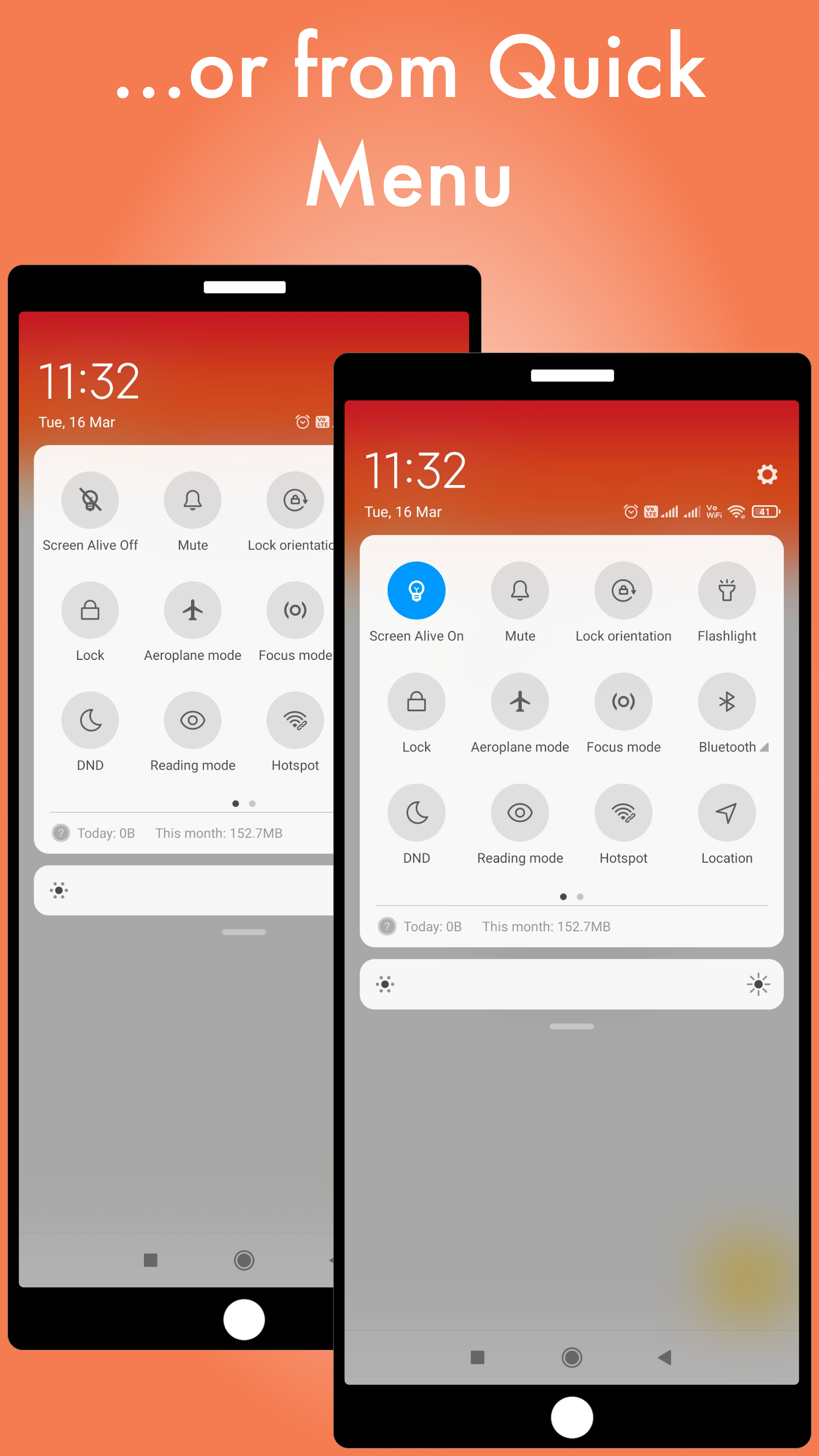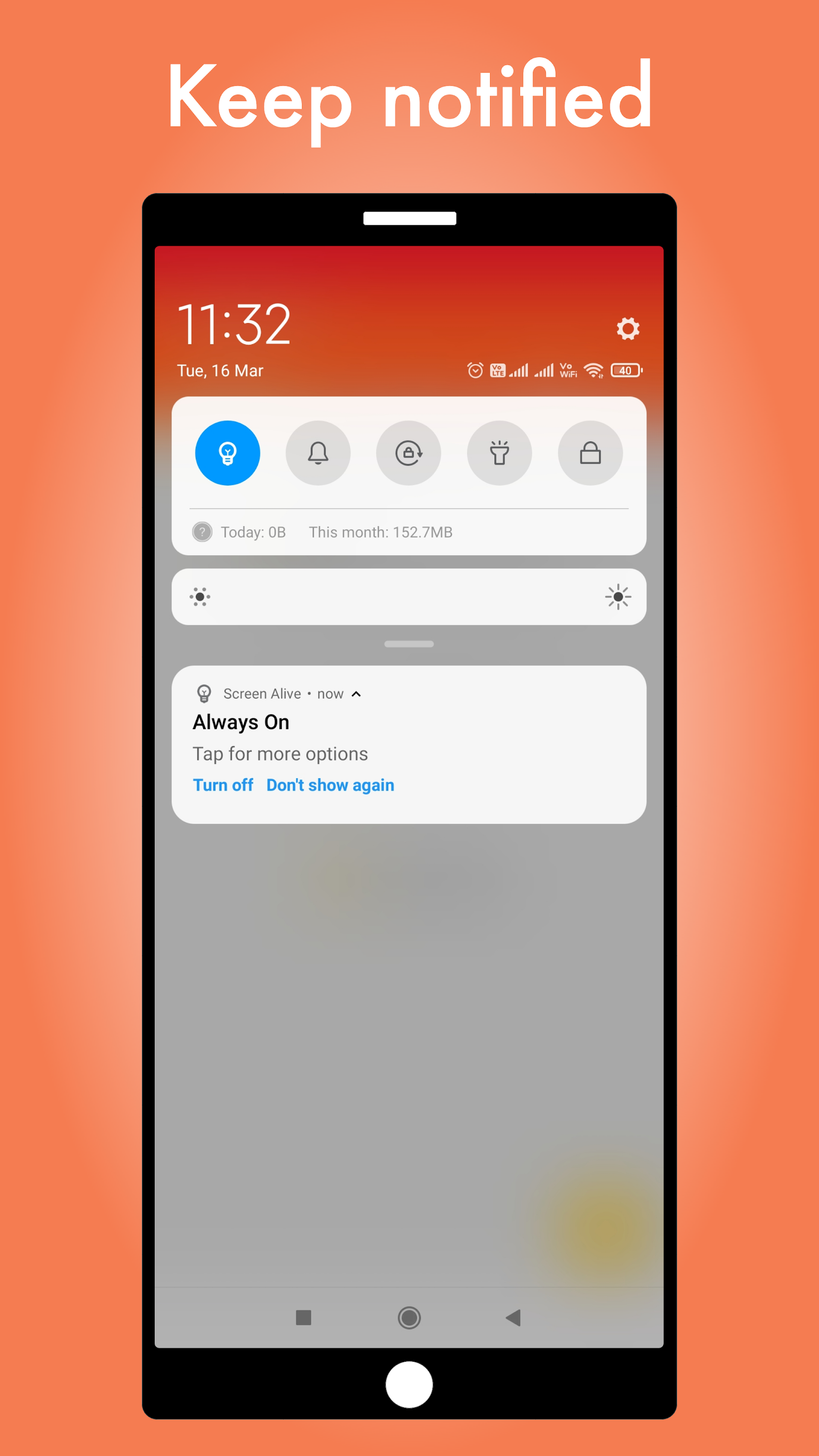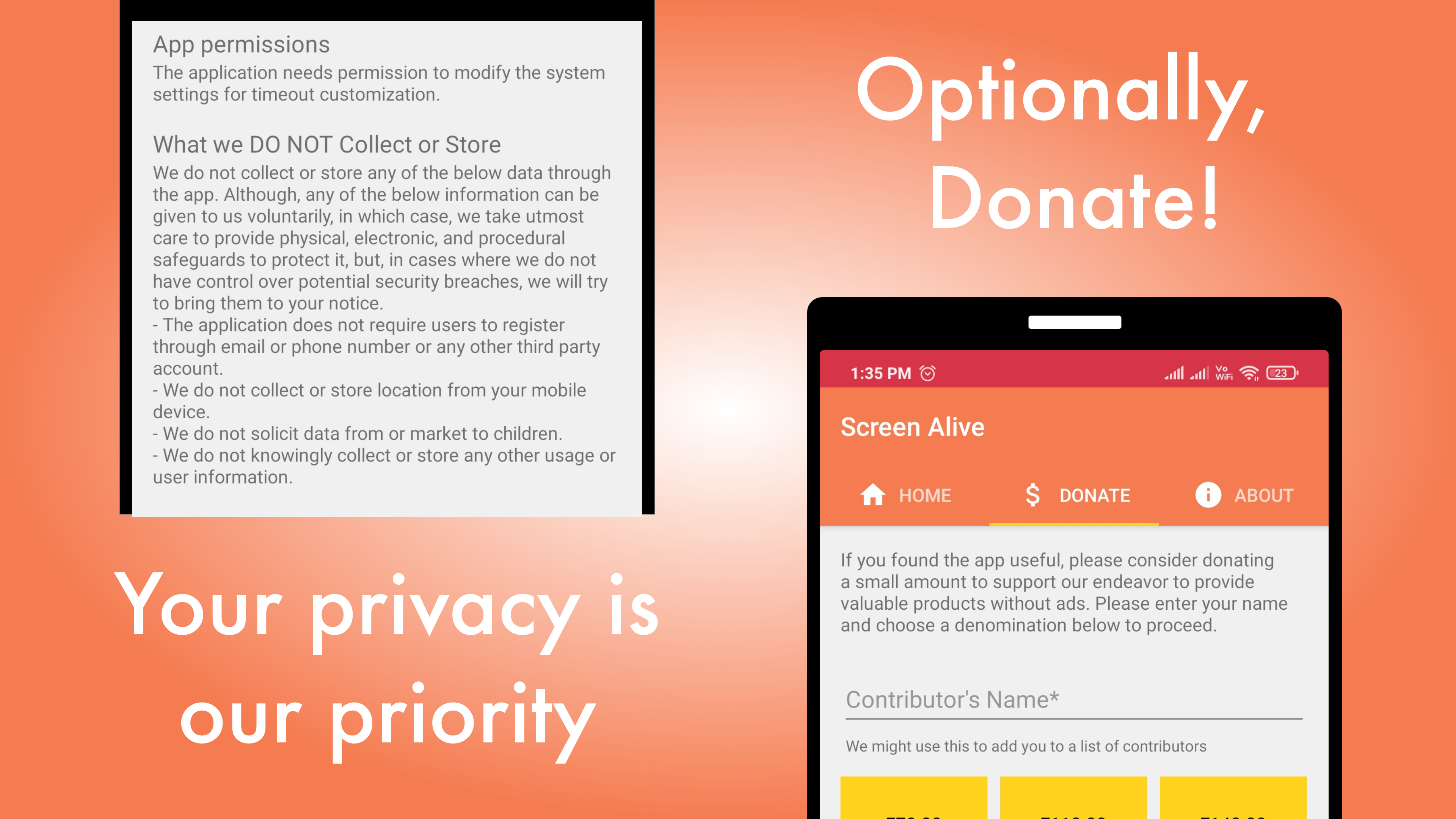Avoid turning off your phone screen if you really need to. Although each smartphone offers a certain time range, it varies depending on the model and may not suit you for some reason. So here you will learn how to Androidu set the device screen to not turn off by itself, never really.
Although it is Apple quite strict on the battery, strangely in the settings of his iPhones you can find the option to make his display never go out. However, this is not possible with Samsung. IN Galaxy S21 FE p Androidem 13 and One UI 5.0 we have the option to set the time limit to only 10 minutes, the others Androidy can usually do it for up to 30 minutes.
You could be interested in

How to set the time after which the screen will not turn off in Samsung
- Go to Settings.
- Select an offer Display.
- Scroll down and select Display timeout.
- Here, just choose the option that you consider appropriate.
- You can choose between 15 and 30 seconds, 1, 2, 5 or 10 minutes.
Na Android on phones from other manufacturers, you will find this option in a similar menu, typically under the display settings option. Some devices also offer the option to turn on attention detection, where the phone's screen will not turn off if you are still looking at it.
Install the app
If you want your tablet or smartphone with the system Android has been left on for more than 10 or 30 minutes, regardless of whether it is a device Galaxy or any other, you can install the appropriate application. You will find plenty of them in Google Play and most have the same functionality – keeping the screen on for an unlimited time or setting a longer interval, for example 2 or 5 hours. One such application is Screen Alive.
After installing and running the title, you need to allow accesses to it, and then you already see two menus here. First Always will ensure that your display never turns off, the second will then allow you to set the exact time you need yourself.