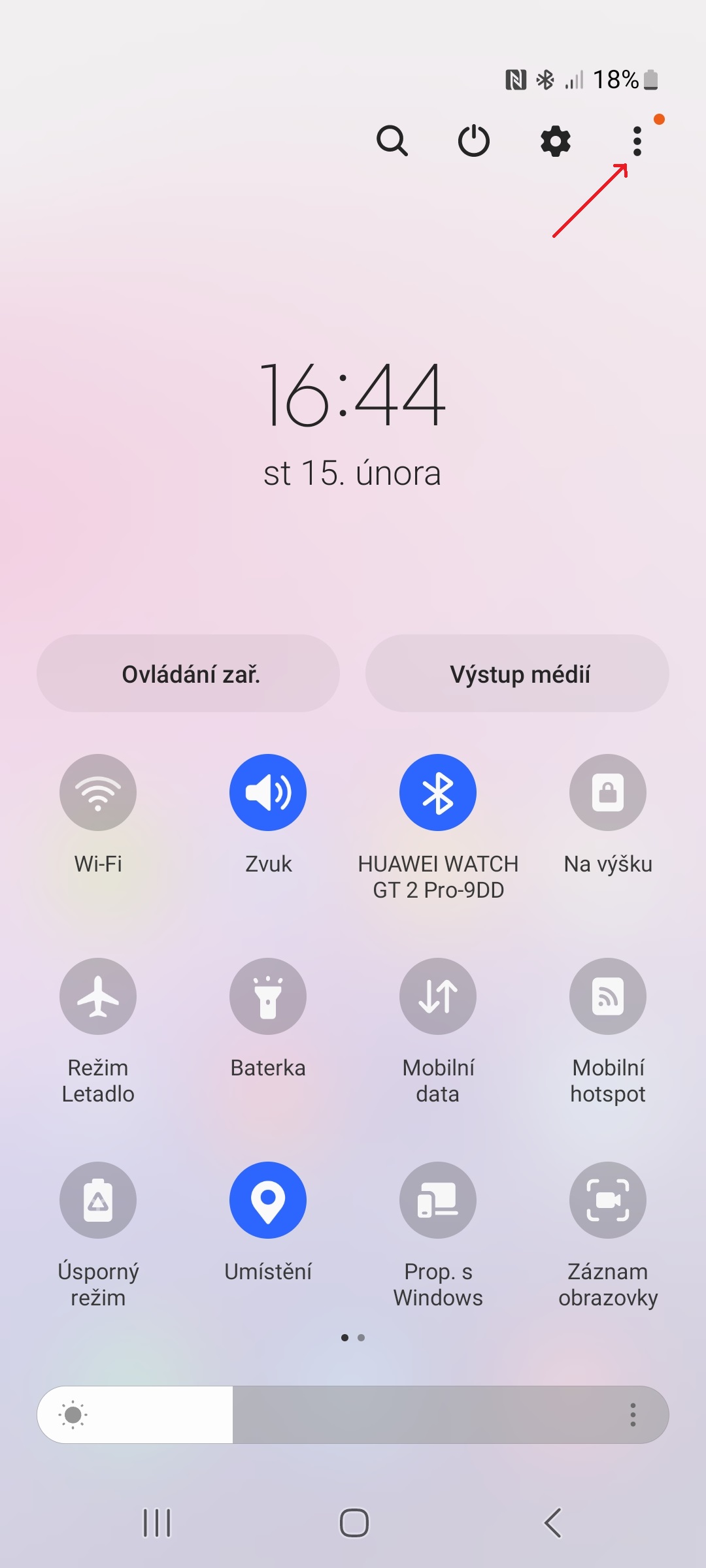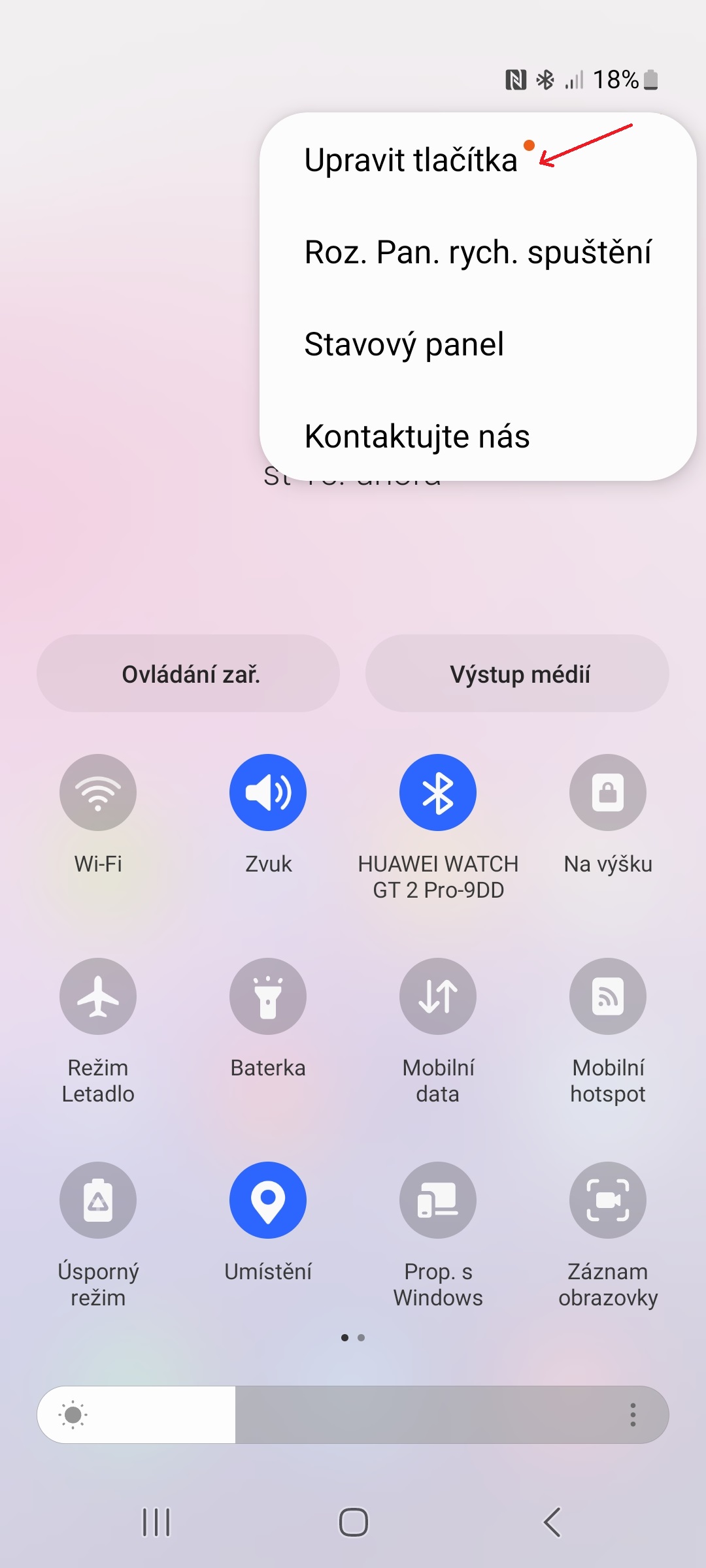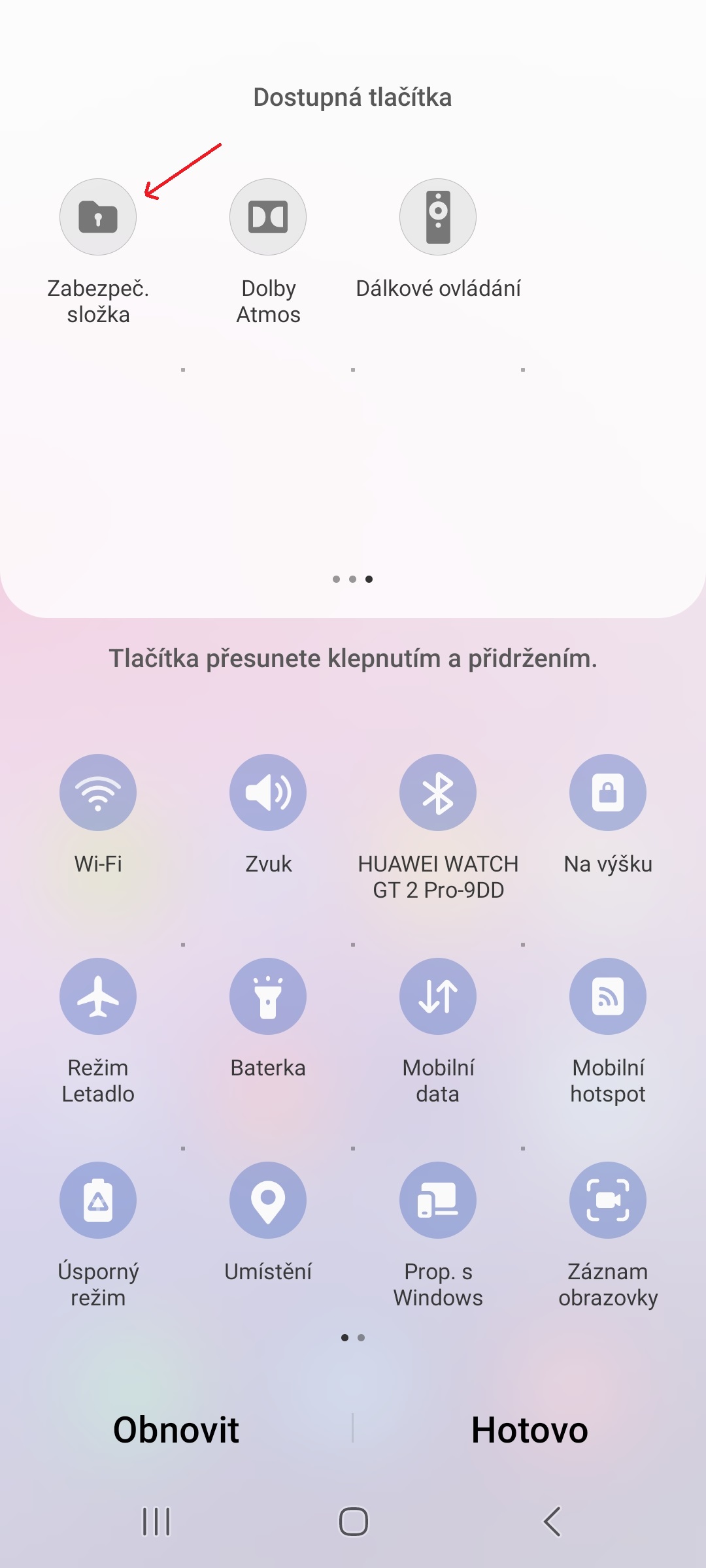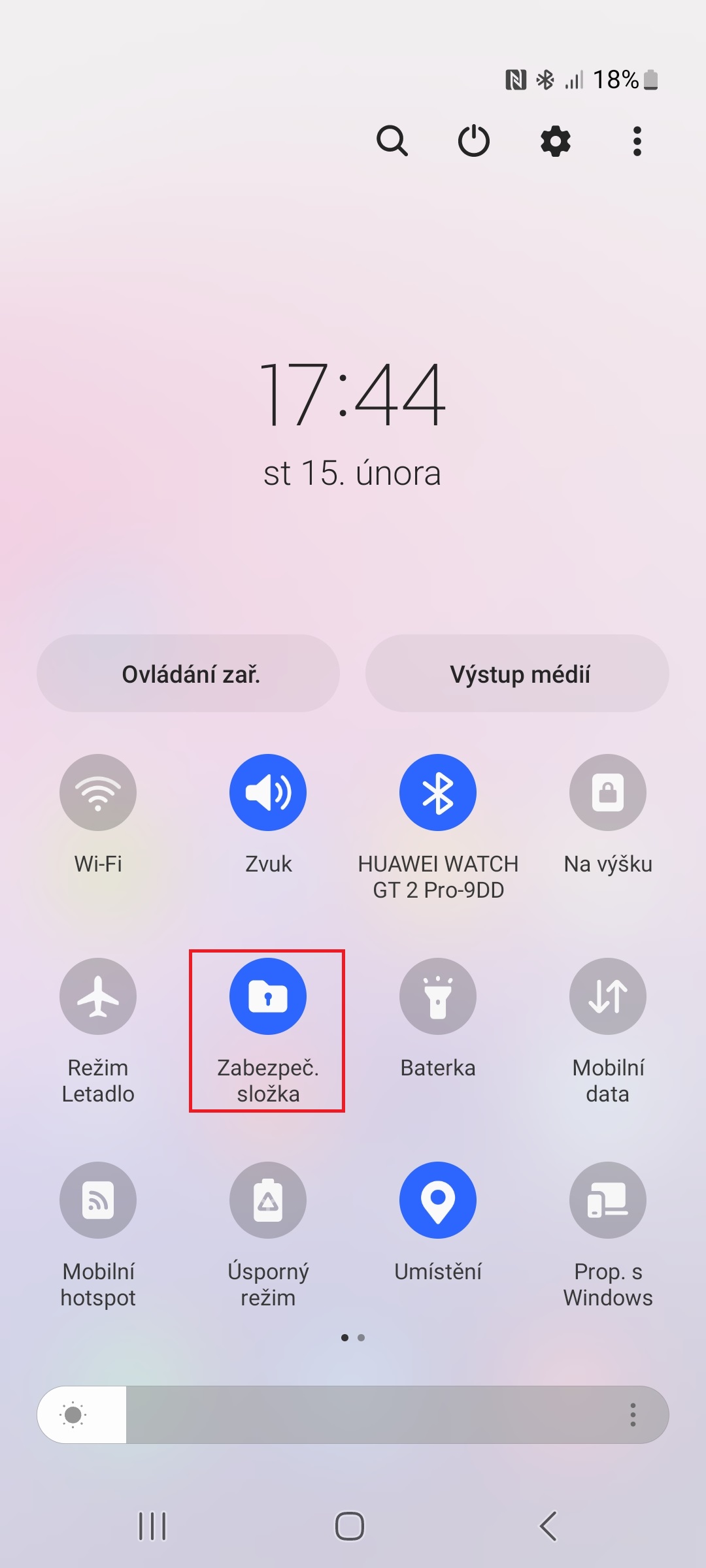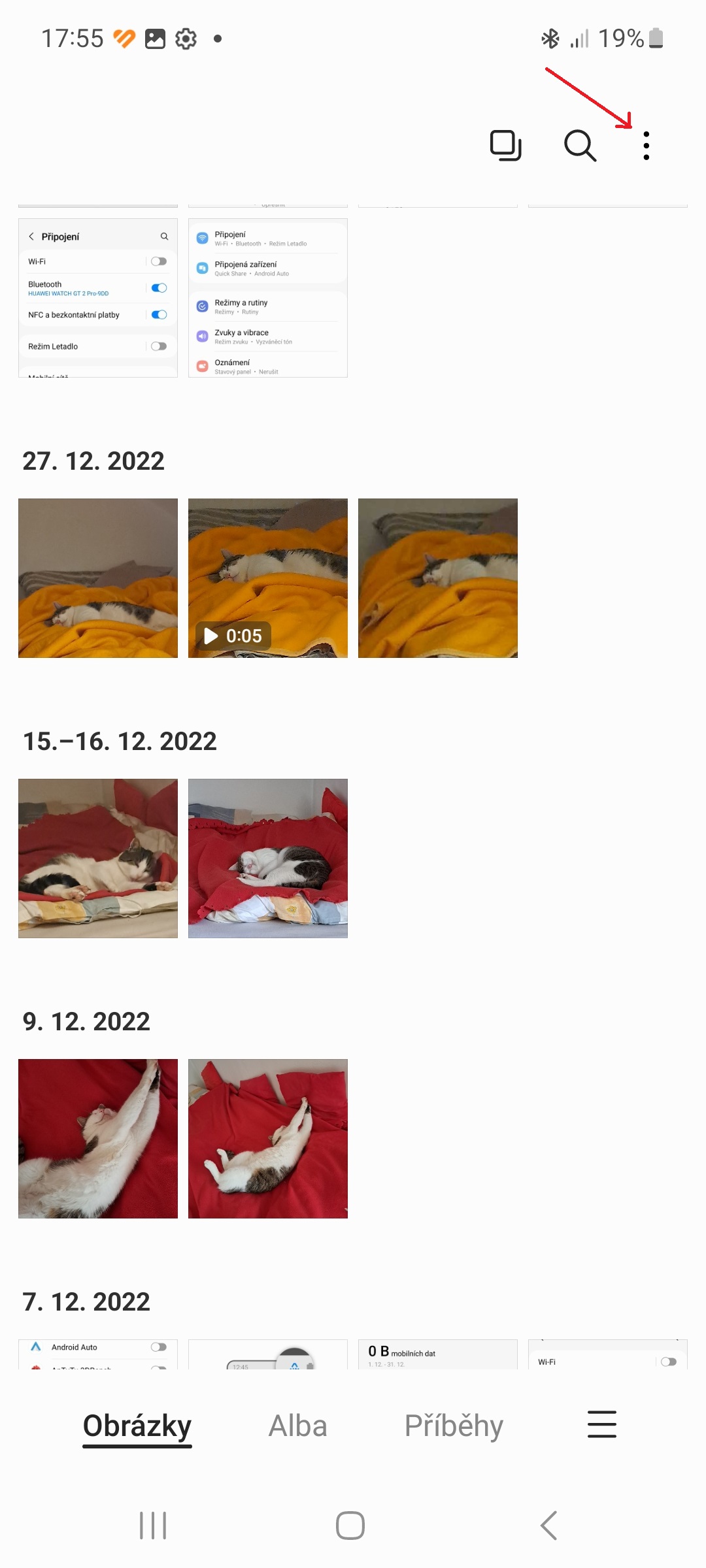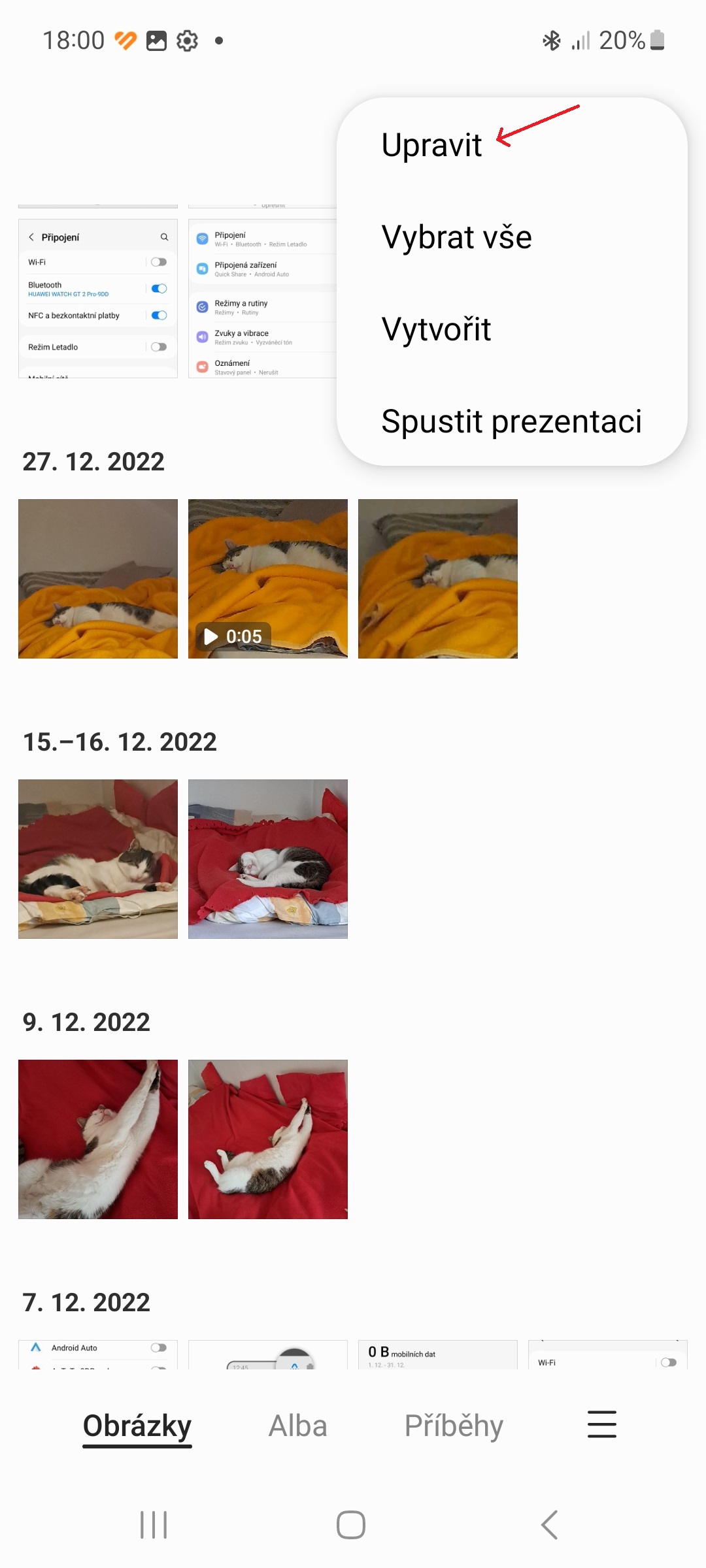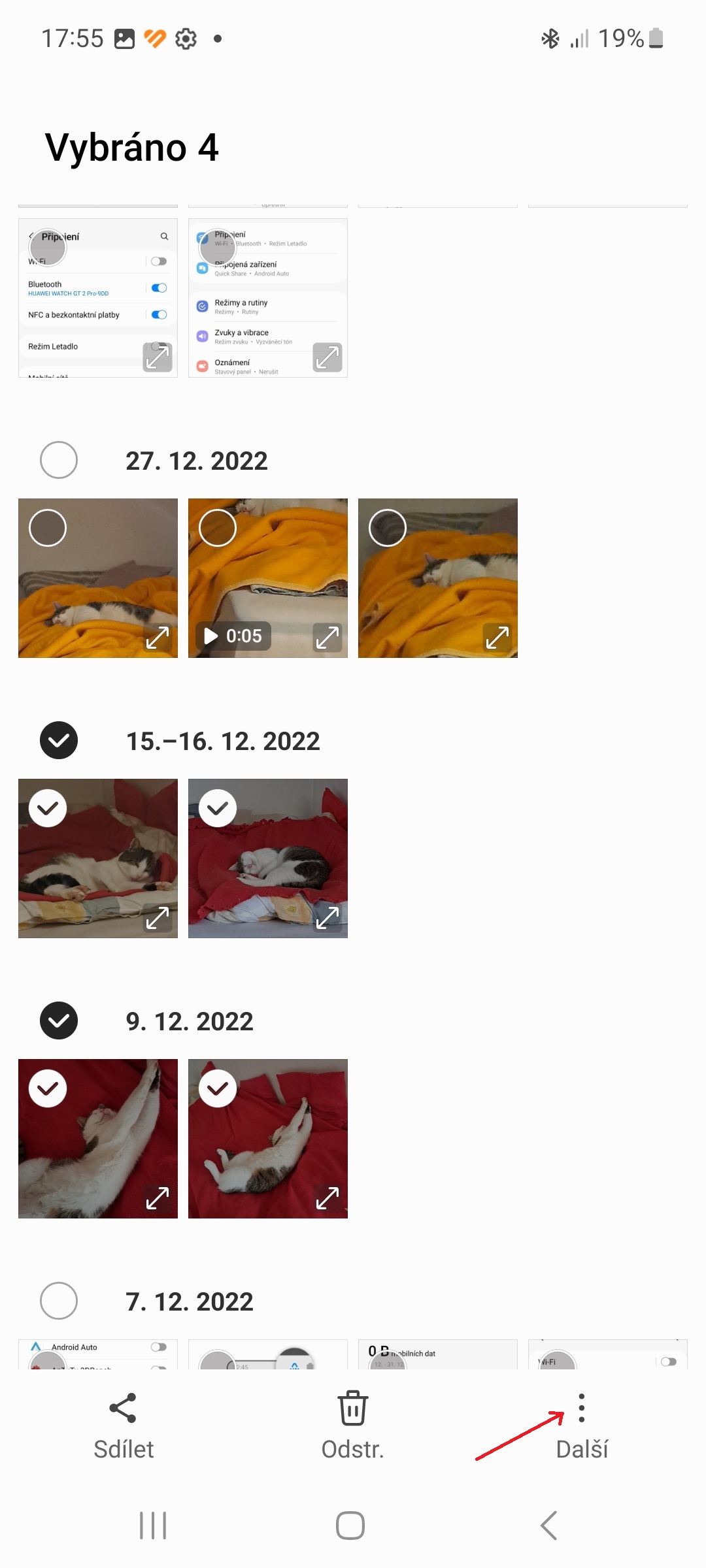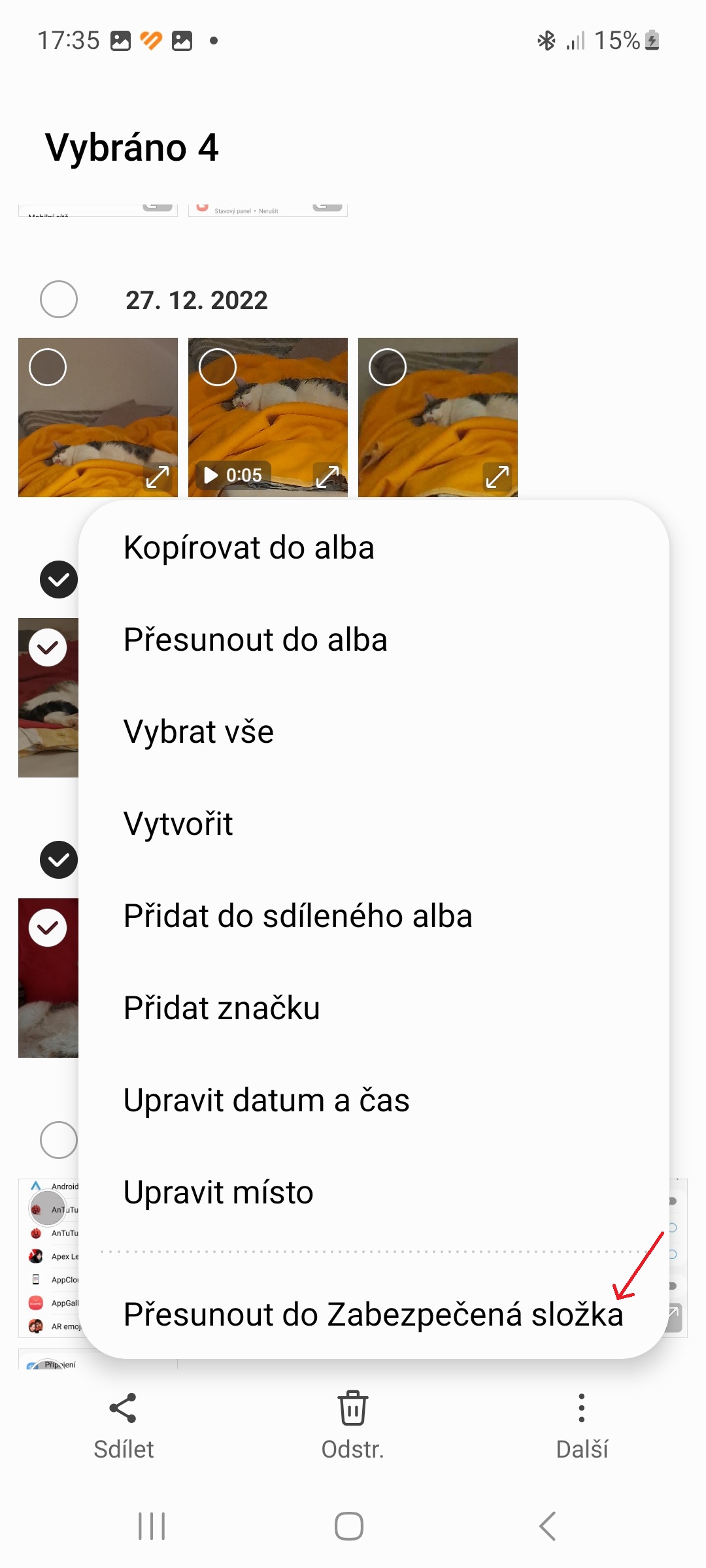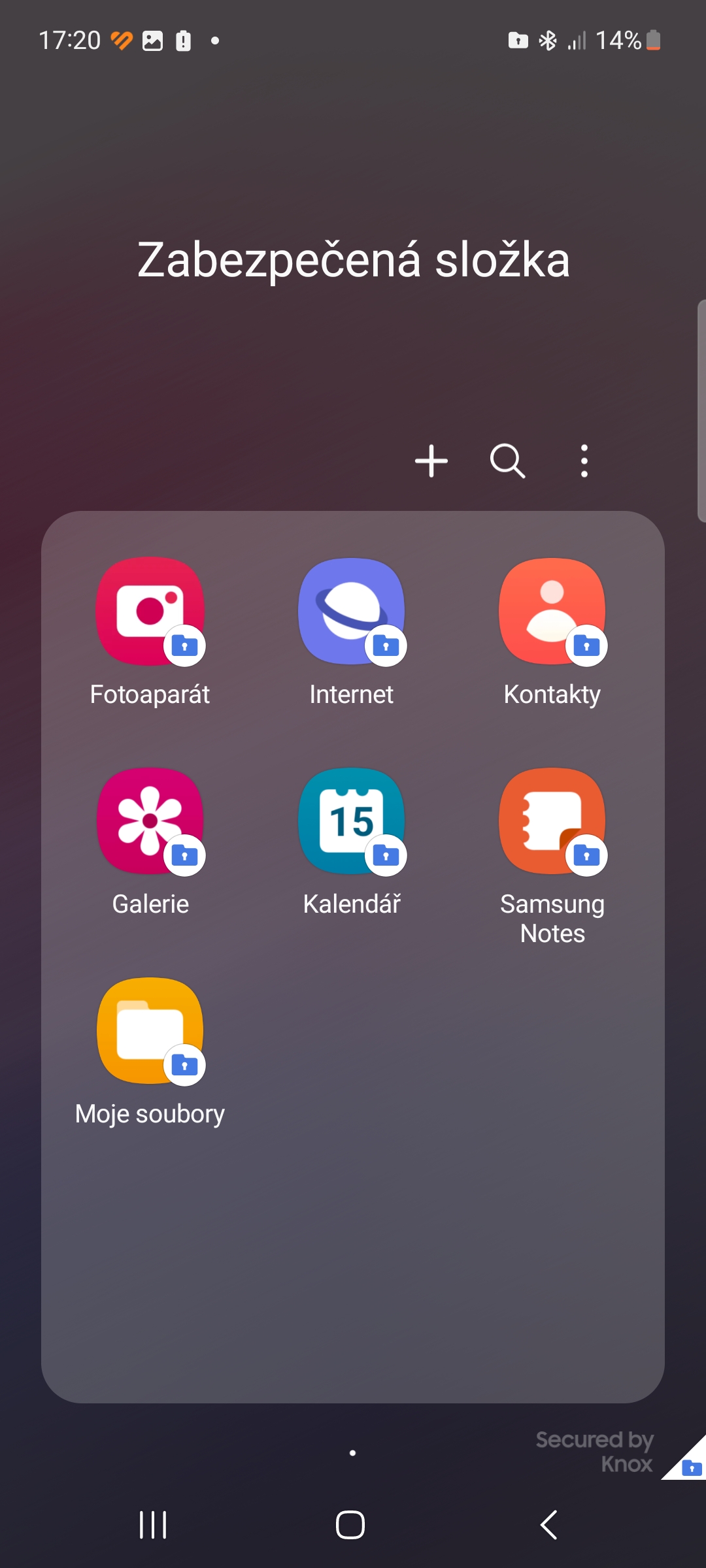Whether you're sharing vacation photos or letting your kids watch fun videos, the last thing you want is for someone to come across sensitive media files on your device. It is important to protect your private photos and videos from prying eyes. Hiding your media files is possible with a few simple tricks, each method of course depending on which photo app you're using and if you're using a device with Androidem or iOS. Here's how to protect private media files on your device Galaxy.
You could be interested in
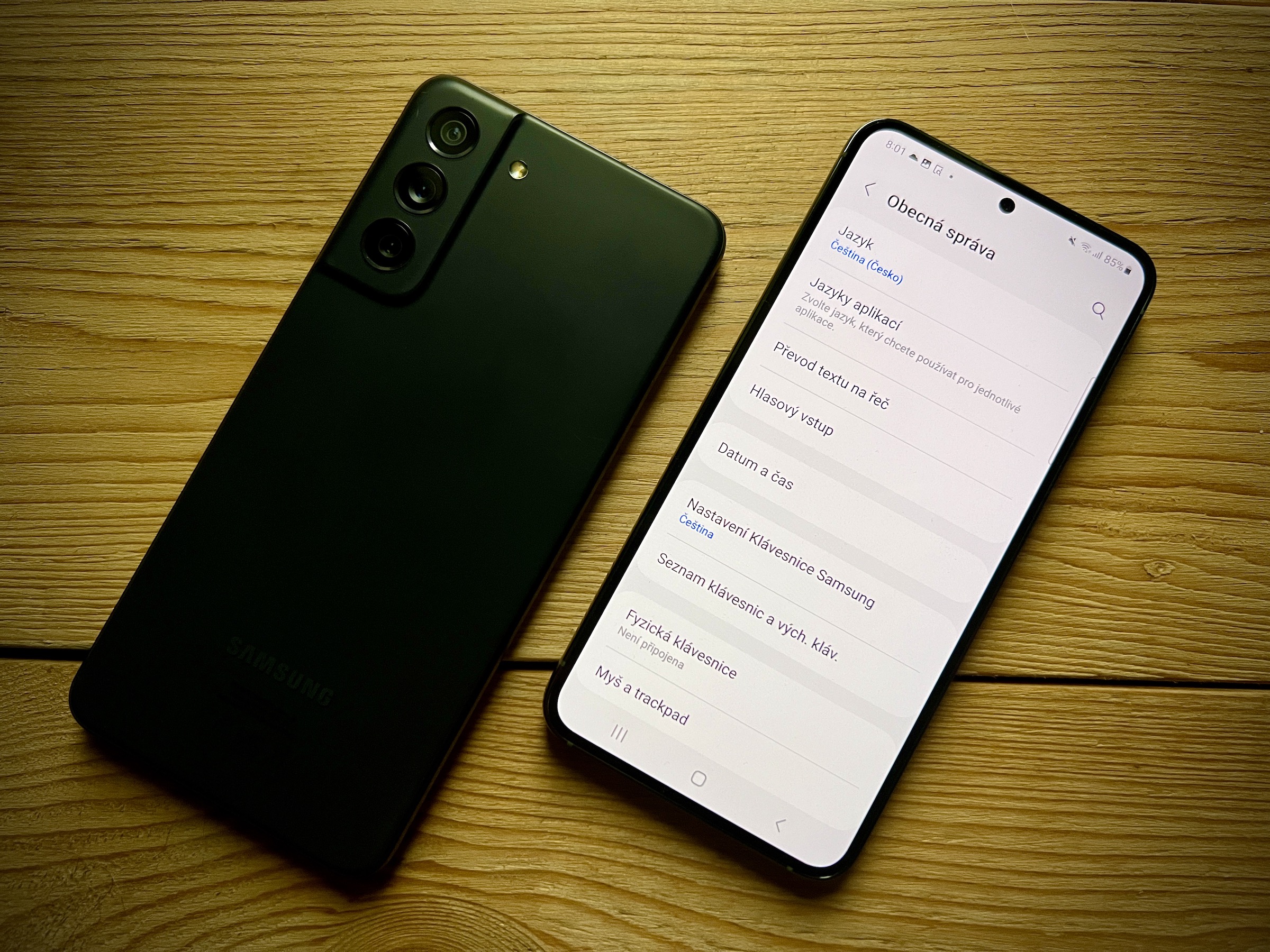
Phones Galaxy to hide photos or videos, they use a tool called Secure Folder (for others androiddevices, it's the Locked folder within the Google Photos app).
- Swipe the screen from top to bottom to open Notification center.
- At the top right, tap three dots icon.
- Tap the option Edit buttons.
- Select an option Secure folder (it is up to the third bar).
- Drag its icon to the Notification Center.
How to set up a Secure Folder
- Go to Settings→Security & Privacy→Secure Folder.
- Enter your Samsung account ID and password and tap the button Log in.
- Select the lock method you want to use and follow the on-screen instructions to complete the setup. You can also add your biometrics as another way to unlock Secure Folder.
How to hide photos in Secure Folder
- Open it Gallery.
- At the top right, tap three dots icon.
- Select an option Adjust.
- Select which files you want to move to Secure Folder.
- At the bottom left, tap the option Další.
- Select an option Move to secure folder.
- If the Secure Folder is protected by biometrics, enter the appropriate biometric method.
You can find the secure folder in the app drawer (you can of course drag it to the home screen). In addition to media files, you can store general files, websites, contacts, calendar entries and notes in it.