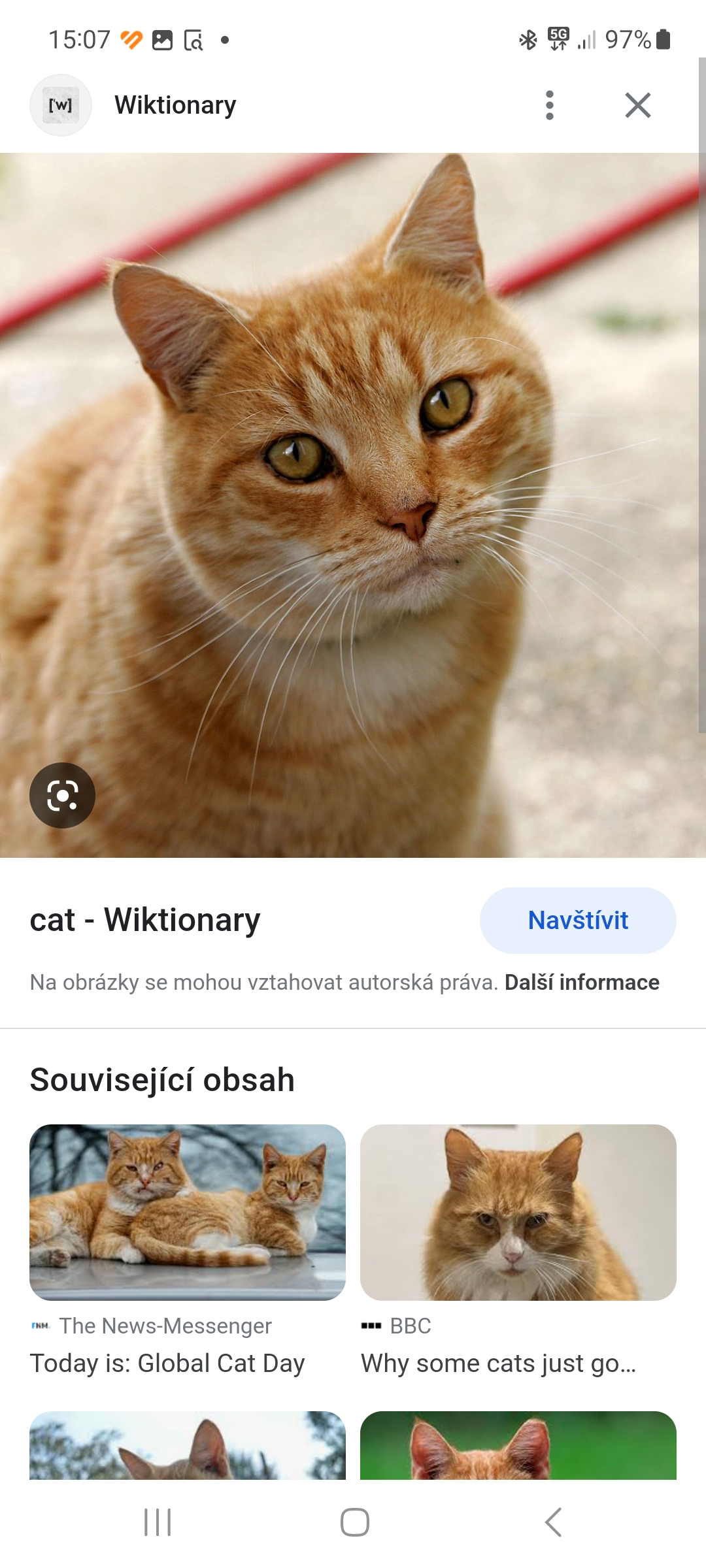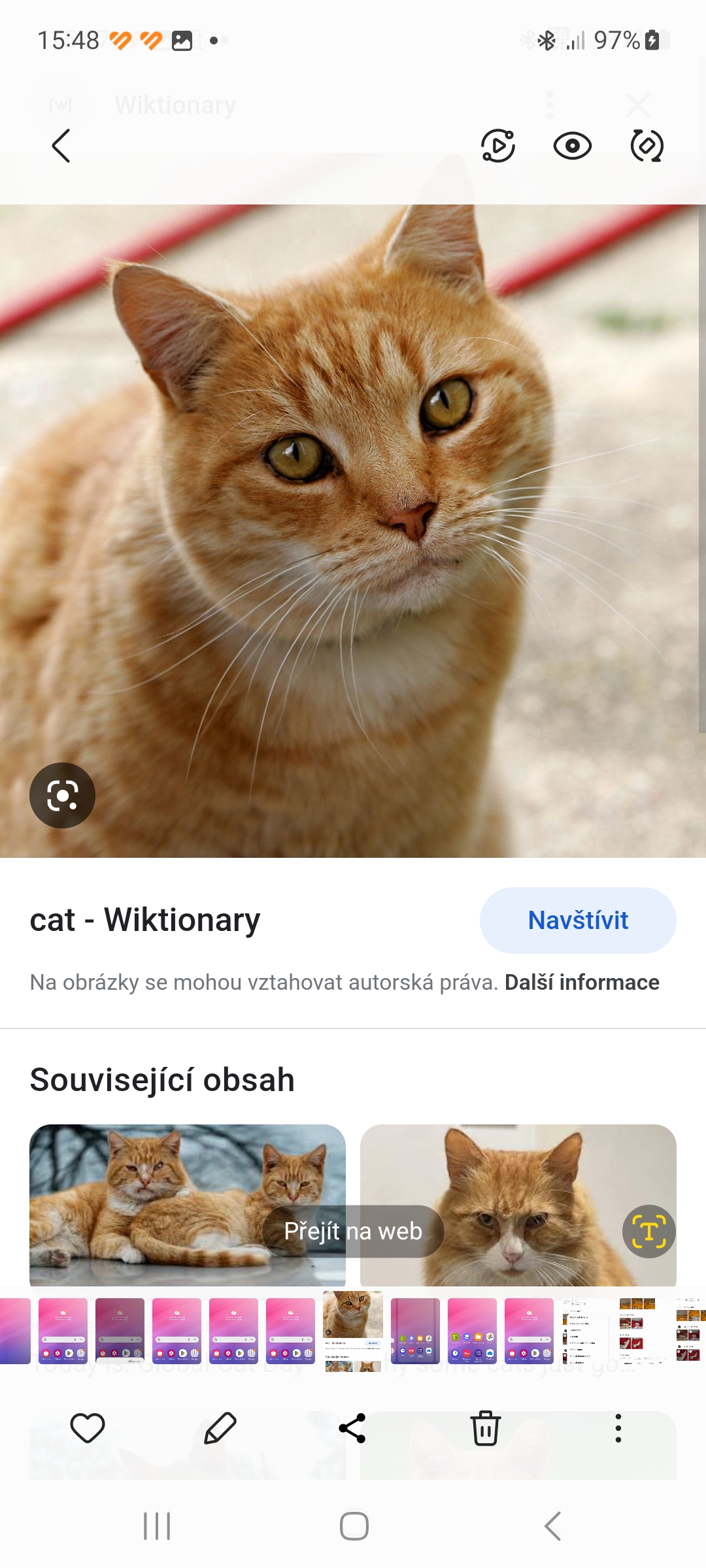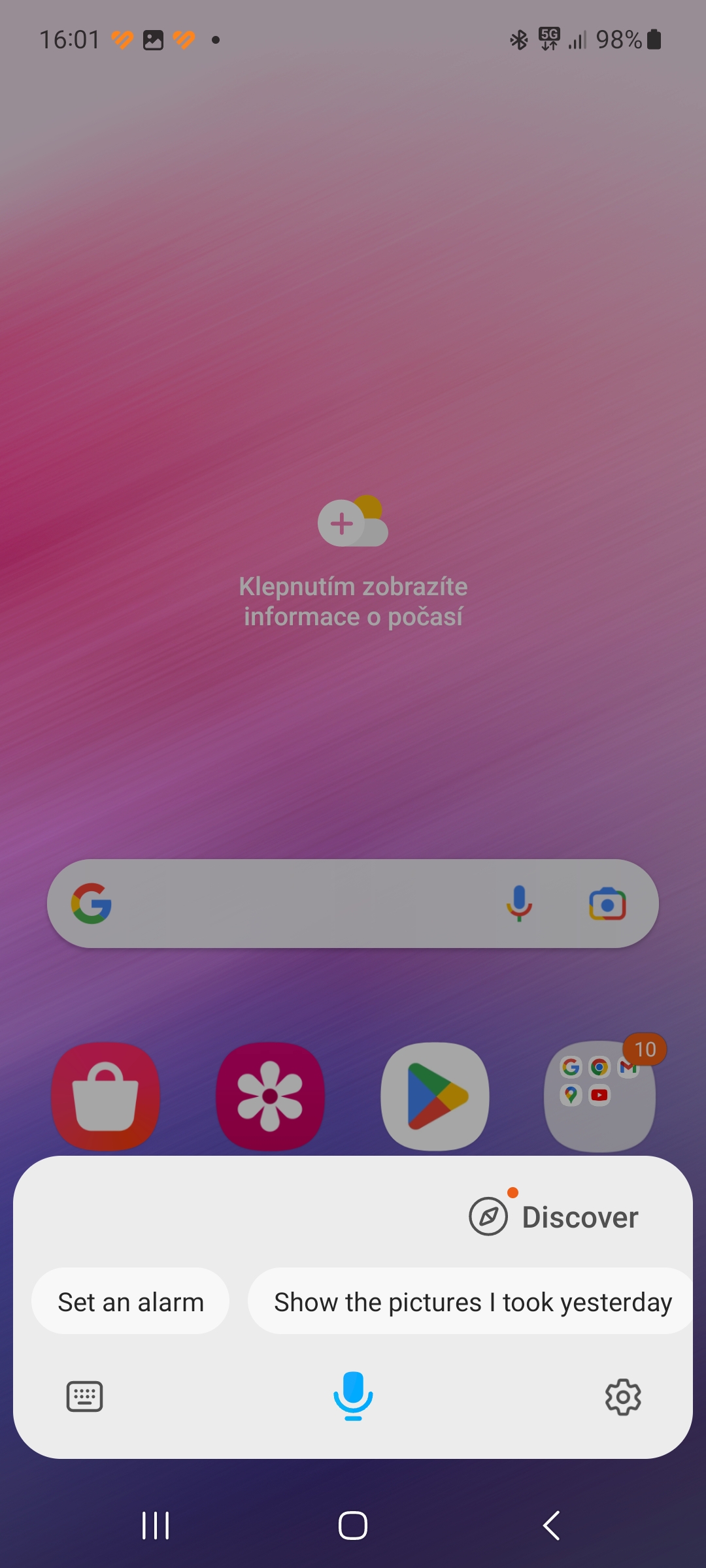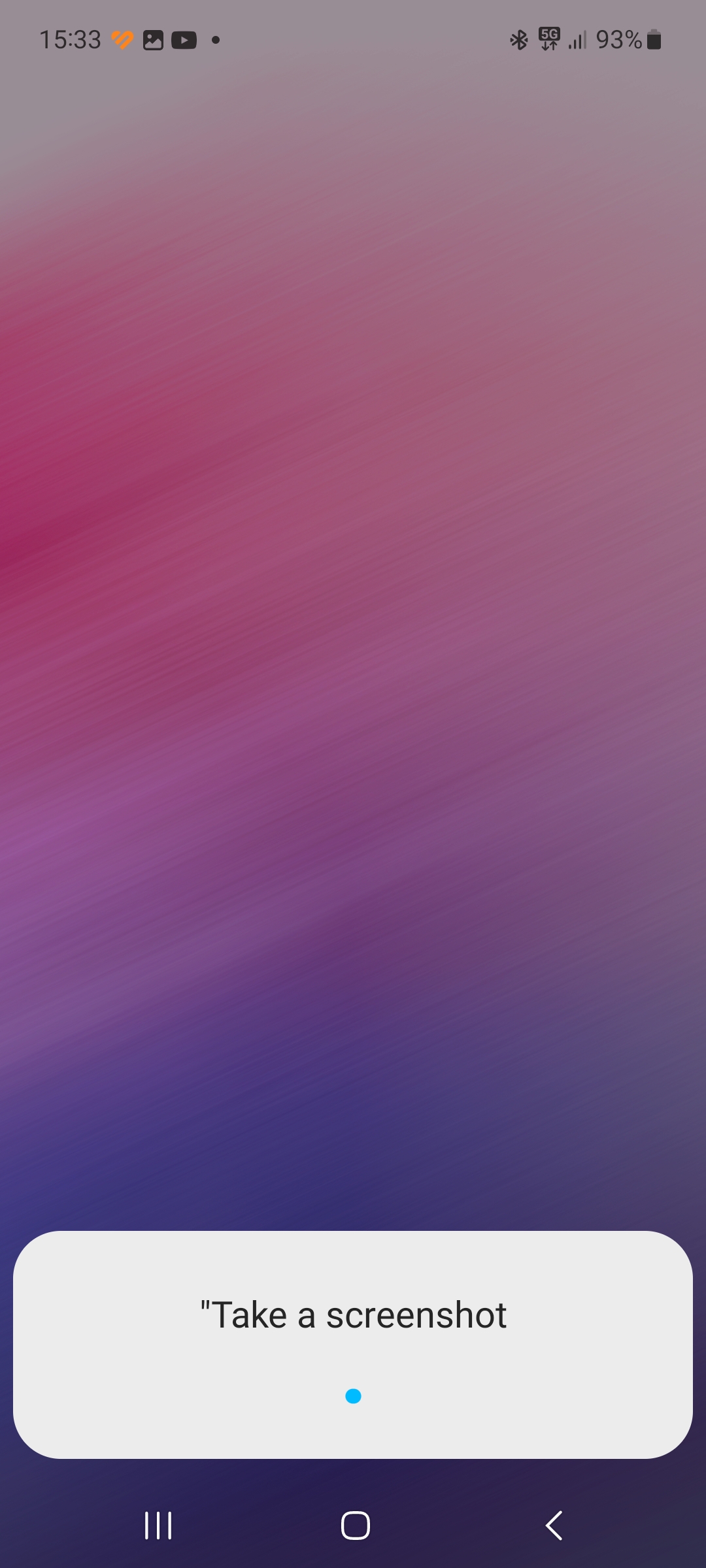Taking a screenshot is a practical way to save what is on the display for immediate or future use. And it's not just for tech website editors. Here's how to take a screenshot on Samsung phones.
You could be interested in
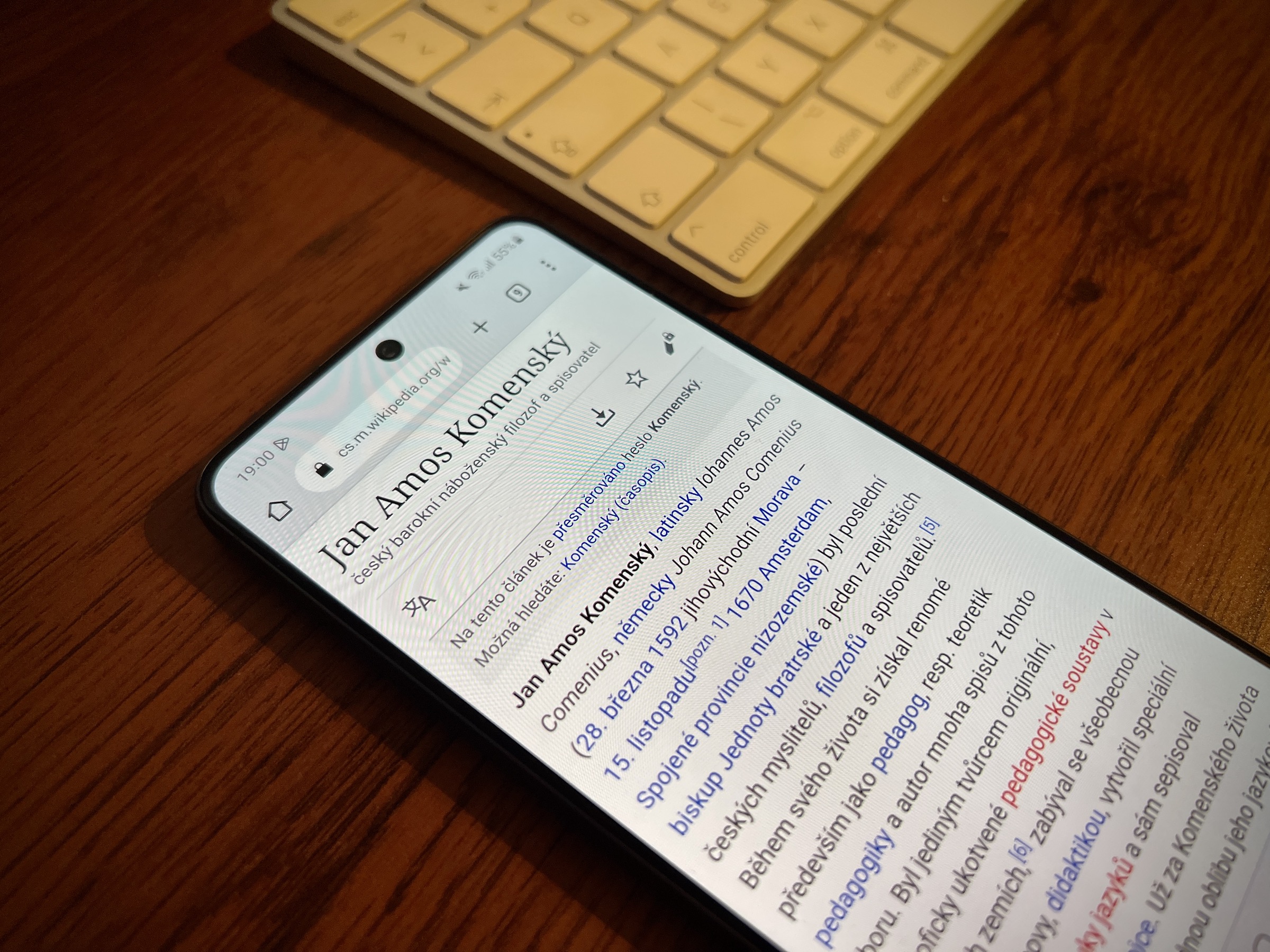
Screenshot on phone Galaxy you can get it very easily. Just follow these steps:
- Select the picture you want to type.
- Press at the same time bottom volume button and power button.
- The captured image can be found in the Gallery.
- On older phones, you need to press and hold the lower volume button and the power button for about a second.
Alternative ways to take a screenshot
There are several alternative ways you can on your phone Galaxy tap screenshot. One of them is using the gesture of swiping the screen with the edge of the palm. If the gesture is not on by default, you can activate it by navigating to Settings→Advanced Features→Movements and Gestures and turning on the switch Palm save screen. Now all you have to do is select the picture you want to take and swipe the edge of your palm from the right part of the screen quickly to the left. Just a little note: this gesture is not available on all devices Galaxy.
The second alternative way is to use the Bixby voice assistant:
- Connect to the Internet.
- Long press the power button to bring up Bixby.
- Click on the blue microphone and say the sentence: “Take a screenshot. "