Facebook facilitates communication between users, sharing multimedia data, maintaining social relationships and online entertainment. With 2,5 billion active users, it is one of the largest social networks in the world. Even so, you may have your reasons for wanting to leave the network, and that's why you'll find here how to cancel a Facebook account.
You can love or hate Facebook. If you've simply had enough of it, there's nothing easier than getting out of it. After all, there are more than enough alternatives these days, and the network itself is no longer just about being in touch with your friends, which can simply annoy you, because there are more recommended content and ads than their posts. You can deactivate or delete your Facebook account completely. The differences are obvious.
You could be interested in
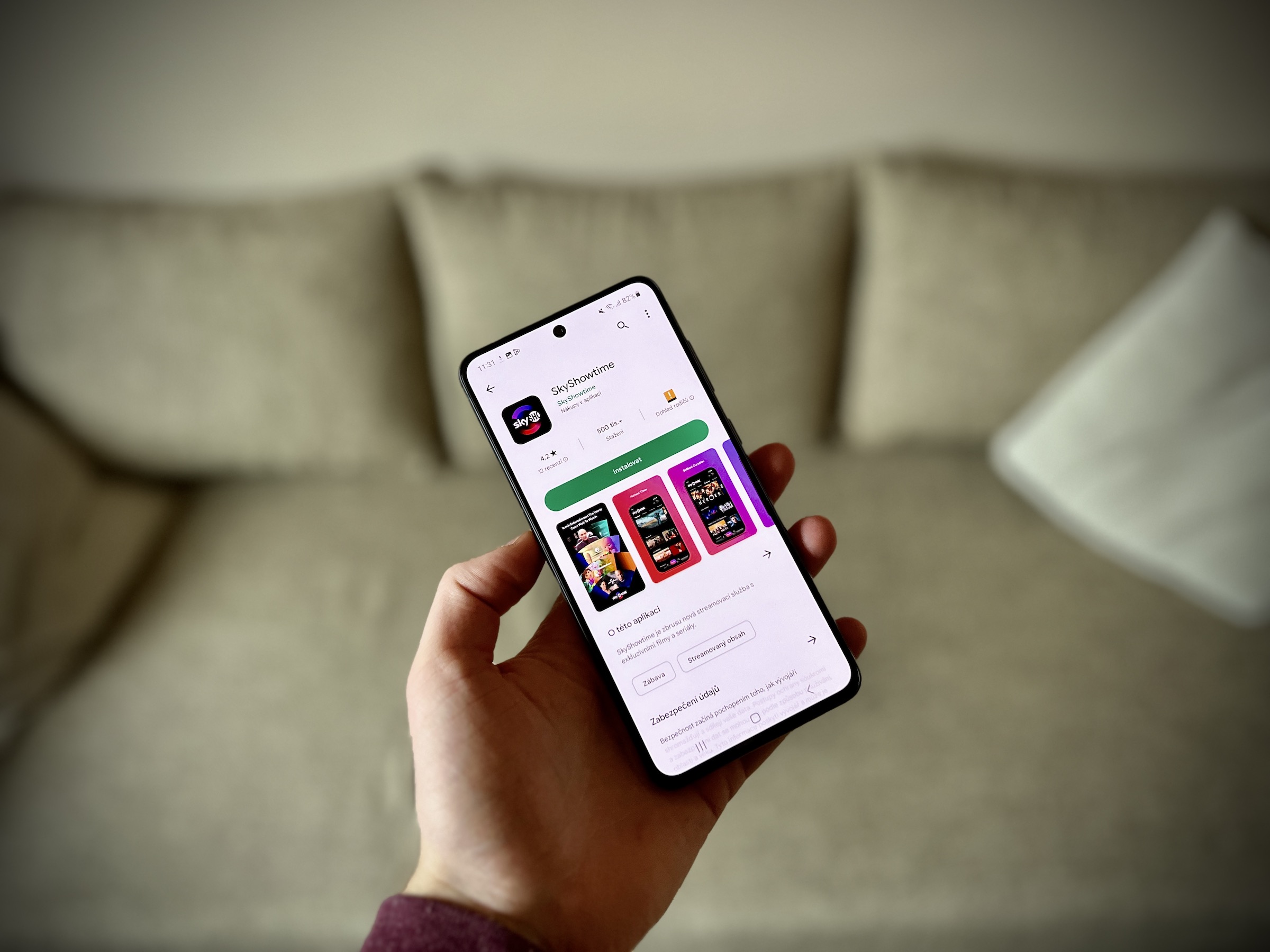
When deactivated, you can reactivate your account at any time, although people won't be able to see your timeline or find you. Like sent messages and some others informace will see further. However, once you delete your account, you will no longer be able to access it. Some informace, such as message history, are not stored on your account, so even in this case, friends can still access the messages you sent even after deleting the account.
Temporary deactivation of Facebook
- In the top right of Facebook, click on your profile picture.
- choose Settings and privacy and click on Settings.
- If you have Account Center in the Settings menu at the top left, you can deactivate your account directly in Account Center. If you have Account Center in the Settings menu at the bottom left, you can deactivate the account in Facebook settings.
Deactivation in the Account Center -> Account Settings -> Personal Information -> Account Ownership and Settings -> Deactivation or Removal -> Deactivate Account.
Deactivating Facebook settings -> Privacy -> Your informace on Facebook – Deactivation and Removal -> Deactivate Account -> Continue Deactivating Account
You can reactivate your Facebook account at any time. Just sign in to Facebook or use your Facebook account to sign in to another service.
How to Delete Facebook Permanently
When you take this step, you will no longer be able to reactivate your account, nor will you be able to use Facebook Messenger, nor will your Facebook login work (like Spotify, etc.). Your profile, photos, posts, videos, and everything else you've ever added will be deleted. It's no use, you won't get anywhere. You can cancel account deletion within 30 days from the time you initiated the deletion. After 30 days the account and all informace it will be permanently deleted and you will not be able to get any of it back. To undelete your account, log in to it within 30 days and tap on Undo delete.
You could be interested in
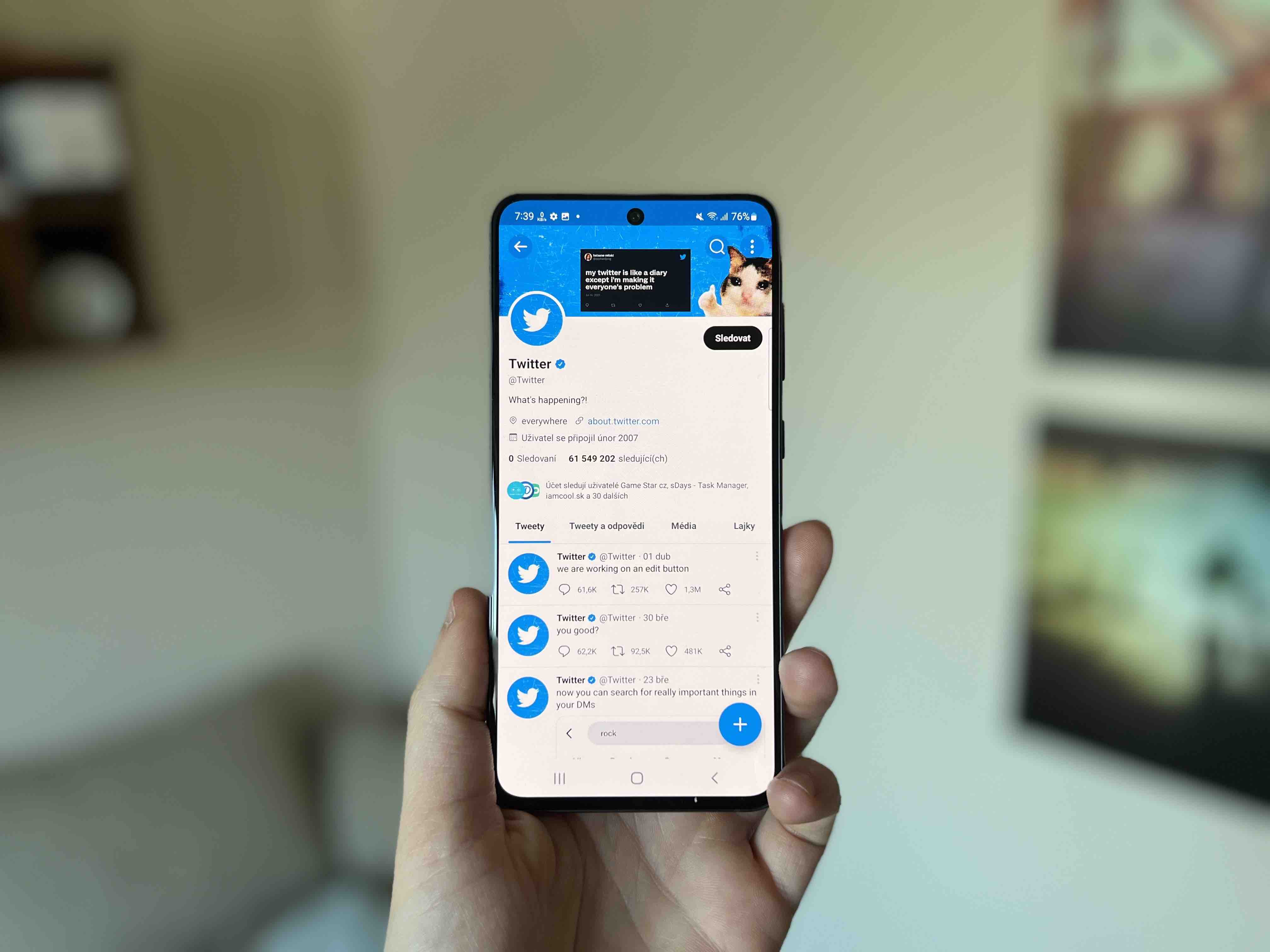
How to delete a Facebook account in the Account Center
- In the top right of Facebook, click on your profile picture.
- choose Settings and privacy and click on Settings.
- At the top left of the screen, click on Account Center.
- In Account Settings, click on Personal data.
- Click on Account ownership and settings.
- Click on Deactivation or removal.
- Select the account or profile you want to delete.
- choose Delete account.
- Click on Continue and follow the instructions. Finally, confirm the deletion.
How to delete Facebook account in Facebook settings
- In the top right of Facebook, click on your profile picture.
- choose Settings and privacy and click on Settings.
- Click on your informace on Facebook.
- Click on Deactivation and removal.
- choose Delete account and click on Continue to delete account.
- Click on Delete account, enter the password and click on Continue.
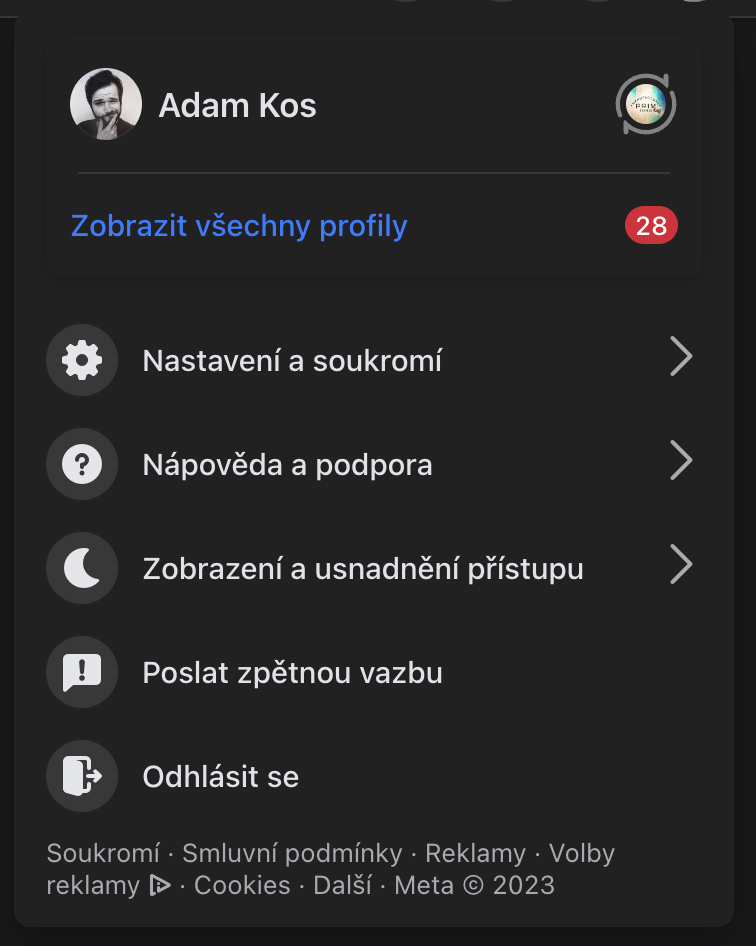
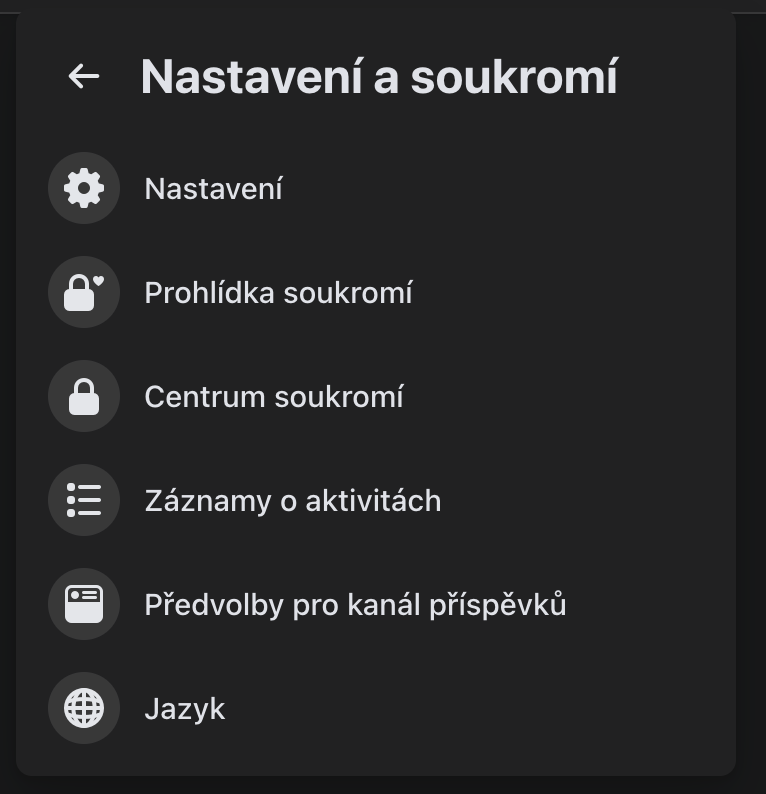
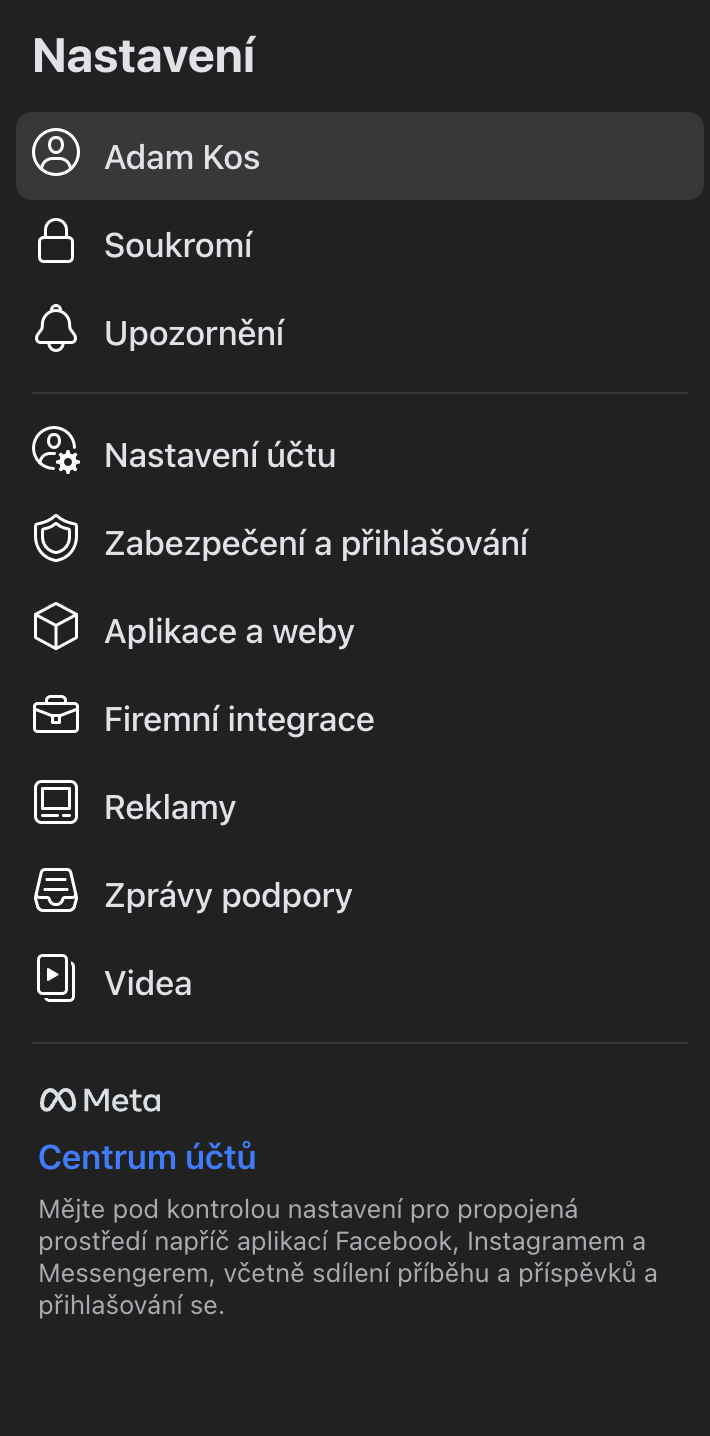
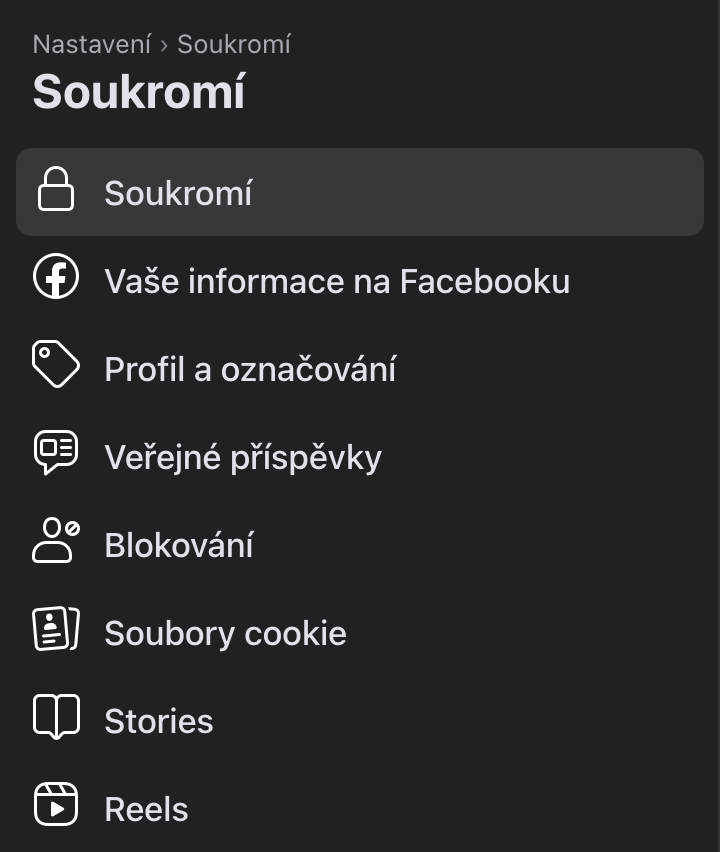
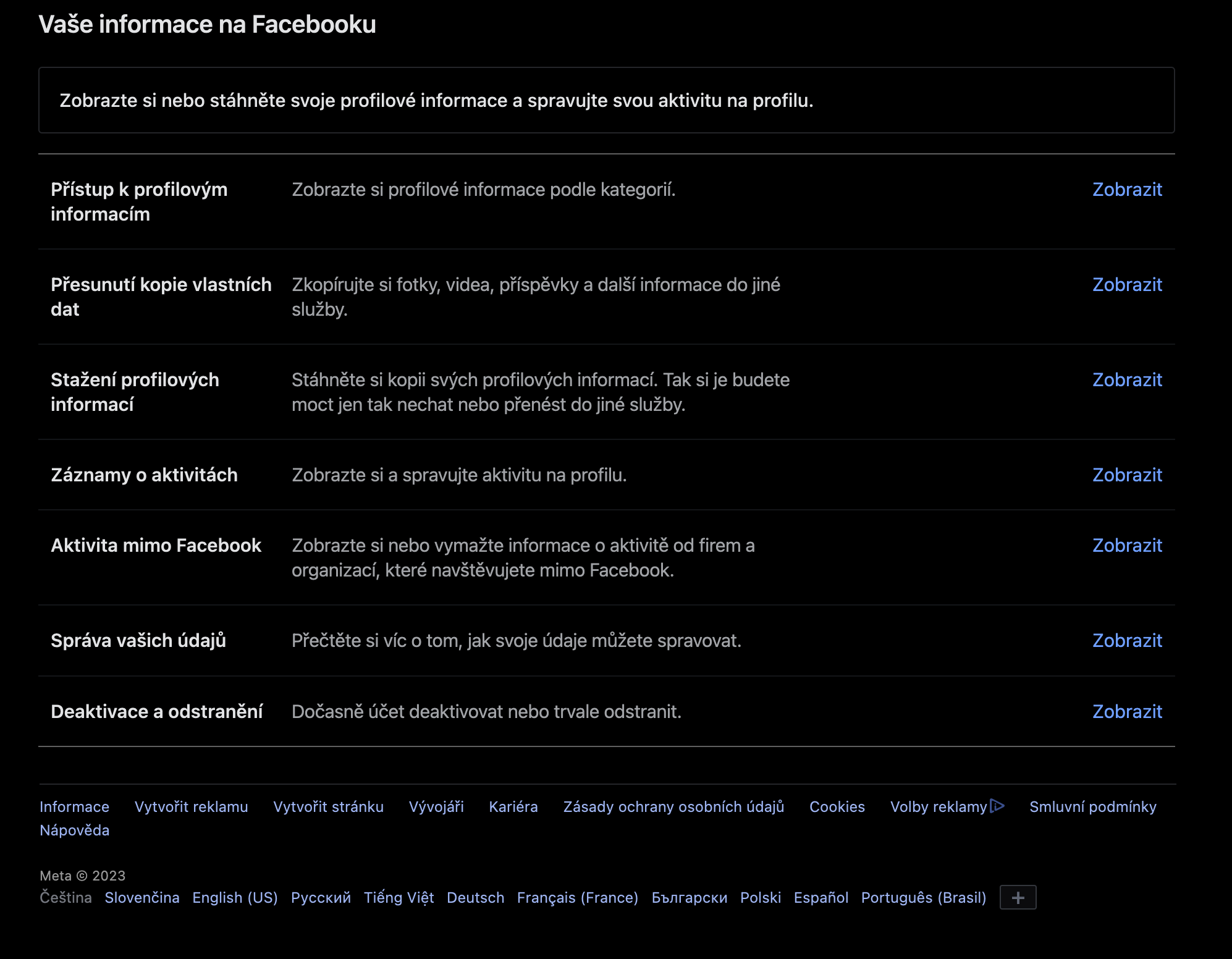
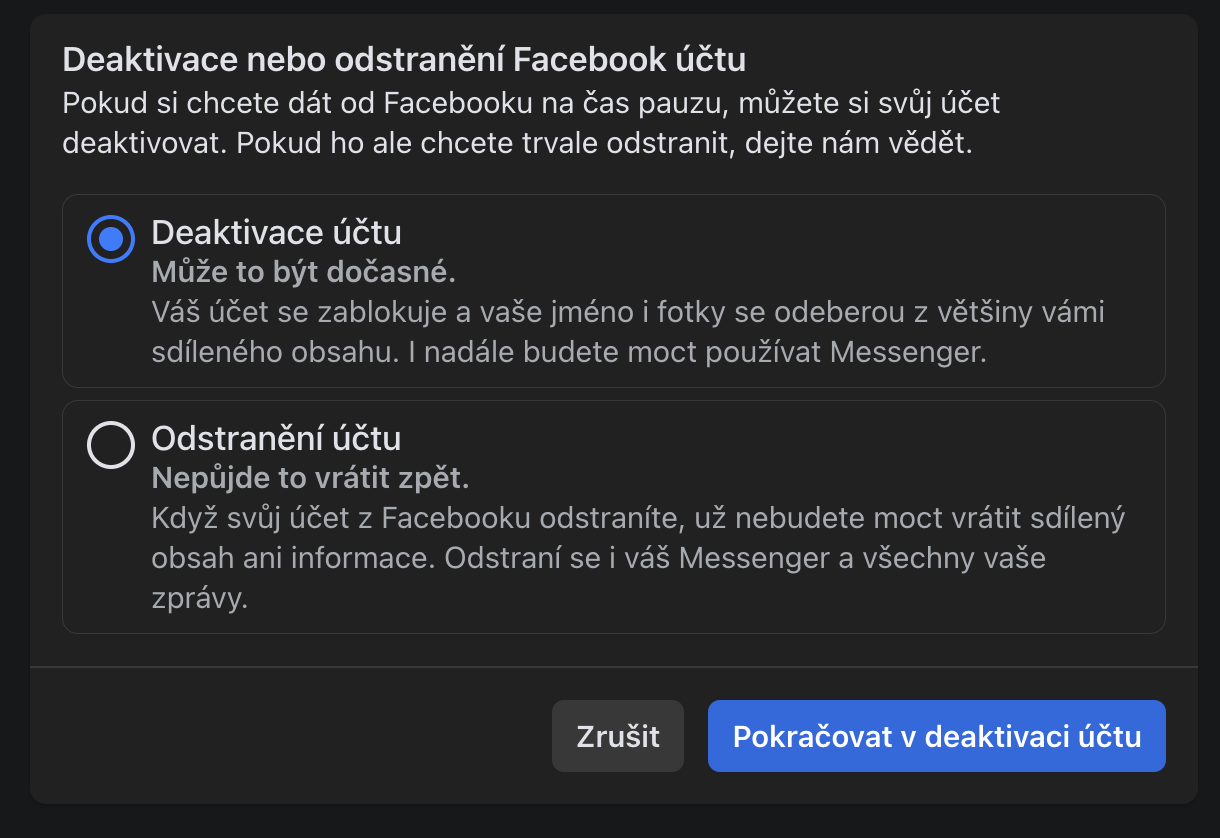
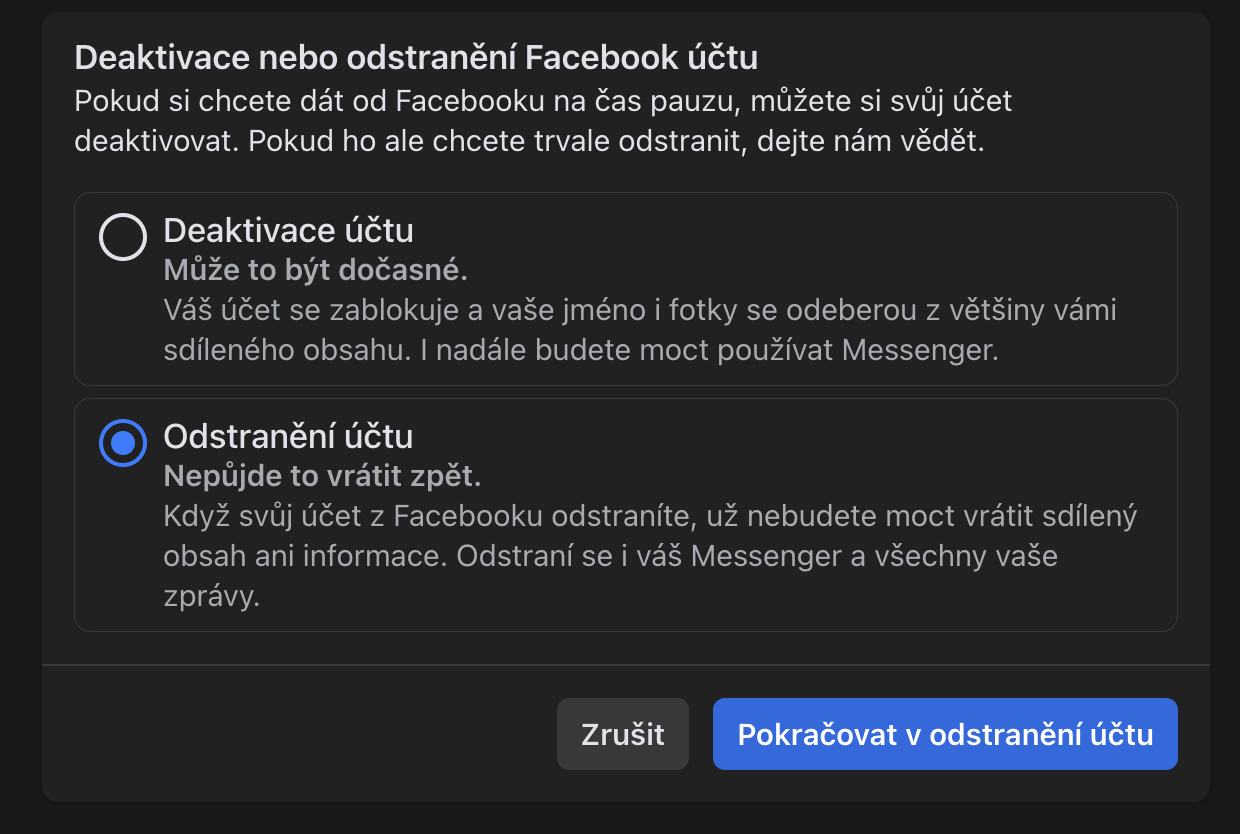




Hi, does anyone have a tip on how to delete a FB account if I don't have the last line with the "deactivate and delete" option? Like seriously it's just not there. I worked on Figure 5/7 above in the article, but the menu ends with "Manage your data".
I haven't experienced more frustration in a long time.
Thank you.