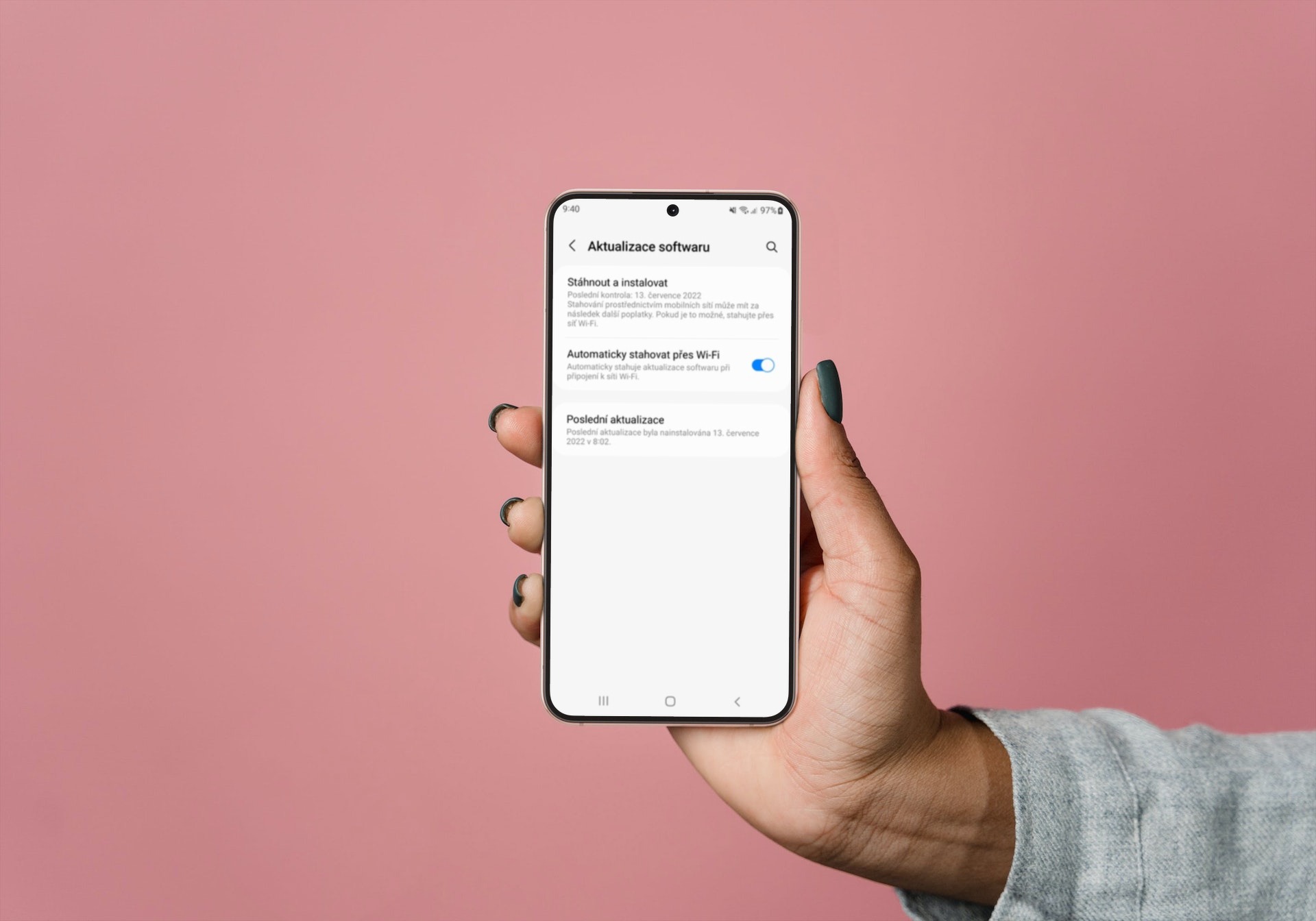While it's normal for phone components to fail at times, there are a few different reasons why you may experience unclear audio when making calls or recording videos. Maybe the microphone is damaged by mishandling the phone, or a third-party app is causing it to malfunction. It may not be a problem with the microphone, but with the case covering the vents. Accumulated dust can also be the cause. Here you will learn what to do when your microphone Android the phone does not work as it should.
Finding the root cause of a malfunctioning microphone can be difficult, but there are a few things you can do to help. First, you should do a little test to confirm that the microphone is really not working or an app is causing it not to work. Open on your own androidyour phone's voice recorder and try to record yourself. If your voice sounds distorted, there is definitely a problem with the microphone. However, if your voice sounds clear, it could be a problem with another app related to its microphone permission. Now let's look at specific ways to fix microphone problems on your phone Galaxy.
You could be interested in

Restart your phone and check for updates
This is perhaps the most general solution for all problems with Androidem, however, there is a good chance that it could fix your phone's microphone problem. Restart your phone and check if the microphone has started working. Restarting the phone resets all hardware and software resources to their original state where everything should work properly. If the problem persists, check for a software update by navigating to the Settings→Software Update and tap the item Download and install.
Clean the microphone and check that it is not blocked by the case
With regular use, tiny dust particles settle in the phone's ventilation holes. It doesn't matter if your phone is IP certified - dirt can collect in the small holes for the speaker, microphone and charging port. If you haven't cleaned your phone in a while, now is a good time to take it out of its case and take a look. The microphone should be on the bottom, either next to the charging port or around the Home button. Once you find it, take a needle, thin safety pin or tweezers and gently clean it. Don't push too deep or you could damage it.
If you're using a third-party case, check to see if it's blocking the microphone openings in any way, and if so, replace it. Cleaning the phone and changing the case generally solves most microphone problems. If this doesn't help, read on.
Turn off Bluetooth and check microphone access
Whenever you connect your phone to a Bluetooth headset or speaker, the device's microphone is used by default. You can receive calls when you're within range of the microphone, but if the device is too far away, it won't hear you. That's why when your phone's microphone isn't working, you should check if it's connected to a Bluetooth device and disconnect it immediately. Alternatively, you can also turn off Bluetooth.
Check app permissions
Otherwise, the microphone may not work for a particular application. If this happens, something is wrong with the app's permissions and you may need to fix it manually. Specifically as follows:
- Open it Settings.
- Select an option Application.
- Find the problematic app and tap on it.
- If the microphone is listed under Disallowed, tap it and select an option Ask every time or Allow only when in use.
- Open the app and check if the microphone has started working.
You could be interested in