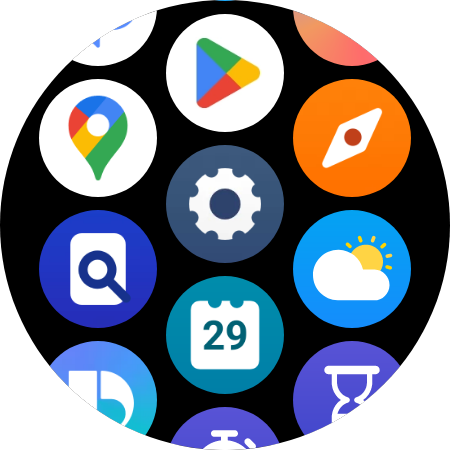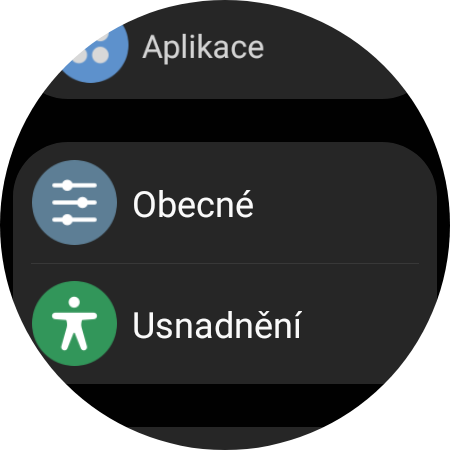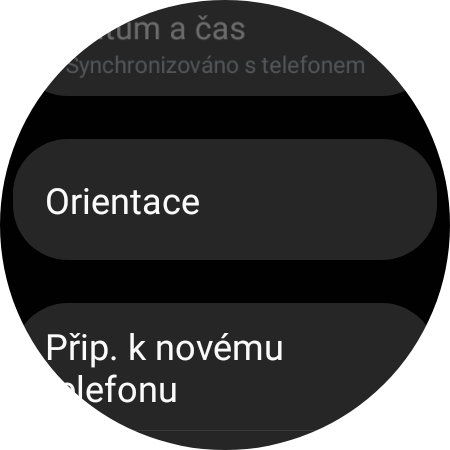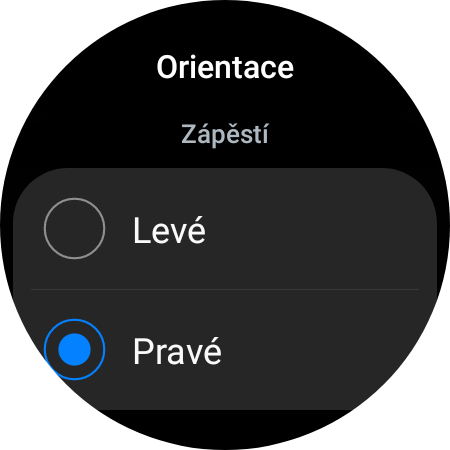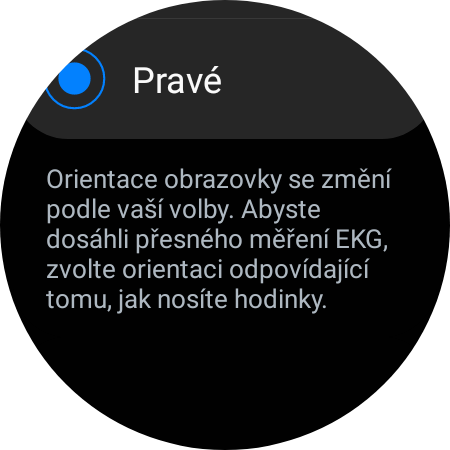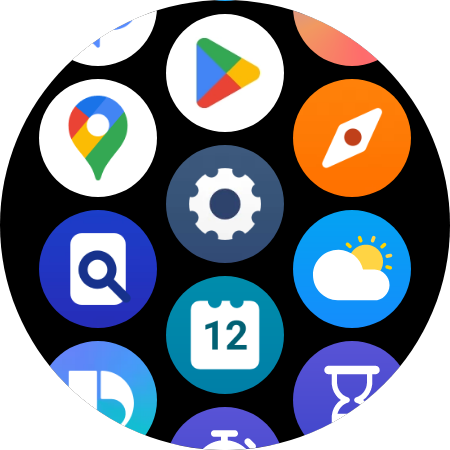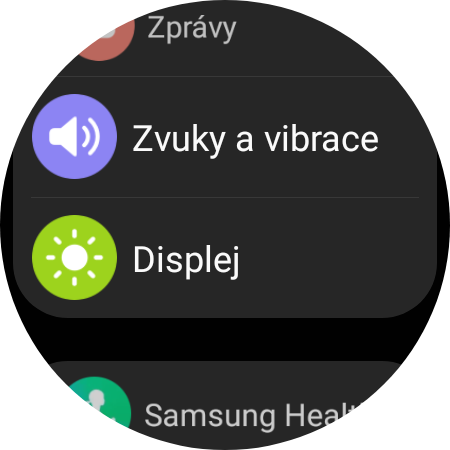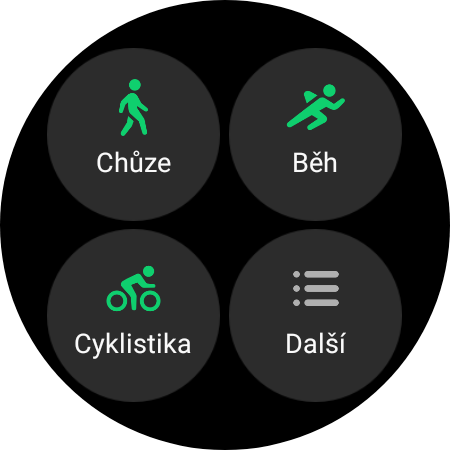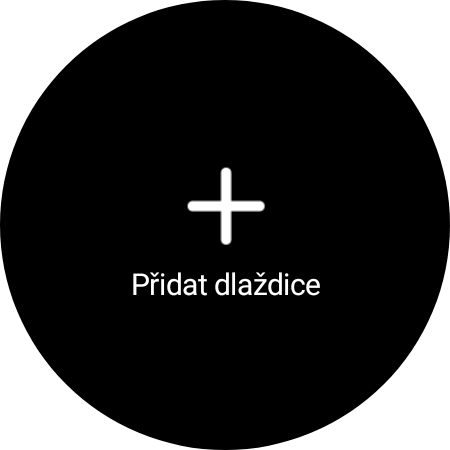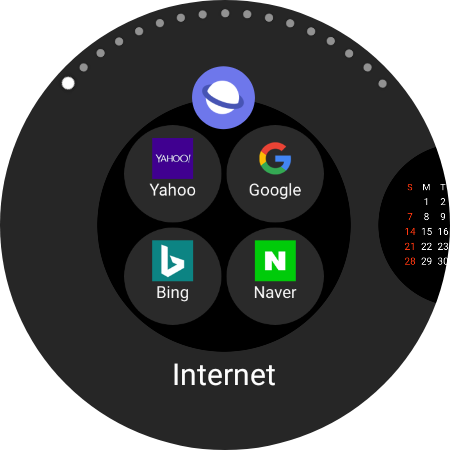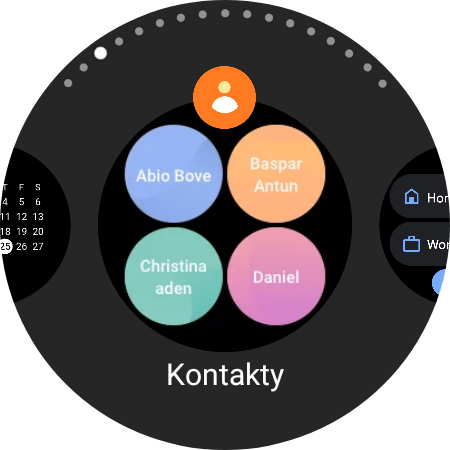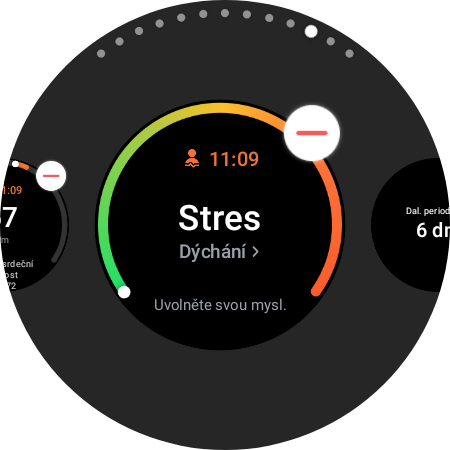You bought a new one Galaxy Watch? In that case, congratulations, because in conjunction with Samsung phones, these are the best things you can complement them with. Here's a list of the first five things you should do before going on an activity with them.
Charge the watch
It may seem pointless informace, but this is definitely not the case. Most users will just start using the device right away without charging the watch, regardless of the state of charge out of the box. And it's a mistake. Each manufacturer of each device states that it is advisable to fully charge it first, and it does not matter whether it is a watch, phone, headphones or tablet. This is because the battery is formed before first and long-term use.
You could be interested in
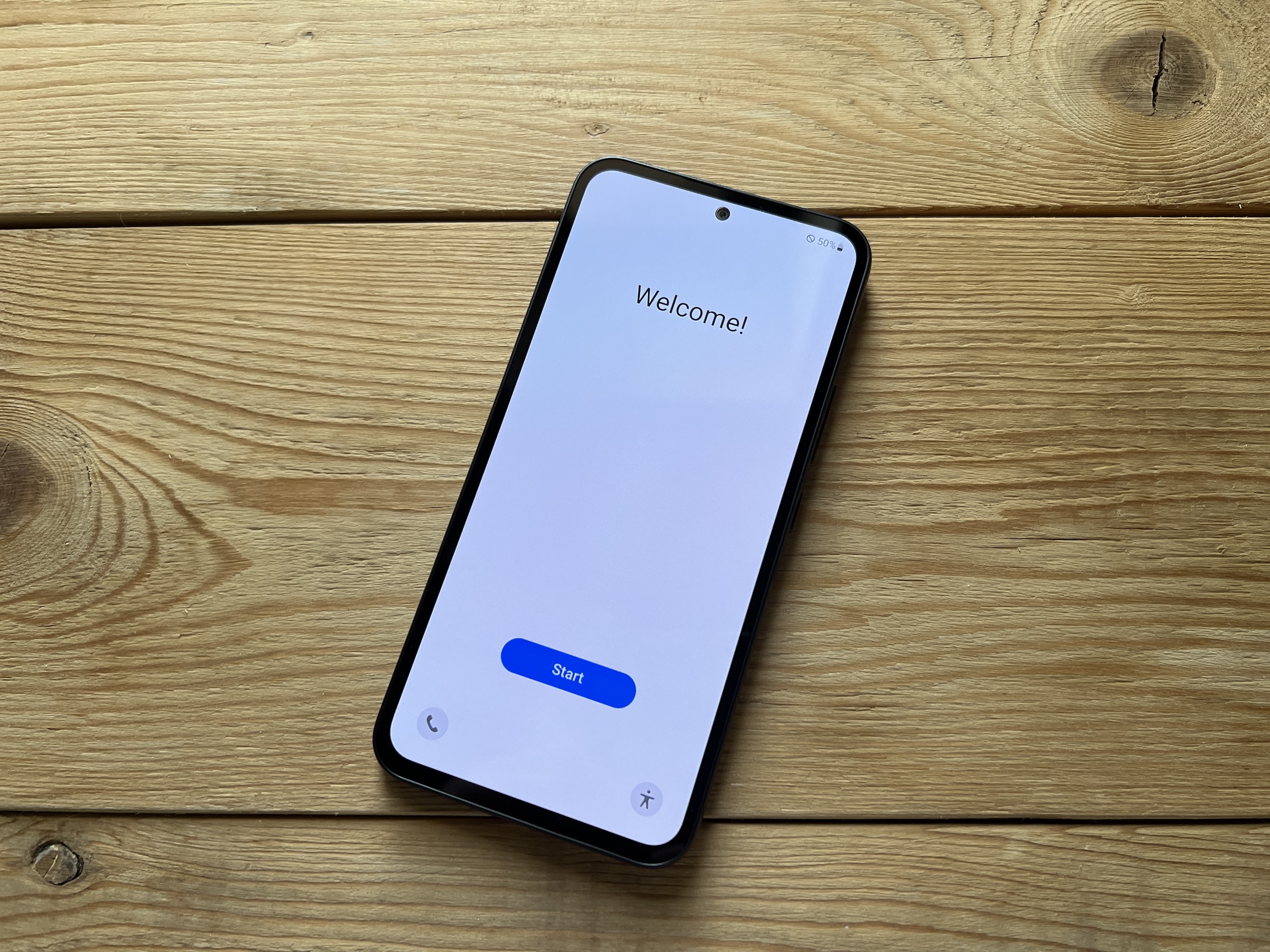
Specify the orientation
A watch Galaxy Watch4 i Watch5 are packed with sensors, from an advanced EKG sensor to a simpler but very useful gyroscope, which the watch needs for features like wake-up, detection of some fitness activities, and more. That is also why it is good to tell the watch which wrist you actually have it on, and if you want, change the orientation of the side buttons.
- Go to Settings.
- Select an offer In general.
- Tap the option Orientation.
Here you can determine not only on which wrist you wear the watch, but also on which side you want the buttons to be oriented. As soon as you switch them from the right side to the left side, the position of the dial is simply turned 180 degrees.
Select display activation options
Galaxy Watch they offer the option to turn on the Always On display and provide several options for when their display turns on. Thanks to this, you can see the important displayed informace, but also drains the battery more, and not all activation methods may suit you. But everything can be set.
- Swipe up or down on the watch face to select Settings.
- Find and tap the menu here Display.
- Scroll down and activate/deactivate Always On, and specify behavior for options Wake up by raising your wrist, Wake up by touching the screen and as the case may be Wake up by turning the bezel u Galaxy Watch4 Classic.
Change your watch face
Hold your finger on the watch face, the display zooms out and you can start scrolling through the available watch faces. If you like one, just touch it and it will be set for you. But if the selected one offers some degree of personalization, you will see an option here Adapt. When you select it, you can then choose the values and dates to be displayed in the complications, typically those little alarm clocks on the dial. Some also offer other color variants and other options when you define them with this option.
The second option is to use an application for this Galaxy Wearable in the connected phone. Here you will see several options, of course select the menu dials. Now you can choose from the same palette of patterns and styles as in the watch, but more clearly. When you select a certain one, you can customize it here as well. Once you then click on Impose, your style will automatically be sent and set on connected watches.
Adjust the tiles
A tile is everything on the "right" side of the display. When you slide your finger across the display from right to left, you will see shortcuts to various functions and applications, i.e. the aforementioned tiles. However, you can adjust their order and options as you wish. Just go to the last tile and click Add tiles to add the ones you are missing here. If you hold your finger on one for a long time, you can delete it or adjust the order.