The durability of smartphones is still their biggest weakness. Even if they take the best photos and offer as much performance as they want, you rarely get through a day of use. There are several options and settings to extend their life and this is one of them.
Don't count on this setting to give you extra hours of use, but it really comes in handy in times of need. This is mainly due to the fact that thanks to it, the chip will not have to work as much and will therefore save energy, which would otherwise be needed for such an unnecessary visual element at that moment. If you combine it with, for example, the energy saving mode, it can already be the desired extra minutes. The whole trick is to disable unnecessary animations on your phone.
You could be interested in

How to remove animations in Samsung
- Go to Settings.
- Select an offer Facilitation.
- Tap the option Improving visibility.
- Turn on the switch next to the option Remove animations.
You can also try enabling the option below Reduce transparency and blur whether Extra muted (but be careful with this one in daylight). If you keep the option Remove animations on for a while, you might get used to this behavior so much that you won't turn it off. This is because by canceling the animations, the whole environment looks noticeably more snappy.
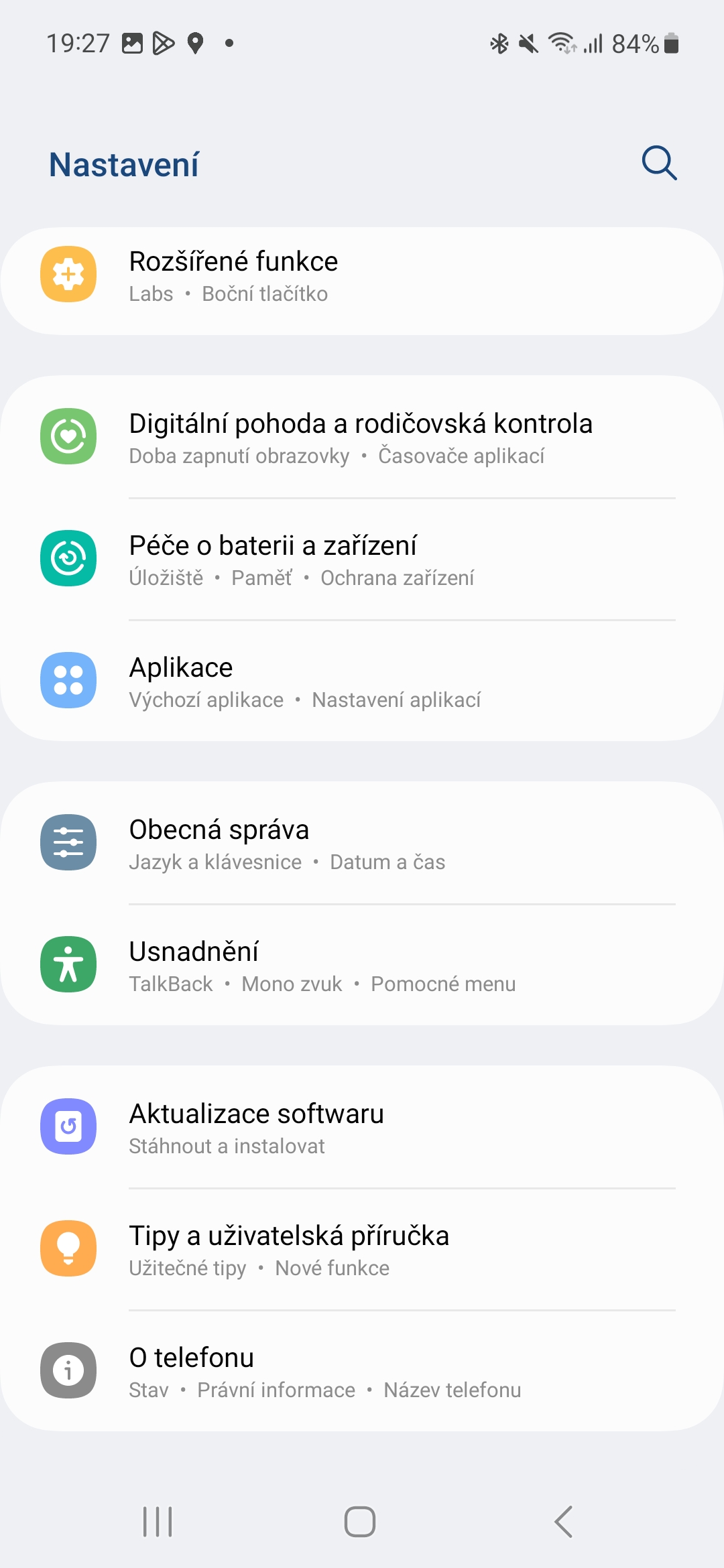
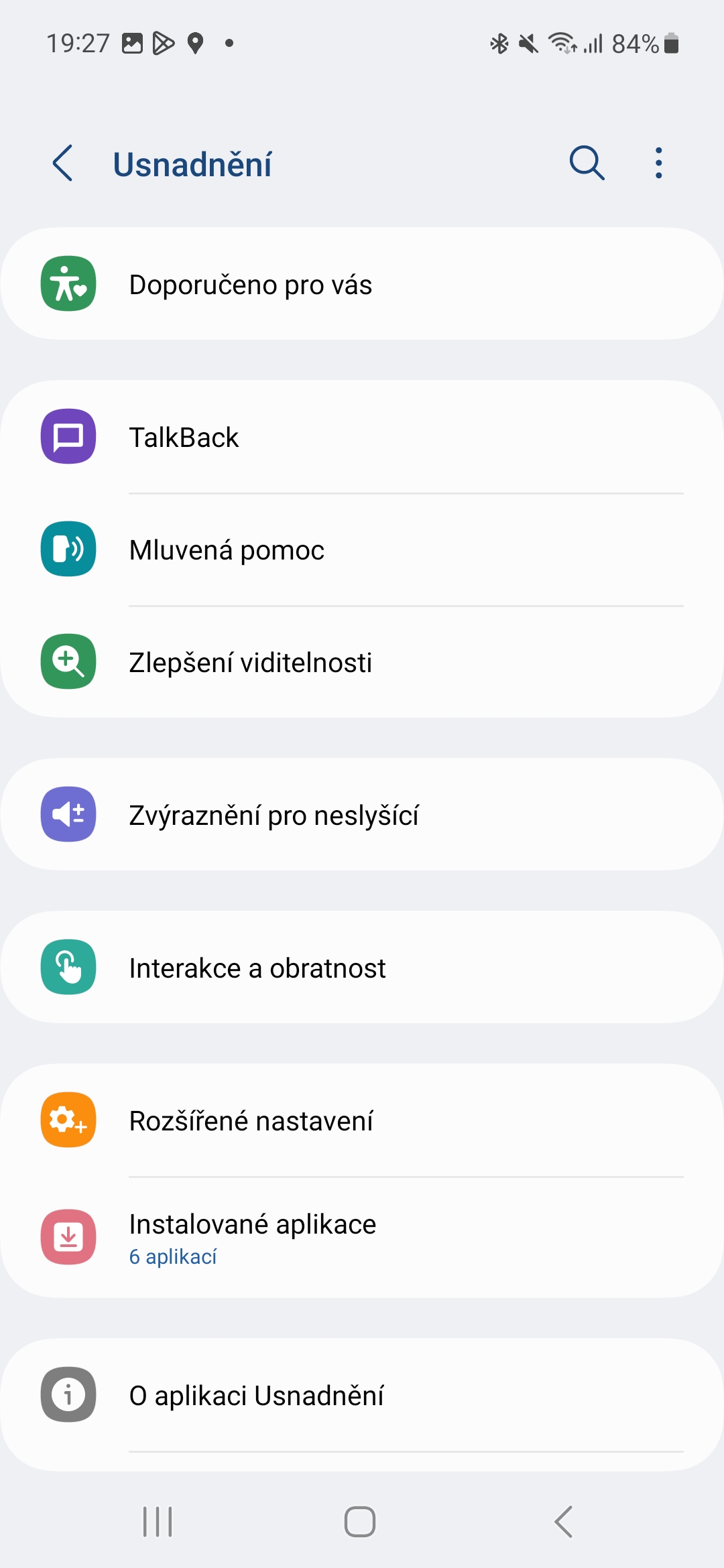
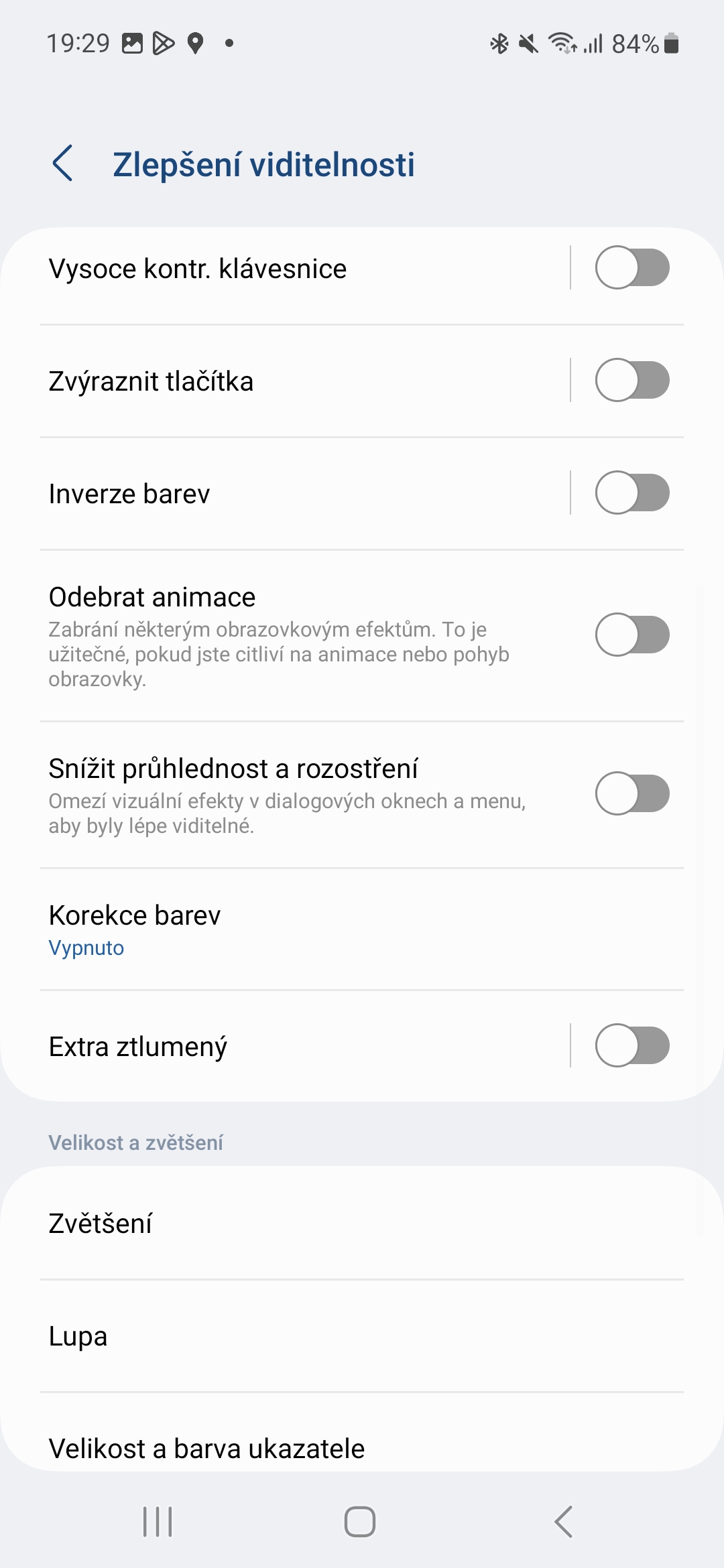
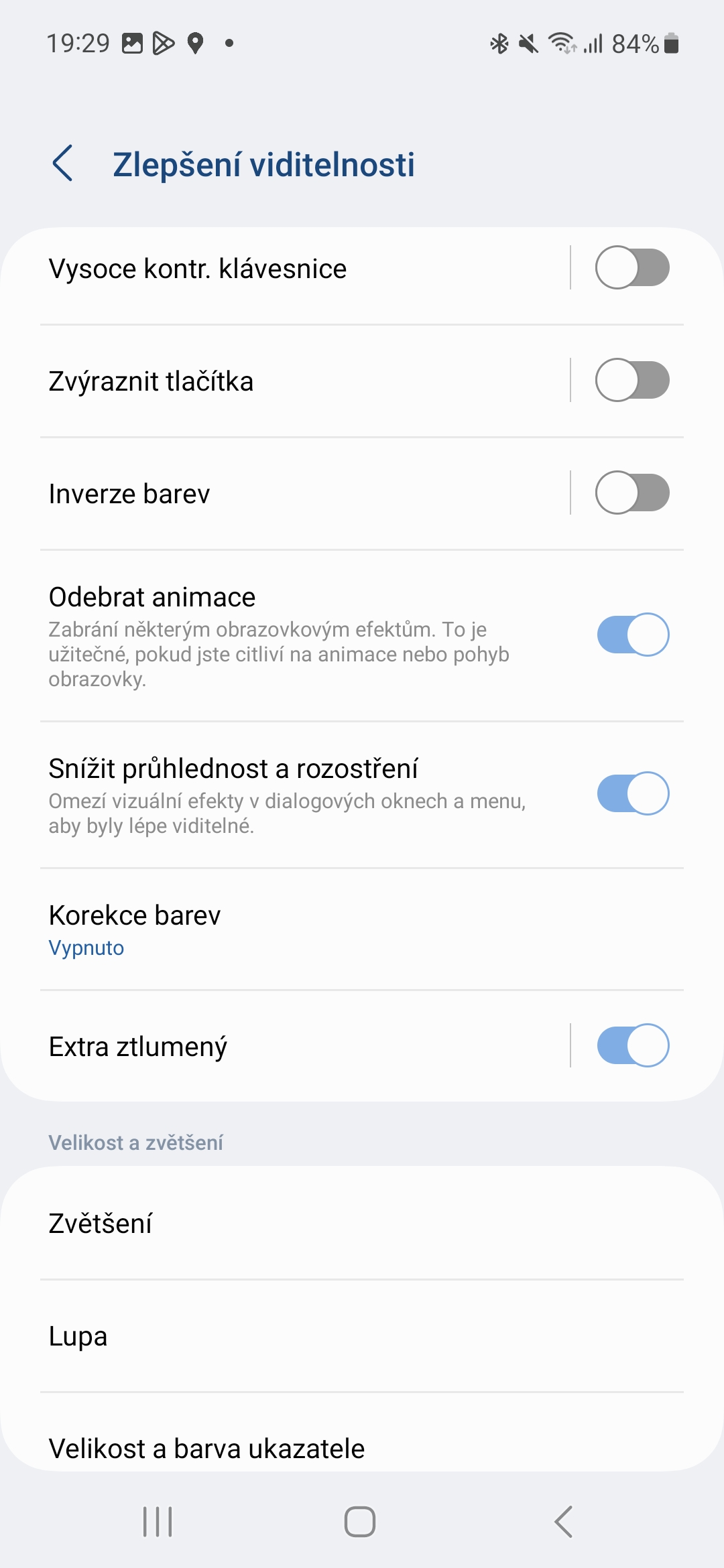




I don't know if it saves the battery, but it is quite distracting to the eyes, and after a while of using the mobile phone with this setting, I feel physically sick and my head spins. I suffer from vertigo and this is really not good for me, just as it certainly won't be good for people with epilepsy for example. The fluidity is simply missing there, and these "jumps" in movement across the system are certainly not worth a few minutes of extra battery life.