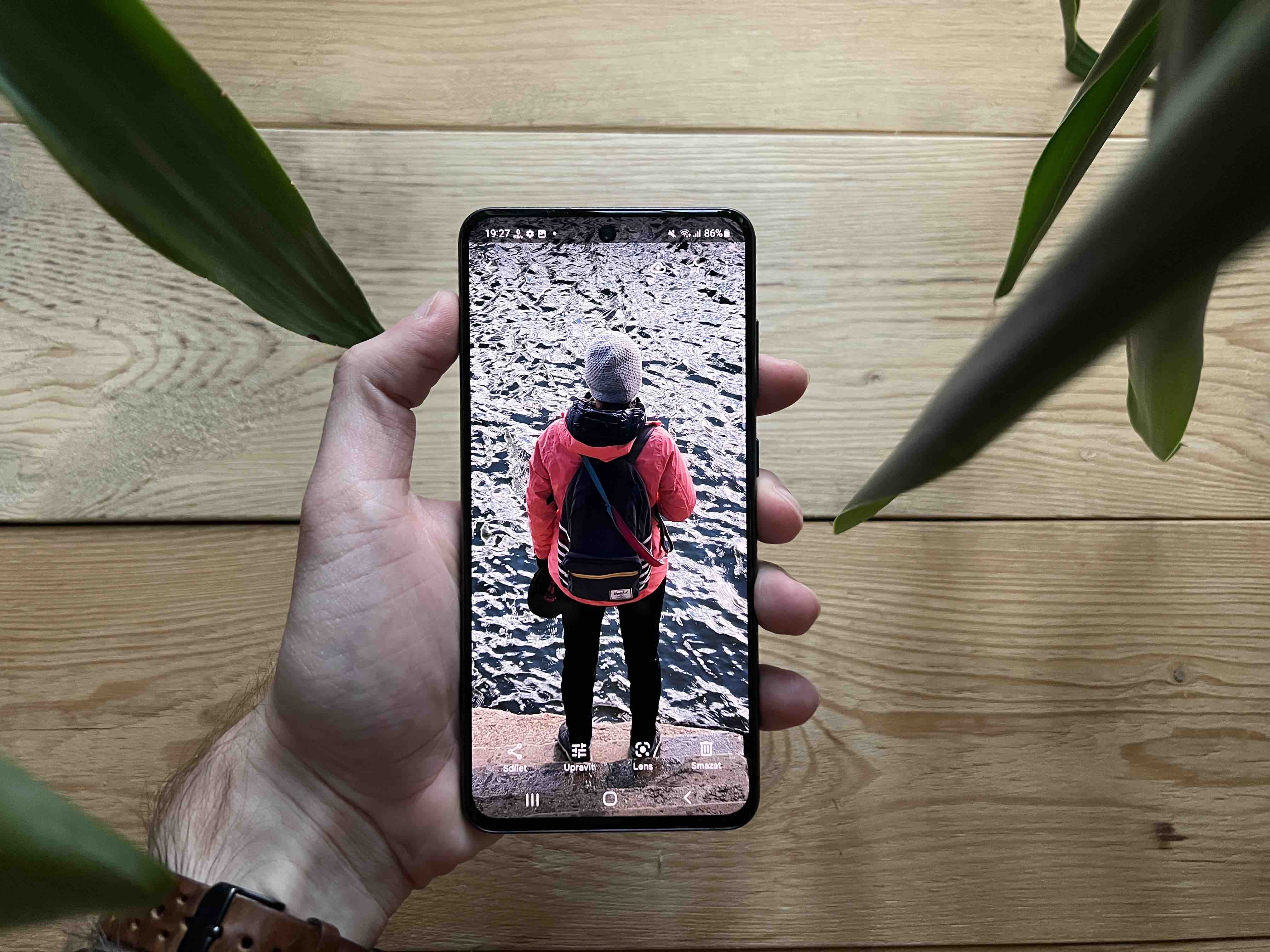Taking pictures on a smartphone requires not only the ability to look and take pictures well. Today, editing the resulting photos is also a part of photography, but the large number of editing tools available can intimidate beginners. What are the four basic tips for editing photos on a smartphone?
Less is sometimes more
In amateur smartphone photography, the fewer actions you perform in the shortest possible time, the better the final image can look. You can certainly fix small mistakes in a few seconds. If the image is really bad, not even hours spent editing will save you. So start by trying to get the best shot possible - feel free to take multiple shots of the selected object, person or landscape, and then only make basic adjustments.
Shoot in RAW format
If your smartphone camera allows it, take your photos in RAW format. These are image files that contain more information from your smartphone's camera sensor than other formats. But keep in mind that RAW images take up a significantly larger portion of your smartphone's storage and are stored in unprocessed form. A number of third-party applications can also help you capture photos in RAW format.
You could be interested in

Use quality apps
Smartphones offer a number of native photo editing tools, but third-party applications often do a better job in this regard. Great tools are offered by Adobe, for example, and their applications often offer a lot of useful features even in their basic free versions. Google Photos can basically do a good job too.
You could be interested in

Use the basics
When editing photos from your smartphone, it's definitely not necessary to apply a bunch of filters and effects to everything. Especially at first, learn to "walk" in basic adjustments. Thanks to the crop function, you can remove unwanted objects from the image and crop it so that its main subject is the center. The saturation level will help you adjust the color intensity of the image, and the temperature adjustment is also used to adjust the colors. You can save an insufficiently lit image to some extent by adjusting the brightness and contrast.
You could be interested in