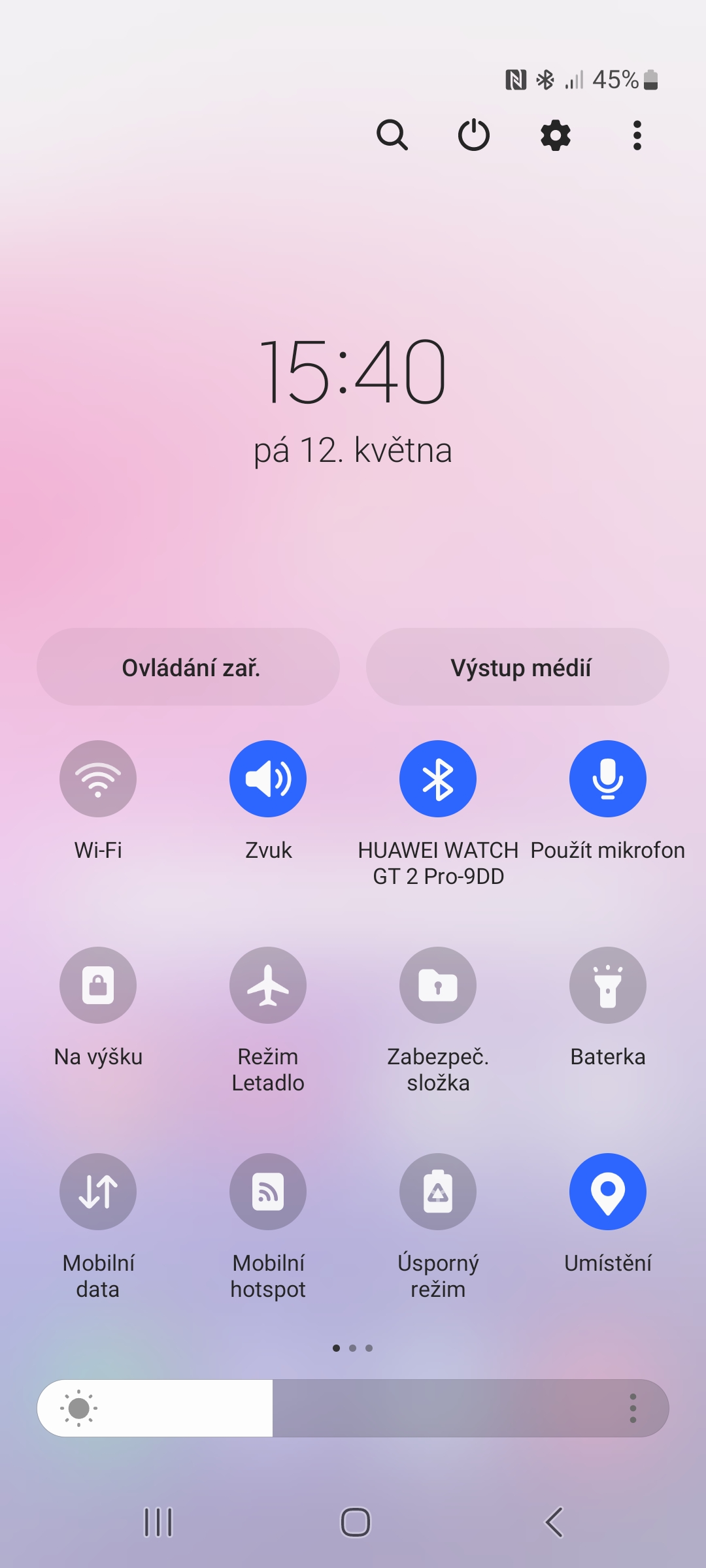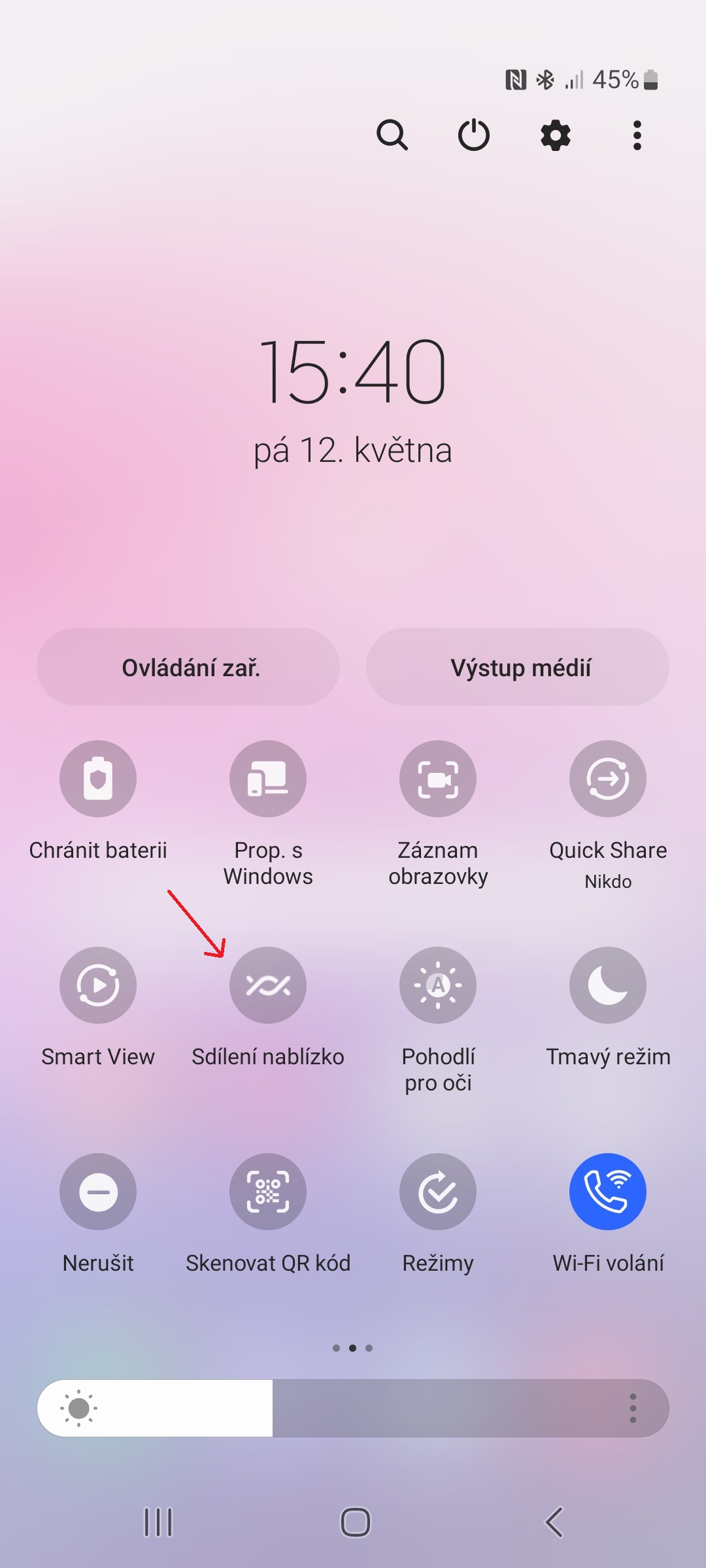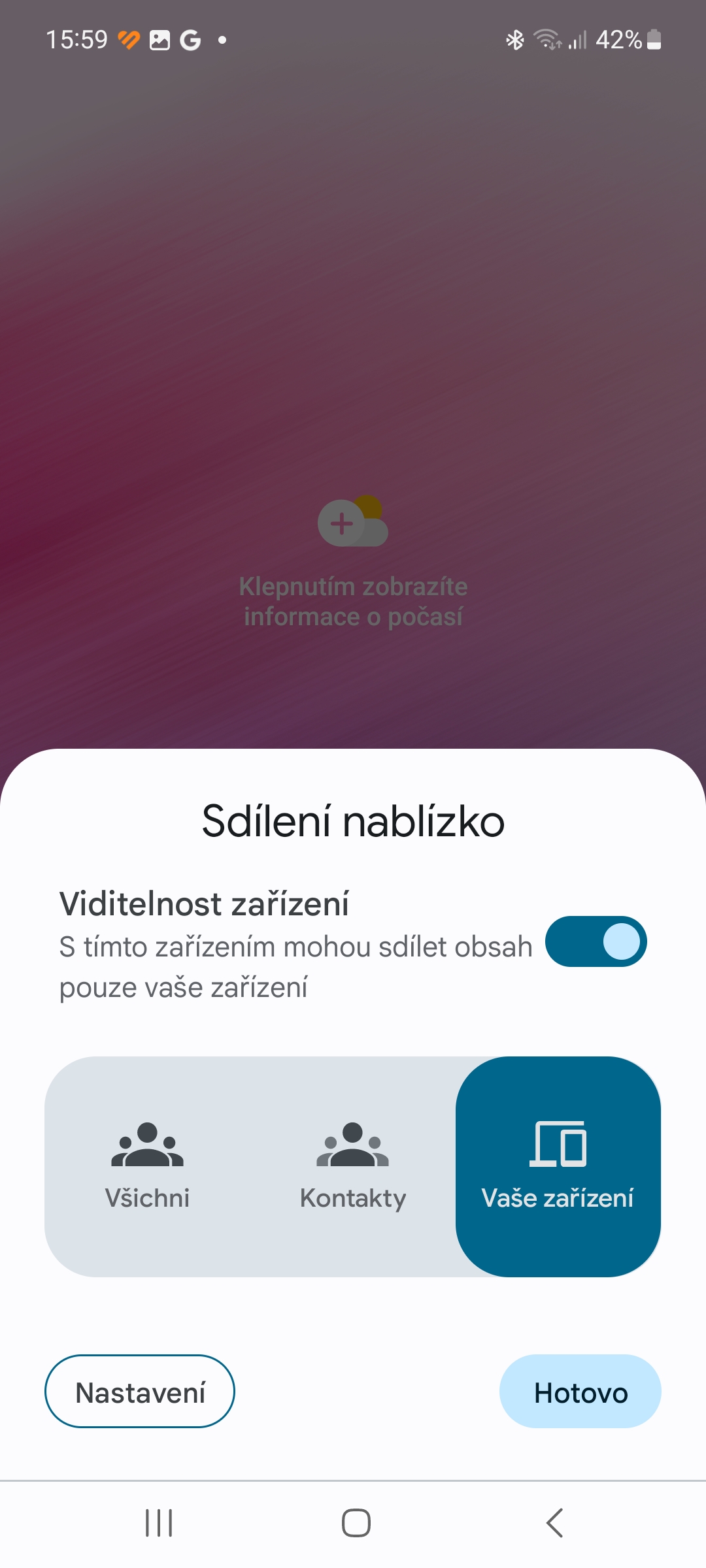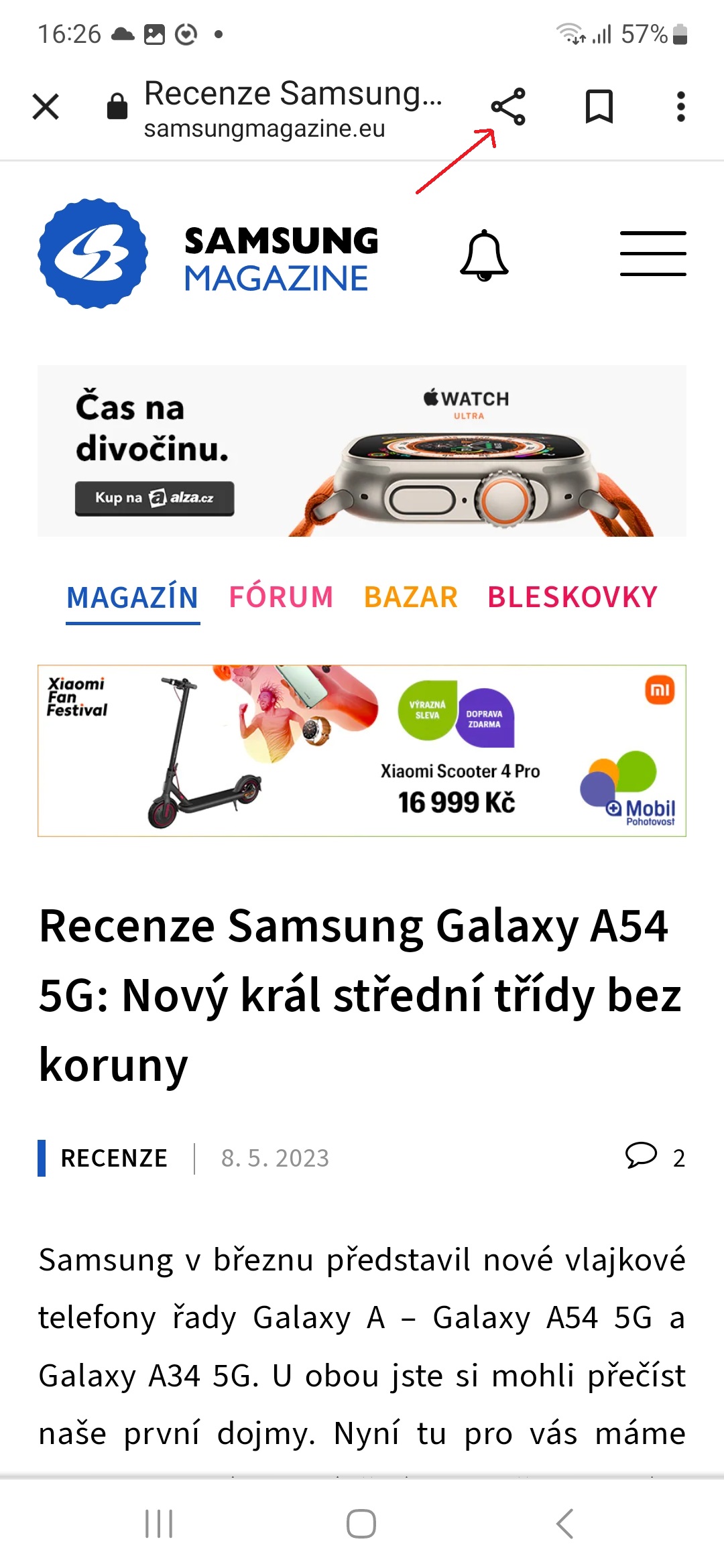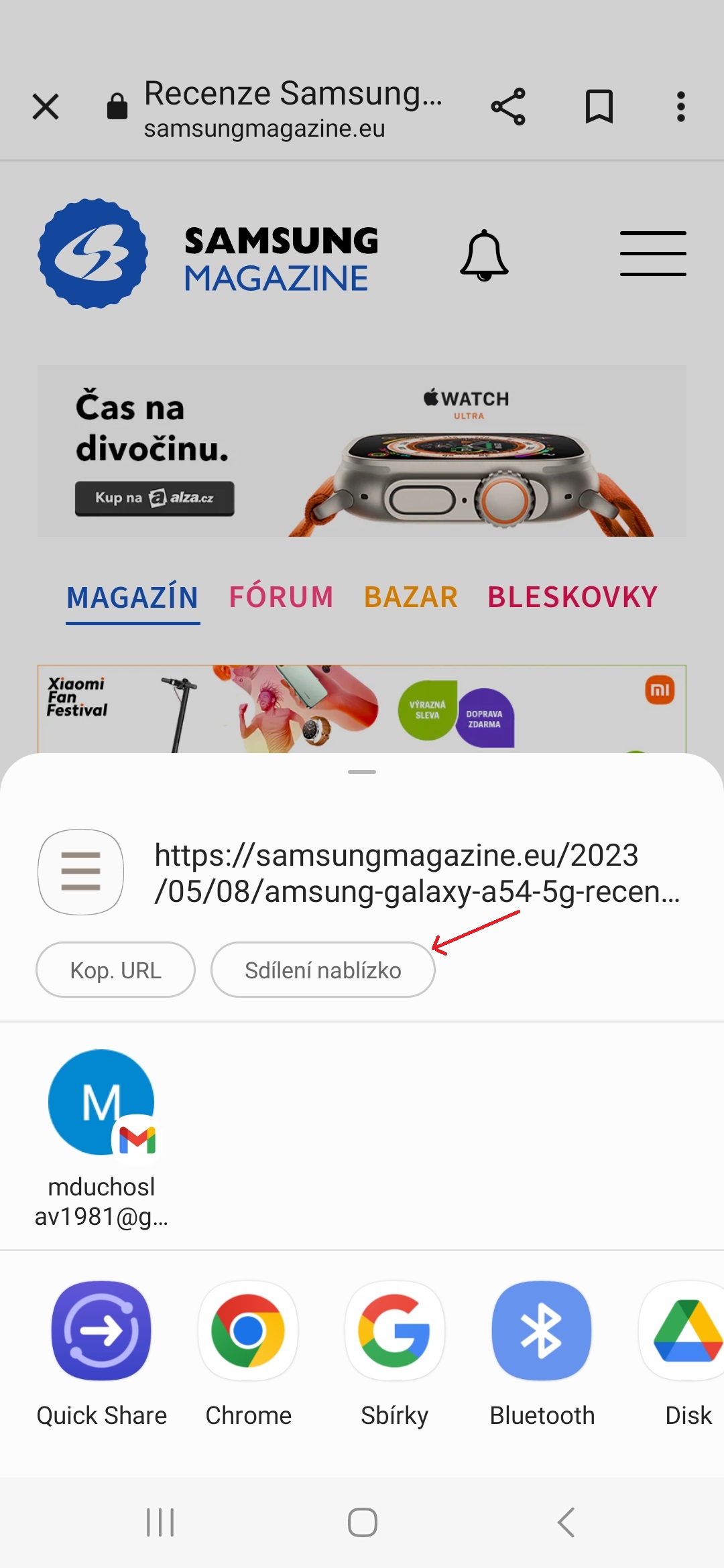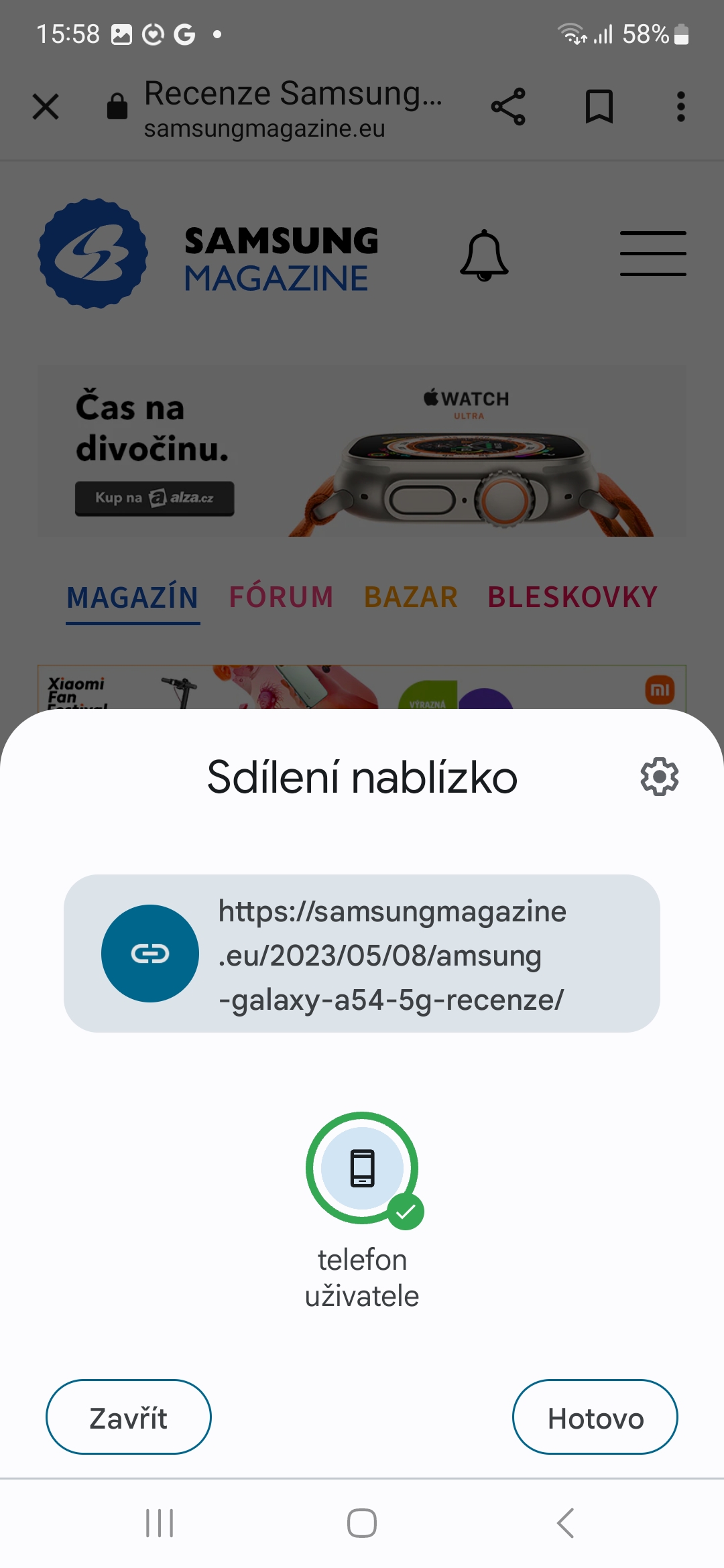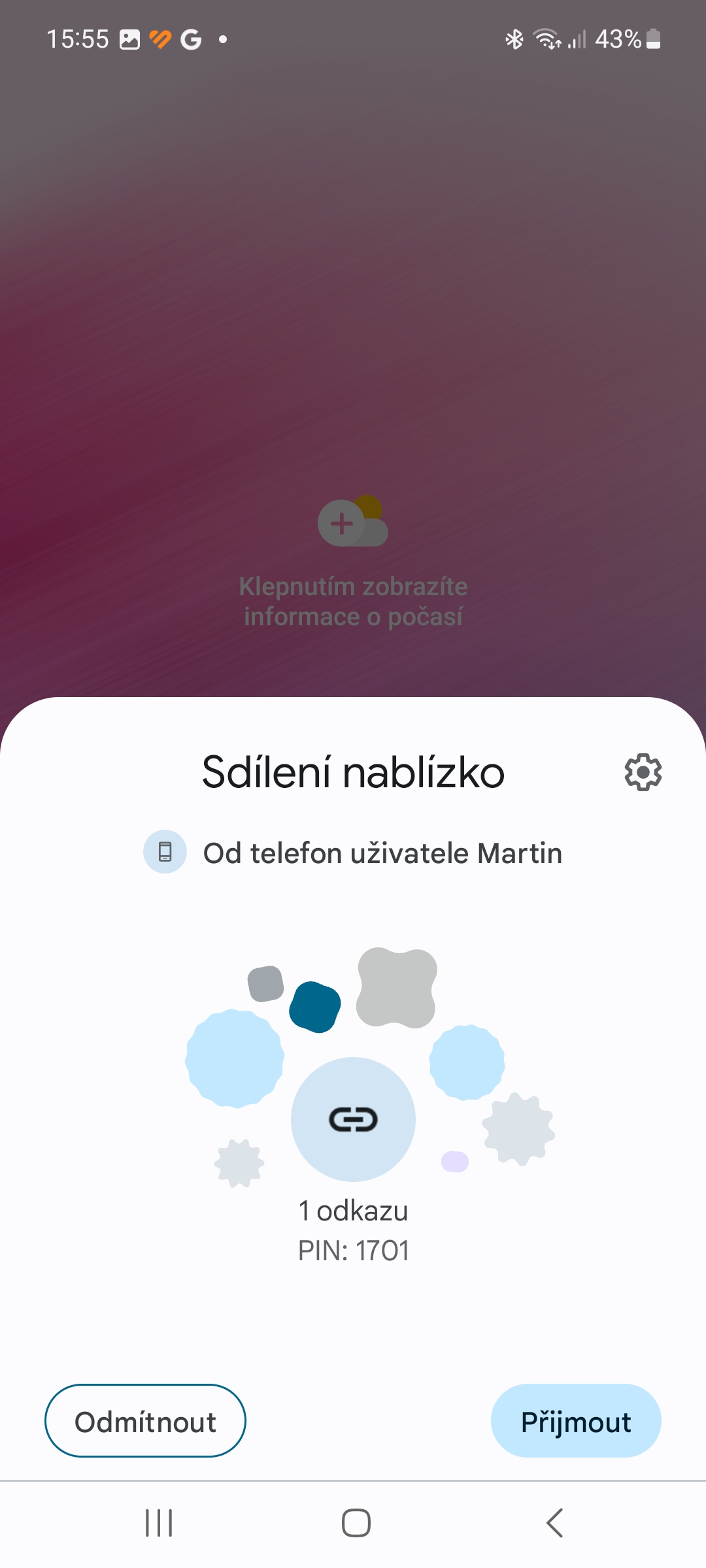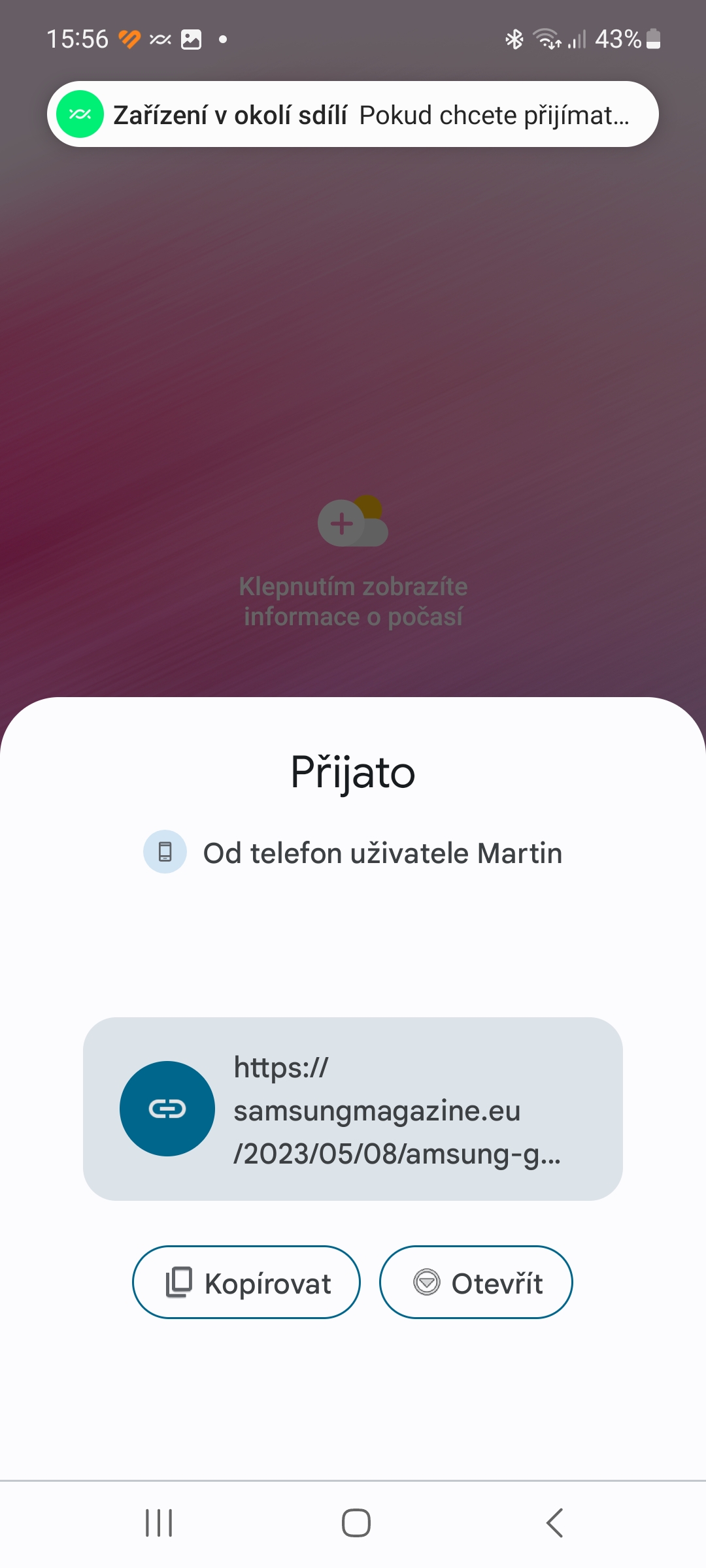Sharing photos and other files from device to device has been a bit of a struggle for a long time. A number of users Androidu envied iPhone users' AirDrop feature, but luckily Google has created its own version of this feature called Nearby Sharing. Let's see how to use it on your phone Galaxy.
Nearby Sharing is a feature that allows you to wirelessly share files between androiddevices. In addition to files, it also allows you to share links, applications and other data. Both the person sharing the data and the one receiving it must accept the request, making the feature very secure.
How to turn on Nearby Sharing
Nearby sharing on your phone Galaxy you turn it on very simply:
- Swipe down twice from the top of the screen to bring up the quick settings panel.
- Swipe left once.
- Click the button Sharing nearby.
- Tap the option Turn on.
From the Nearby Sharing menu, then select who you want to share the data with. If you want to share them with everyone androiddevices, select the option All, if only with those you are in contact with, select the option Contact and if only with devices that are signed in to your Google account, choose the option Your device.
How to use Nearby Sharing
To share something via Nearby Sharing, do the following:
- Choose what you want to share, in our case it's a link to a website.
- Click the icon in the top right sharing.
- Select an item Sharing nearby.
- Select the device you want to share the selected item with.
- Click on "Done".
You could be interested in

If you are the recipient of the shared item:
- Wait for the Nearby Sharing popup to appear.
- Click the button Accept.