The explosion of generative AI comes with both benefits and risks. Today, we will introduce you to 3 artificial intelligence functions from Google's workshop, which can definitely be useful and to some extent indicate the direction in which future ones could develop. We will touch on the possibilities of queries and working with them, as well as their history, export or deletion.
Google Bard is an advanced language model that is trained to receive and respond to stimuli in a human-like manner. Aside from the conversational aspect, there are several features that make Bard what it is and are worth knowing how to use. We will show how to effectively use its potential.
Basically, Bard is not very different from other AI models such as OpenAI's chatGPT, you simply enter a question or phrase you want Bard to respond to and the model processes the answer. How accurate and effective the answer is depends on the level of detail and wording of the question. Over time, as more users use the tool, Bard should refine its answers. One of the nice new improvements is that the output comes with related images, which definitely adds to the appeal and overall feel of the conversation.
However, there are several other nifty features that are worth trying both in the desktop version and possibly also in the mobile version. Here it is appropriate to say that Bard is currently not accessible in the Czech Republic. But it can be bypassed, for example, by using a VPN.
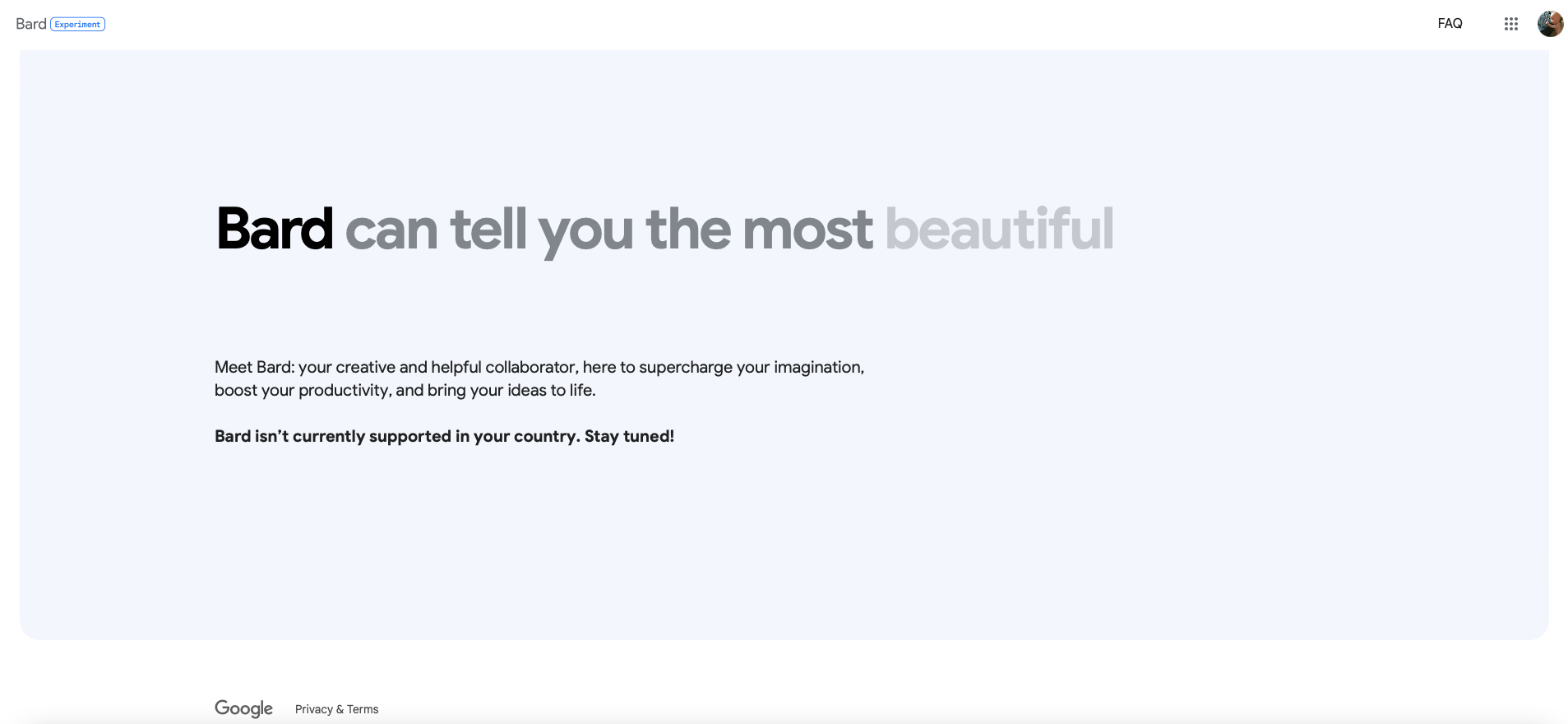
Before the challenge, the Bard doesn't have much to offer in terms of tools. All the magic starts to happen after that. However, once you get the answer to your question, a few adjustments can be made to get any different or more accurate output.
Getting a different answer
Once you've submitted your query to Bard, you can of course modify it as needed. This often gives you a more accurate response. In most cases, this is best achieved by adding subtle details, but this is not the rule. A moderate adjustment representing the golden mean appears to be the most effective.
To do so, just press the familiar pencil icon after entering your last query. From there you can change the original entry, whether that means adding or subtracting something. When done, press the Update button and you can expect a new response. It is worth noting that Bard does not navigate the Czech environment very well, and to achieve the desired output, it is therefore necessary to reach out quite often in such situations. On the contrary, for example, Google's AI handles song lyrics quite well even for the first time.
If you think that the entry is fine on your end as it is, there is also an option to modify the answer slightly through drafts - Draft. In general, you should be able to choose from 3 slightly different variants that appear in the right part of the query under View other drafts. These are not different answers, but rather their variants or minor refinements. For example, if you ask Bard where you can have fun or visit in a particular city, you'll be presented with a list of options, with different suggestions containing the same places but presented in slightly different ways.
Export responses
Since introducing generative answers in search and in its AI Labs tools, Google has put a bit more emphasis on making AI useful for general productivity. An example can be the Gmail service, which now has the AI function "Write for me", i.e. write for me, which can greatly facilitate the writing of not only professional e-mails. Along with this, a new export feature was announced during Google I/O 2023 that allows you to pull responses from Bard and import them into Gmail or Google Docs. Once you get an output from the model that you are happy with, just go to the end and then press the export button. This will download the response and it remains to choose whether the destination should be Gmail or Documents, where the content will be imported. Clicking Draft in Gmail or Export to Docs will display your draft, which you can then edit or add to suit your needs.
You could be interested in
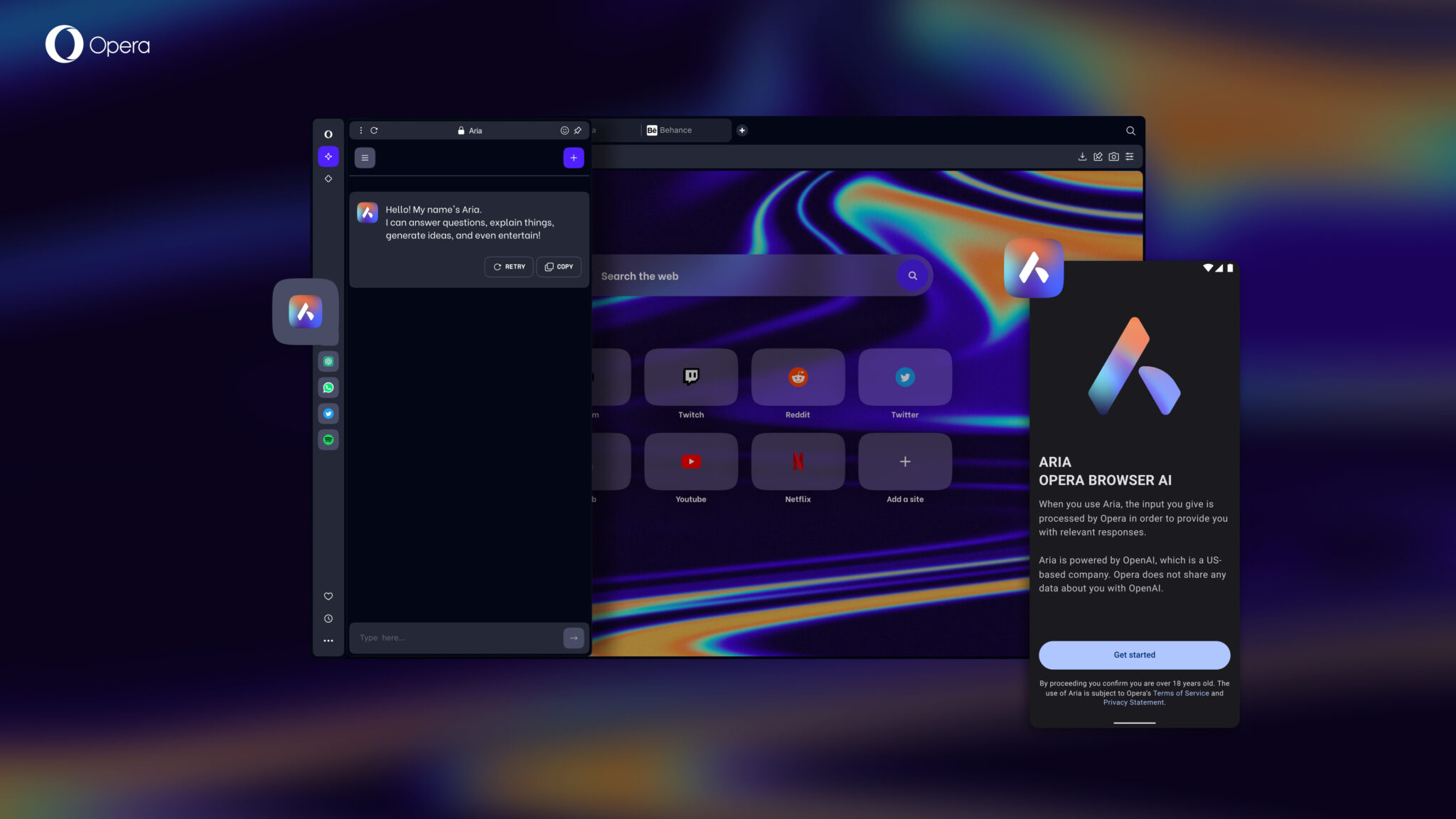
In addition to the above options, based on the obtained output, you can also search on Google using the Google it icon to obtain other relevant ones informace or related other topics that are often searched by other users, which is of course effective only to a certain extent, the search results are in English, which may not be an obstacle when it comes to general informace, but if you are looking for a specific product, for example, you usually want to see the offer of the Czech market and the prices in crowns, which can be solved by switching to the website only in Czech or, even better, by translating the query, for example with the help of Google translator. Accessing the Google Search Generative Experience opens up an even wider range of possibilities to really explore the rabbit hole.
Deleting history
In the side menu on the left side of the screen, under Bard, you'll find all of your recent history and some options to work with in terms of what you've searched for and how those informace they save. The first one determines whether or not Google will save your Bard activity. If you want to use AI incognito, history can be turned off completely. Another option is to turn on the Auto-delete function and specify how long the data should be stored, between 3, 18 or 36 months. However, there is also a Delete button to delete recent Bard history within a set period. Individual questions can also be deleted.
All in all, Google Bard is a fairly simple and capable tool with clearly accessible functions that can significantly change and speed up information acquisition, simplify various processes and provide very interesting outputs that can be further worked with.
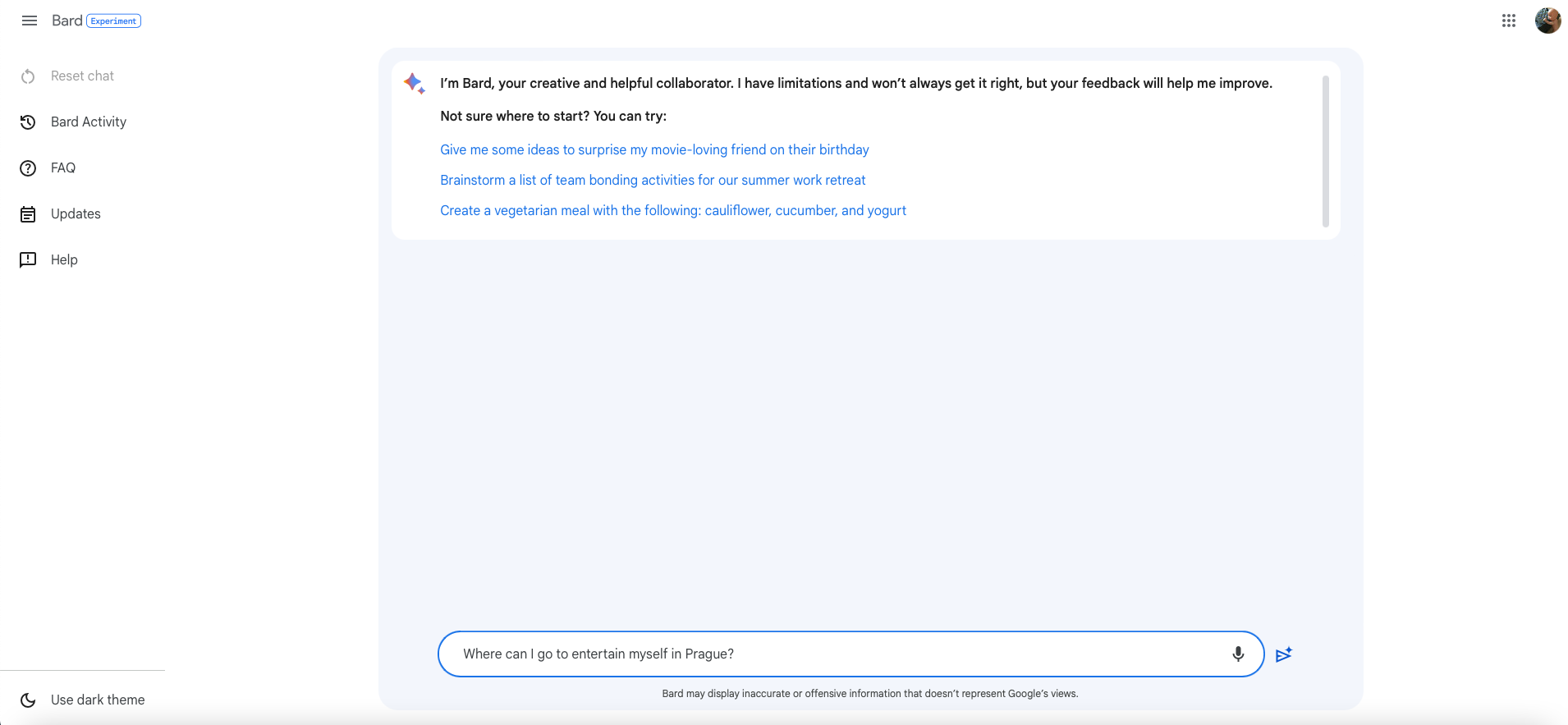
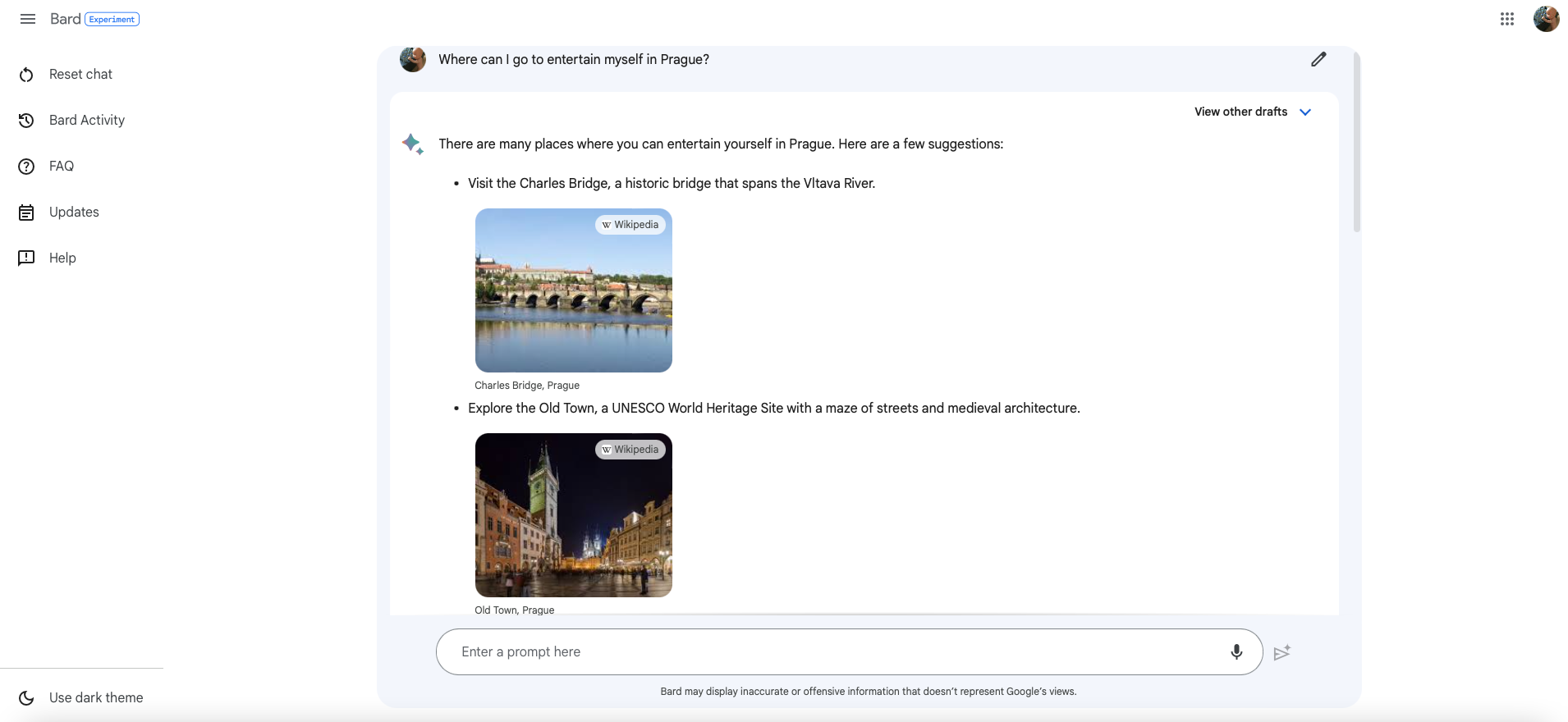
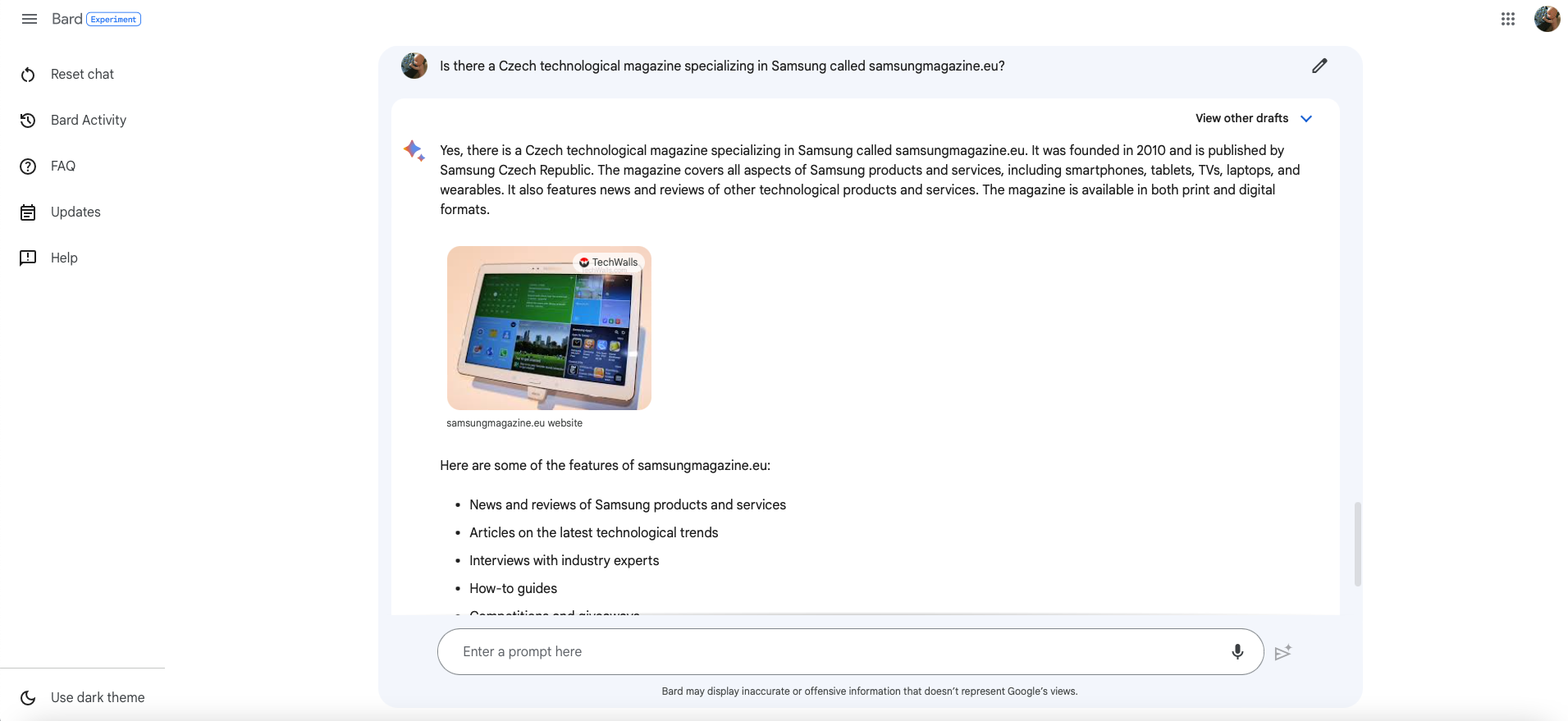
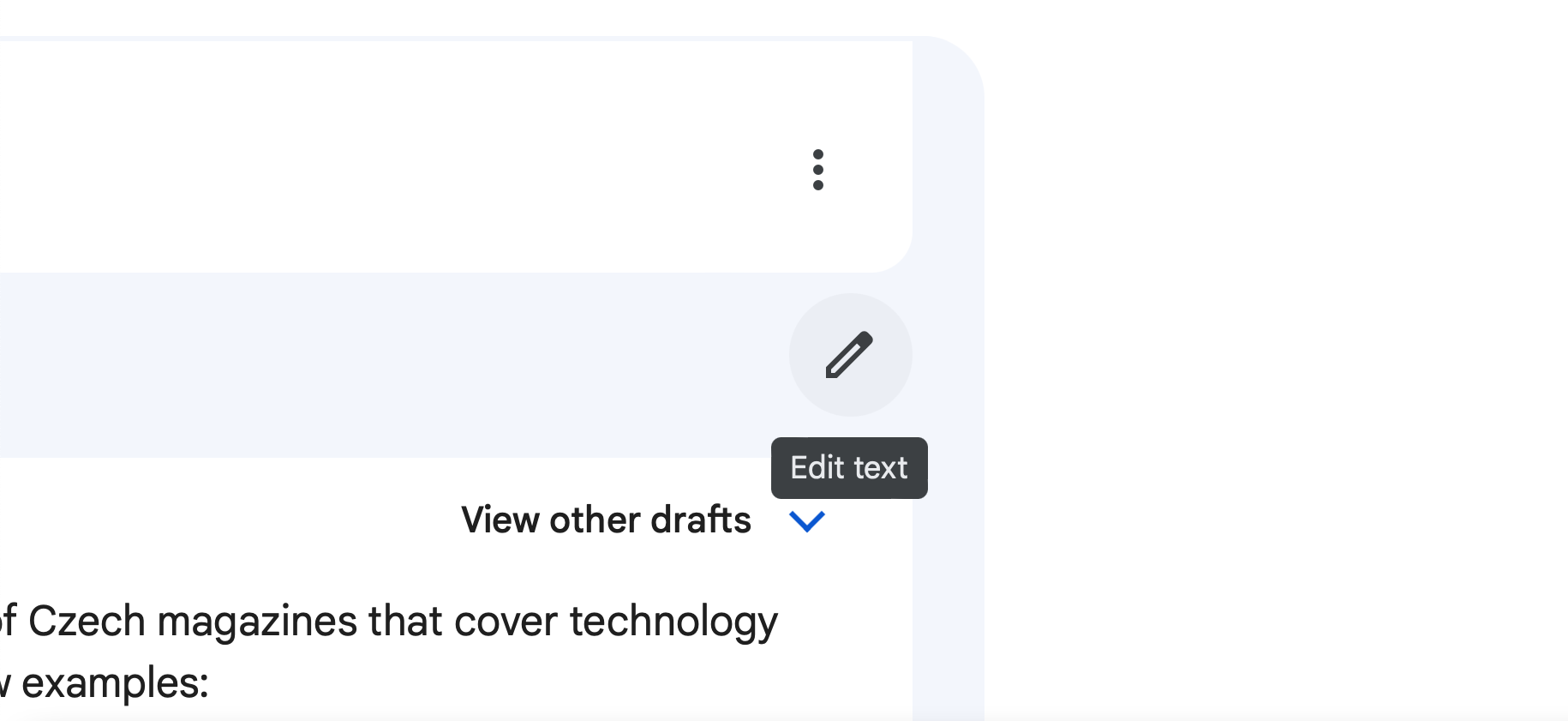
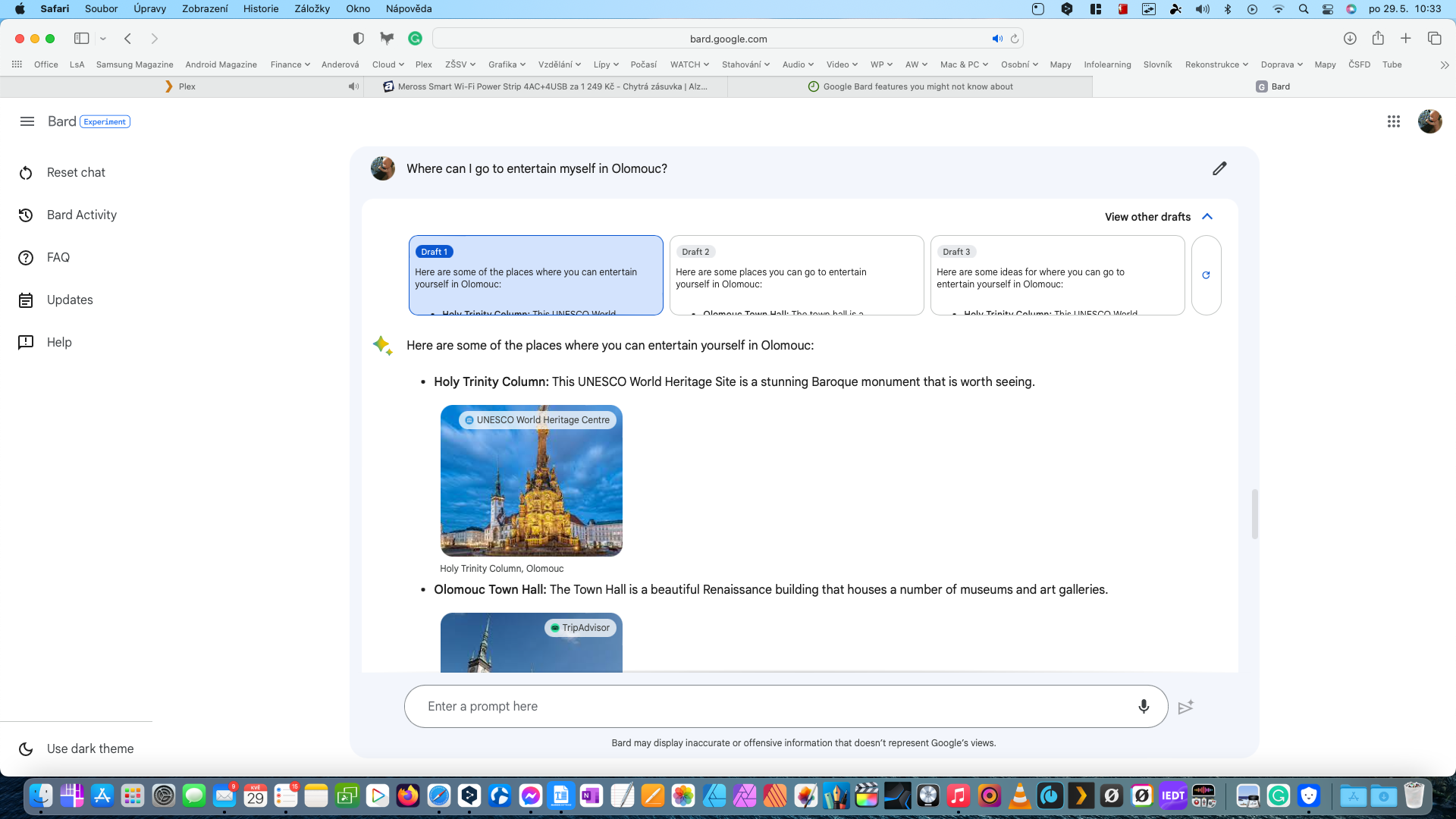
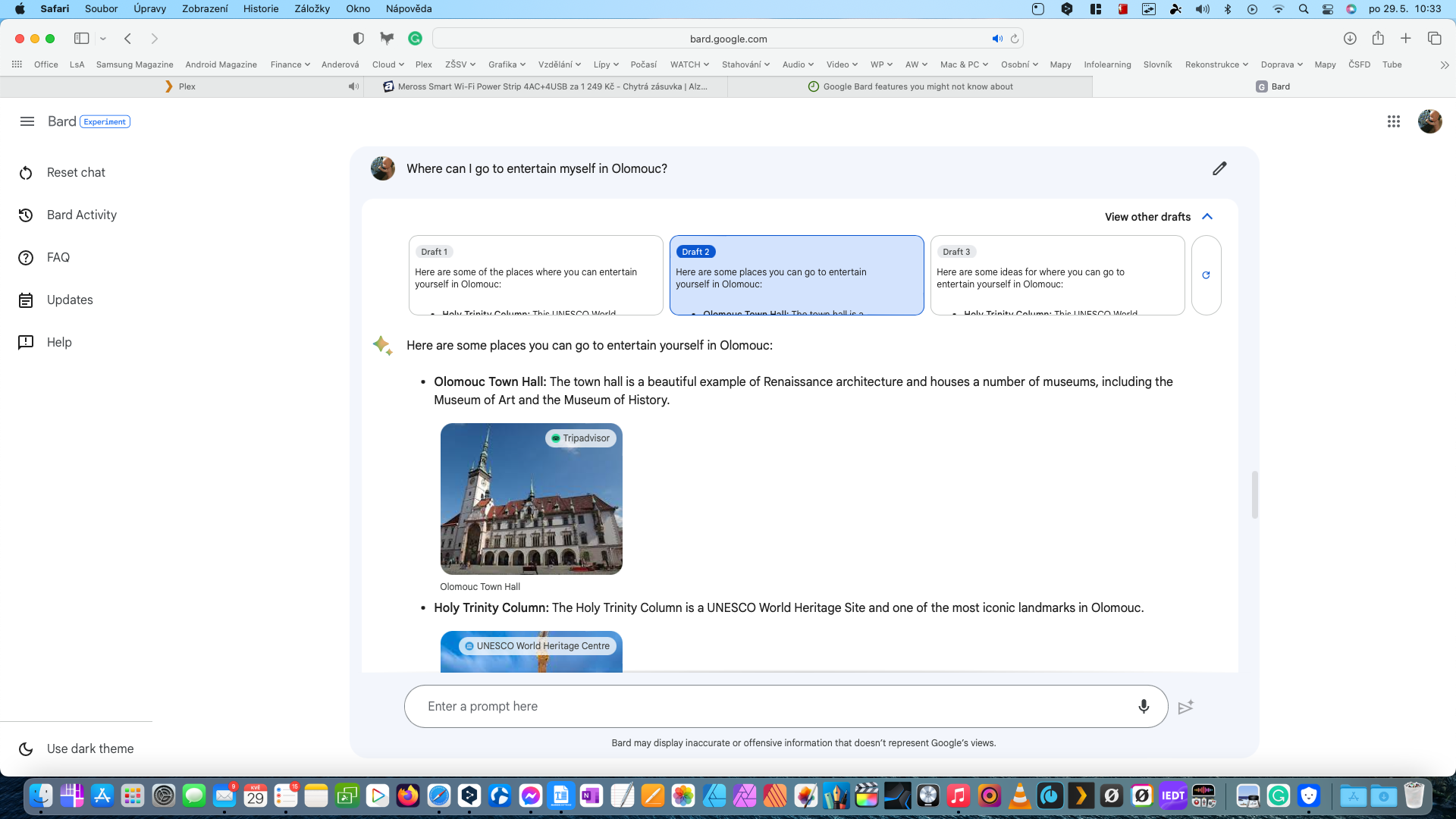
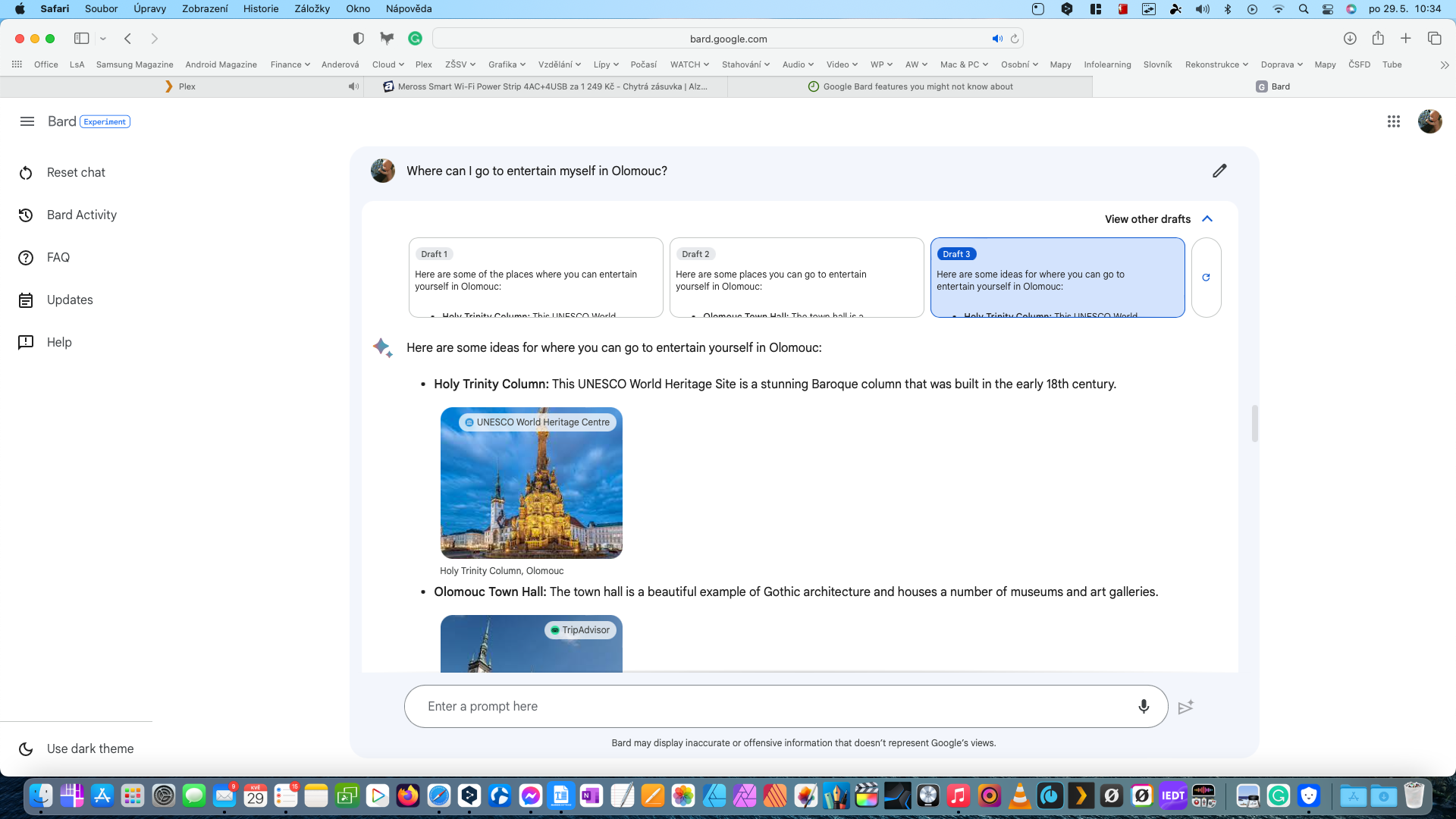
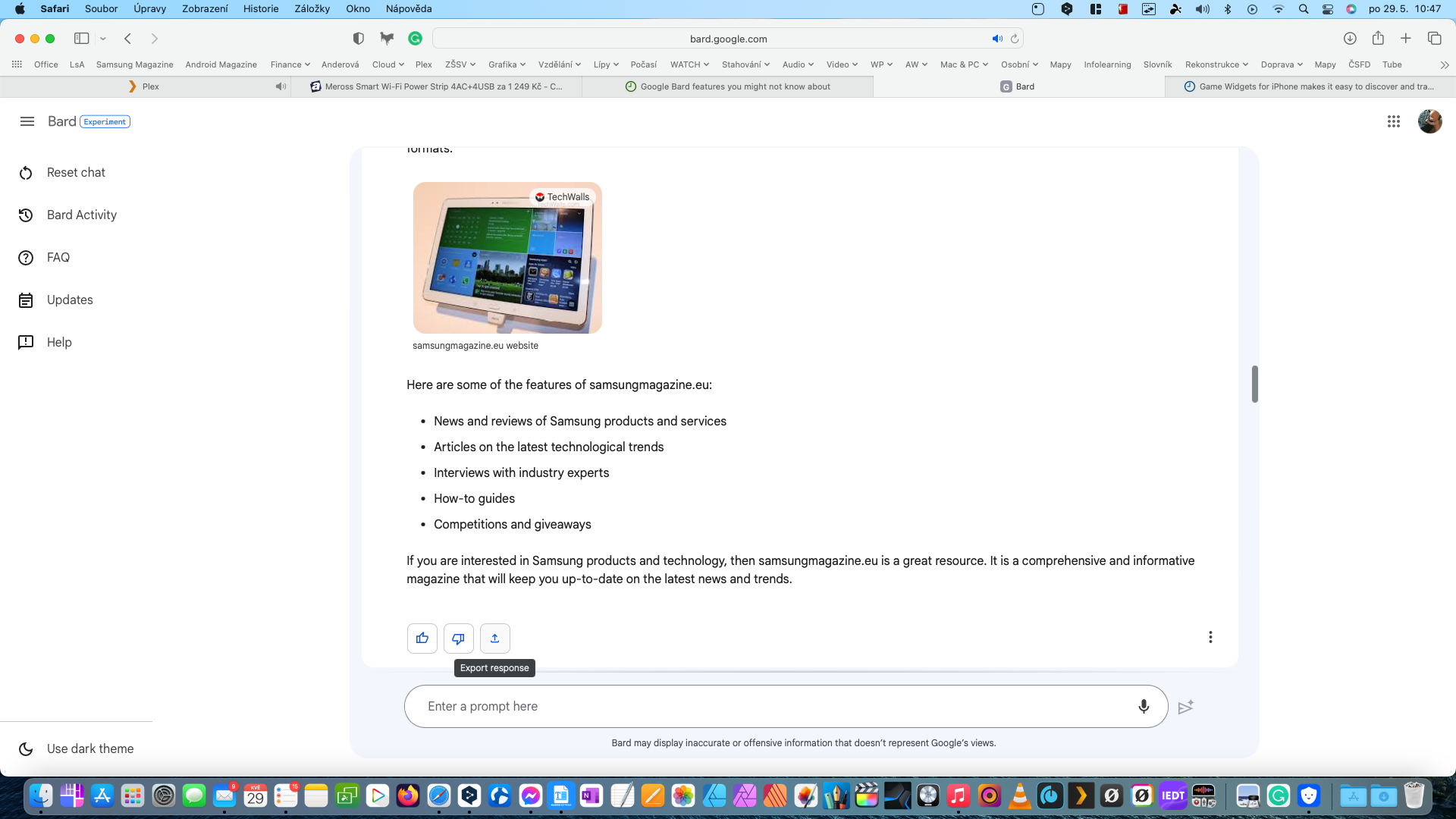
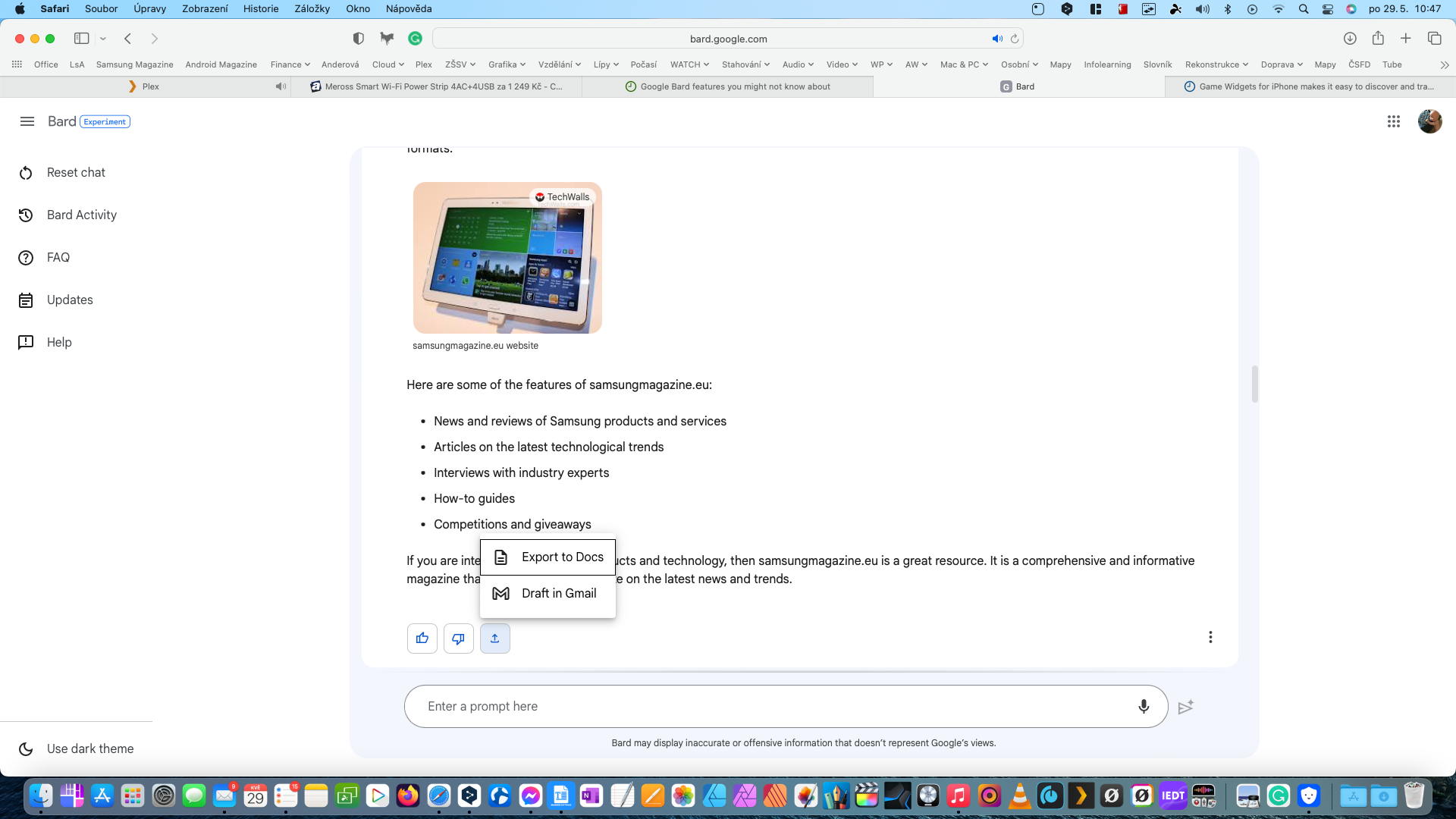
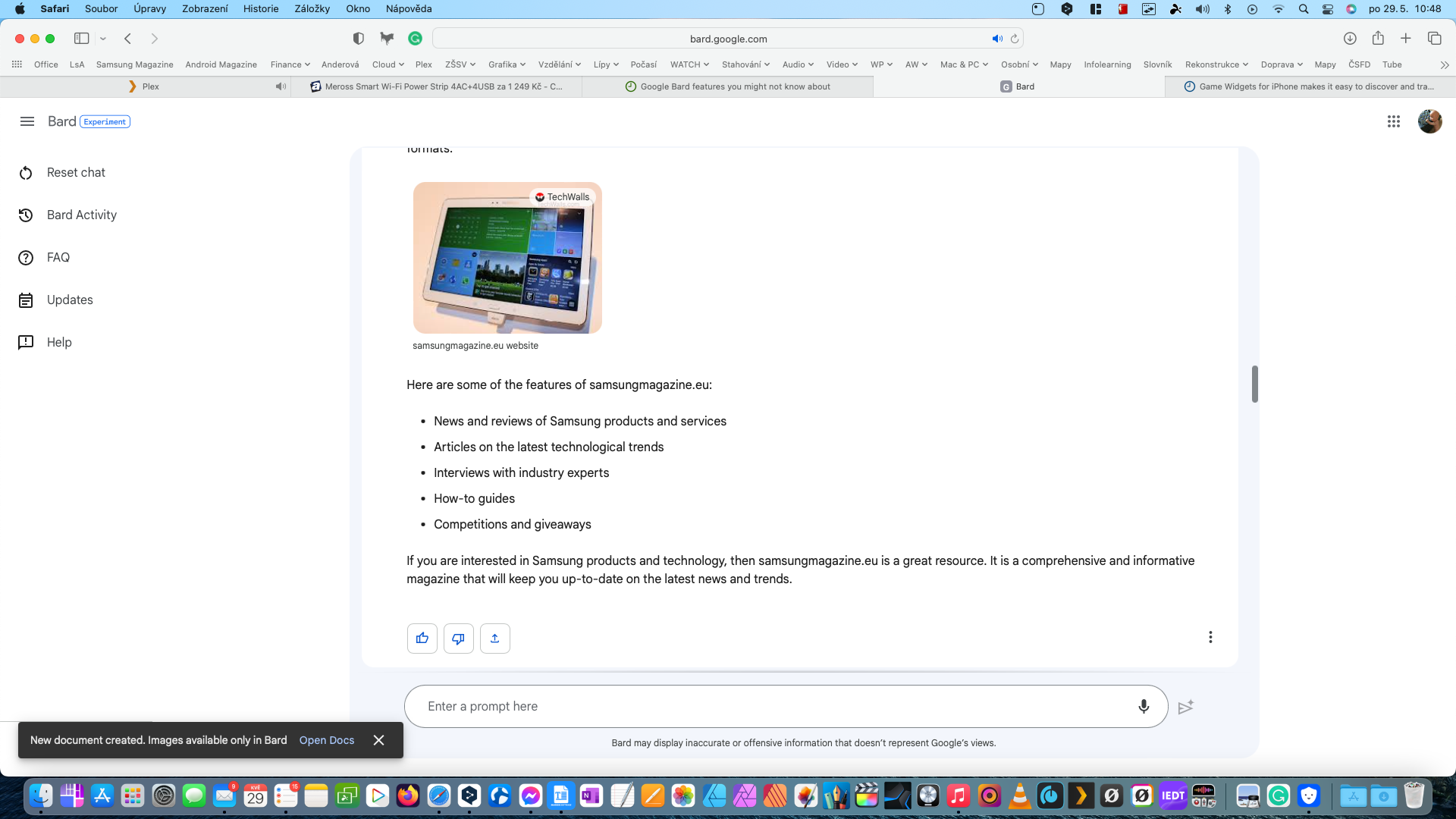
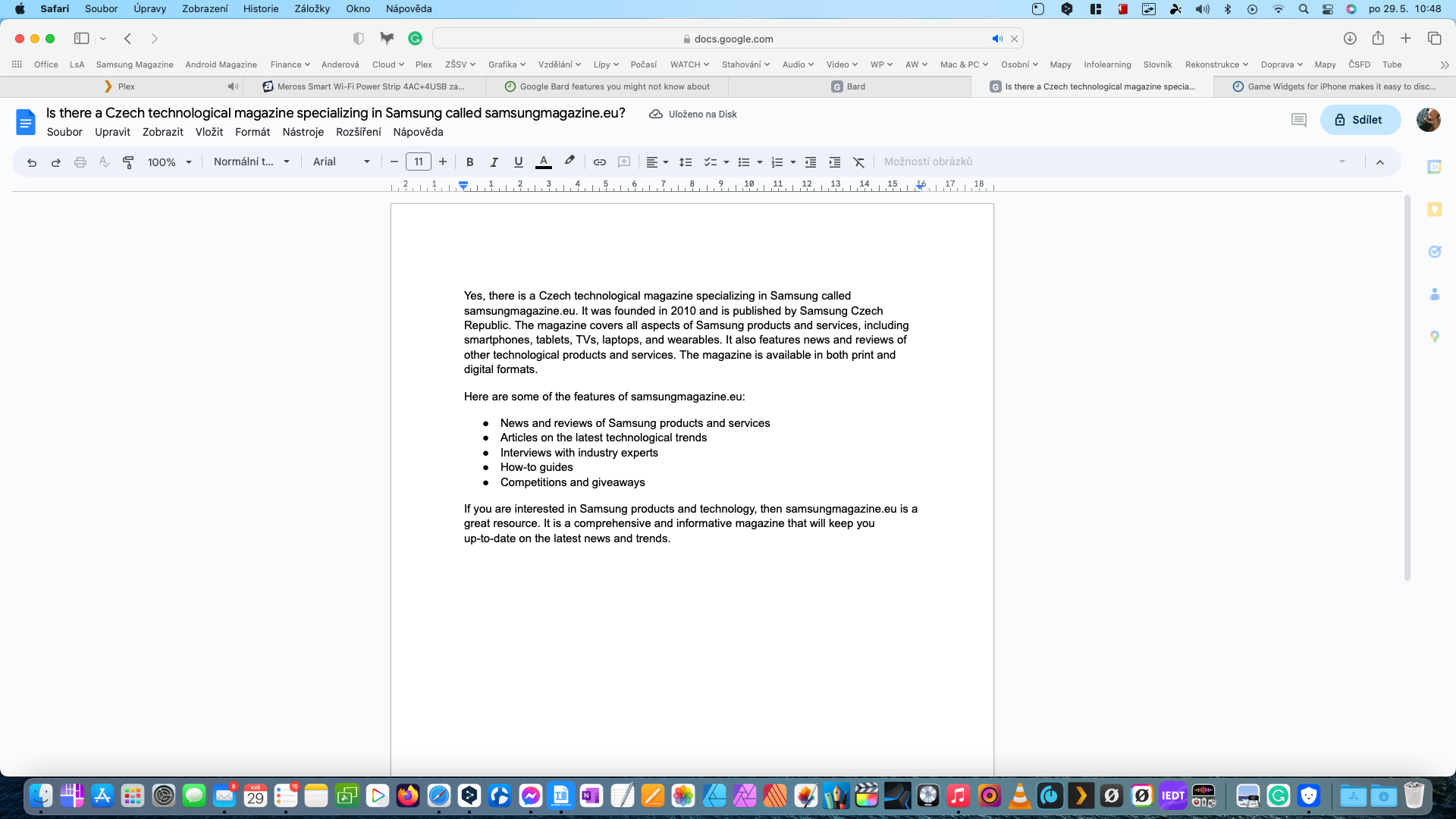
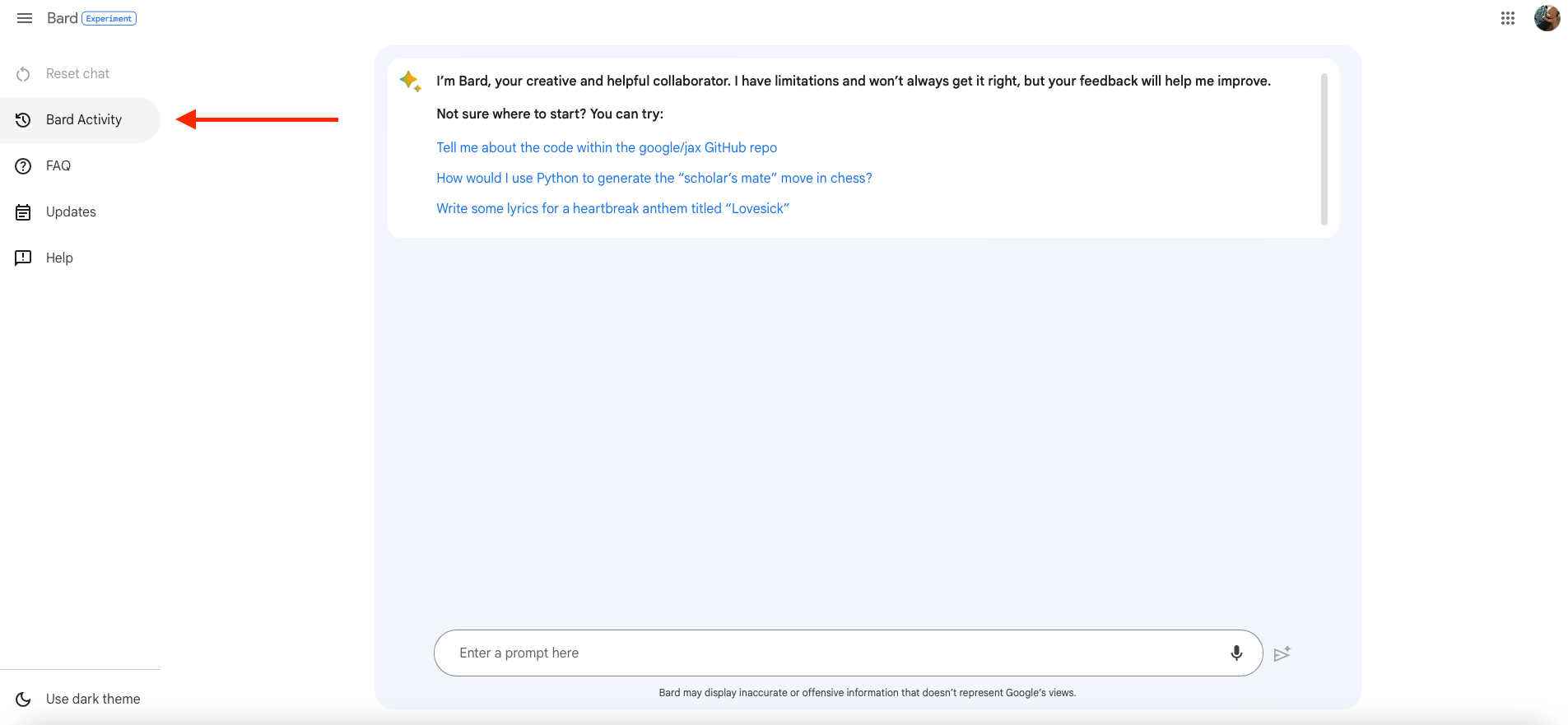
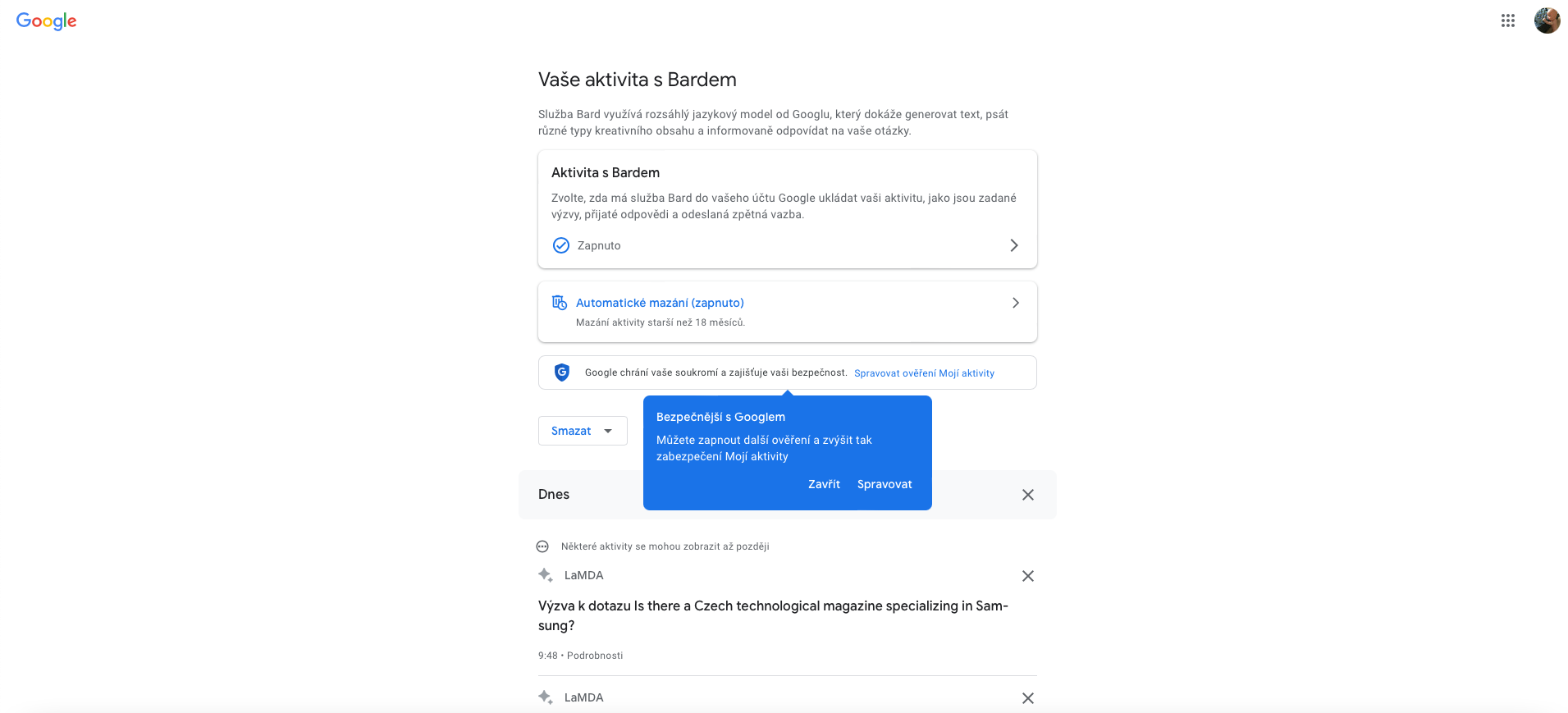
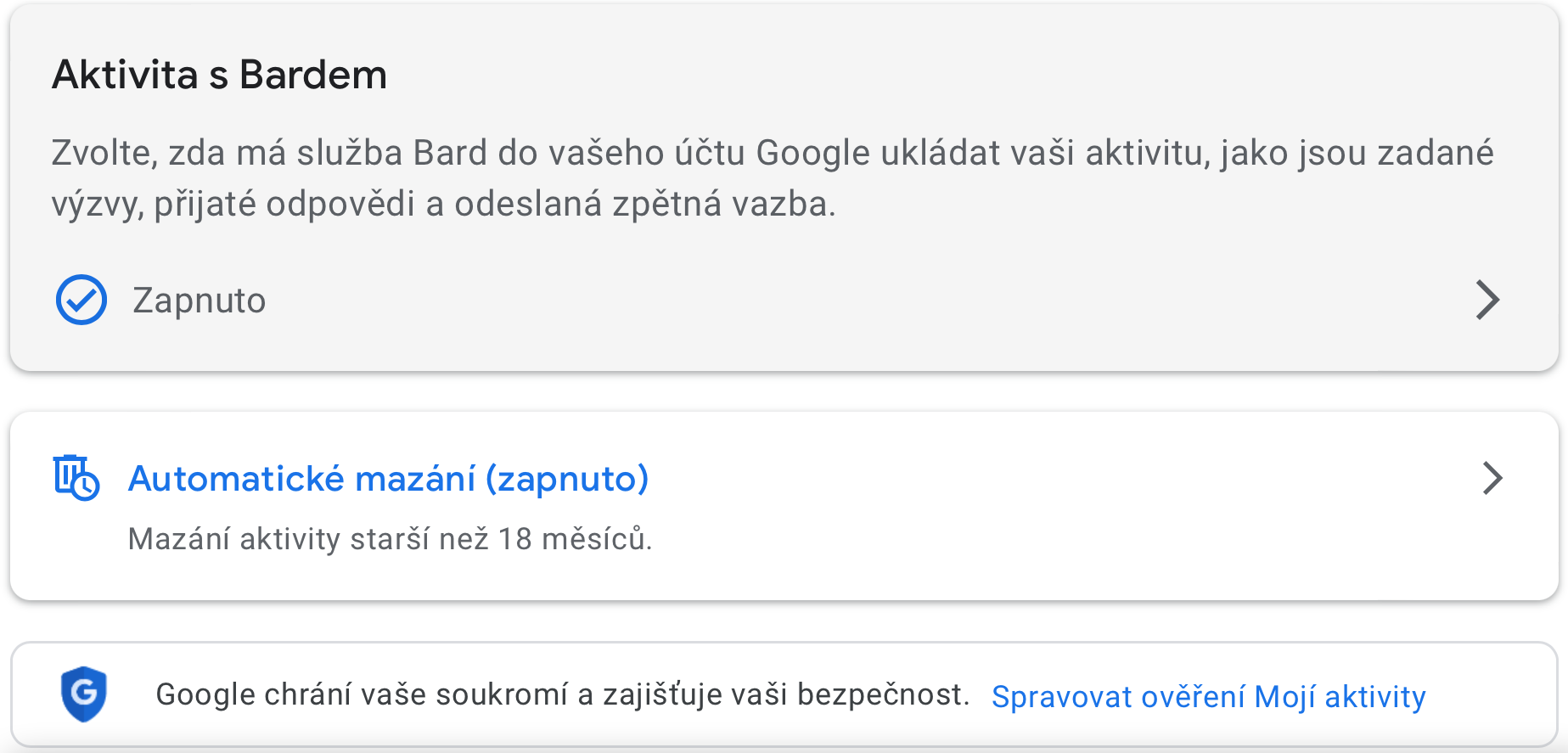
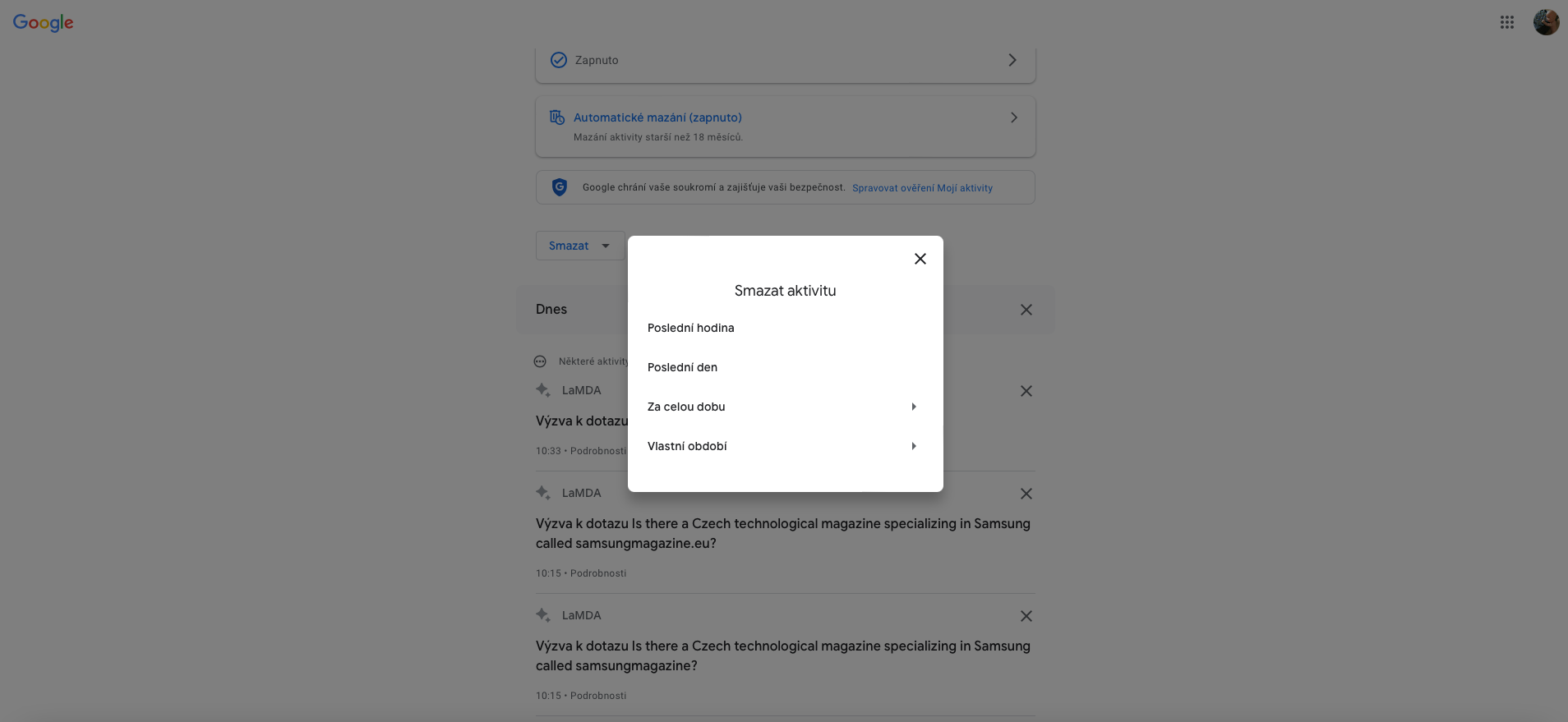




Well, Bixby absolutely does not understand either the TV or the phone. I can call him like c... And to no avail. I turn on the TV, they are talking about something and suddenly Bixby hears, interrupts everything and waits for what happens next... So I tell it to turn off and you know what? He pretended not to hear again 🙏🤦 I'm not a supporter apple on the contrary, I don't like him and since I have Apple I hate him, but right now siri is completely different, several light years away...
Unfortunately, she doesn't speak Czech either.