Google is changing the way user accounts sync contacts with androidphones, which may confuse some users if they don't know what it is and are not aware of the change. They may find their contact lists empty due to this change, but fortunately, this is not as drastic a change or problem as it may seem at first glance.
Until the latest version of the Google Play Services component (23.20), contacts remained stored in the Google account and synchronized with androidsmartphone stored on the phone even after the user has turned off contact synchronization on their device within the Google account. In other words, if a user had contacts stored in their Google account, they could enable contact sync on their phone, wait for the contacts to sync to the device, then turn off sync and the contacts would still appear on their device.
However, the new version of Google Play Services changes the synchronization method so that contacts from androidphone will disappear once the sync of contacts from the device is turned off. However, contacts stored in your Google account will not be deleted or changed in any way.
Potentially empty contact lists can cause some confusion and some users may think they've lost them for good. Fortunately, the contacts should still be present in their Google account (if that's where they were stored), and turning the contact sync option back on will add them back to their device.
In short, if you save contacts to your Google account, turning off contact sync in your device's Google account settings will cause those contacts to disappear from it. However, re-enabling contact sync will bring them back.
In theory, this change to Google Play Services should also apply to phone and tablet users Galaxy. They can synchronize their phone contacts with their Samsung accounts. However, when contacts are not stored on your phone or SIM card, turning off contact sync with your Google account will cause contacts stored in your Google account to disappear from your phone until contact sync is enabled again. And this regardless of whether Samsung account contact synchronization is on or off.
You could be interested in

If you want to make sure that on your Google account linked to your phone or tablet Galaxy you have contact sync enabled, open on your device Settings, then select an option Accounts and backups, then tap the option Account management, select your Google account, tap “Sync account” and make sure the switch is on Contact.

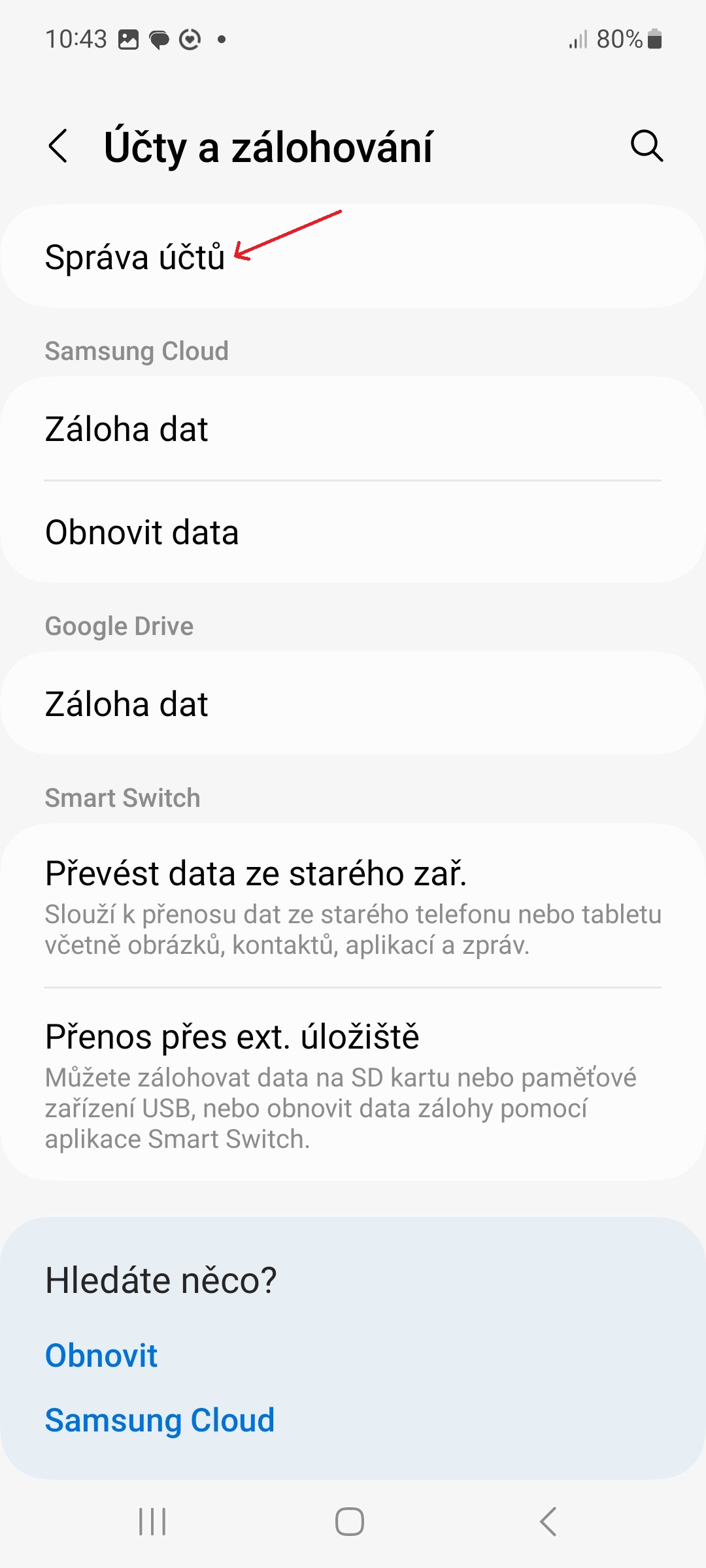
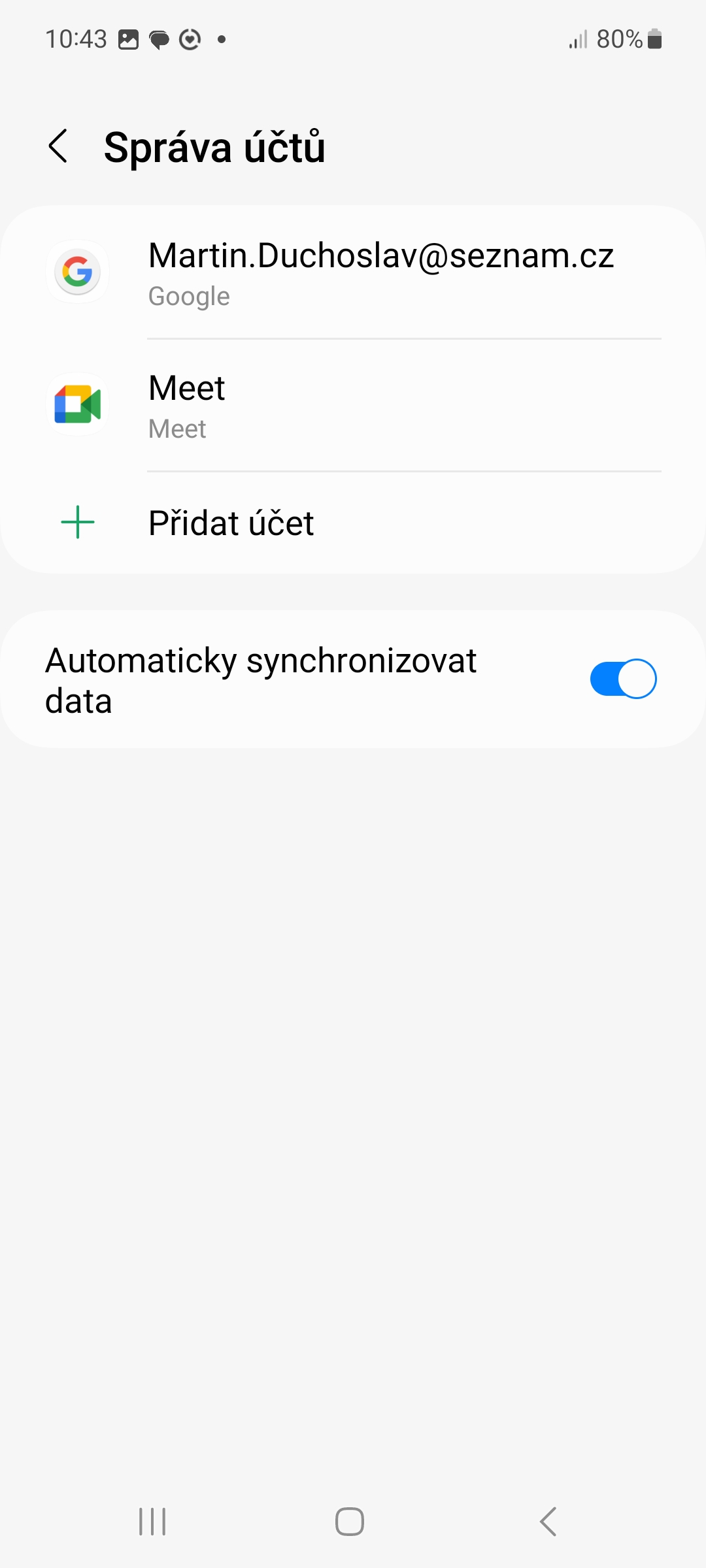
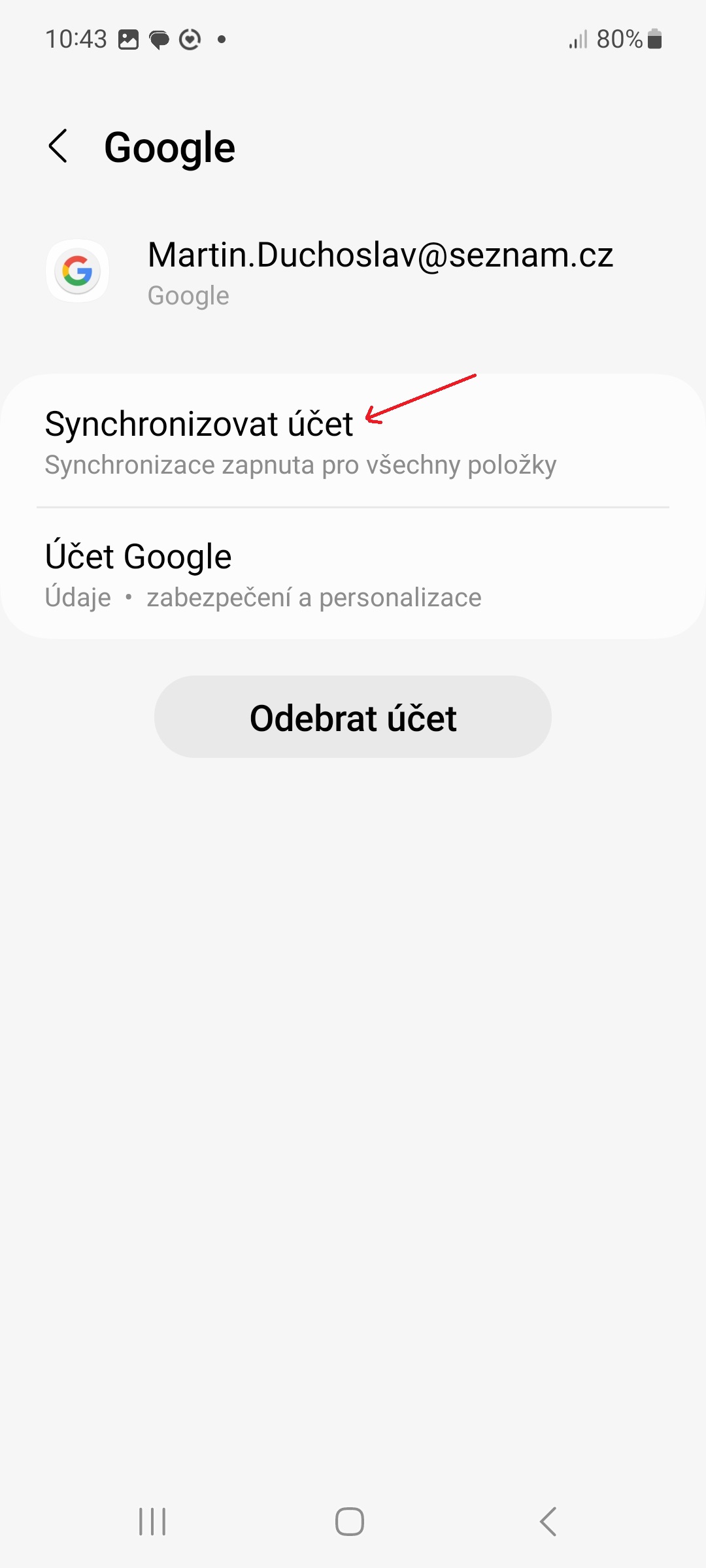
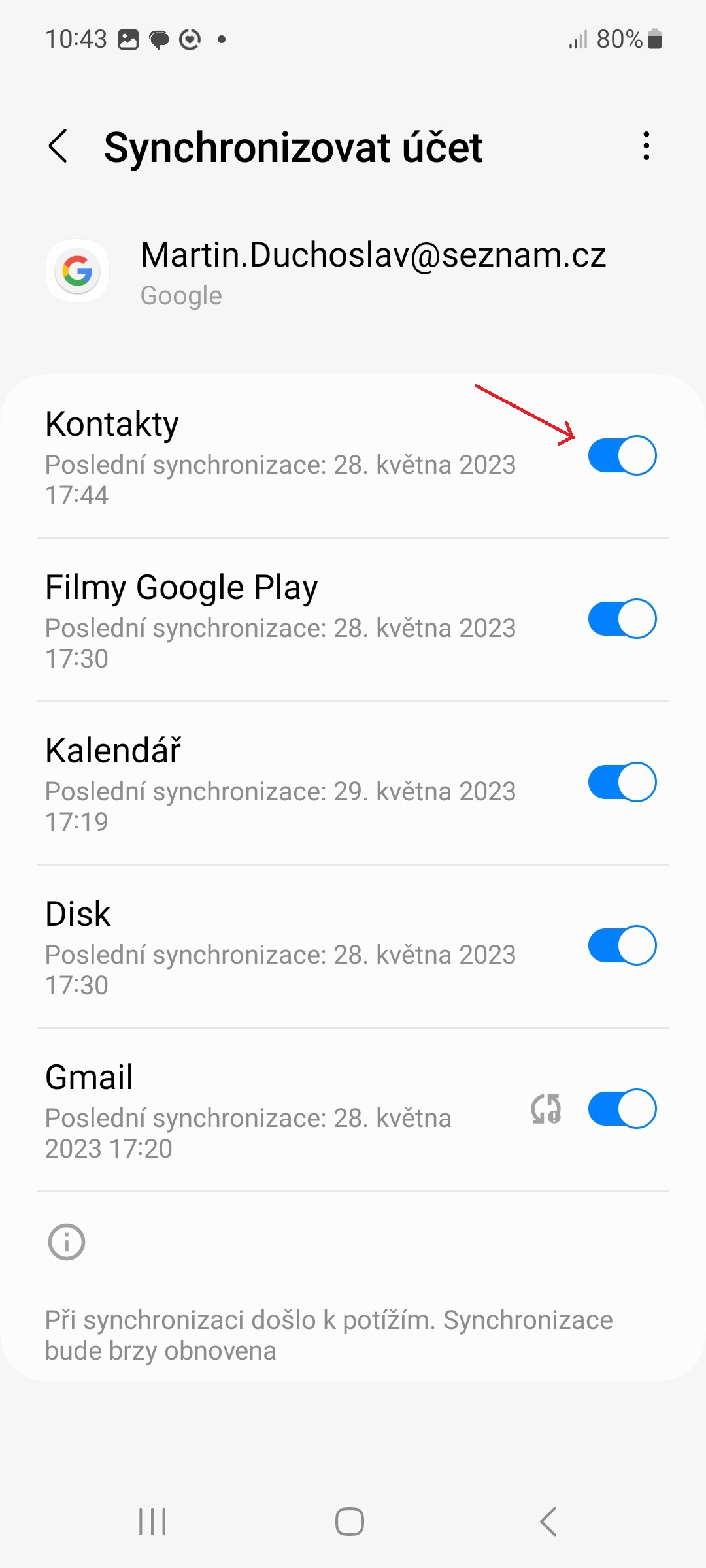




Hello, I had the problem that for some reason the synchronization turned off and my contacts disappeared from my phone. After turning on sync it gives me an error and contacts cannot be restored. Does anyone have a solution??
Any advice please email psaryk@seznam.cz, thank you