Samsung phones, including the lower end ones, have gained worldwide popularity thanks to their quality cameras. However, they don't always work as they should. Here are four of the most common problems you face when using camera phones Galaxy you can meet, and their solution.
Focus problem
Trying to take a photo and the camera app won't focus on the main subject? If so, do the following:
- If you use a phone cover, make sure the edges of the cover are not in the field of view of the camera lens.
- If your camera lens is dirty, gently wipe it with a dry cloth to remove smudges.
- If you are shooting in low-light locations, move to a location with sufficient lighting.
- Having a focus problem after leaving the camera app open for a long time? If so, restart the application.
The camera app closes unexpectedly
If the camera app closes unexpectedly, follow these steps:
- The camera may fail in extreme weather conditions. Have you exposed your phone to bad weather lately? If so, cool it down if it seems too hot. If, on the other hand, it seems too cold to you, warm it up. Then restart it.
- Make sure your phone is charged enough.
- The camera app closing unexpectedly can be caused by multiple apps using it at the same time. So make sure that no other app is currently using the camera.
- If you have enabled sleep mode on your phone, turn it off.
- The camera may also crash due to the fact that it has not been updated for a long time. Go to Settings→About the Camera app and check if a new update is available for it.
The camera app does not take pictures or freezes
If the camera app isn't taking pictures, it could be because you don't have enough space on your phone. If your device is low on space, the system will notify you. In this case, you will need to "air" the phone's storage a little.
If the camera app crashes when taking a photo, it's likely that your phone is running out of memory. Therefore, if you are using other memory-intensive applications at the same time, close them.
The camera app does not detect the front or back camera and shows a black screen
If the camera app fails to detect your phone's front or rear camera and just shows a black screen, the hardware may not be to blame right away. The problem may be with the application itself. The question is, how do you find out if it's an application problem or a hardware problem. Fortunately, it's easy. Open another app that uses your phone's camera, such as WhatsApp, and try using the front and back cameras in it. If this app detects the front and back camera and the black screen doesn't appear, the problem is with the camera app. In that case, try these solutions:
- Open on your phone Settings, then the option Application and select from the list Camera. Then select an option Storage and click on “Clear memory".
- Go to Settings→Applications, choose Camera and tap the option Forced stop.
If none of these options help, factory reset your device. However, if the camera still shows a black screen in other applications, follow these steps:
- Make sure your phone cover does not cover the camera lens.
- Clean the camera lens to make sure nothing is obstructing the view.
- Reboot your phone to make sure it’s not a temporary glitch.
You could be interested in

You can also try to fix the above mentioned issues by installing the latest update of One UI for your phone. Go to Settings→Software Update and check if it is available for your device.


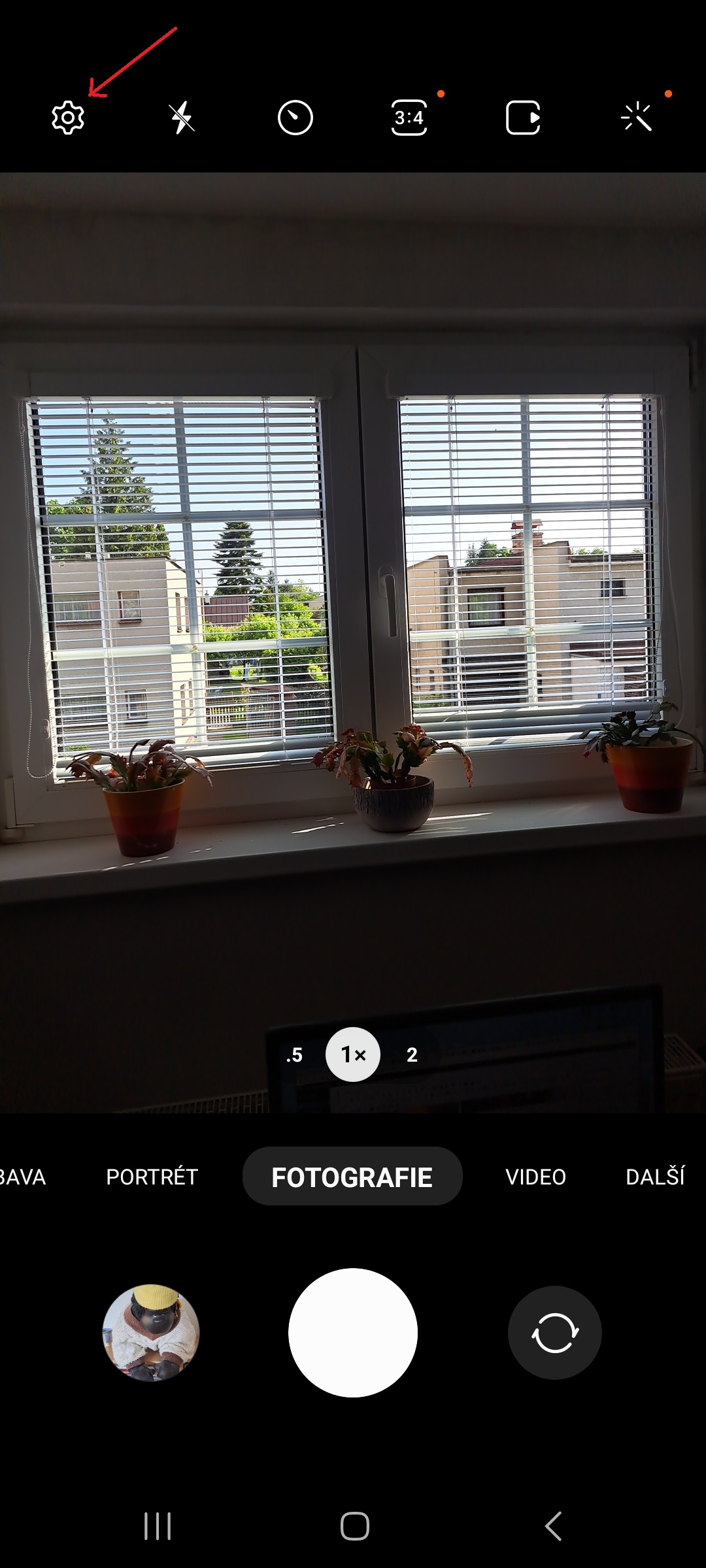
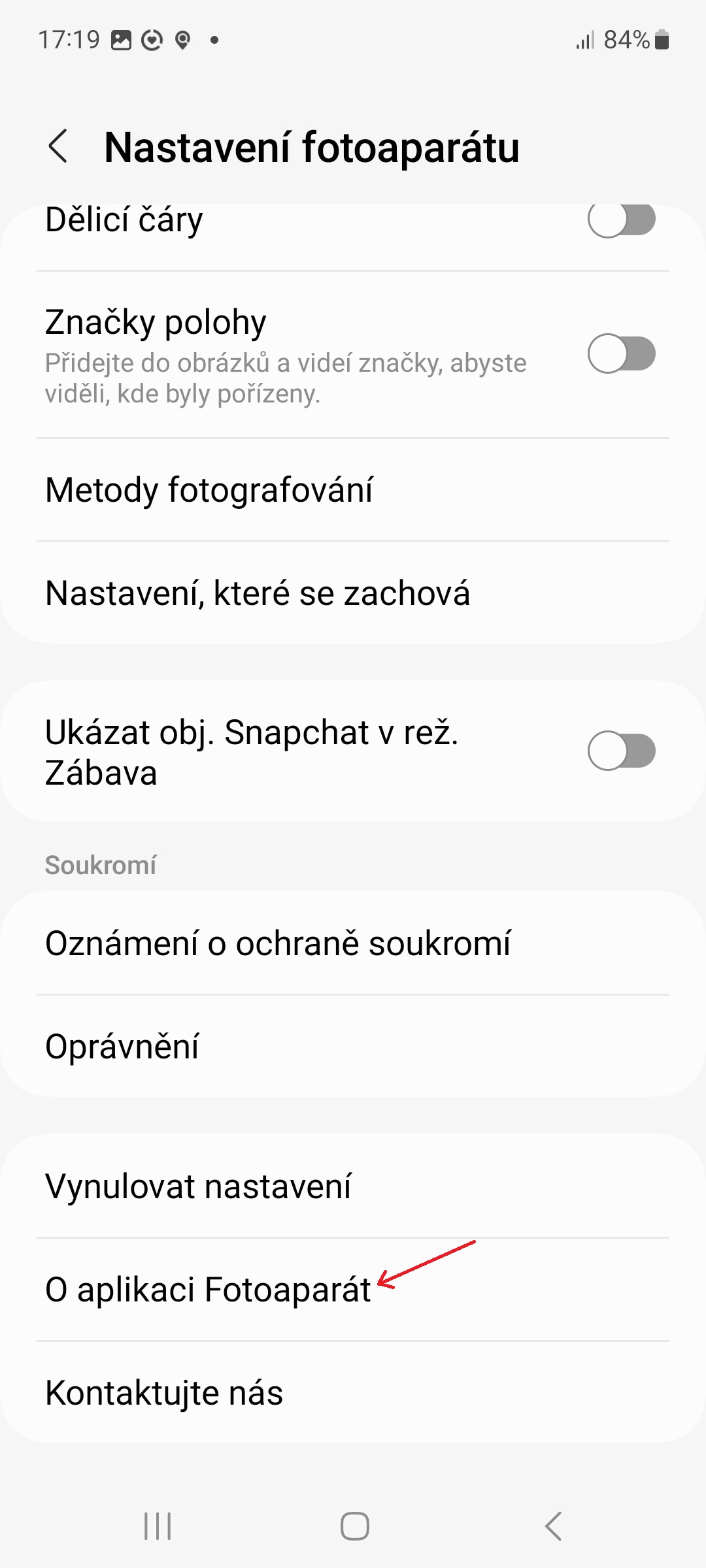
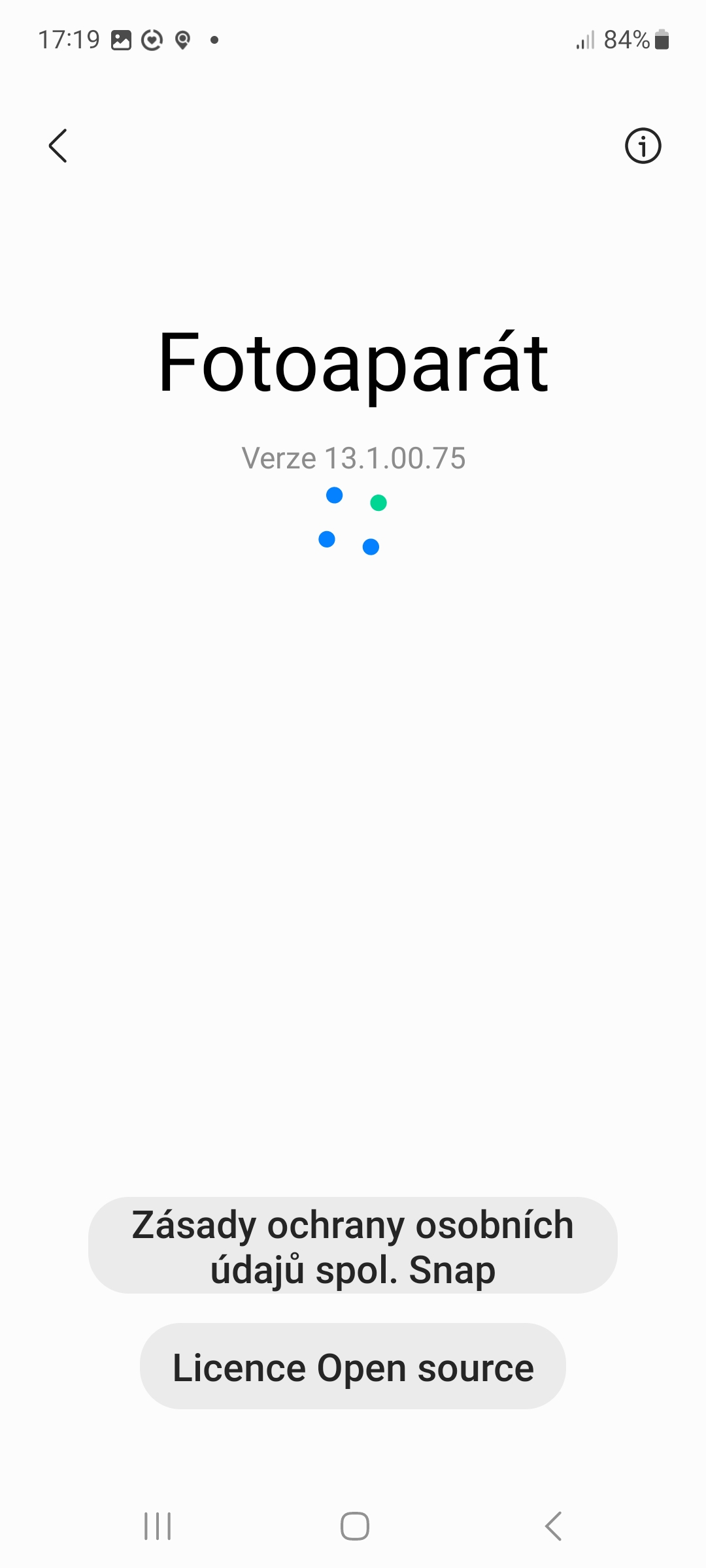


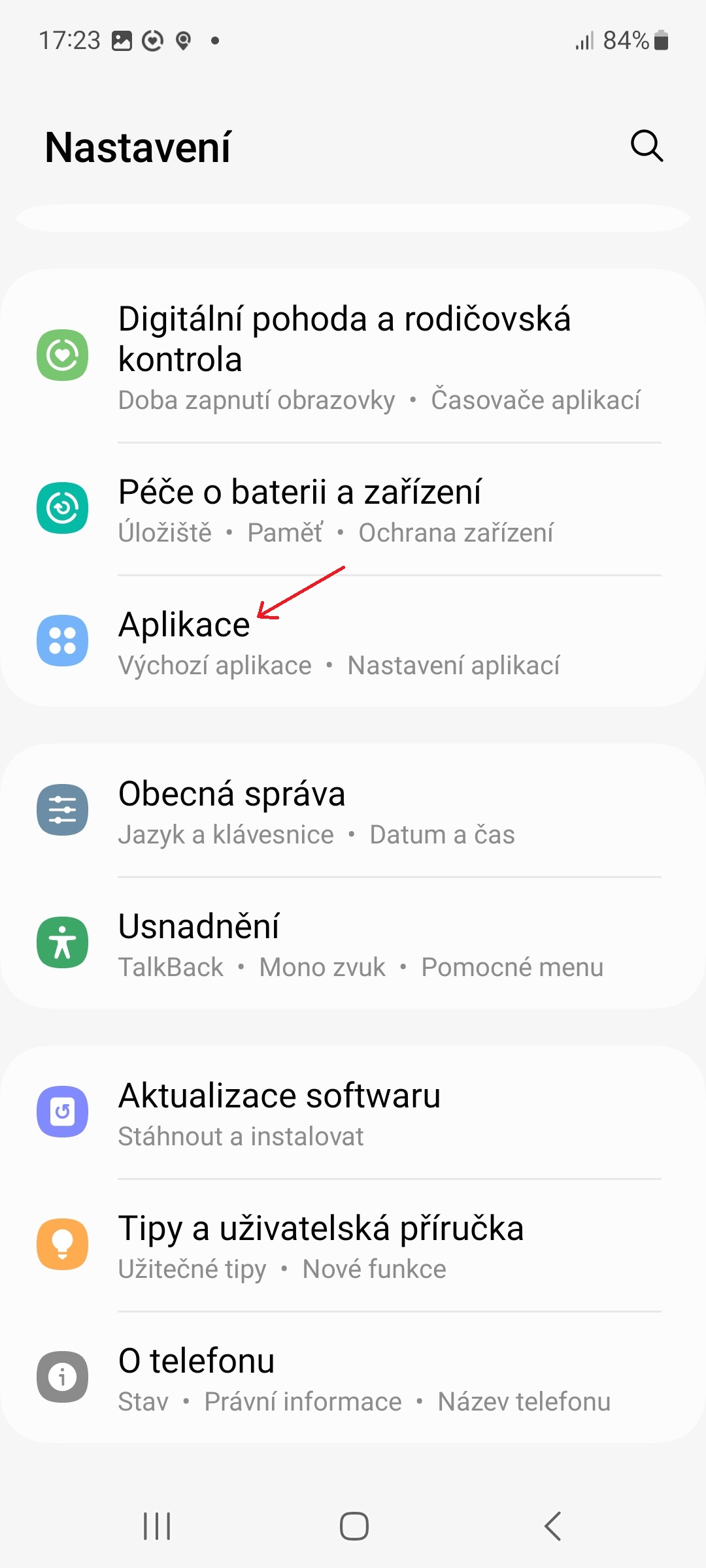
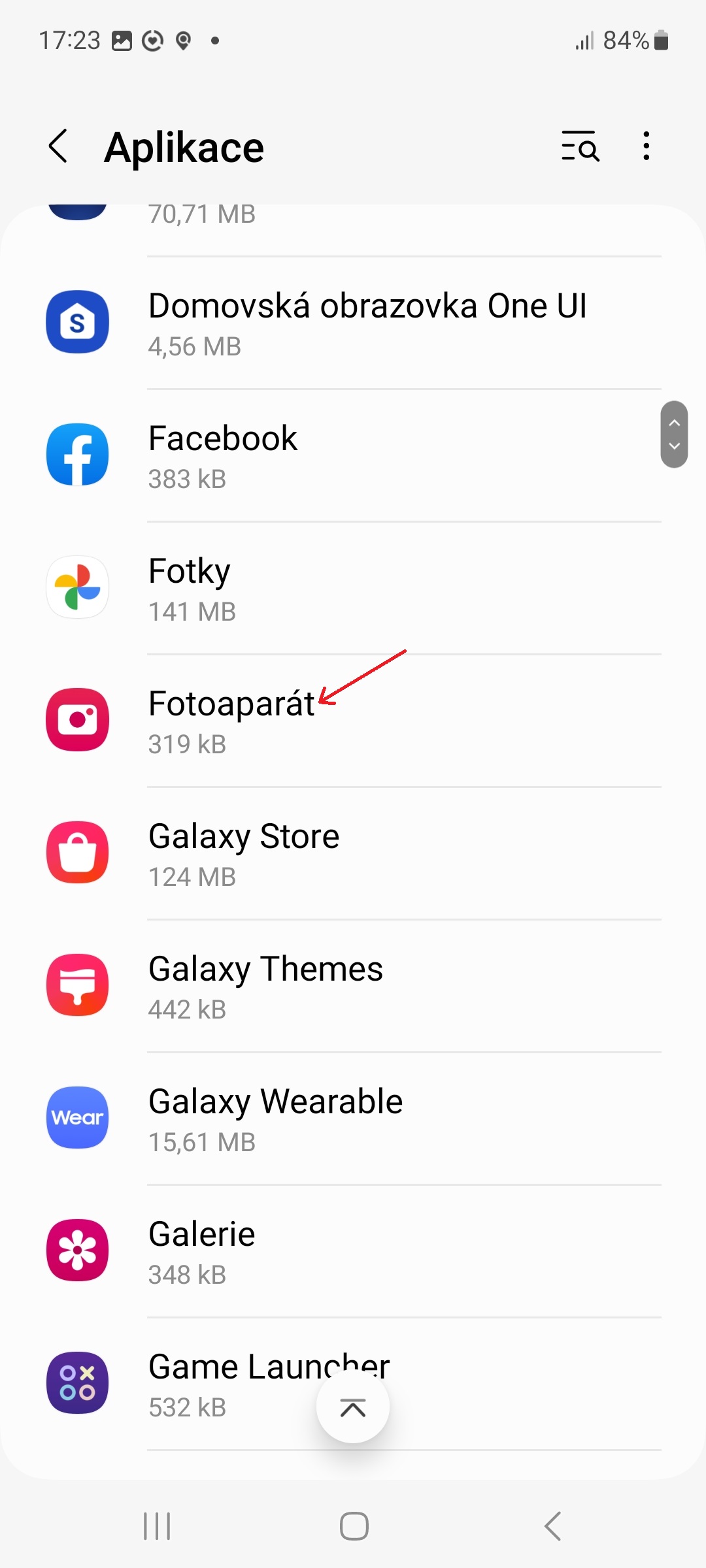
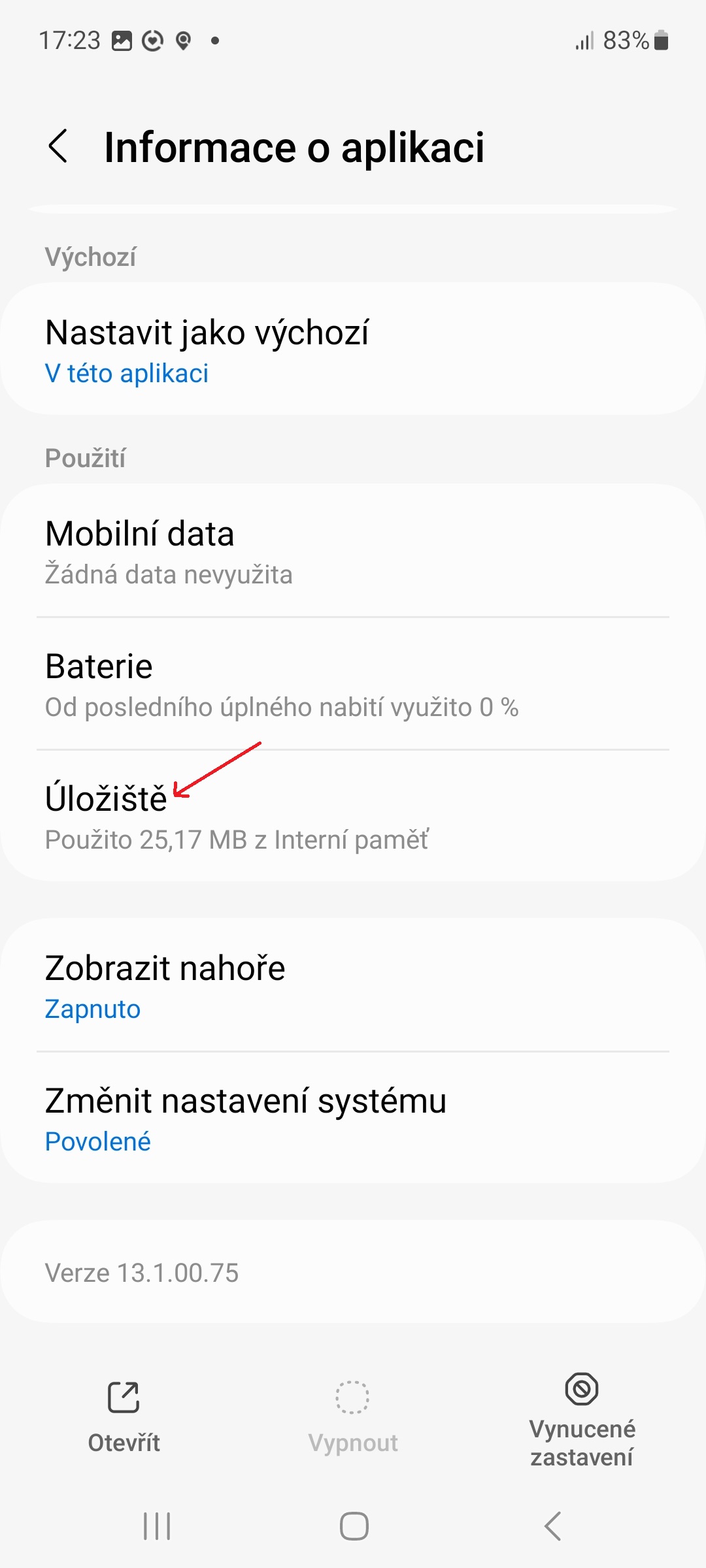
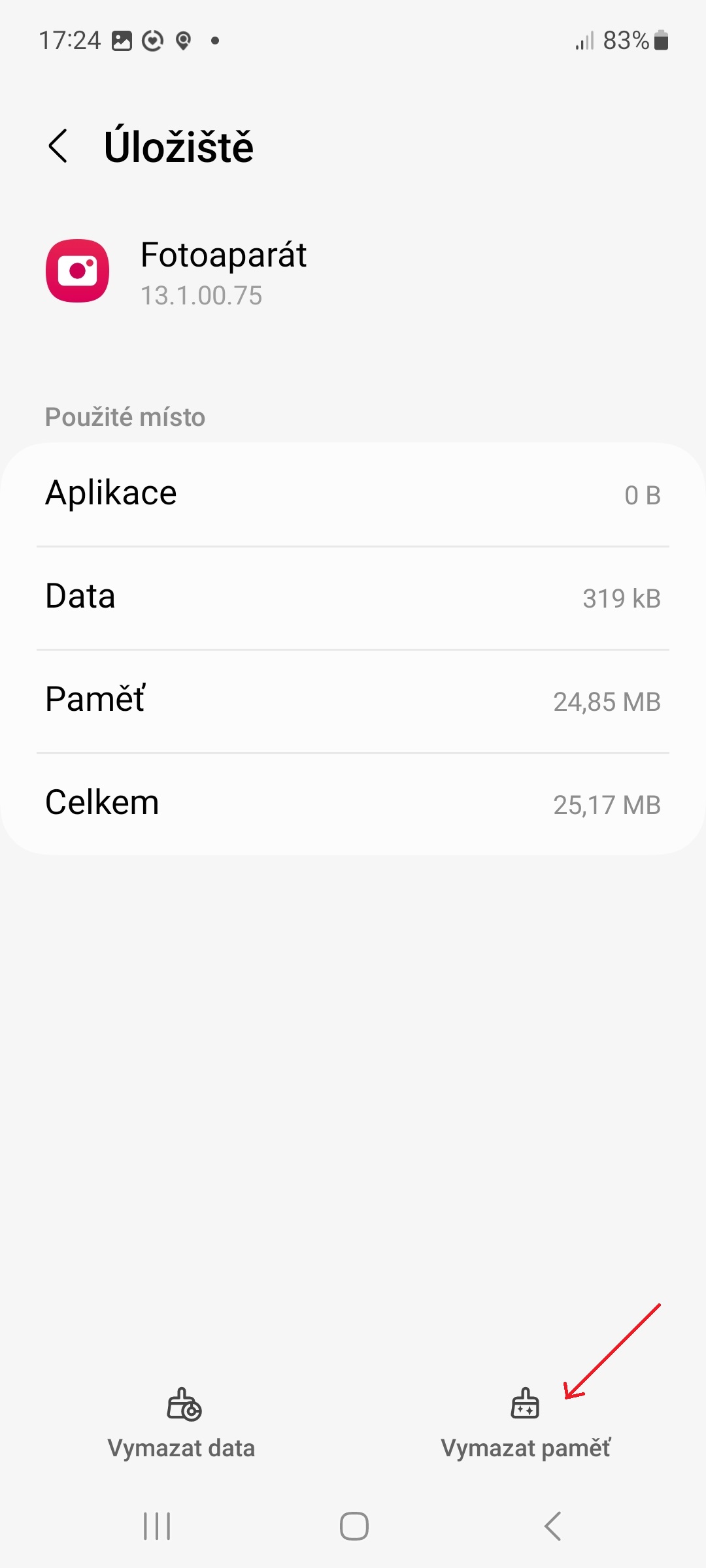
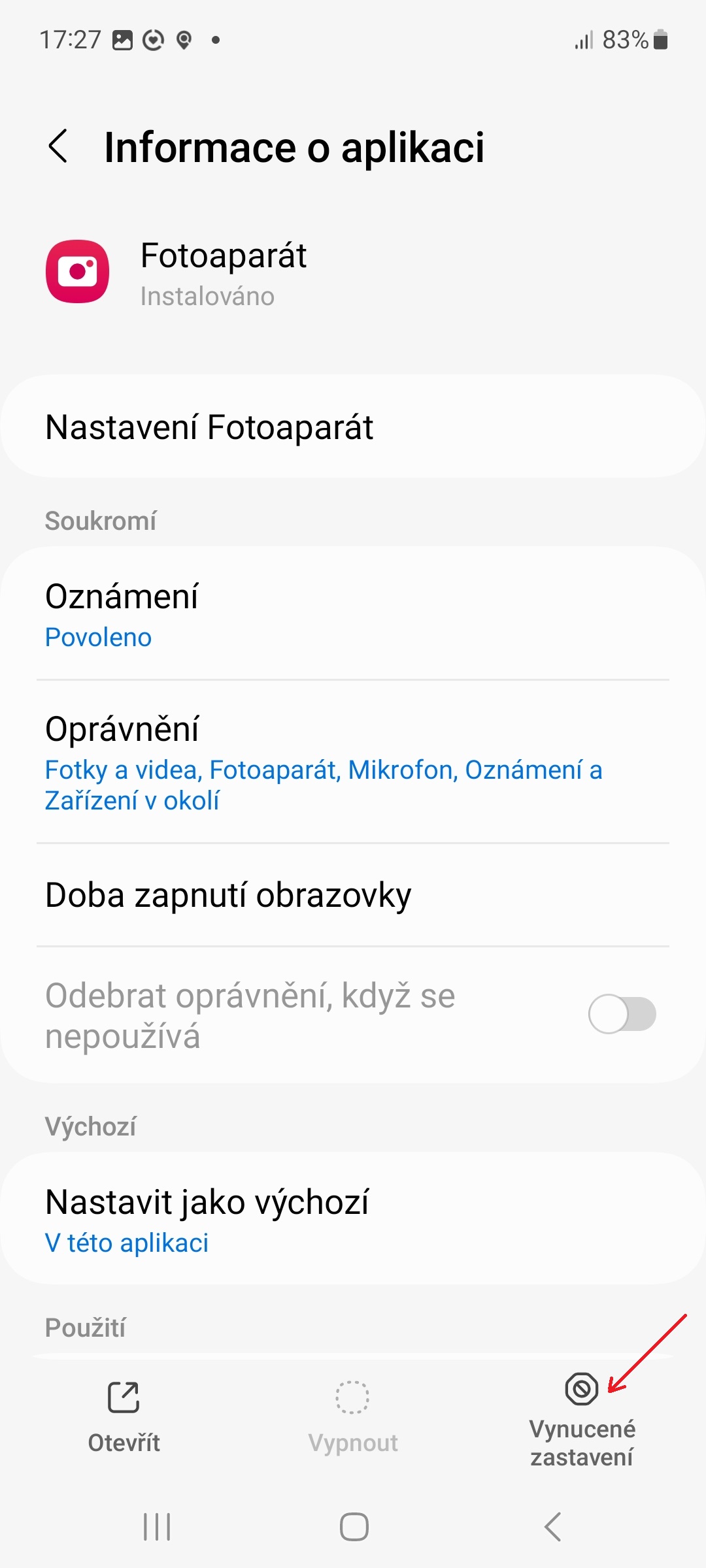




What Xiaomi watch S1 and S1 for?
What do you mean by him?