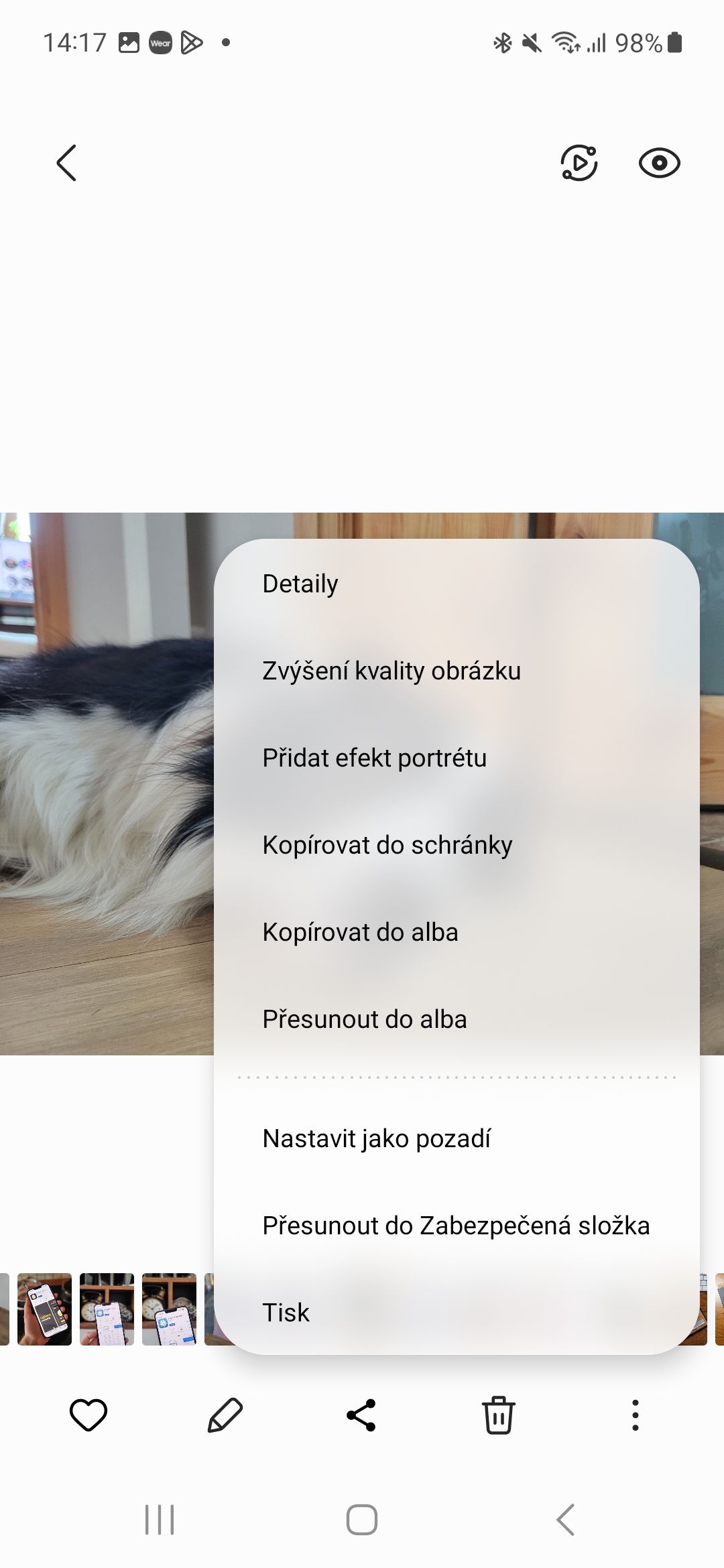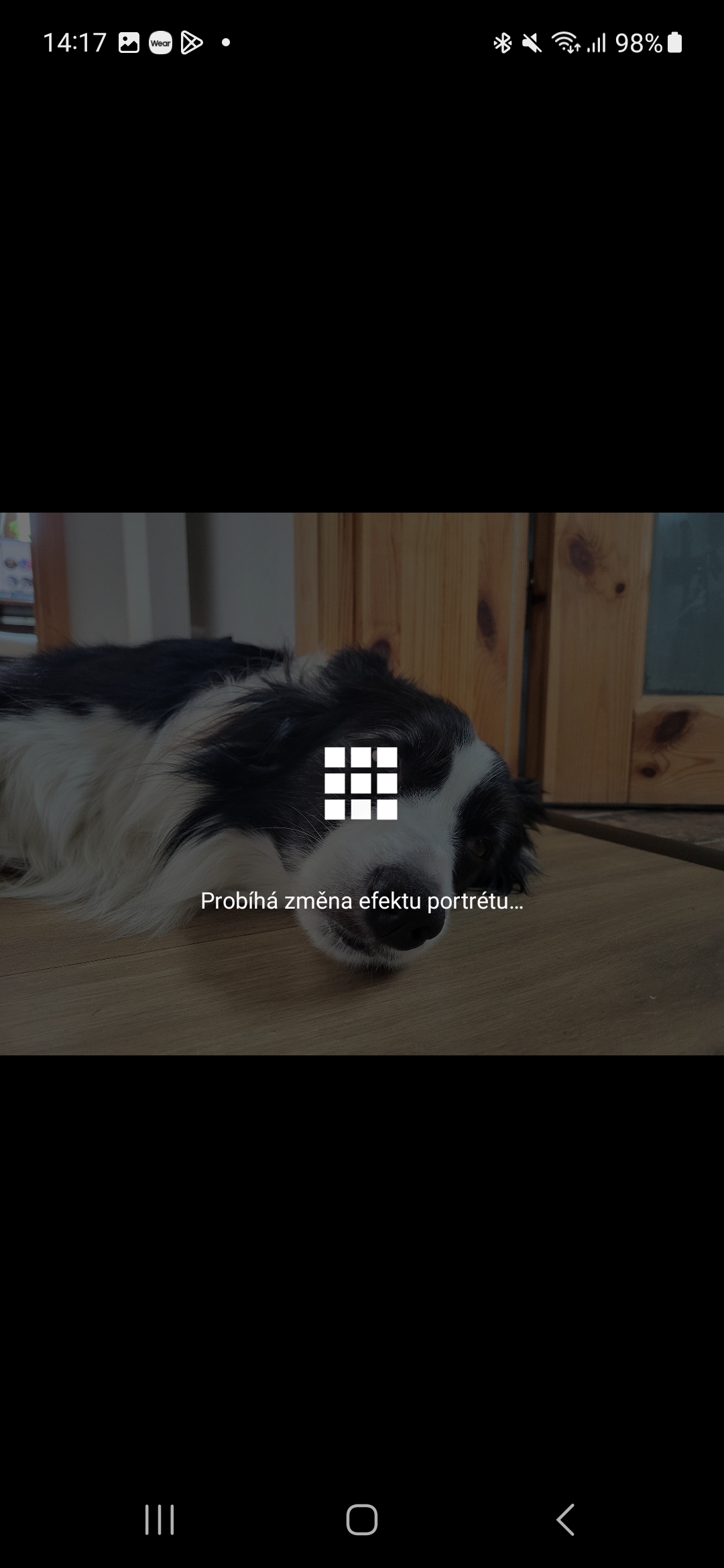Samsung smartphones, like phones from almost every other manufacturer, come with a portrait photo mode that allows you to blur the background for more artistic shots. You can choose from different blur effects and you can also adjust the intensity of the blur.
But did you know that on phones and tablets Galaxy with newer versions of One UI, you can also add a portrait effect to photos you didn't take using portrait mode, or even photos you downloaded from the internet or received from others? This feature is specifically available on devices Galaxy with One UI 4.1 and later and allows you to add a background blur to any photo or image from the Gallery app. But there's a catch: unlike the camera's portrait mode, the Gallery app only lets you add a portrait effect to photos of people (both real and "fake" like statues) and animals.
Basically, the feature only works if the phone can detect a face in the photo. And while you can adjust the intensity of the background blur, you don't have the various blur effects that portrait mode offers. It should also be noted that face detection may not always work properly.
How to add a portrait effect
If you want photos stored on your phone or tablet Galaxy to add a portrait effect, just open the Gallery, select the desired image, tap the icon of three vertical dots in the lower right corner and choose the option from the displayed options Add portrait effect. Subsequently, the phone will start looking for faces (human and animal) in the photo, and if it detects any, it will allow you to adjust the intensity of the blur. You can then save the photo by tapping the Apply button at the top of the screen.
By default, the blurred version replaces the existing photo, but you can go back to the original version by tapping the three vertical dots and choosing Restore original. If you don't want to replace the existing photo, you can tap the three vertical dots next to the Apply button, then tap the option Save as a copy and save it as a new image.
The Add Portrait Effect feature has several advantages over Portrait mode. The biggest one is that it works with photos taken at any zoom level, instead of just the 1x and 3x zooms you'll find in portrait mode on most Samsung phones. For example, if you have a series model Galaxy With Ultra, you can add background blur to photos taken at more than 3x magnification.
You could be interested in

The feature also works with images captured with the ultra-wide camera, something Portrait mode doesn't allow (though ultra-wide photos won't look as good with the blur effect as regular ones). And as mentioned above, you can add this effect to any image, regardless of source, as long as a face (or multiple faces) is detected in it.