Last year's highest "flagship" of Samsung Galaxy S22Ultra it offered a number of improvements over the S21 Ultra. For example, it received a more powerful chip with a better image processor, a new design with a slot for the S Pen stylus or a brighter display.
Unfortunately, Galaxy The S22 Ultra also had several non-negligible ailments, the main one of which was related to the chipset. Depending on the market, Samsung used Exynos 2200 or Snapdragon 8 Gen 1 in it (the version with the first mentioned chipset is sold in Europe). Both chips were built on Samsung's 4nm manufacturing process, which did not excel in terms of yield and energy efficiency. As a result, the phone faced quite serious problems with overheating (especially the Exynos version) and the related performance throttling (not only in games, but also when using social networks or playing YouTube videos).
Some users have also complained in the past that Galaxy S22 Ultra starts losing "juice" randomly. Fortunately, there are several ways to solve these problems.
Identify the cause
If you play games for a long time, the phone will heat up noticeably because the internal cooling system is not good enough to cope with the heat generated mainly by the Exynos 2200 chip. Also, check if any apps are draining the battery too quickly. It could be especially those that run in the background for a long time.
If you have GPS, mobile data, Wi-Fi and Bluetooth on all the time, the phone's sensors have to work harder. Antennas and modems also have the potential to generate heat when working with mobile data. Thus, turn off all unnecessary settings and check if the overheating problems are solved.
You could be interested in

It is worth noting that for some activities it is completely normal to warm up. This is especially the case for long video streaming sessions, long video calls, heavy multitasking or continuous use of the camera.
Remove the case and then restart your phone
You may not know this, but a number of plastic and silicone plastic cases trap heat inside. They can very easily cause overheating problems as they make it difficult for the phone to dissipate heat. So if on your own Galaxy S22 Ultra you are using a case made of the mentioned materials, try to remove them from the phone for a while, or get one that is not made of plastic or silicone.
After that you can try restarting the phone. Rebooting clears the cache as well as all applications from the operating memory, restarts the entire operating system from scratch, and suspends all unnecessary background tasks. After turning off the phone, wait a few minutes before turning it back on to let it cool down a bit.
Close all running applications
Applications that remain in RAM will constantly load new data. They will stay connected to the internet and also run their own processes in the background. This consistent loading of data can thus lead to overheating issues. If you suspect that a particular application is causing excessive heating, uninstall it or disable background processes. In addition, it's a good idea to check your phone for viruses or malware (by navigating to Settings→Battery and device care→Device protection).
Update your phone
Samsung releases regular software updates to its smartphones, so it's worth checking. It may happen that some update will have errors that can lead to impaired functioning of the phone. So try to check (by navigating to Settings→Software Update) whether it is for yours Galaxy S22 Ultra new update available. If so, download it without delay and check if it solved the overheating problem.



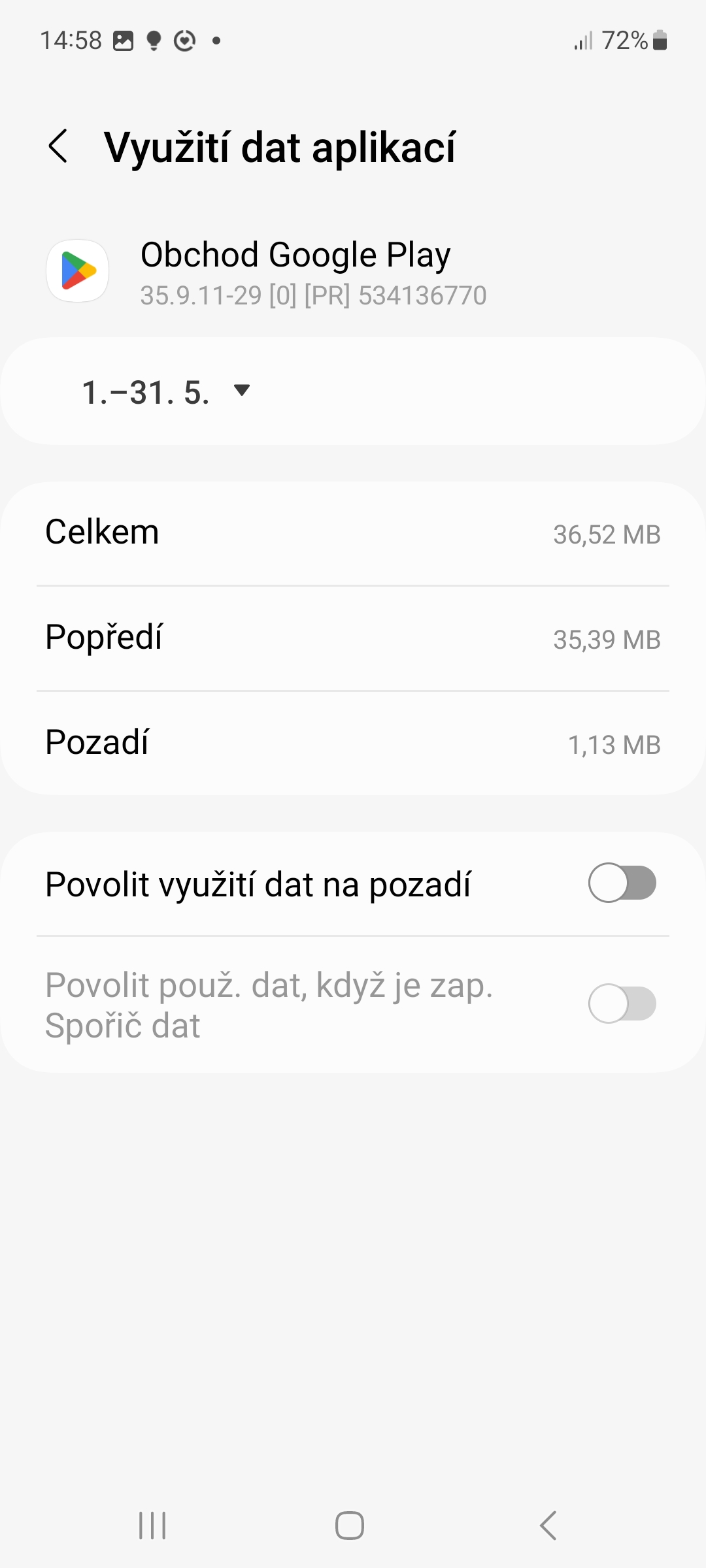
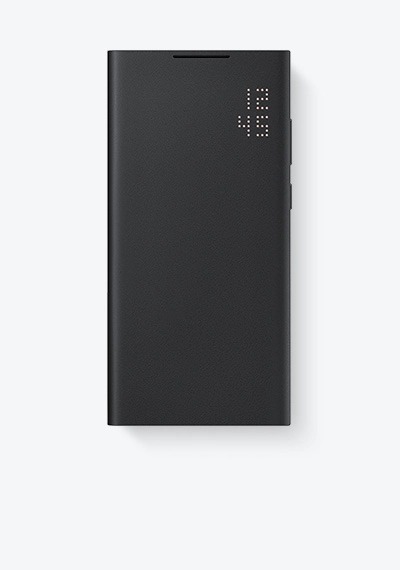
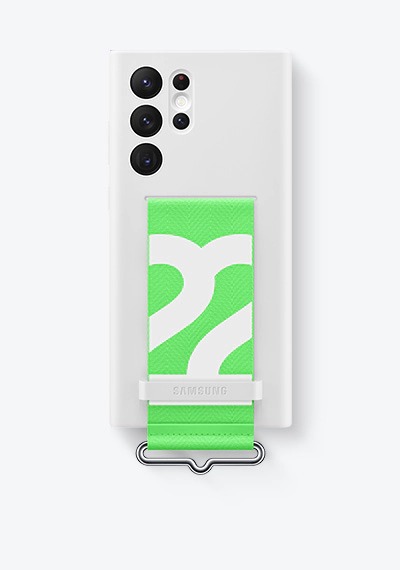











I have an S22U and nothing gets hot, you guts from the editorial office🤦
This cannot be solved. Samsung doesn't have top cooling and the snapdragon 8 gen1 was terrible - my Oneplus10 pro was also hot while gaming. Exynos is even more rubbish. It can definitely be improved, but 30 minutes in Genshin impact and nothing helps other than adding an active cooldown. I don't even want to believe the difference between gen1 and gen2.
I also have an s22U, but I haven't experienced any issues even when playing games. Only in the hottest part of the day was it around 38° according to the acu battery application. And once when I got into a hot car and put my mobile phone on a stand with wireless charging, it was around 50°.
Antennas don't generate any heat, that's nonsense. Only the chips that control GPS, Wi-Fi/Bluetooth and GSM (telephony) heat up.