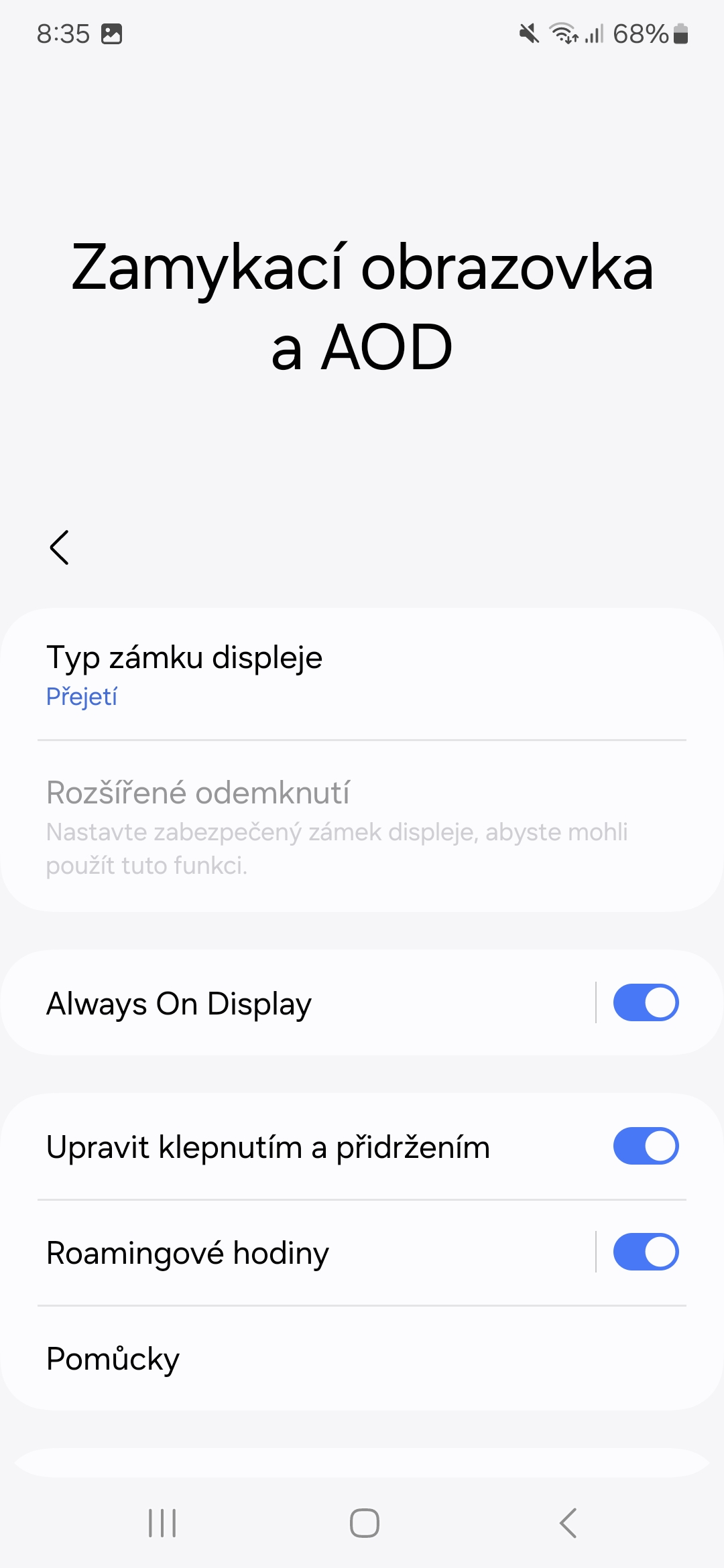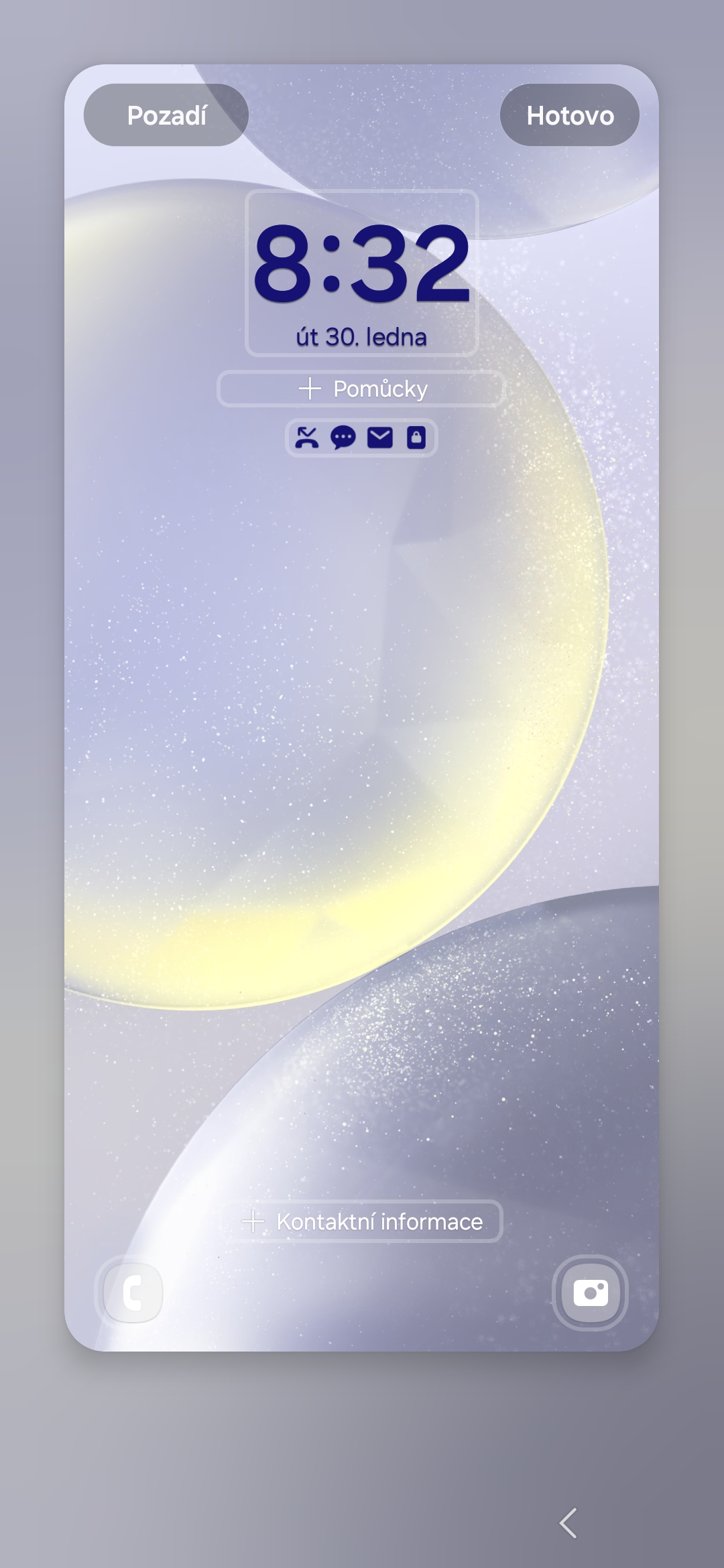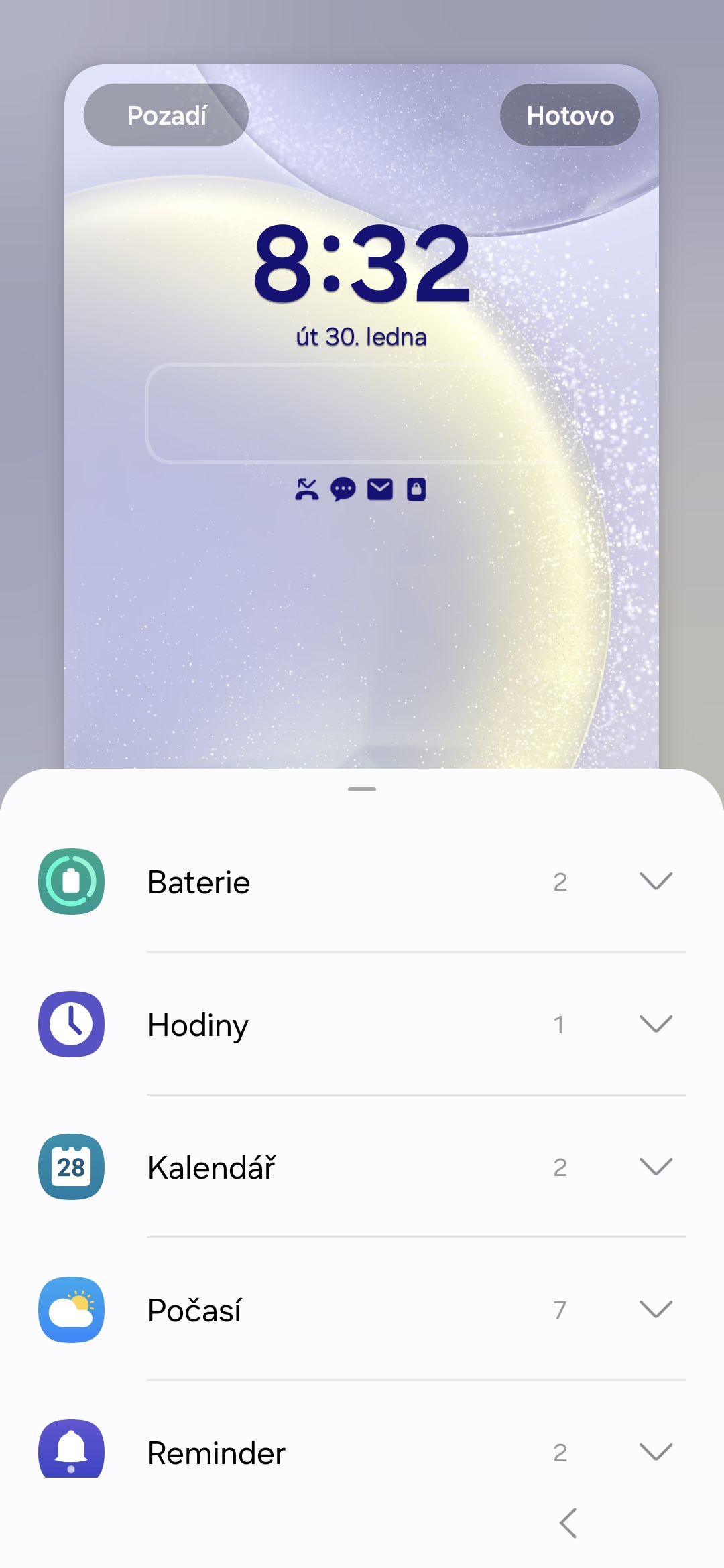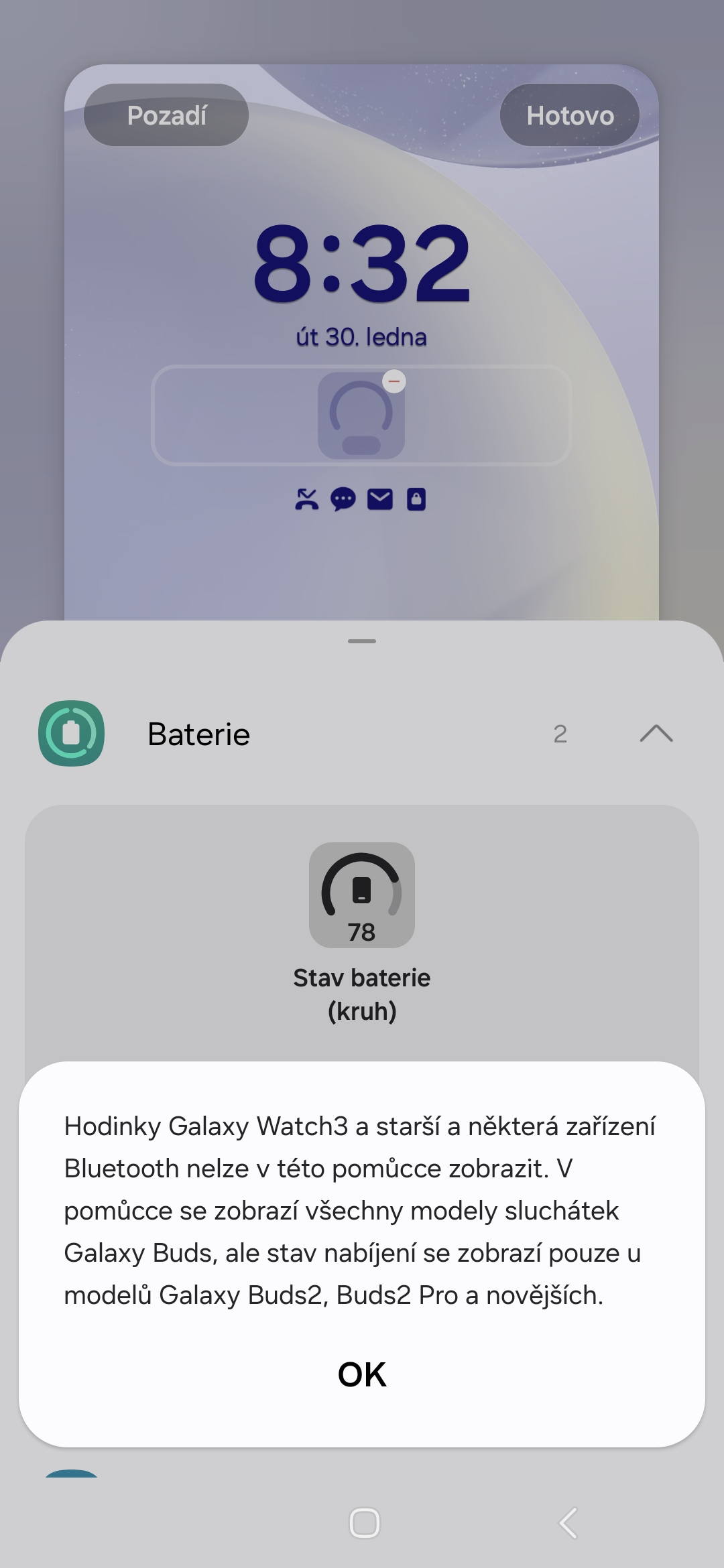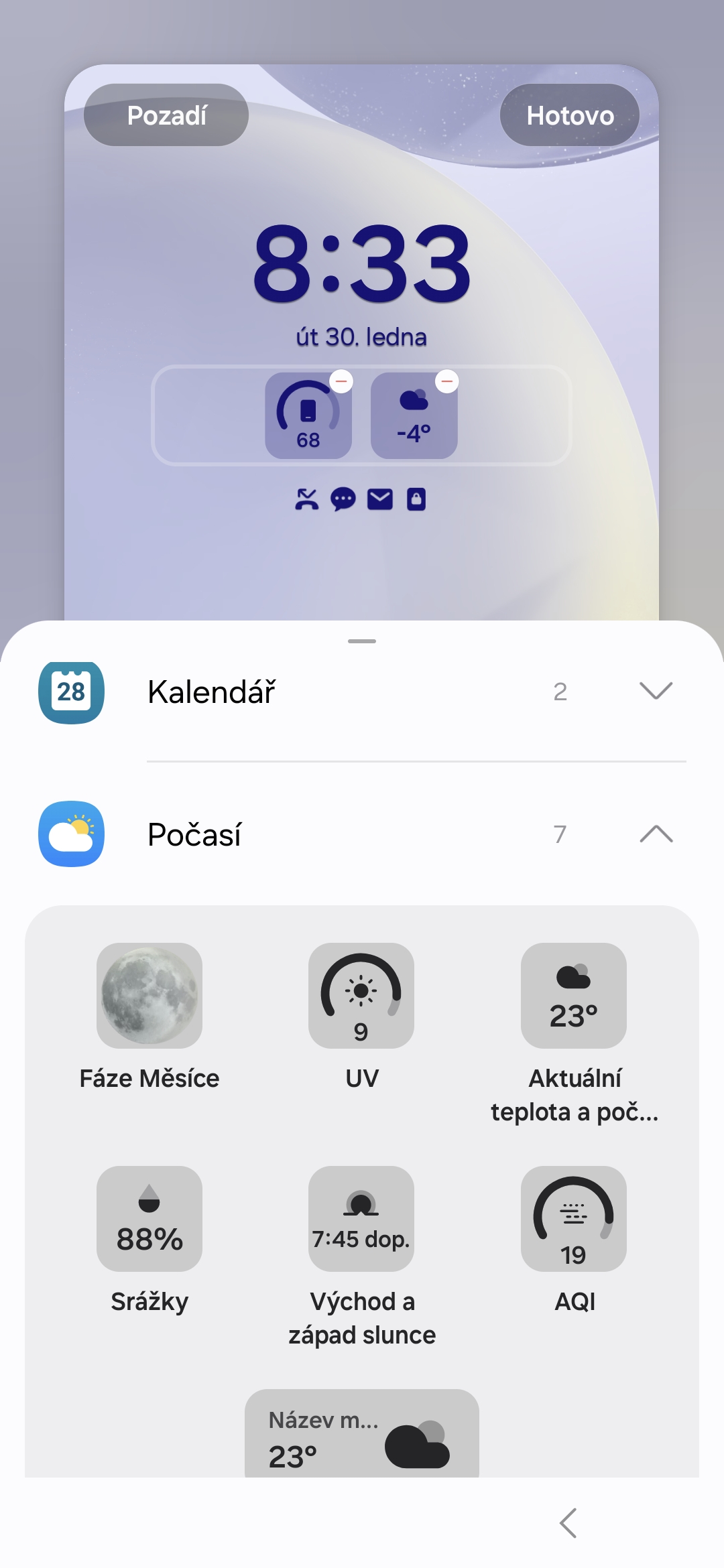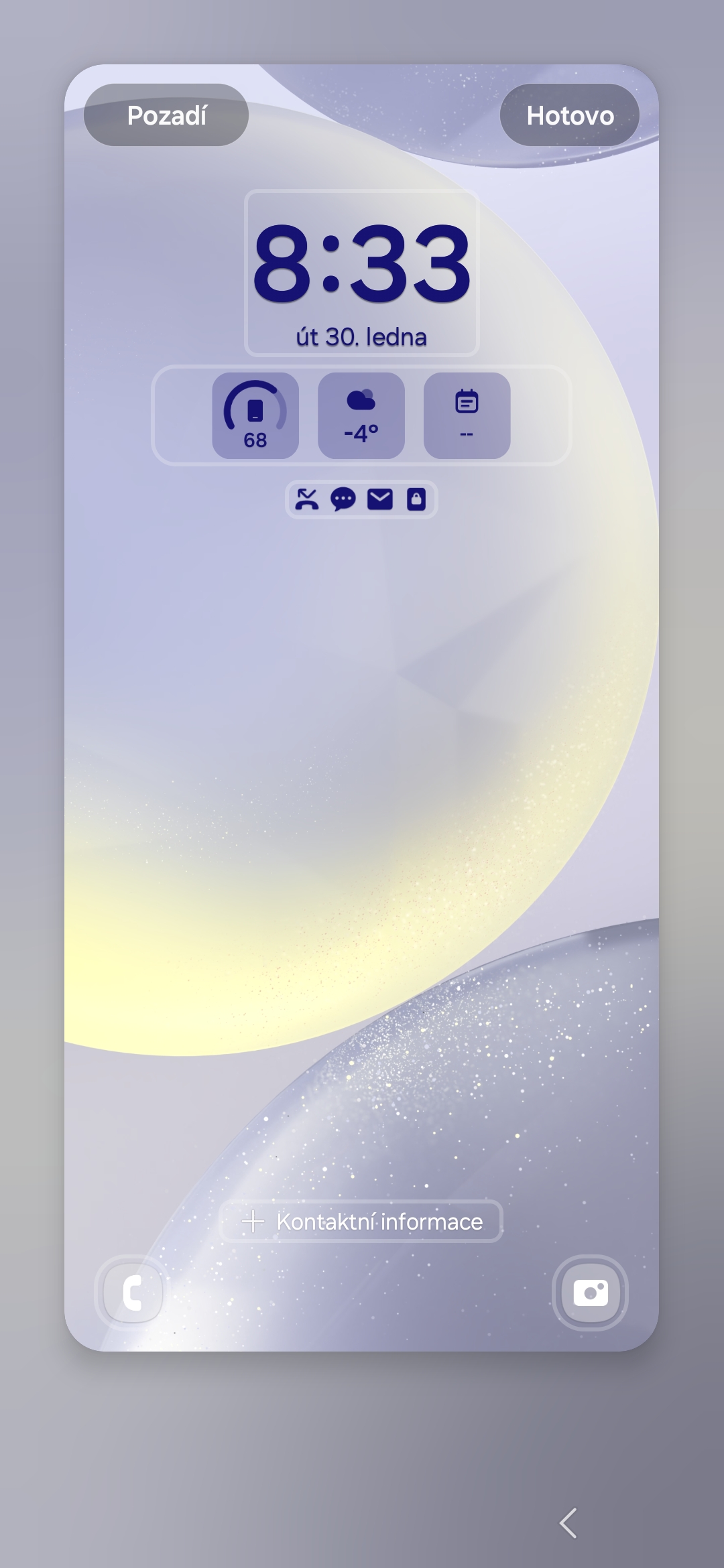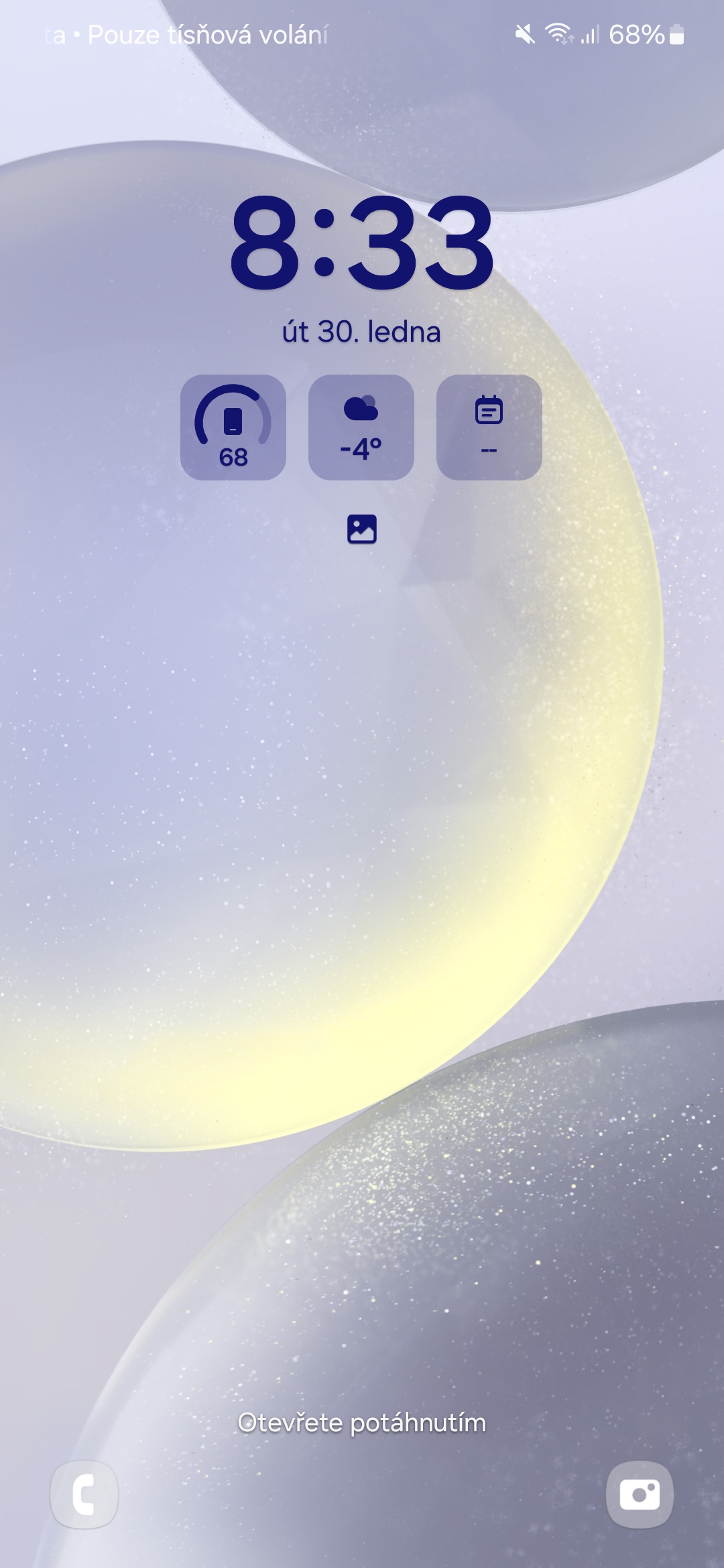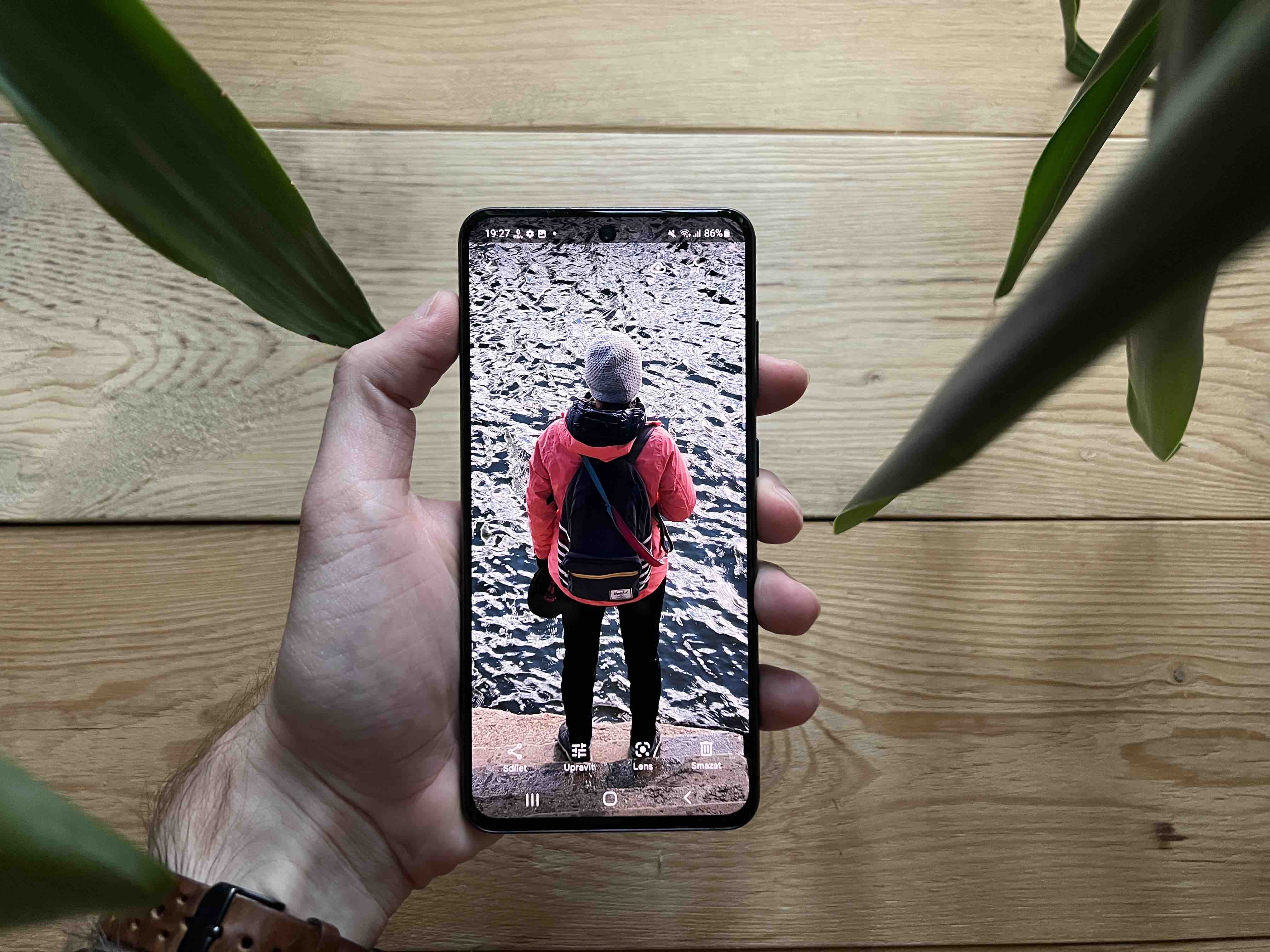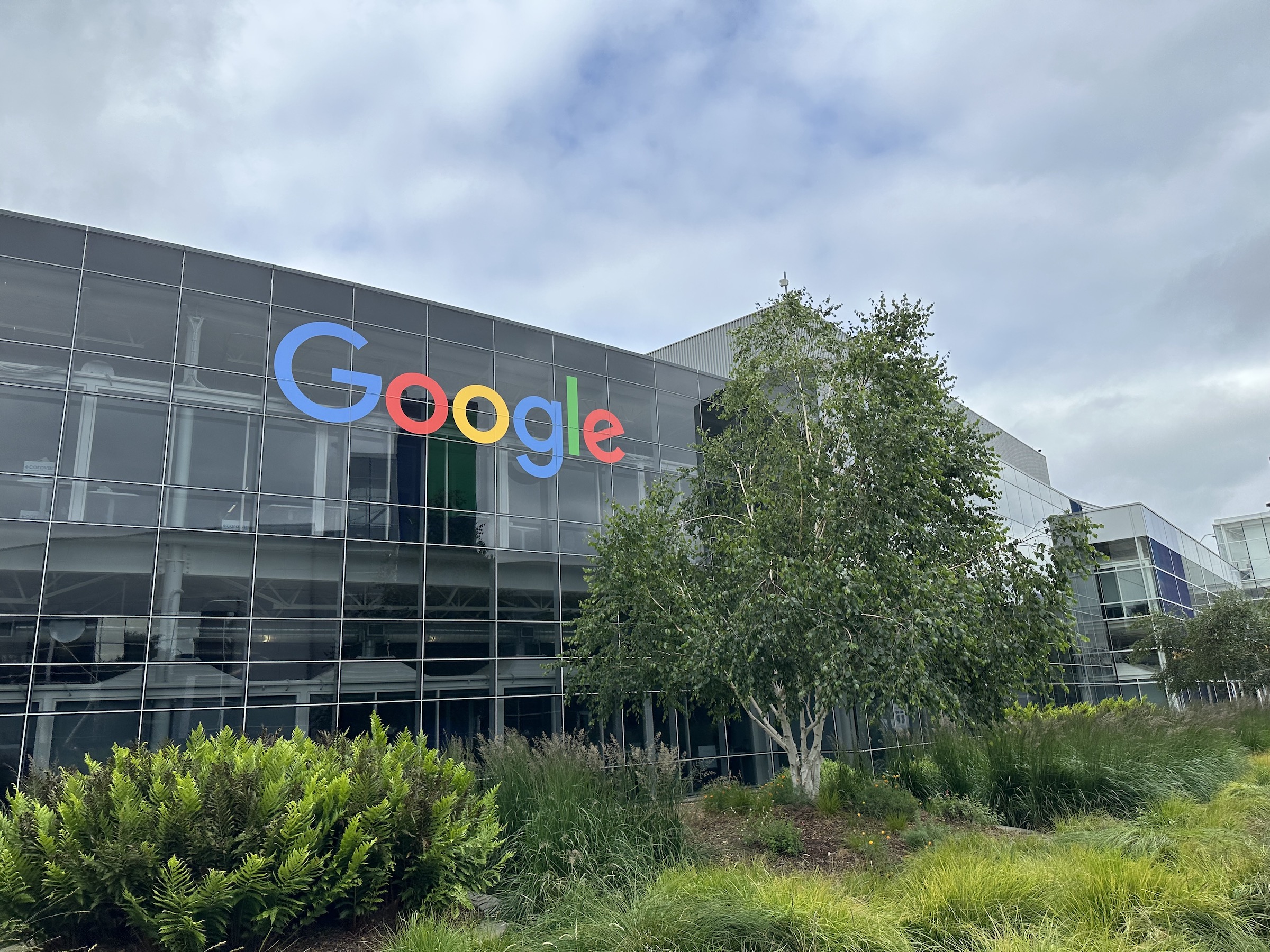It cannot be said that widgets on the Samsung lock screen are new. You can see them even with older One UIs than the latest One UI 6.1, but only after tapping the clock, which is inconvenient because the included informace you can't see at first glance. But this is no longer necessary with One UI 6.1.
The One UI 6.1 superstructure of the operating system brings many new features. Some are more useful, others less so, many you may not even register and others you will fall in love with. But widgets on the locked screen of the Always On display are among the things that will surely appeal to you. They are really useful because you see the appropriate in them informace at a glance, without having to touch the device at all.
You could be interested in

How to turn on the Always On display
Of course, it is first necessary to have the Always On display activated in order to see the widgets on it. For that go to Settings a Lock screen and AOD. Turn on the option here Always On Display and then tap the menu. To get the most out of this view, activate it Lock screen background view, if you want to see the wallpaper and When to view put on Always.
How to set widgets on lock screen
Now all you have to do is hold your finger on the lock screen and tap on Gadgets. You will see a list from which you can select available widgets and put them directly on the lock screen and AOD. Click on the menu in the top right Done save your layout. Yes, it's similar to how he did it already in iOS 16 Apple. But we may not care, because it is very functional and useful.