The newest series Galaxy The S24 follows Apple's example with the ability to display wallpaper on the Always On display. Even if it is not an original idea, it is very pleasant, because it is mainly something new that gets used to very easily and quickly. You can still see widgets here, such as the time, media player, weather, etc. But it has its own rules that are not completely obvious to everyone.
Some owners Galaxy S24s are confused as to how to get the Always On display to show an image, while others wonder where this feature is actually available. The confusion stems from the fact that there is no dedicated method of setting a custom image as the AOD wallpaper. It simply uses any image set on the lock screen.
You could be interested in
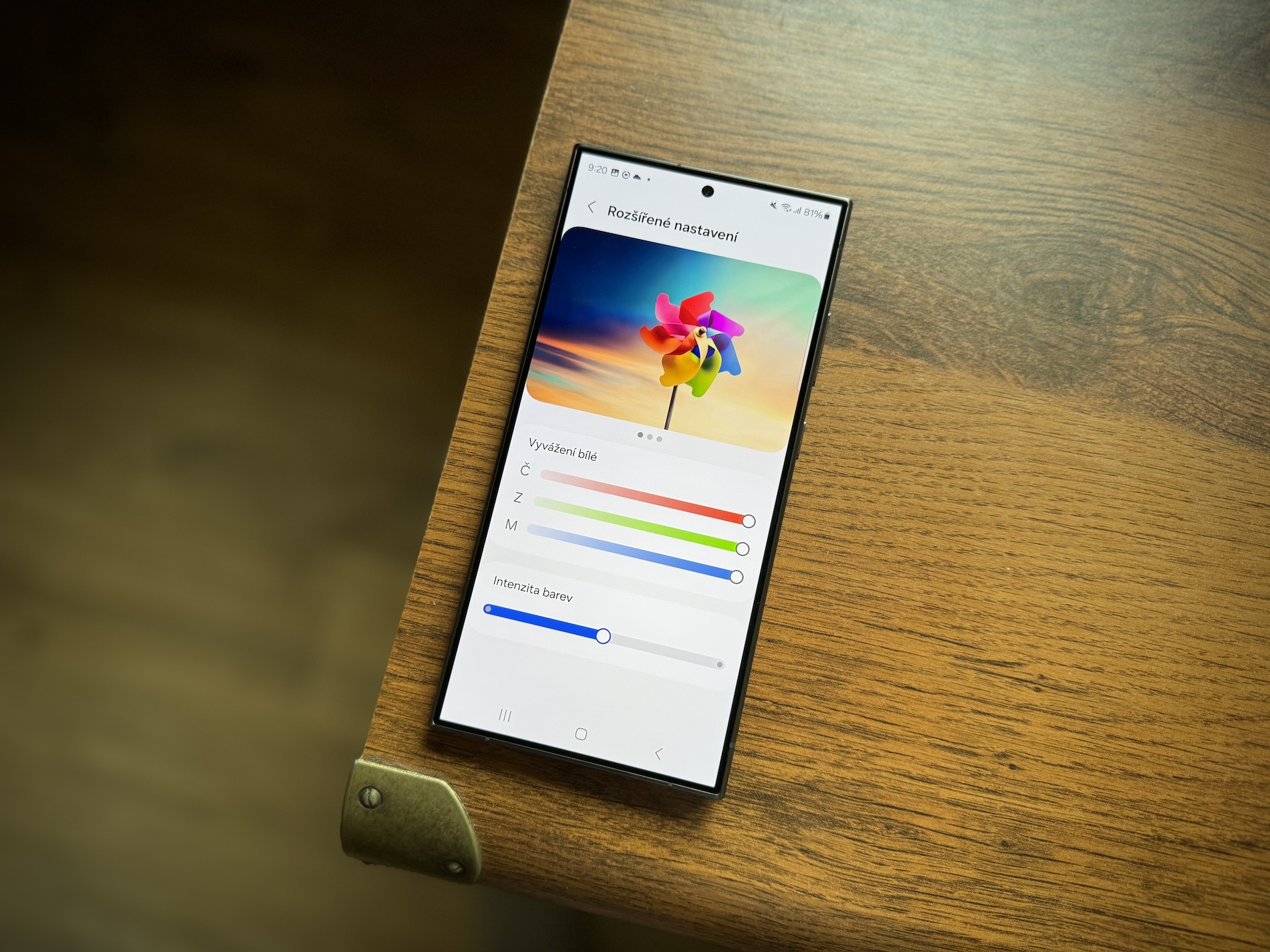
You can then change the lock screen wallpaper in several ways. You can open the desired image in the Gallery application, tap the more button at the top right (the button with three vertical dots), select Set as a background and choose from the options that appear Lock screen. You can also go to Settings a Background and style, where by tapping on Change background find the picture you want and set it on the lock screen again. But then it is still necessary to set the wallpaper in AOD as well.
How to set Always On Display wallpaper in One UI 6.1
- Open it Settings.
- Select on the menu Lock screen and AOD.
- Tap the menu Always On Display.
- At the top, tap the switch to position it On (if you don't have one).
- Then activate the offer below Lock screen background view.
It is this last step that will allow you to see the selected wallpaper on AOD. Below this option, there is another one that allows you to display the main object in the photo but otherwise delete the background - this is in case there is a portrait in the picture. It is also useful to specify an option below When to view na Automatically, so that you only see the AOD when you might need it (depending on the light).
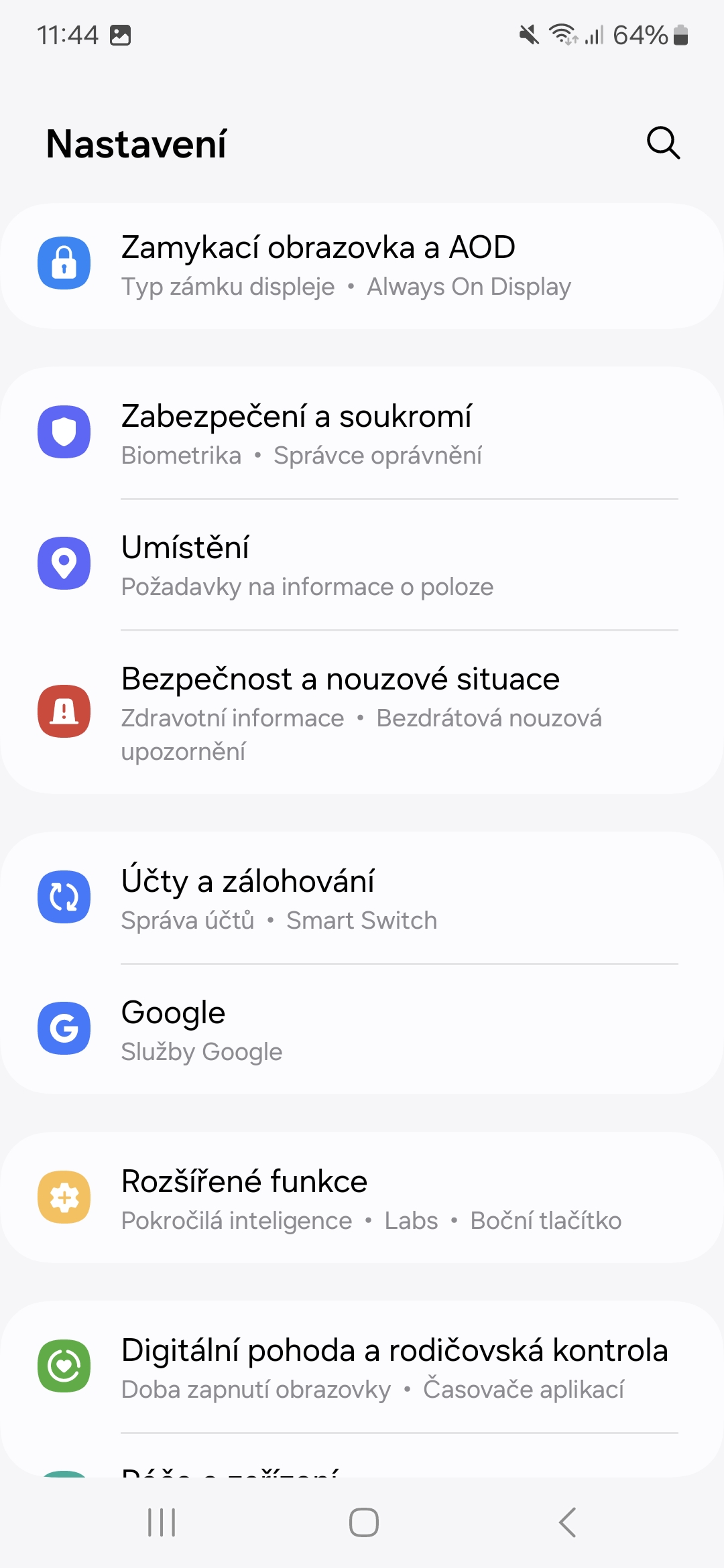
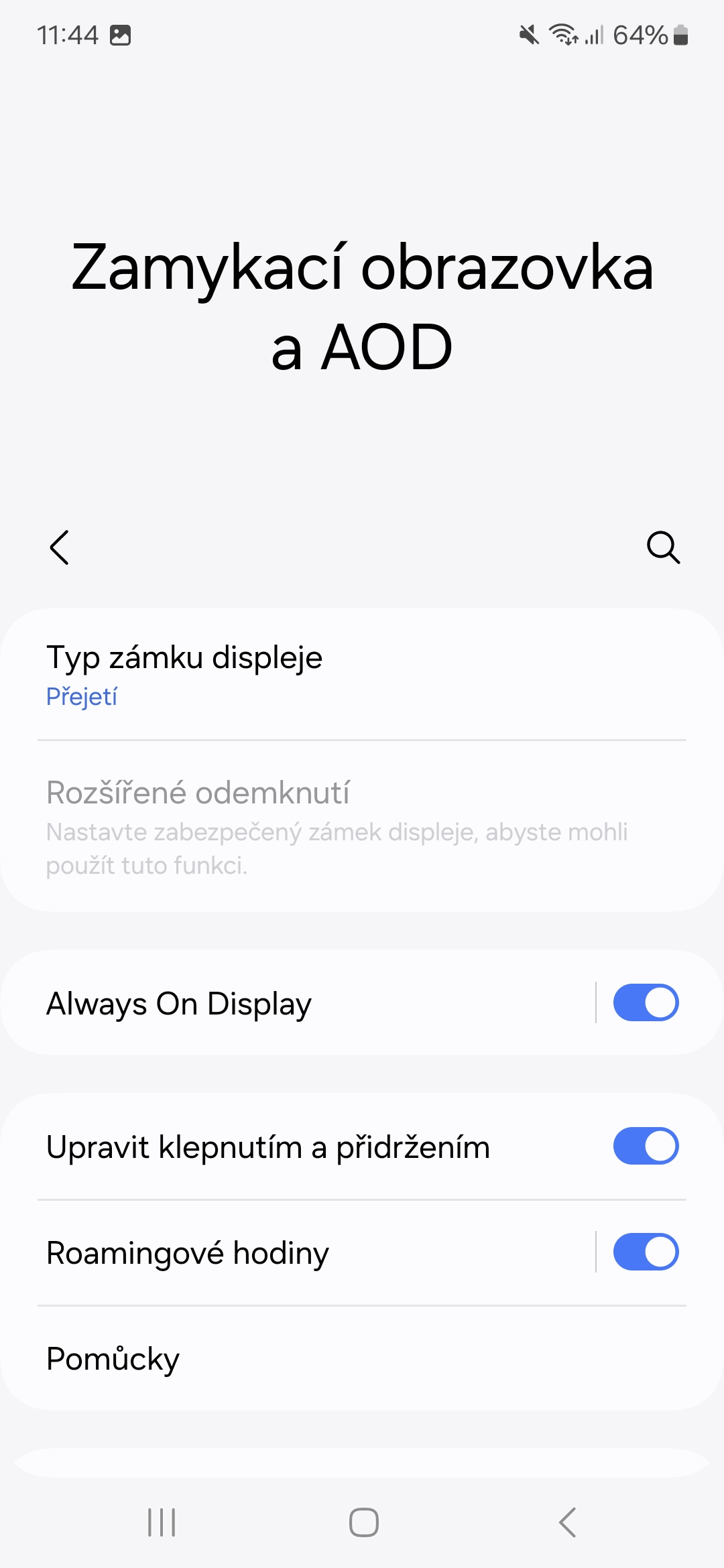
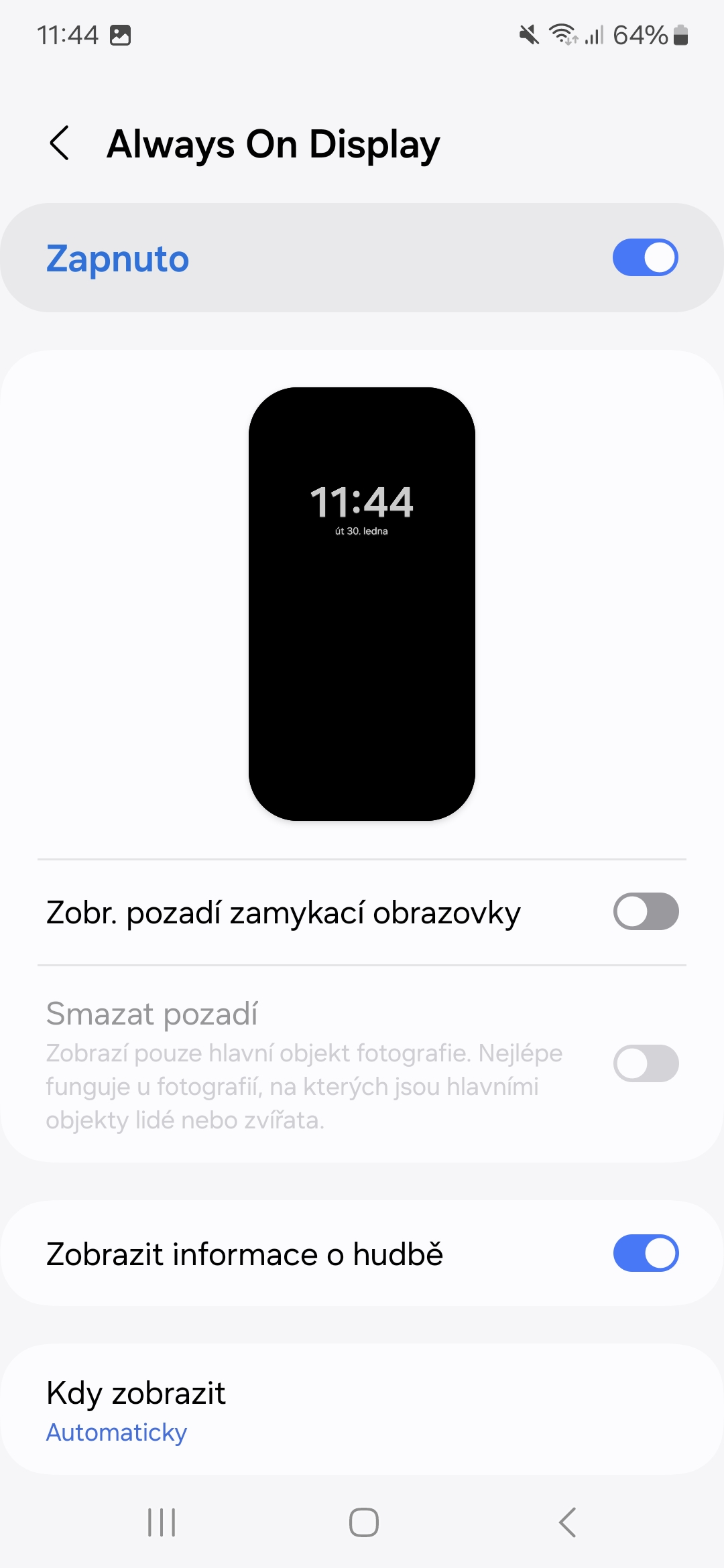
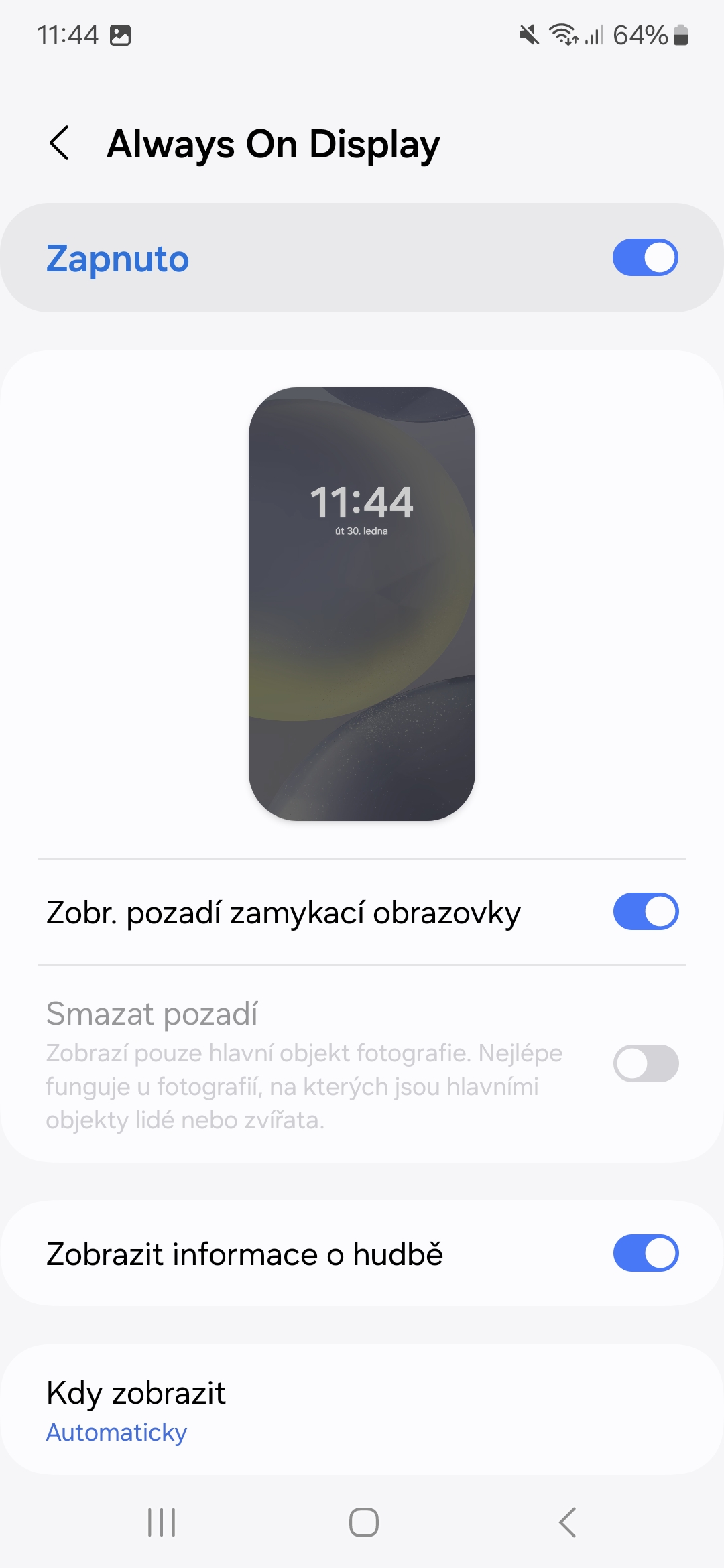
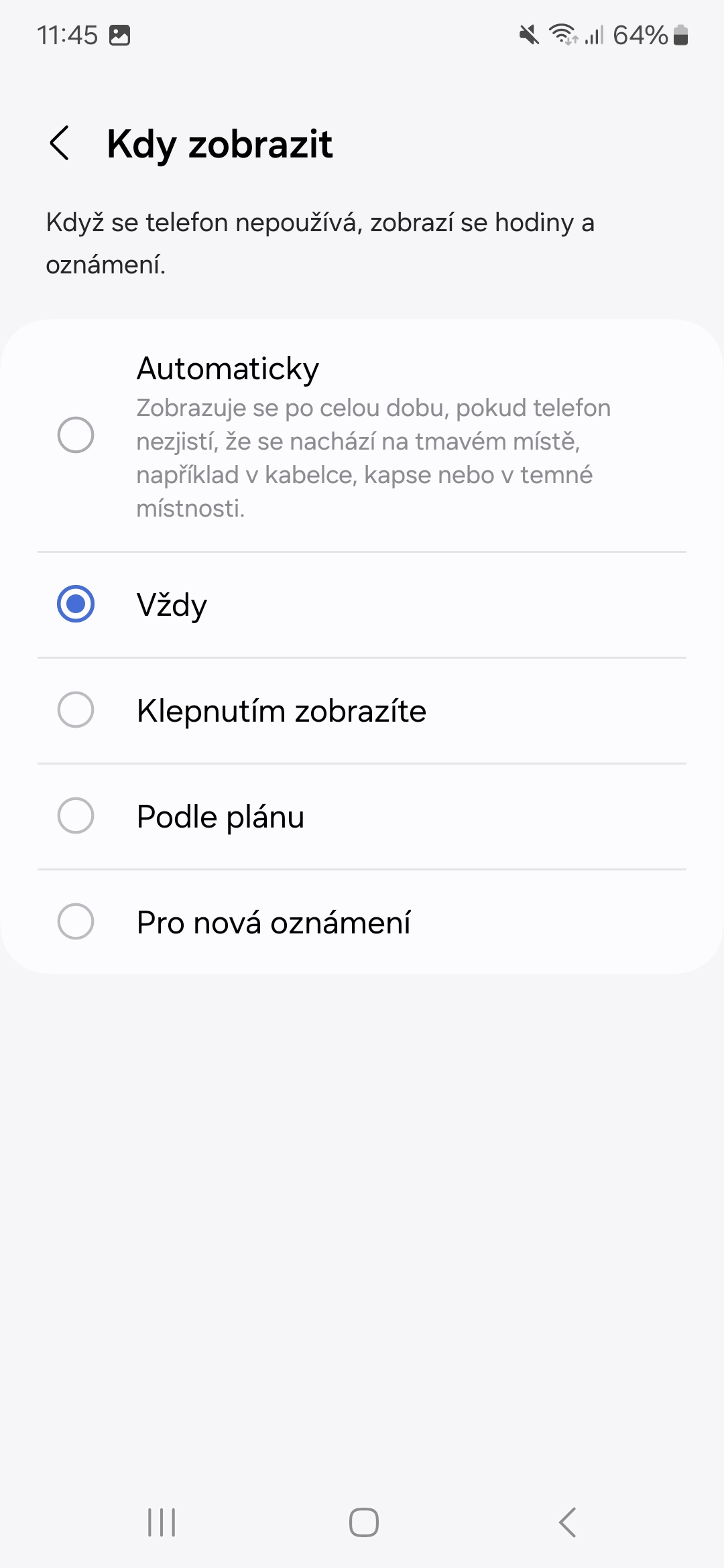
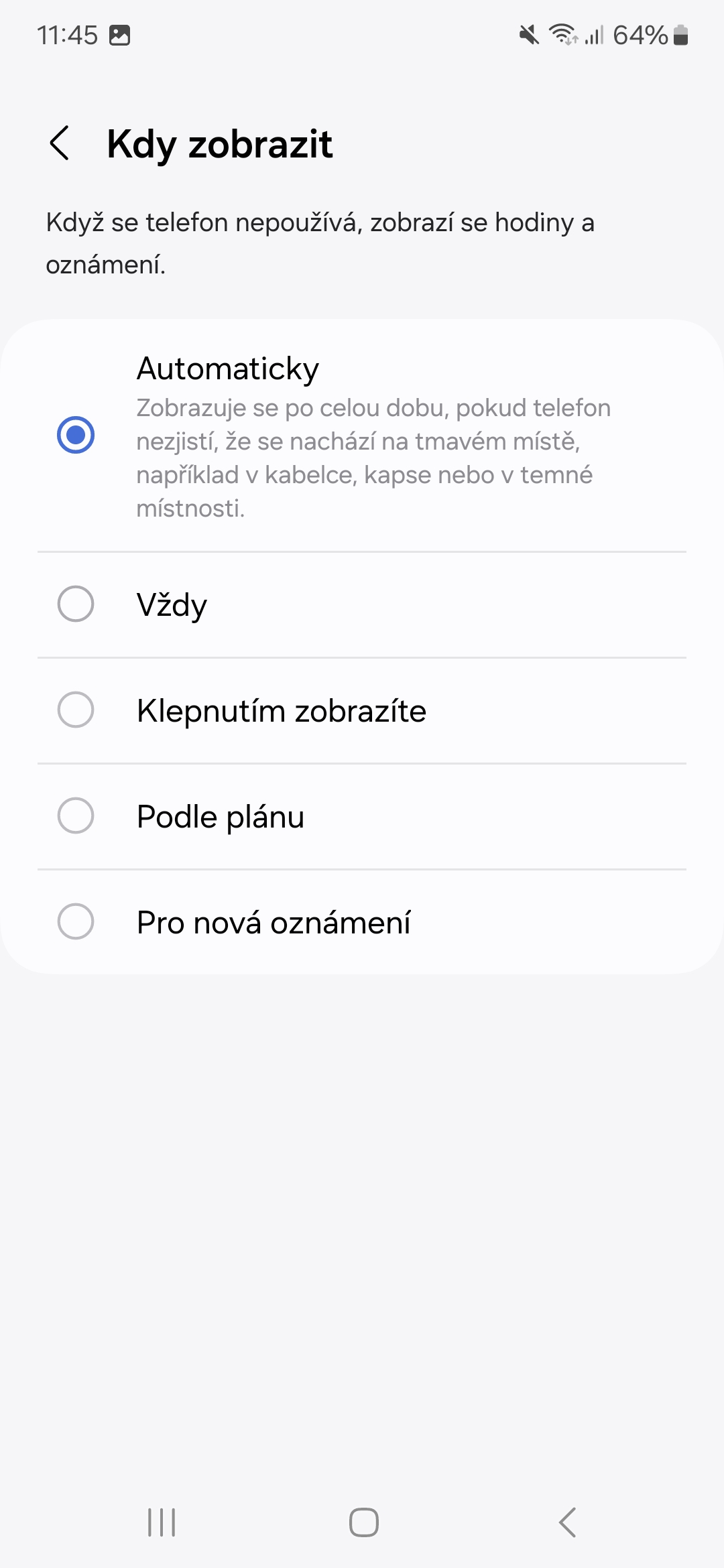




But the question is why someone would make the advantage that AOD does a disadvantage...