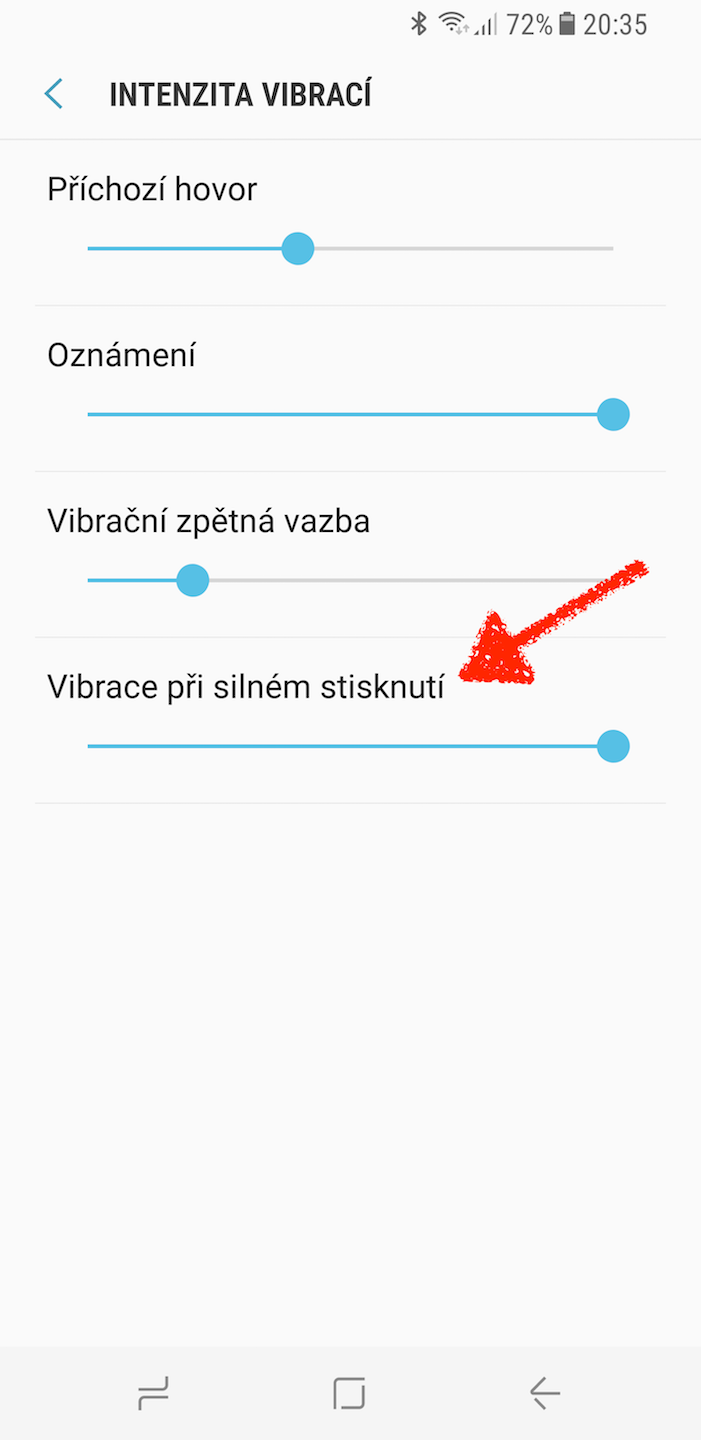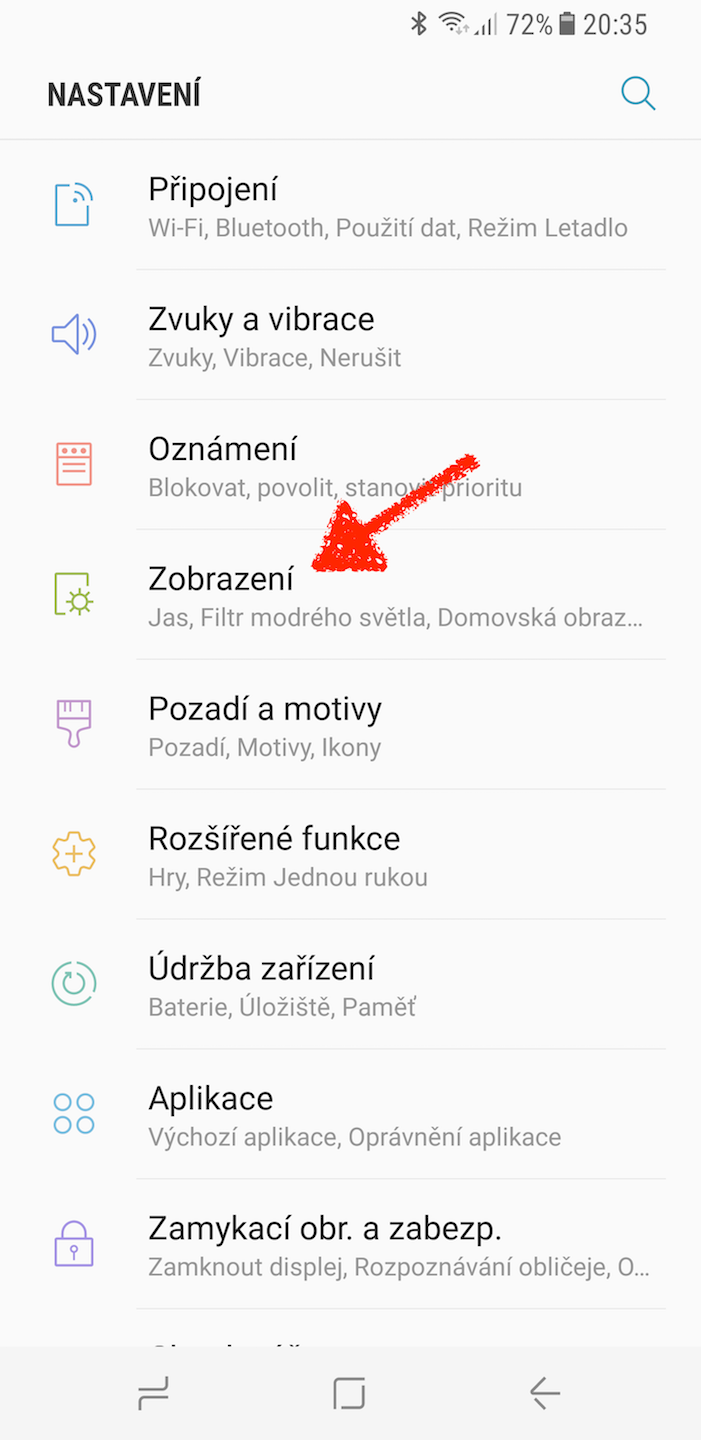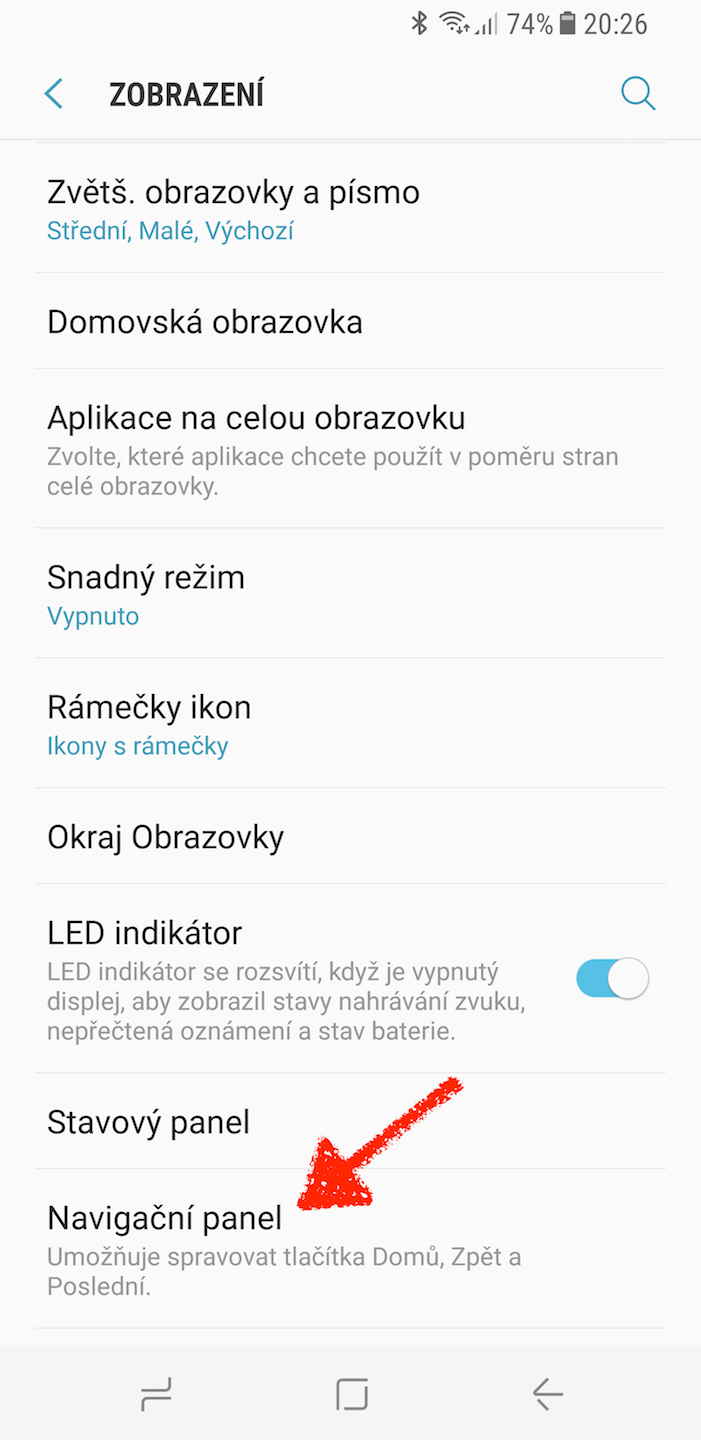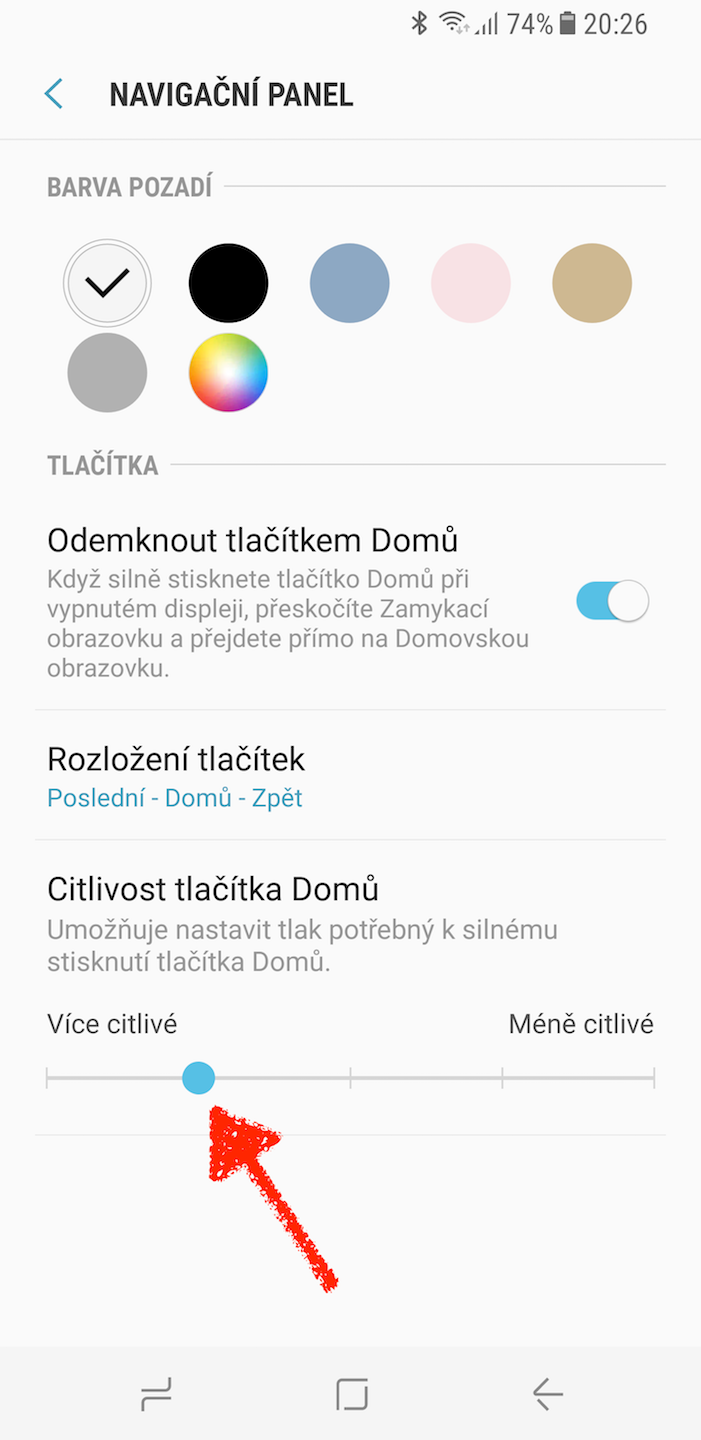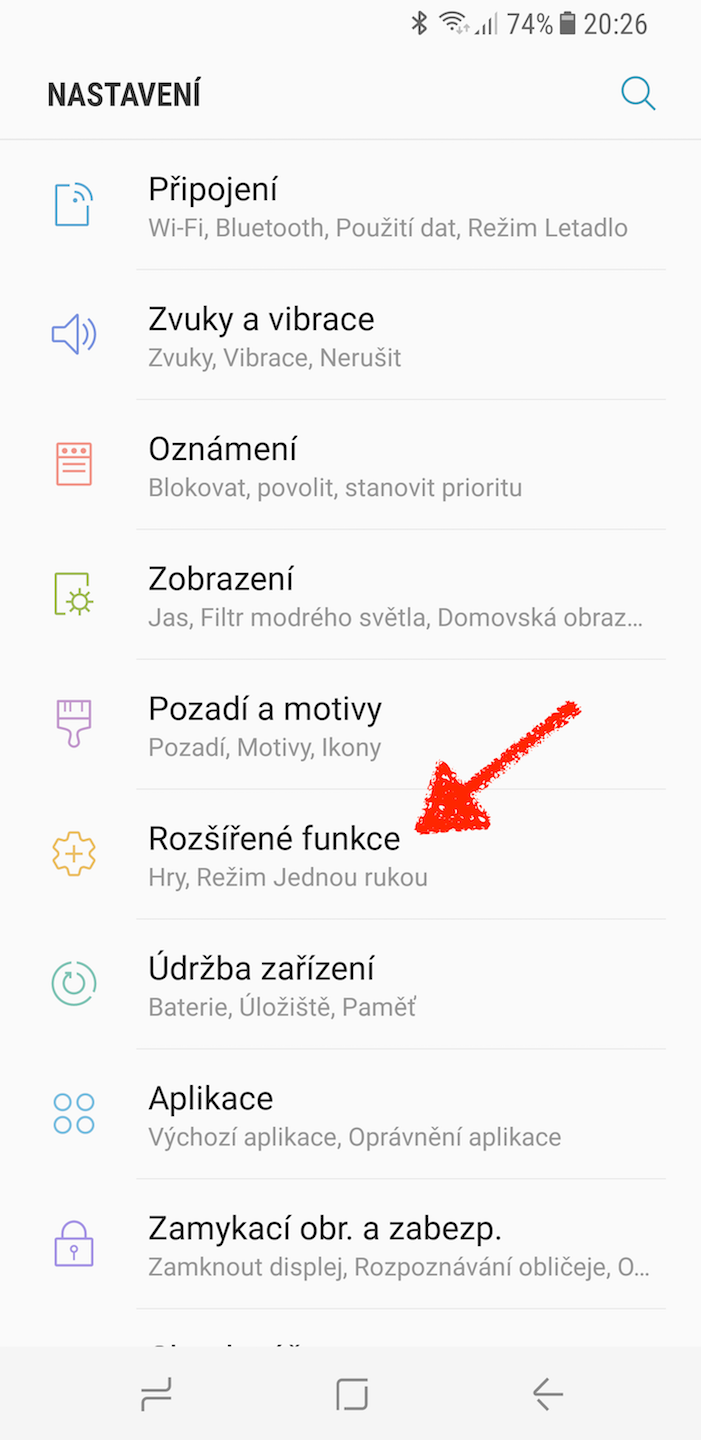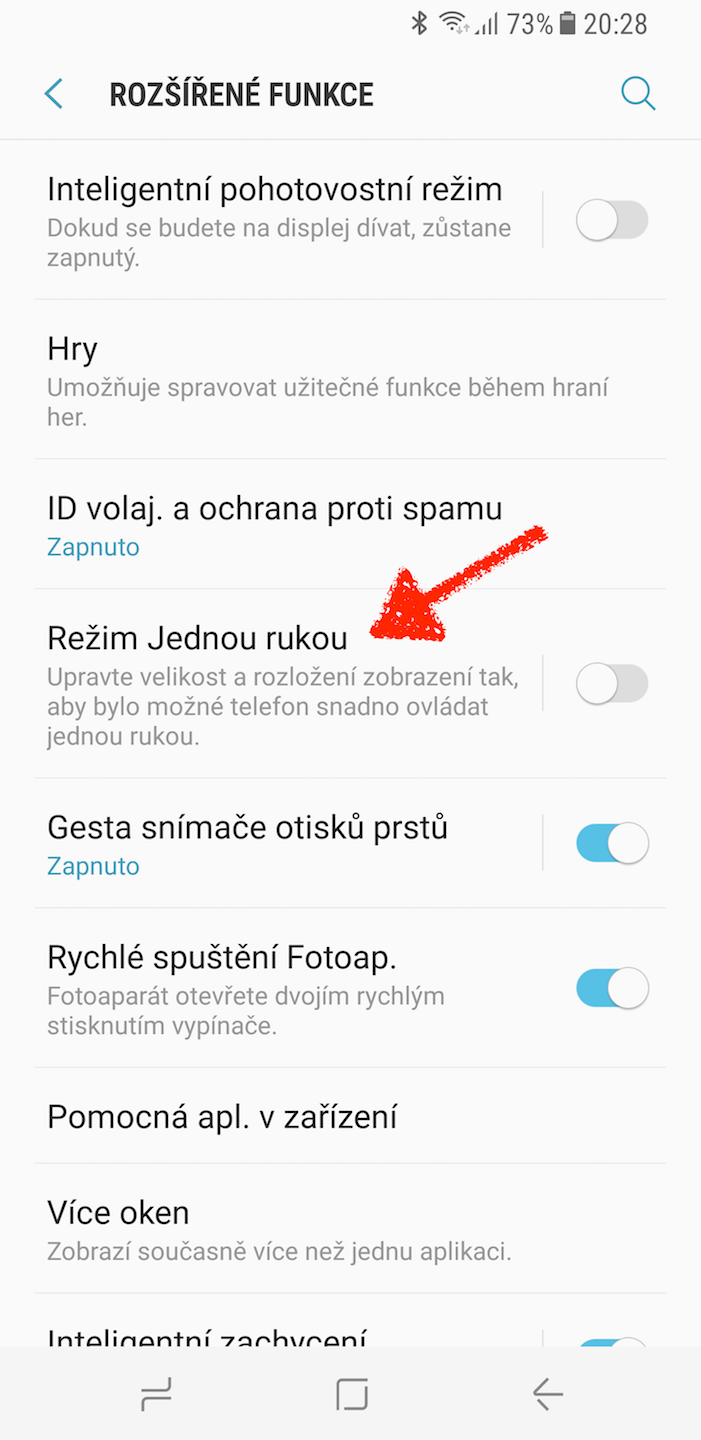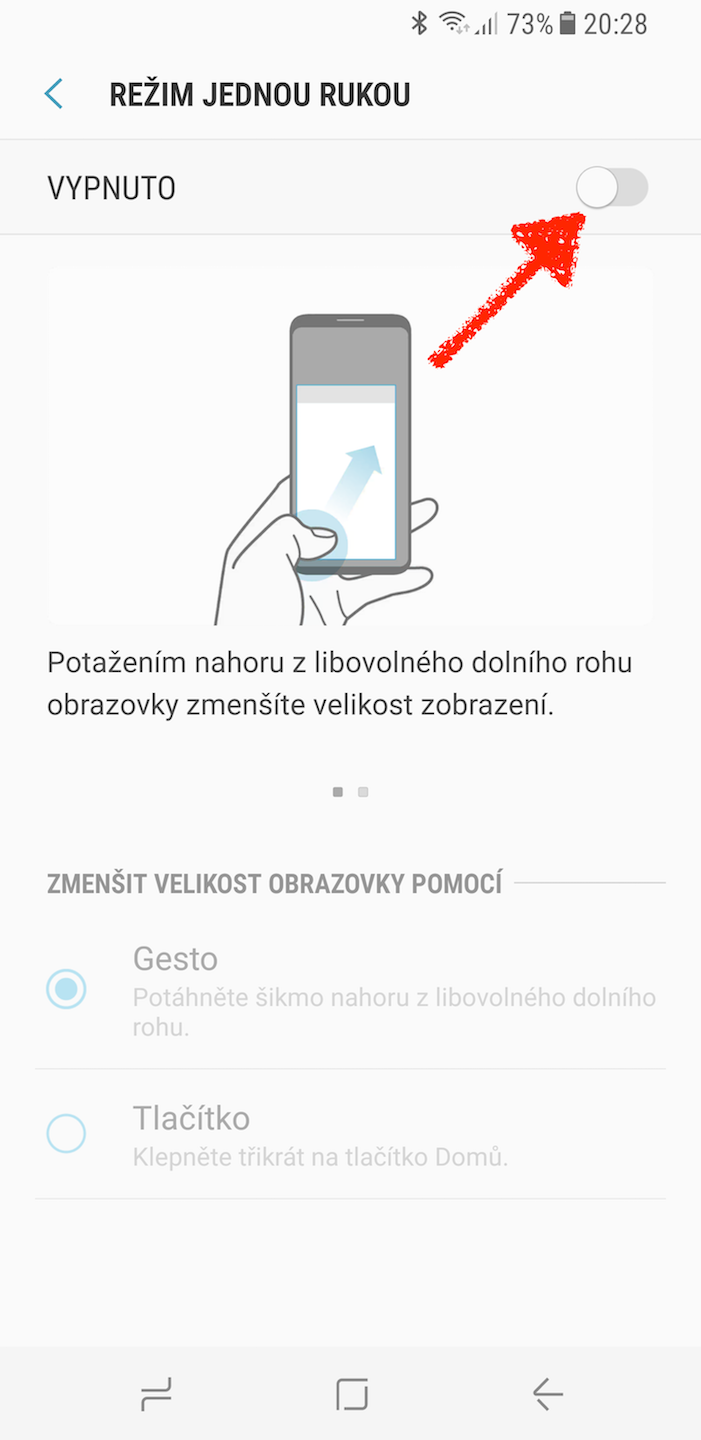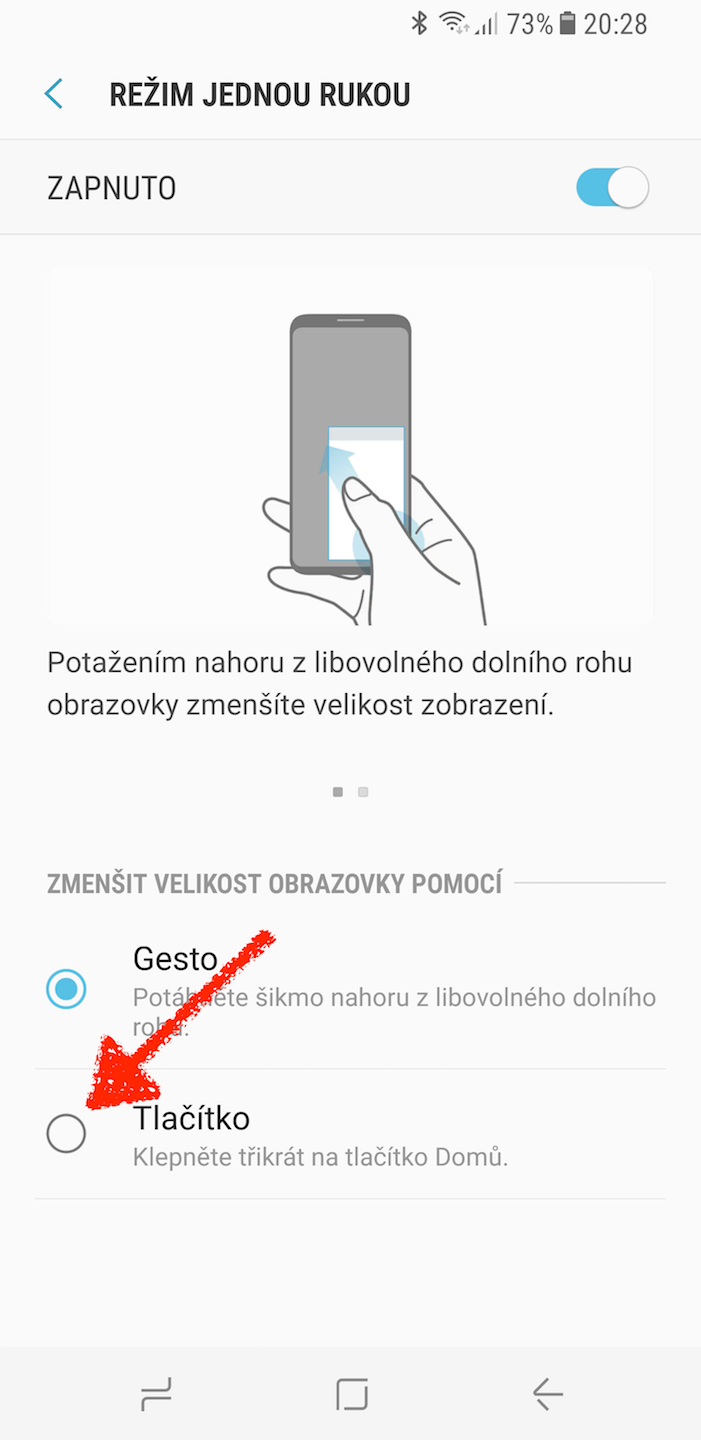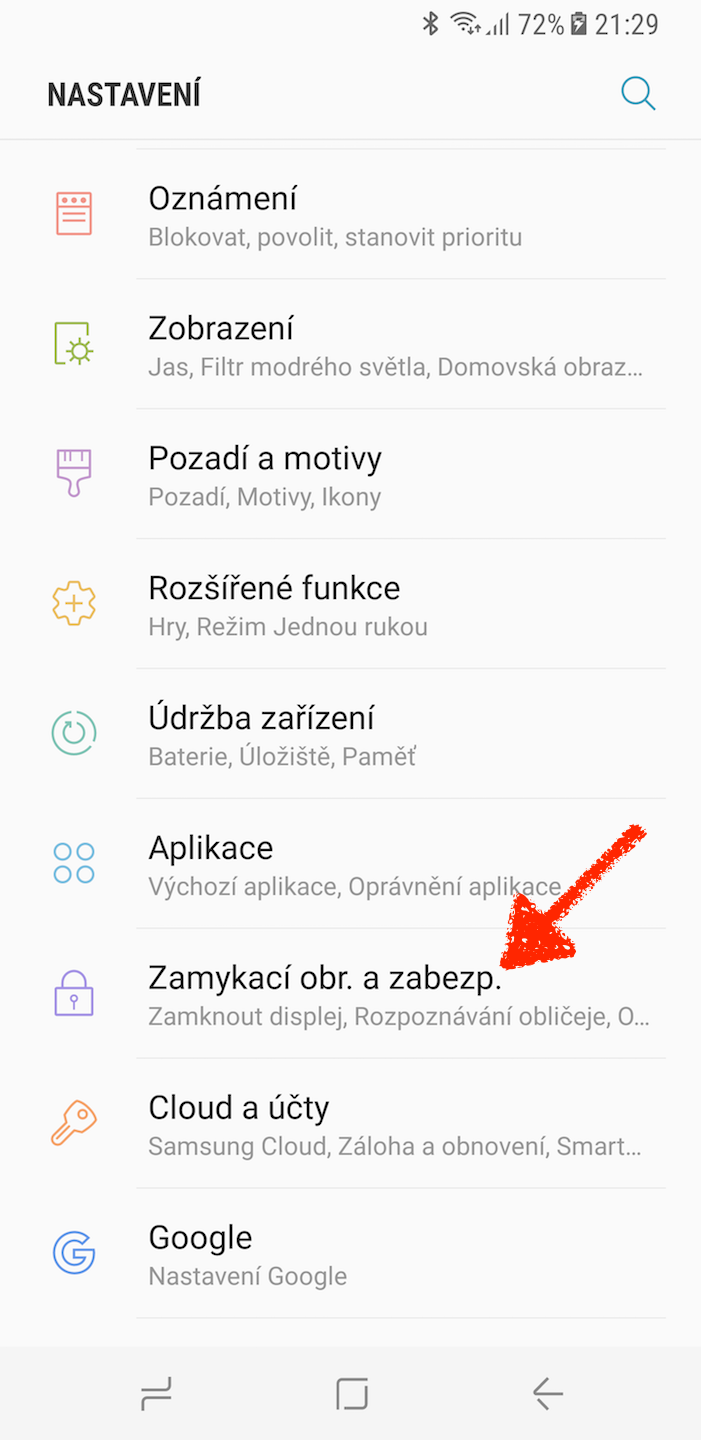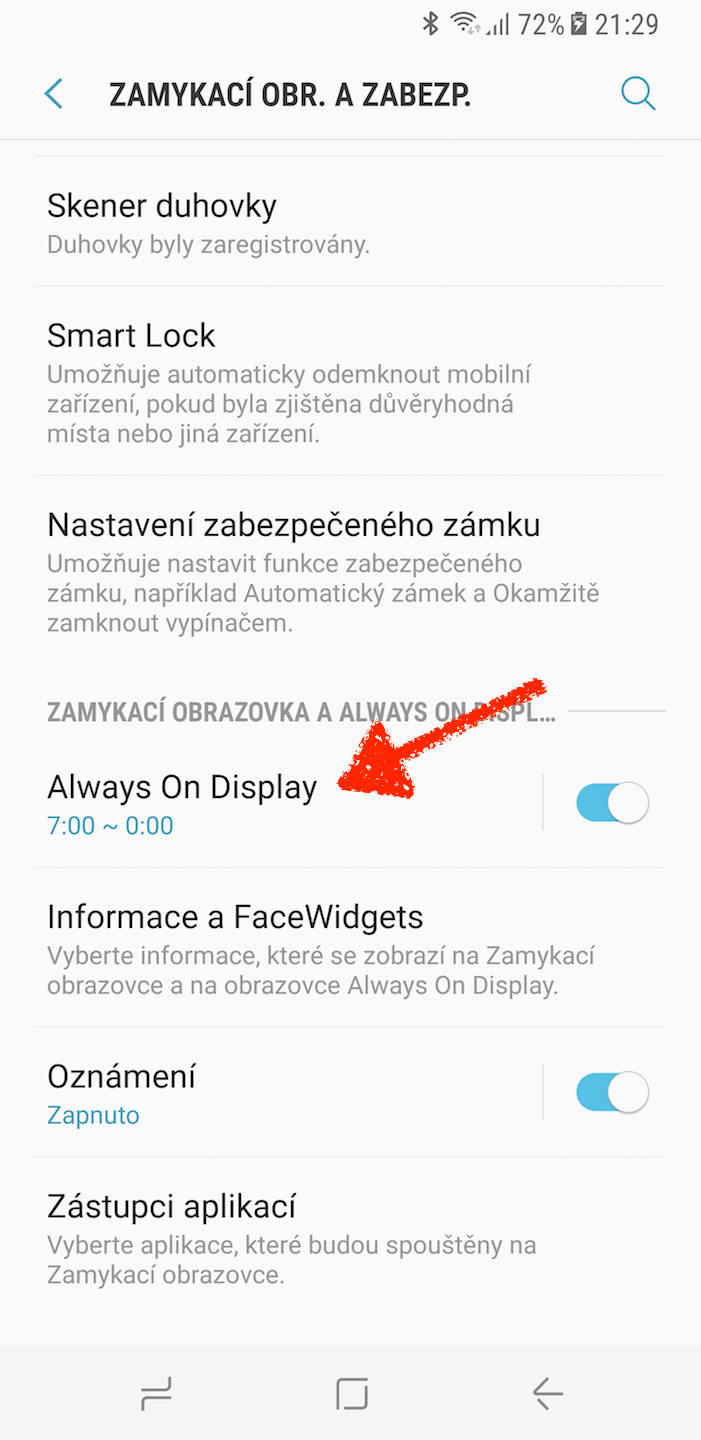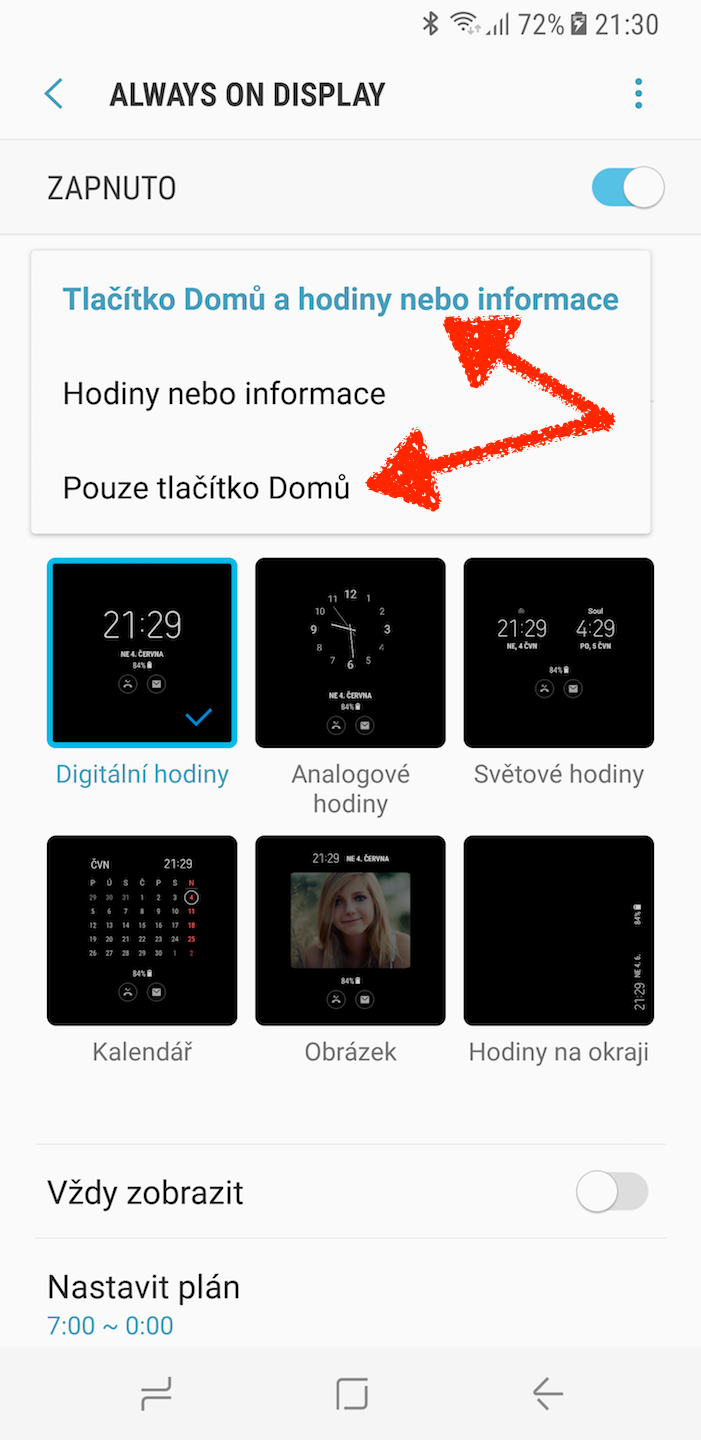New home button u Galaxy The S8 made a wrinkle on the forehead of many a Samsung fan. The South Koreans decided to replace the original hardware home button with a software one, but it is now equipped with a vibration response to at least partially simulate pressing.
For some, the software button is just an inconvenience, for example, having to fumble for the fingerprint sensor on the back of the phone. But this novelty in the series also brings certain advantages, such as a relatively wide possibility of customization. And today we will look at customizing the button.
1) Response strength
When I started myself Galaxy To use the S8, I was quite bothered by the strong response (back vibration) when pressing the button hard. Fortunately, I discovered over time that the strength of the response can be adjusted and significantly reduced. By default, the strongest vibration is set. But if you visit Settings -> Sounds and vibrations -> Vibration intensity, then you are at the item Vibration when pressed hard you can determine the intensity of the back vibration when you press the home button hard.
2) Button sensitivity
If it happens that you just want to tap the home button normally, but the phone thinks you want to press it harder and responds with a vibration, then you can adjust its sensitivity. Just visit the Settings -> Display -> Navigation panel and here at the bottom of the slider, set a lower sensitivity. Of course, you can also do the opposite and set the sensitivity higher so that you don't have to press so hard.
3) One hand mode
For several years now, Samsung phones have offered a feature called One-Handed Mode, where the screen shrinks towards the bottom right or left corner, so even users with smaller hands are able to reach almost anything on the giant screen, even when holding the smartphone with one hand . You can also use the new home button to quickly activate this function. Just in Settings -> Advanced features -> One-handed mode to activate the function and then select the button option. Now when you click the home button anywhere on the unlocked phone 3 times, the mode will be activated.
4) Home button and Always On Display
If you use the Always On Display function, then you surely know that in its settings you can choose whether the button should be displayed or not when it is activated. If you have not yet discovered this function and the button does not appear on the Always On display, or vice versa, but you do not want it there, then just visit Settings -> Locking image and safety -> Always On Display and choose here Content to display. You now have the option to show the button along with others informacemi or hours, or disable its display or you can even have just the home button displayed.
If you're worried that the button will burn into the OLED display by constantly displaying it, then don't worry. Samsung invented a clever way to prevent this, which we wrote about <a href="https://cdn.shopify.com/s/files/1/1932/8043/files/200721_ODSTOUPENI_BEZ_UDANI_DUVODU__EN.pdf?v=1595428404" data-gt-href-en="https://en.notsofunnyany.com/">here</a>.
5) Double tap
Along with the Always On Display feature, we'll introduce one more trick with a new button. If you have the display of the button turned on when the Always On display is active, then in addition to a strong press, you can double-tap the home button and the device will wake up, specifically you will get to the locked screen, where you can see all notifications and their content, which can sometimes be useful, and this I use the function often.
Do you know of another new home button trick that we forgot in our article? If you do, be sure to share with us in the comments below.