 Do you have a Samsung Gear Live or other watch with Android Wear? Then it is possible that you would like to take a screenshot of the screen on some occasion. However, the system is very simple and you have practically no way to take a screenshot, since there are no physical buttons and thus there is no combination. But the option to take a screenshot on your watch still exists, but you need to have the latest version of the application Android Wear you must have the latest version of the system built on your mobile and your watch Androidat Lollipop. So how do you take a screenshot of the watch?
Do you have a Samsung Gear Live or other watch with Android Wear? Then it is possible that you would like to take a screenshot of the screen on some occasion. However, the system is very simple and you have practically no way to take a screenshot, since there are no physical buttons and thus there is no combination. But the option to take a screenshot on your watch still exists, but you need to have the latest version of the application Android Wear you must have the latest version of the system built on your mobile and your watch Androidat Lollipop. So how do you take a screenshot of the watch?
The basis is that you make the developer settings available on your mobile. You can get to them by a familiar path, go to Settings, to the section About the device and tap the item there 7 times Build number. This is how a new item will appear in your mobile settings Developmental settings. Once the developer settings are showing up on your phone, go back to the app Android Wear and in it click on the menu button symbolized by three dots in the upper right corner of the screen. An option will now appear in the application menu Make a screenshot. Click on it and the watch will take a screenshot of the screen. But you will only send it to your mobile after you click on the message “Screenshot completed. Tap to Send”.
Once you've edited your screenshot, you can go to settings again to turn off developer settings. Also, be careful that the images have a uniform name of "screen.png", so when you want to upload them to Dropbox, Box or anywhere else, it is recommended to rename the images so as not to overwrite other things in your cloud.
var sklikData = { elm: "sklikReklama_47926", zoneId: 47926, w: 600, h: 190 };

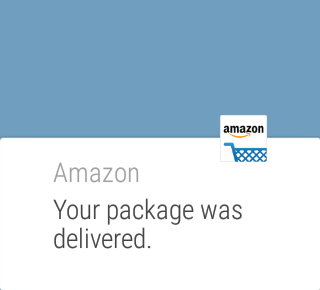
var sklikData = { elm: "sklikReklama_47925", zoneId: 47925, w: 600, h: 190 };
*Source: AndroidCentral