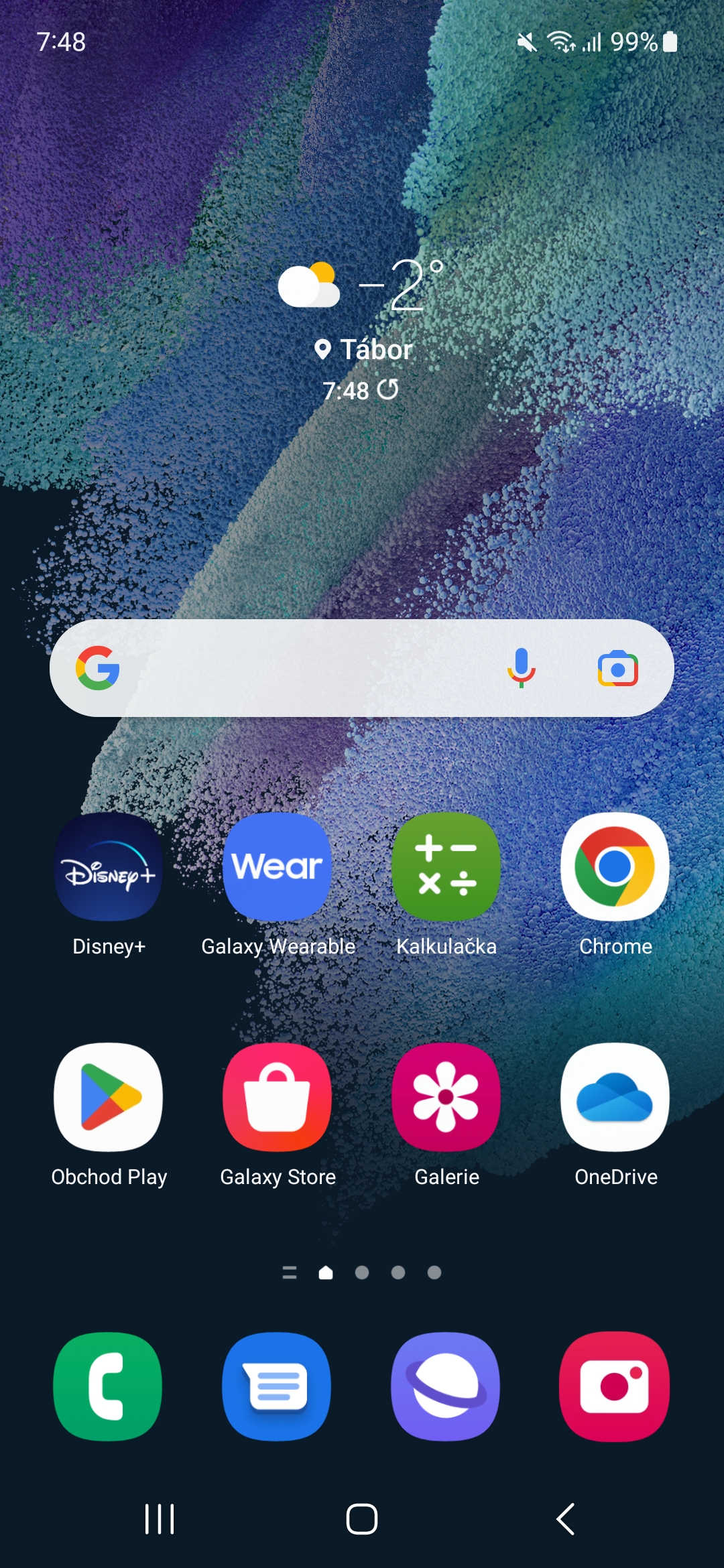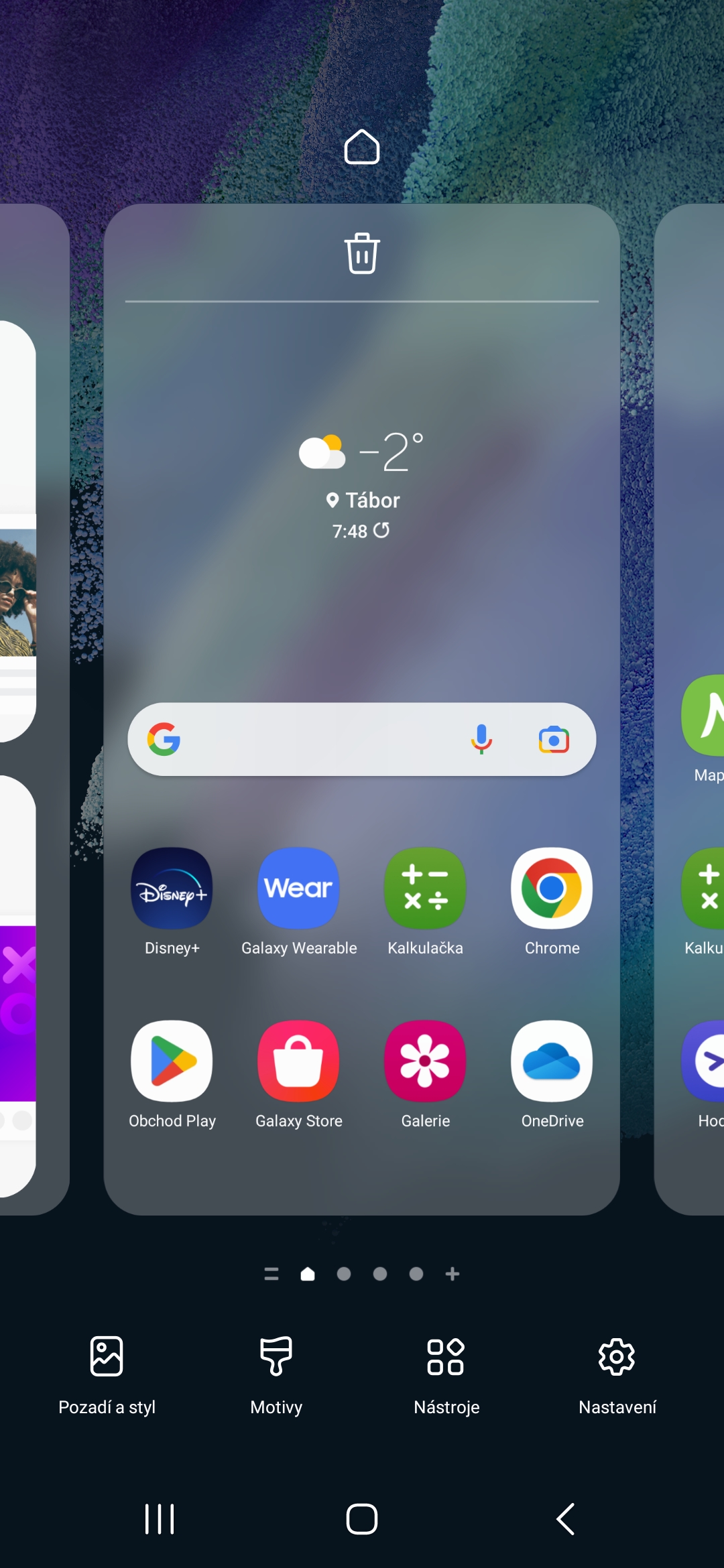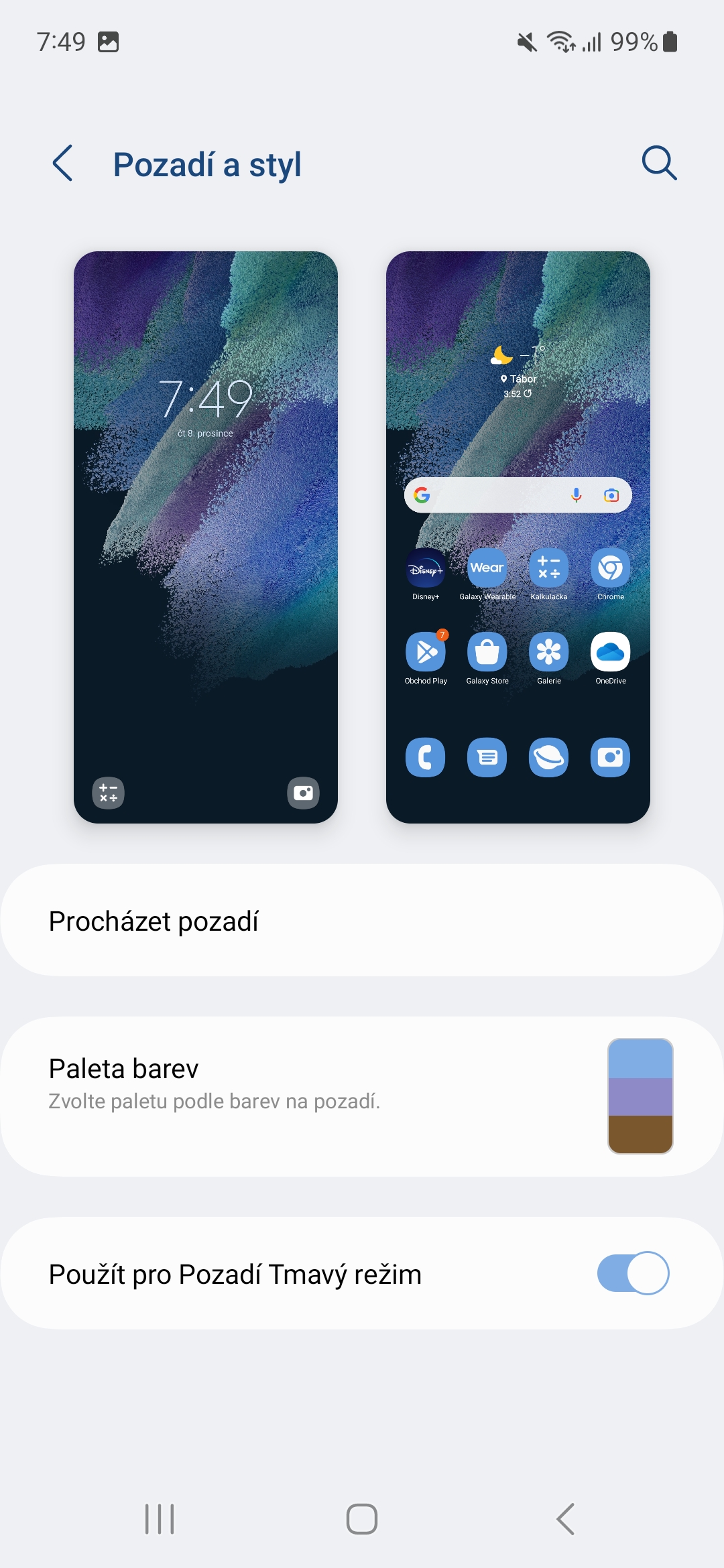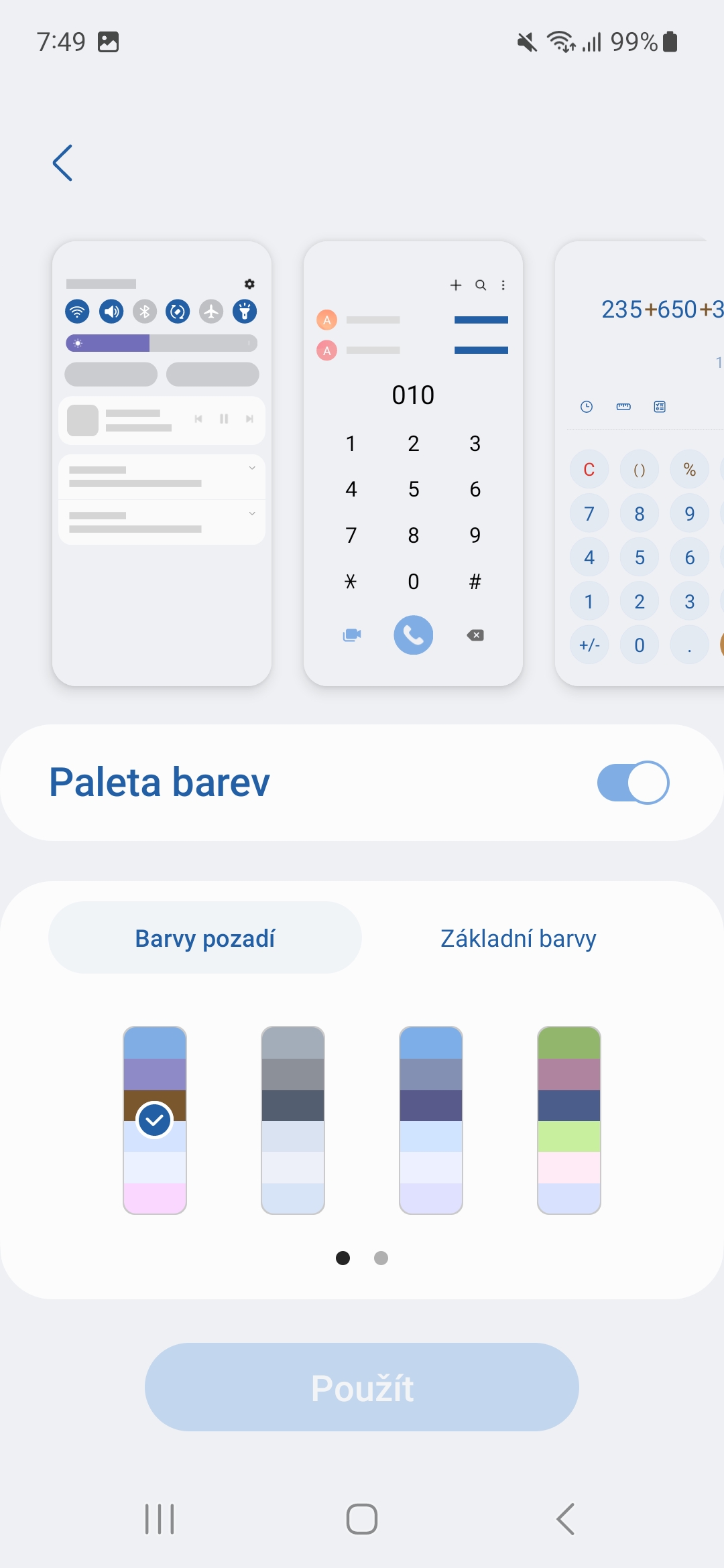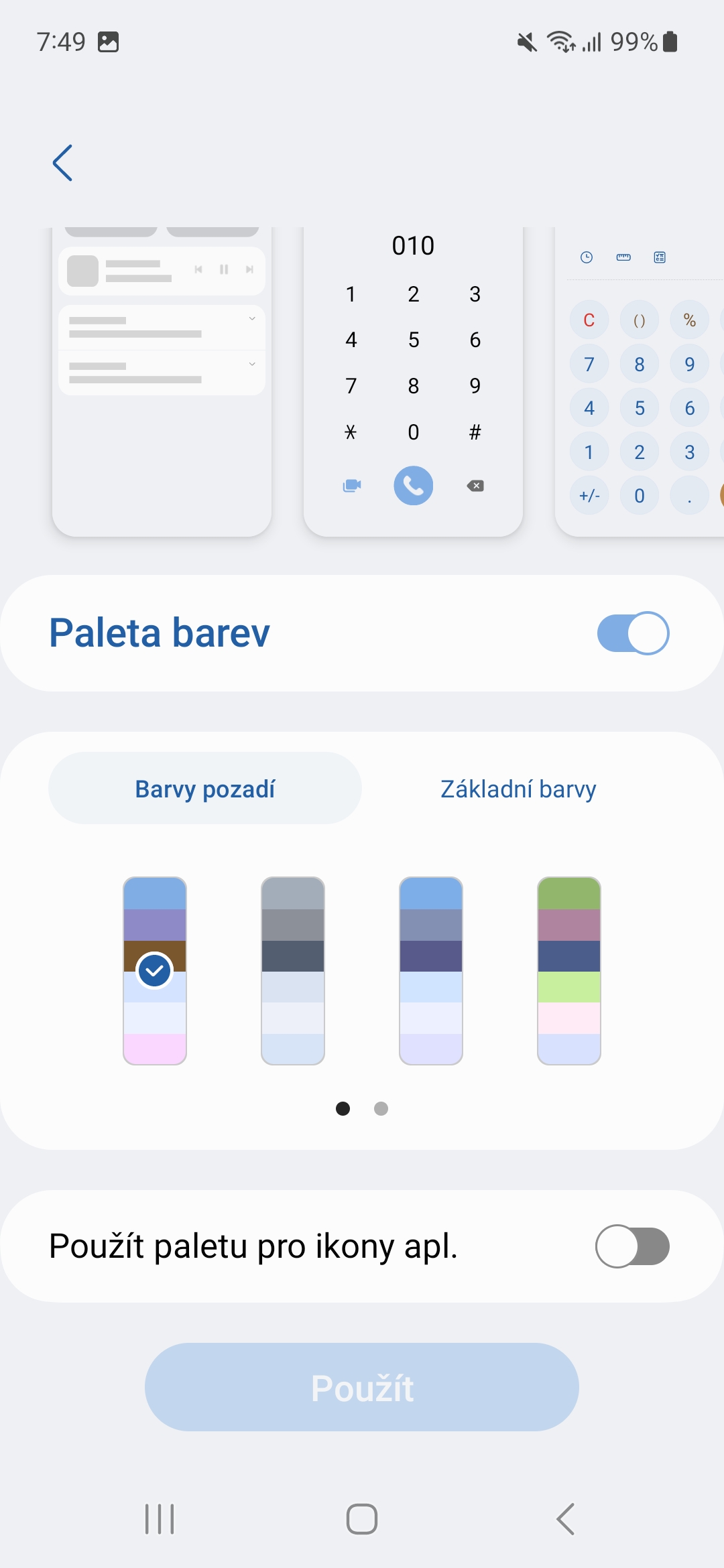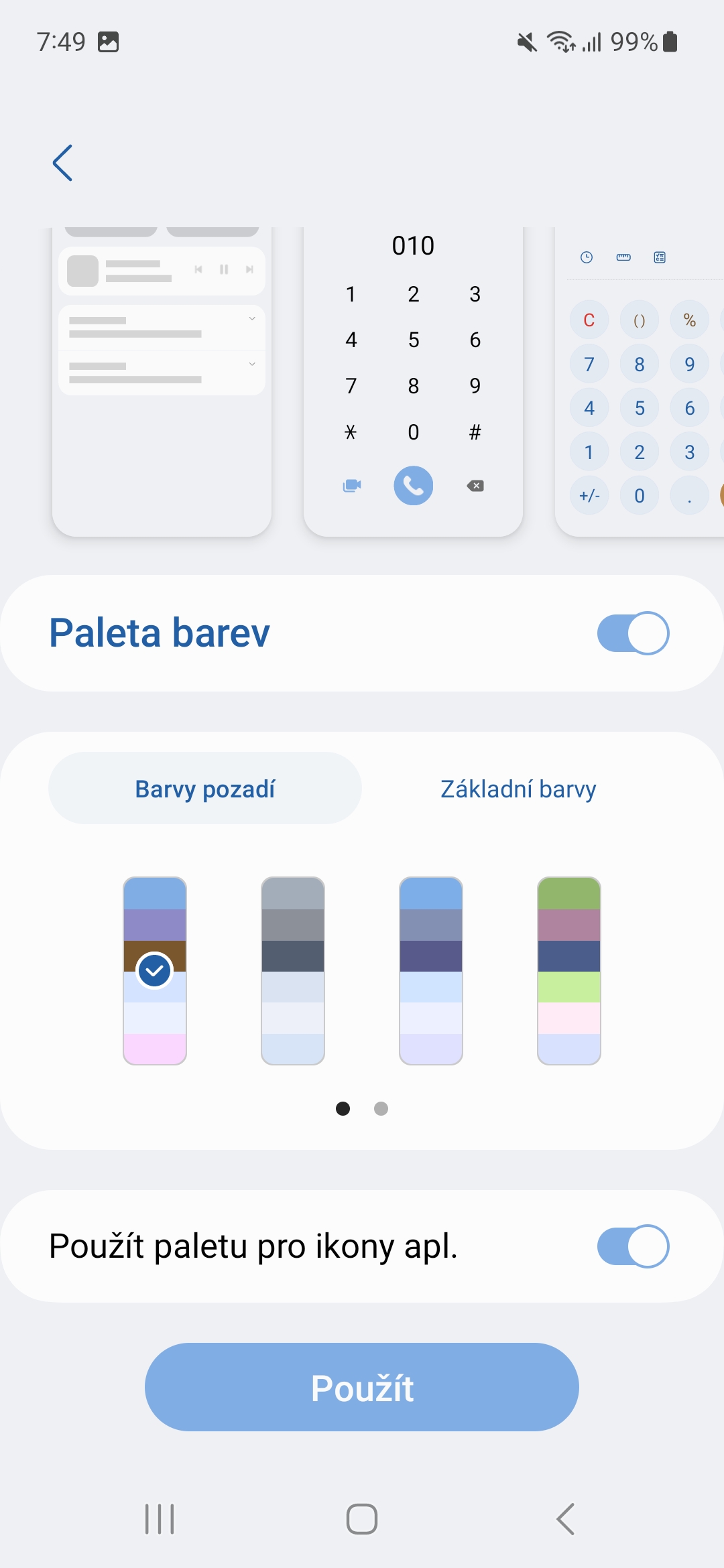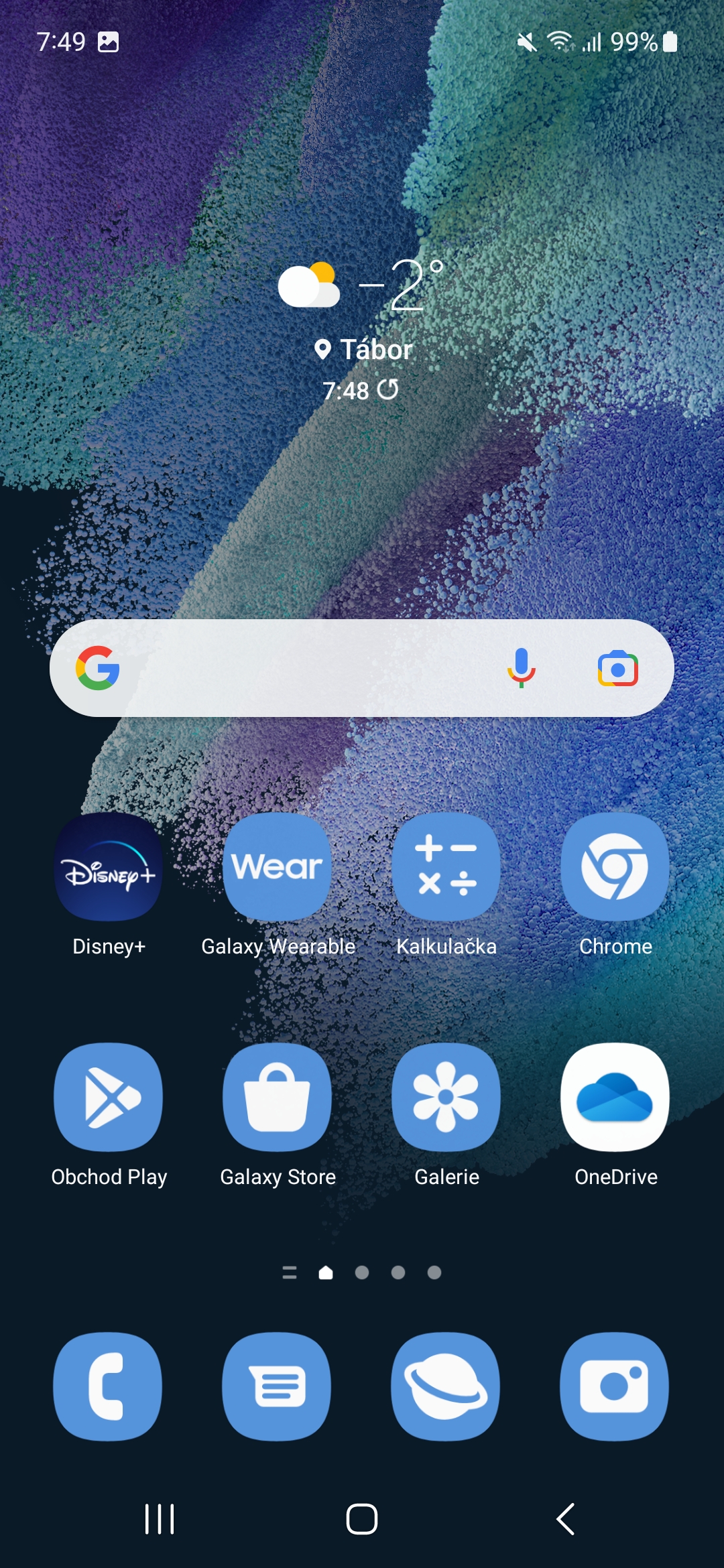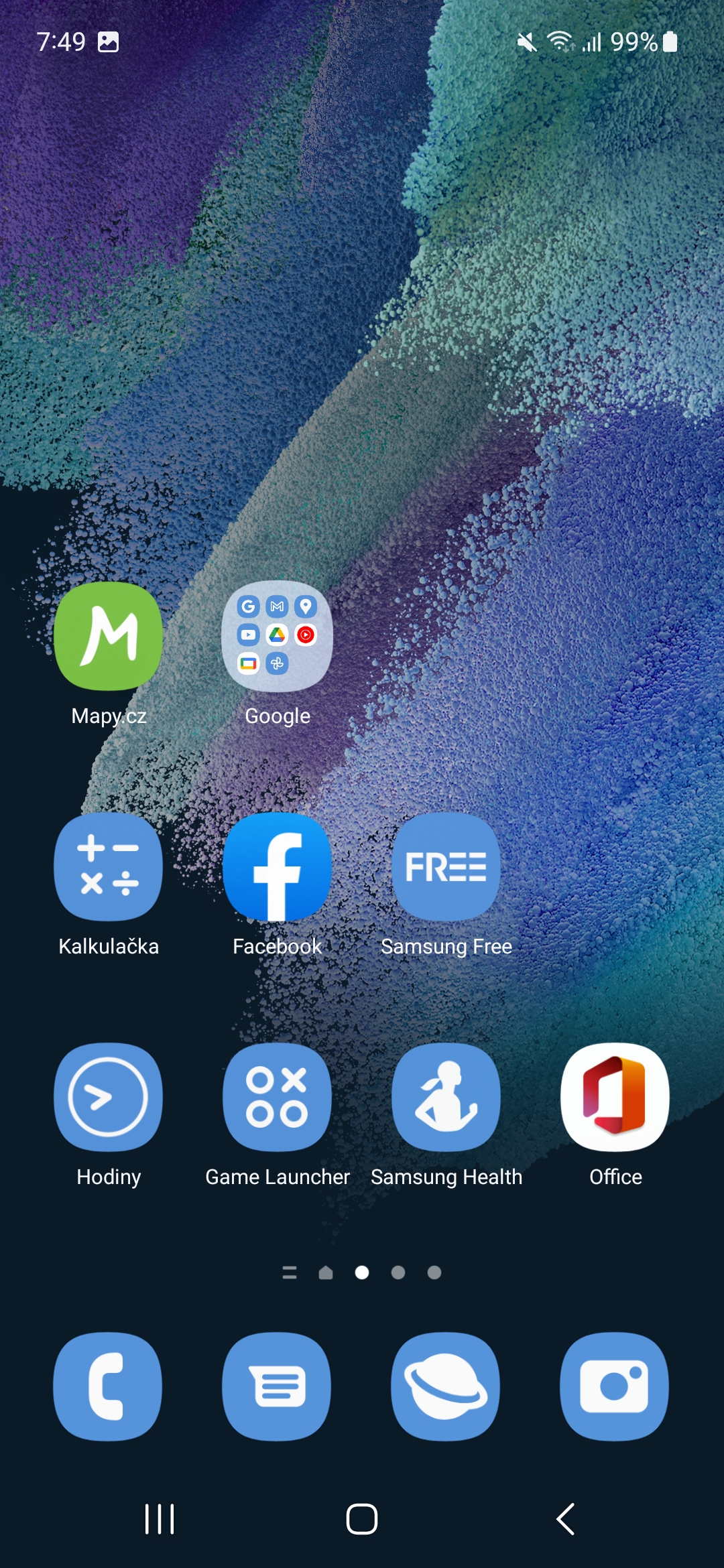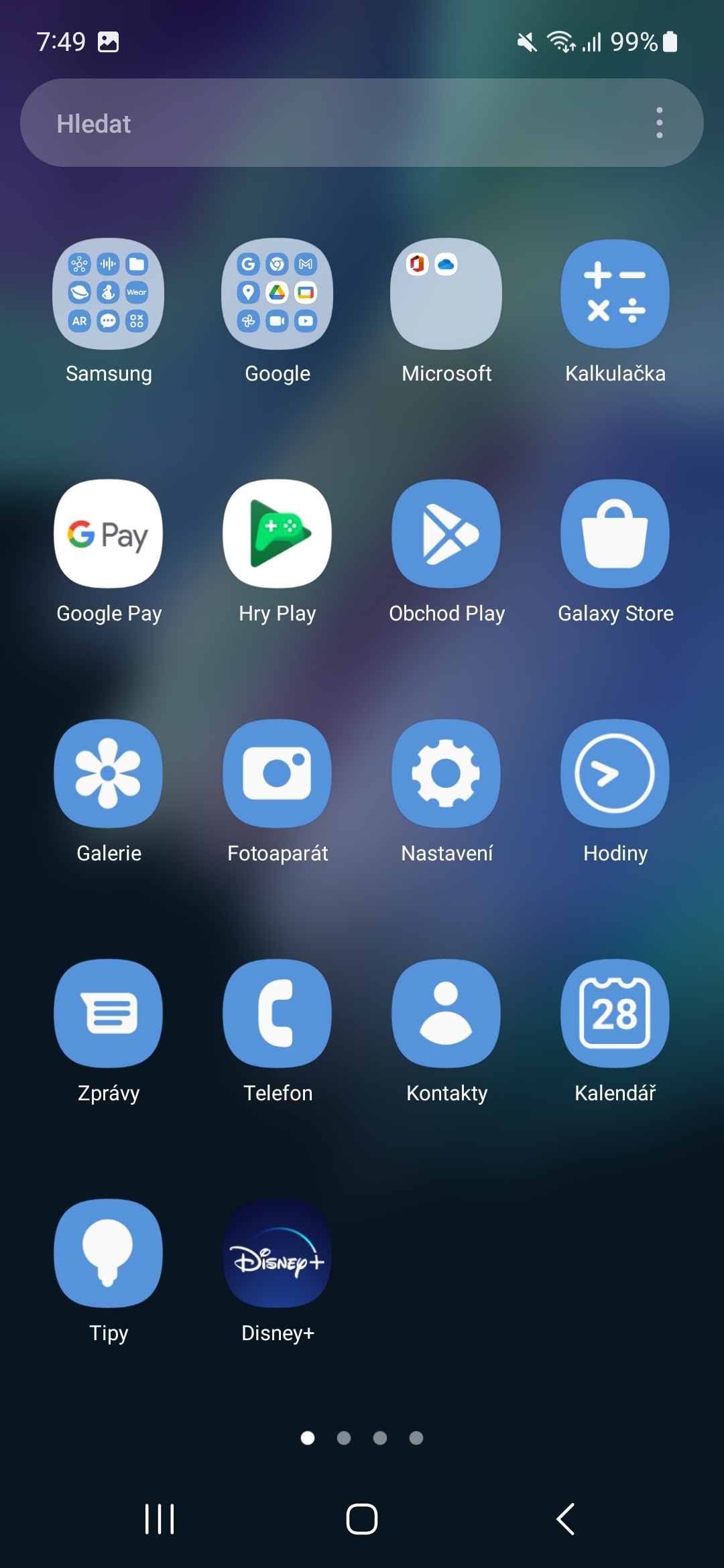The Material You design language is certainly one of the best things about Androidu 13. Above all, it brings a lively user interface that is fun and engaging. WITH Androidem 13 you have more flexibility when it comes to choosing a color palette and widgets, and you also get more options for icons, which takes One UI 5.0 even further. How to enable themed icons on the system Android 13 and One UI 5.0 is not complicated at all.
Theme icons are designed to switch their graphical display to better match the dominant colors used throughout the interface. They simply blend in better that way, which can clearly suit minimalists, but on the other hand, the same display of icons can be not very clear.
You could be interested in

How to enable themed icons
- Hold your finger on the surface of the device.
- Choose Background and style.
- choose Color palette.
- Scroll down and check the menu Use the app icon palette.
- Finally, confirm this with an offer Use.
Even though the feature is designed to make the icons look like part of the interface, there are still too many titles that don't use monochrome icons. As a result, they are then among the list of icons that look like a fist to the eye. On the other hand, the most used applications of Google and Samsung have already adopted this theme, so with a little effort it will not be completely difficult to achieve a certain consistency.