The Disney+ streaming platform came to the Czech Republic with great fanfare. She brought not only the entire Star Wars universe, but also that of Marvel, and added a bunch of her own creations and other works from, for example, the Pixar studio. But new content is added rather sporadically, which is why you'll learn how to cancel Disney+ here if you're tired of it.
Although the first episode of the 3rd season of the Mandalorian series has now been added to the platform. But maybe it's still not enough. Of course, subscribers can cancel their subscription at any time, when they will be terminated for the billing period after this step. However, canceling your subscription will not delete your account, should you ever want to restore it and enjoy the content in full again.
You could be interested in

How to cancel Disney+ on Androidu
- Sign in to your Disney+ account on a computer or mobile browser, this cannot be done through the app.
- Select your profile.
- Choose Account.
- Tap your Disney+ subscription in the section Subscription.
- choose Cancel subscription.
You will then be asked why you are canceling your subscription. You can also fill out an optional survey. You will then be able to complete the cancellation. You'll keep access to Disney+ until the end of your current billing cycle, but you won't be billed after that.
How to delete Disney+
If you have already canceled your Disney+ subscription, you can also delete your account. This will remove your email address, first and last name, profile name and its attributes and anonymize all other informace from your Disney+ account, so it will no longer be linked to your email address and cannot be recovered.
- Sign in to your Disney+ account on your computer or mobile browser.
- Select your profile.
- Choose Account.
- In section Settings select an option Delete account (if not available, it means you still have an active subscription).
- Enter your email address and click on Continue.
- Enter your password and select an option Continue.
- Check the details about deleting your Disney+ account and give Continue.
- Find in your inbox email from Disney+ with a six-digit verification code.
- Enter the code to verify your email address and select Continue.
- Choose Delete and you are done.
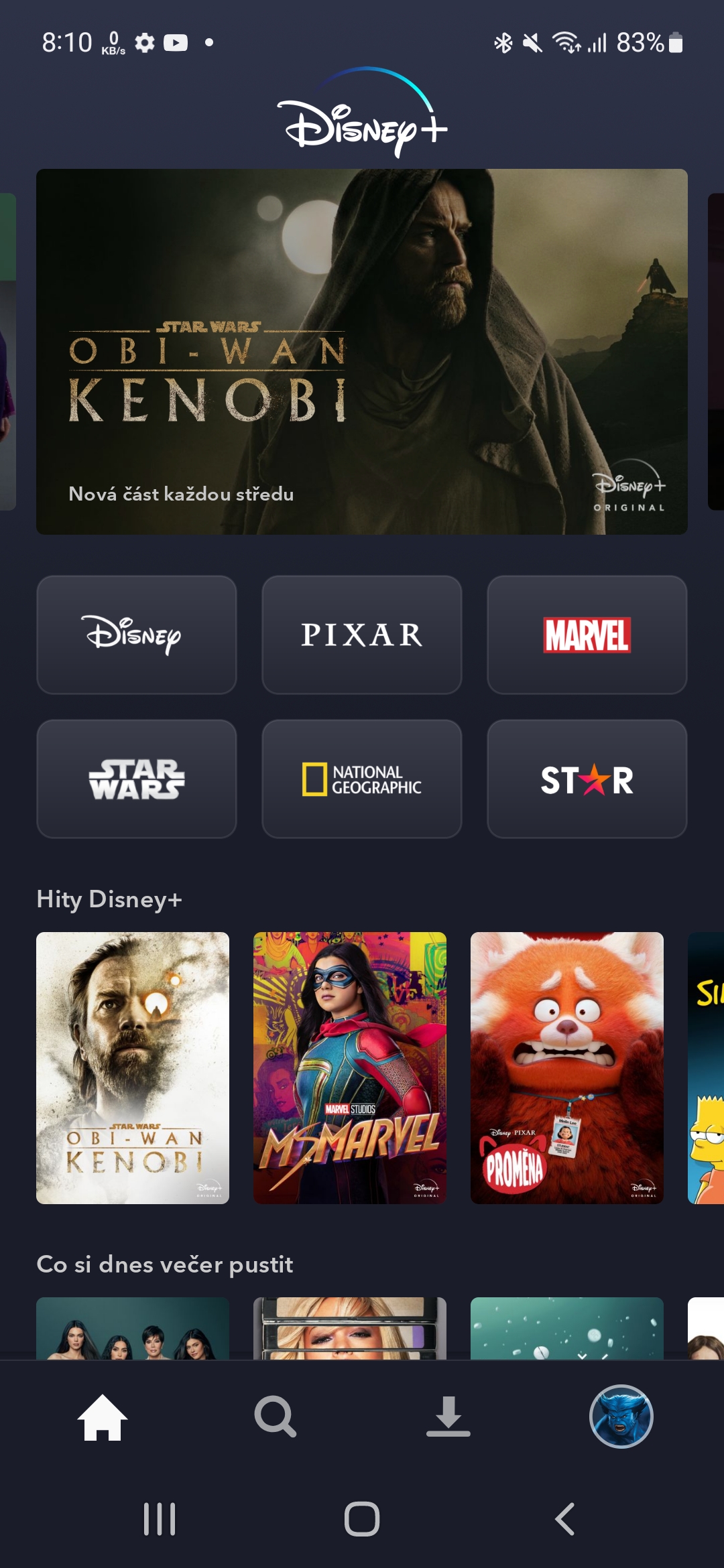
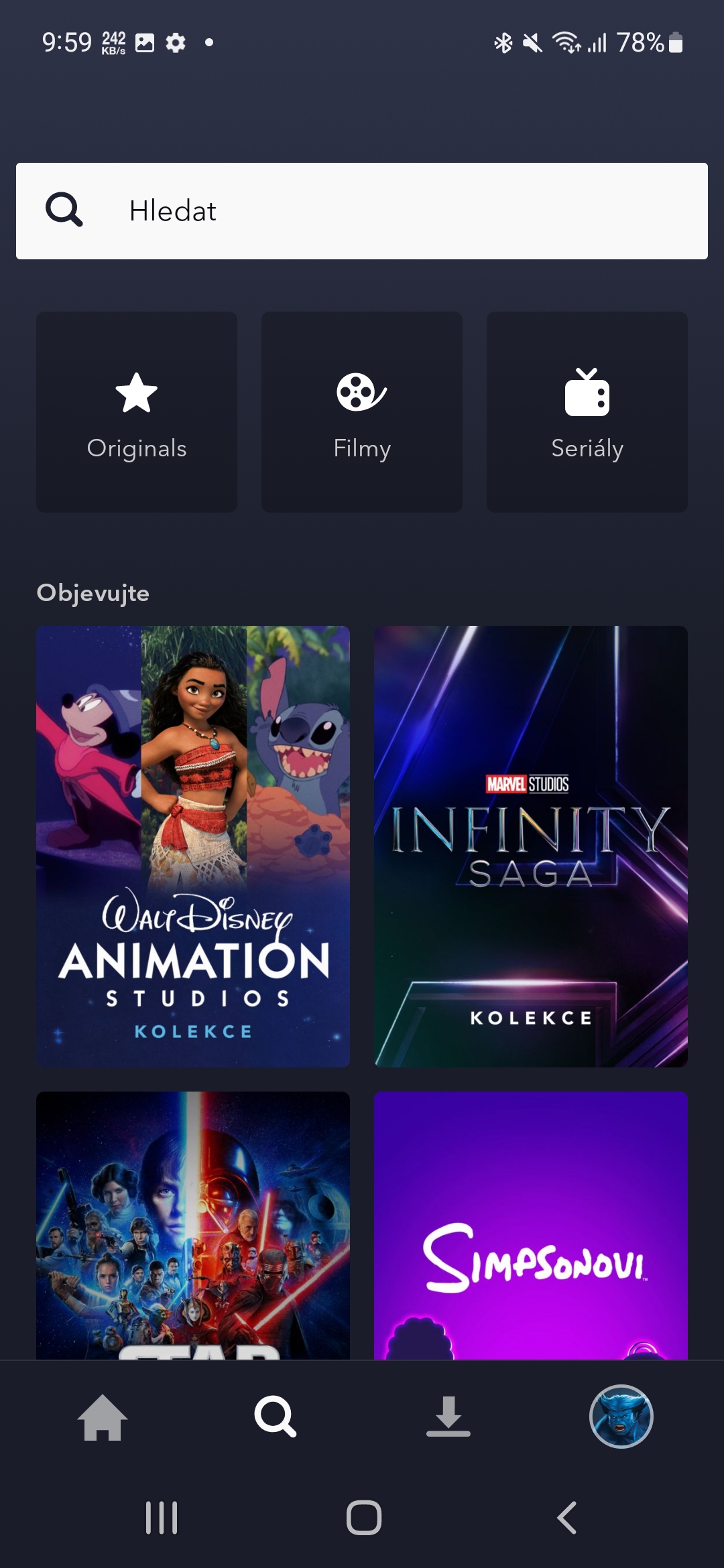
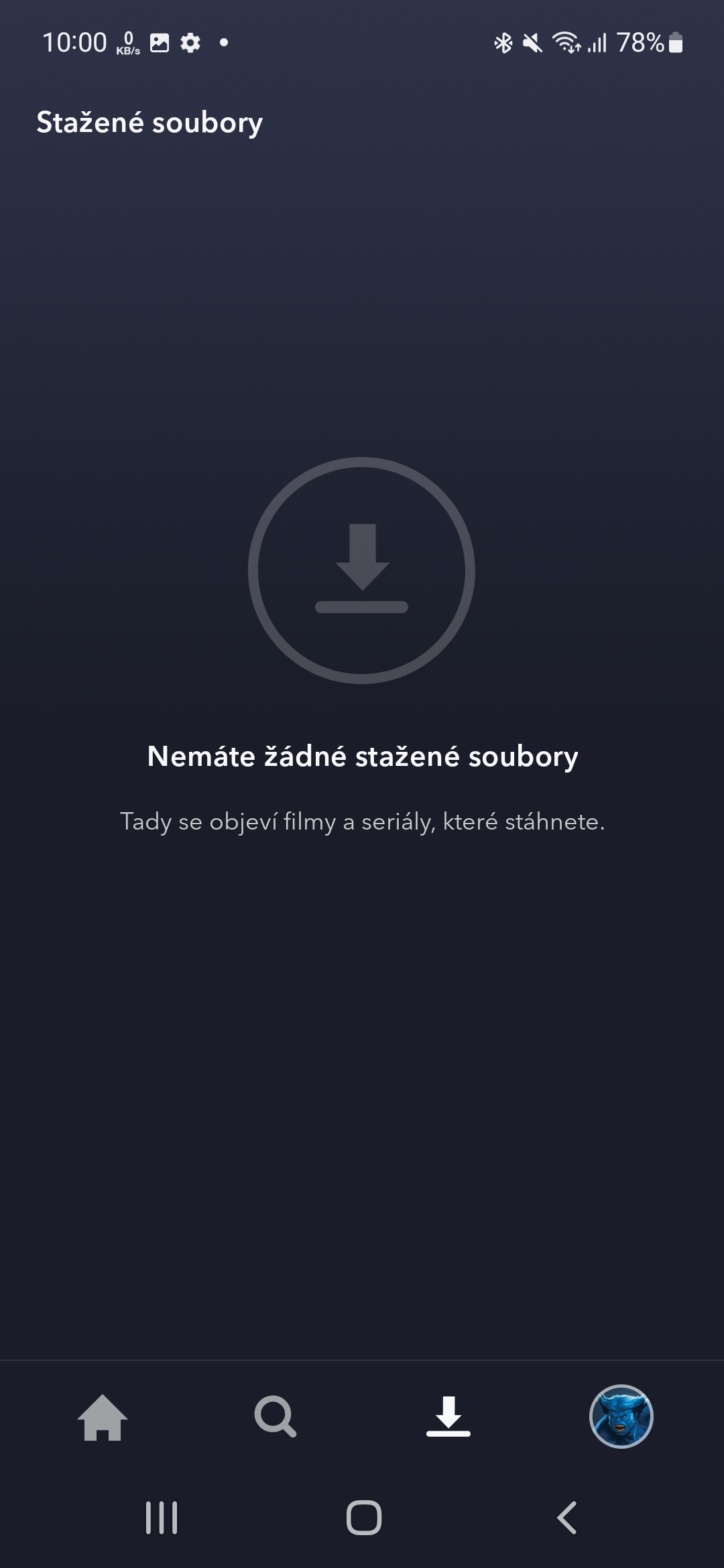
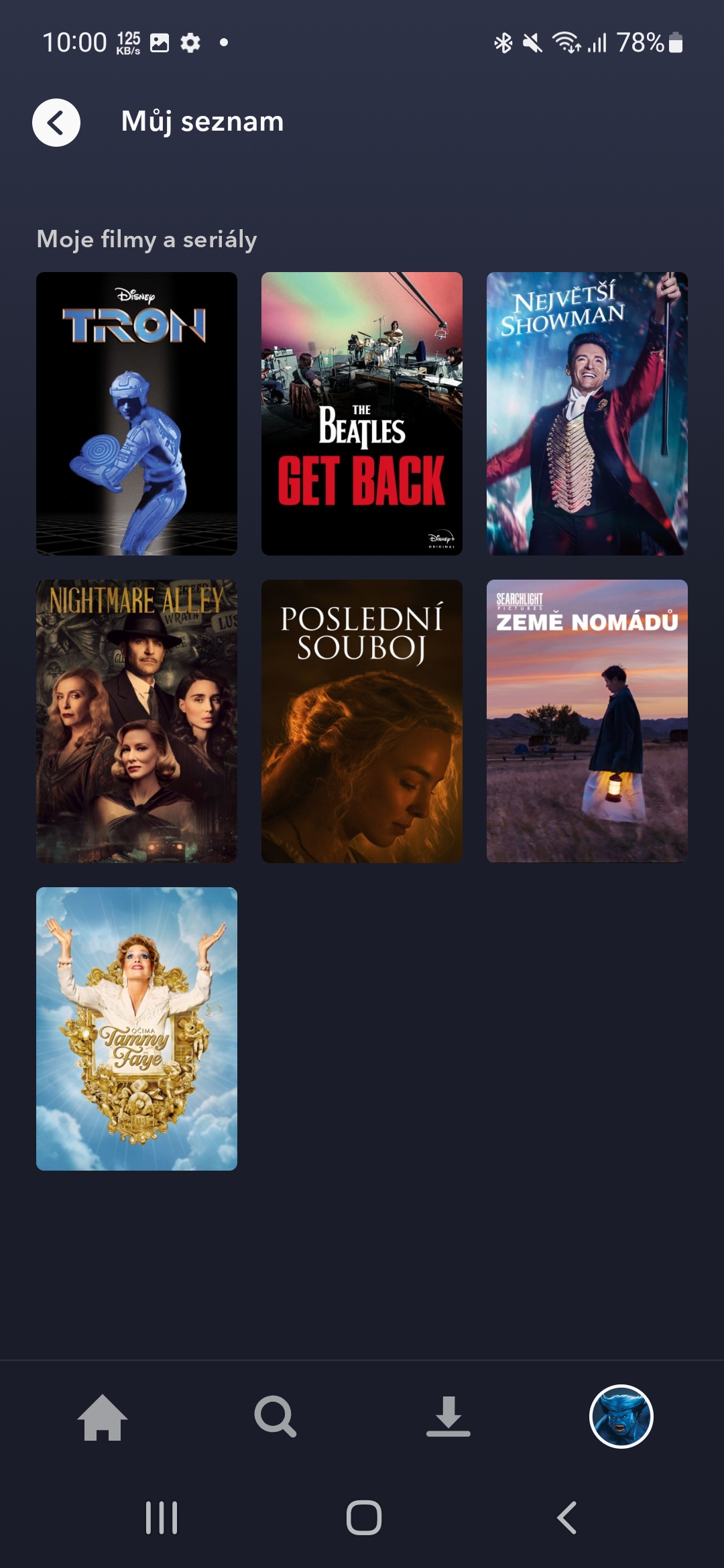
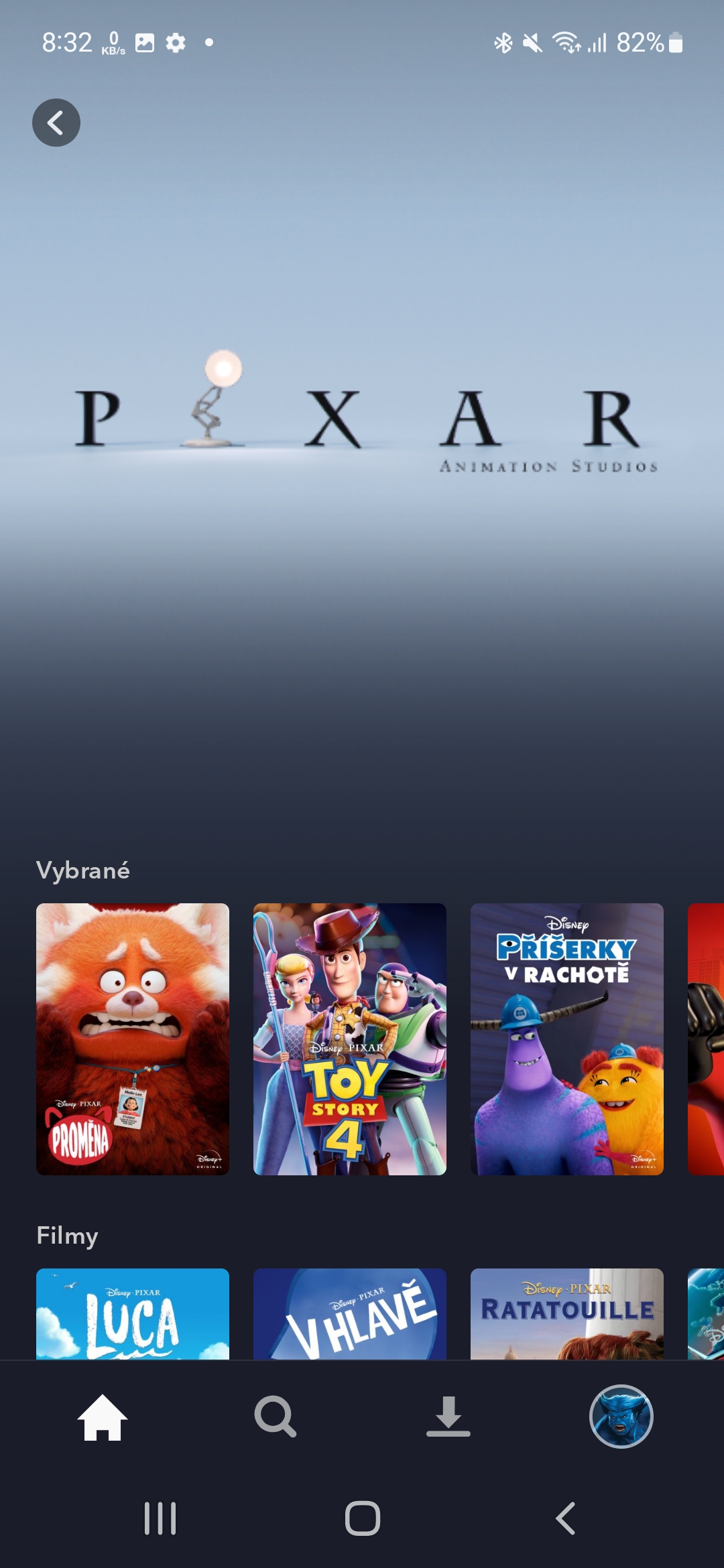

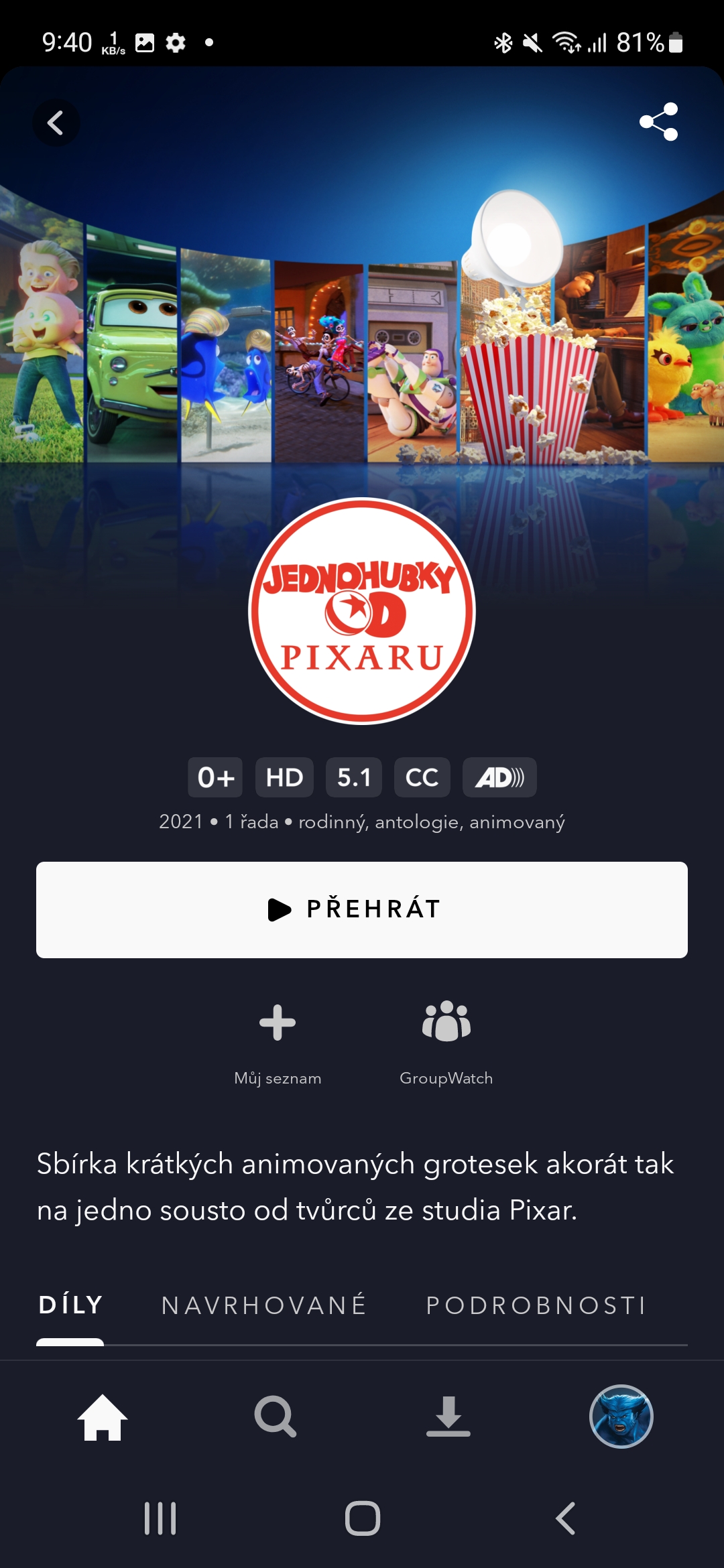
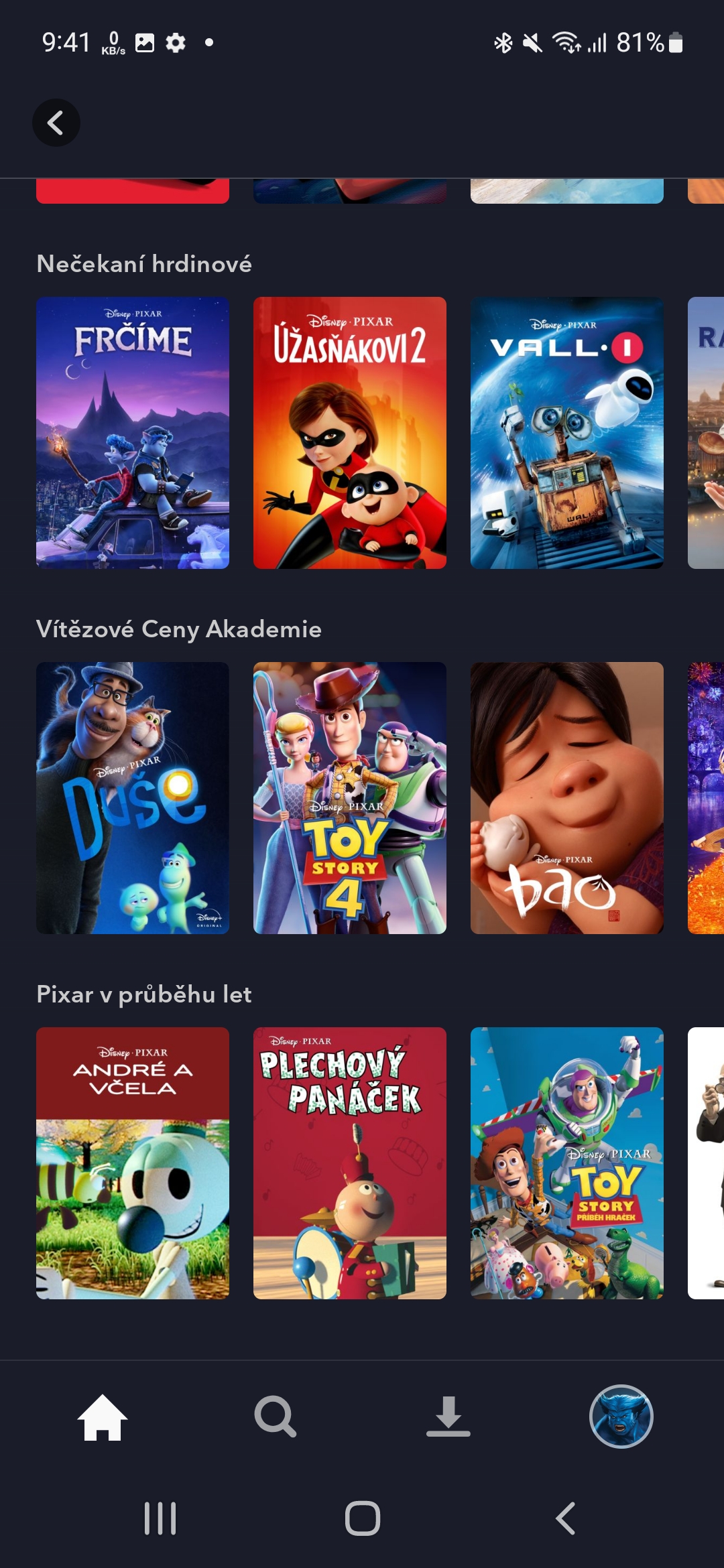

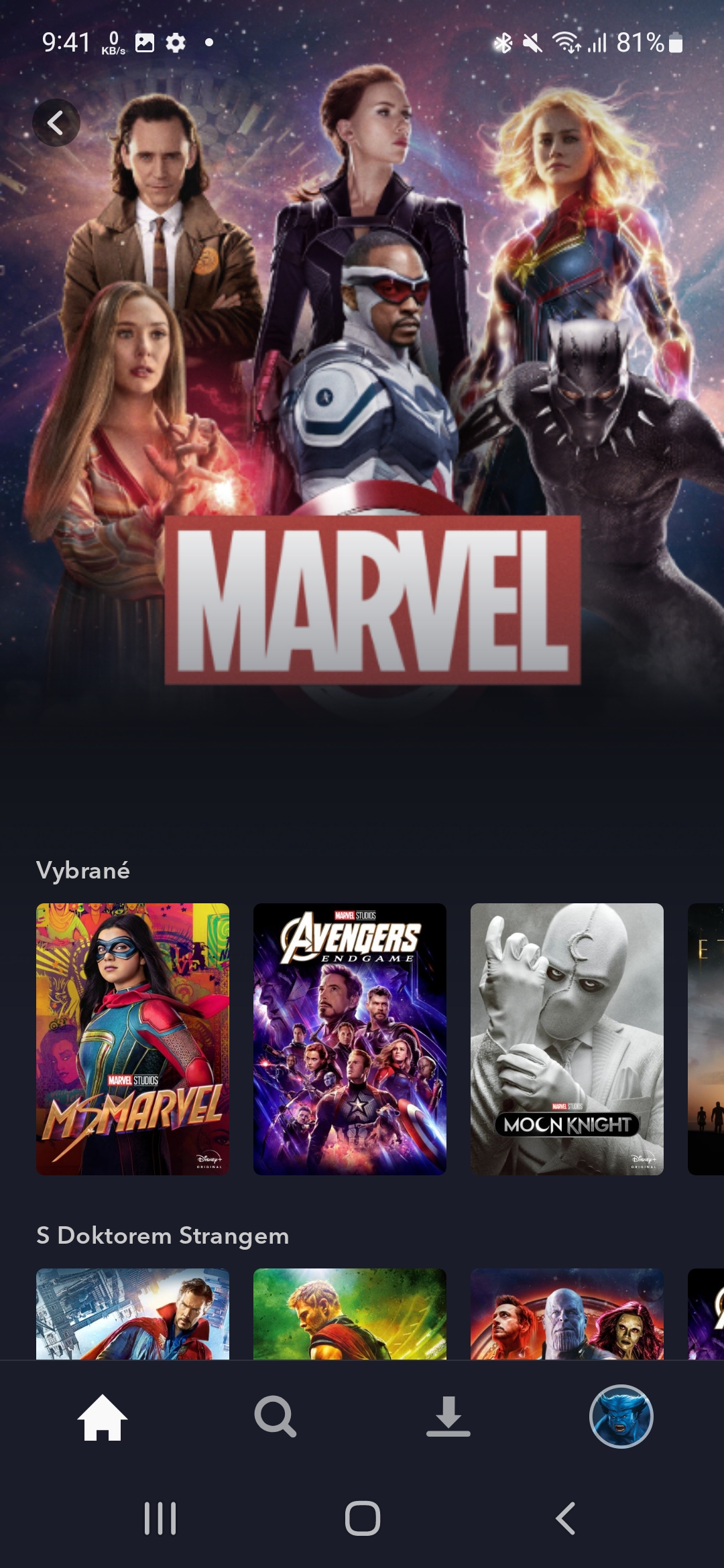
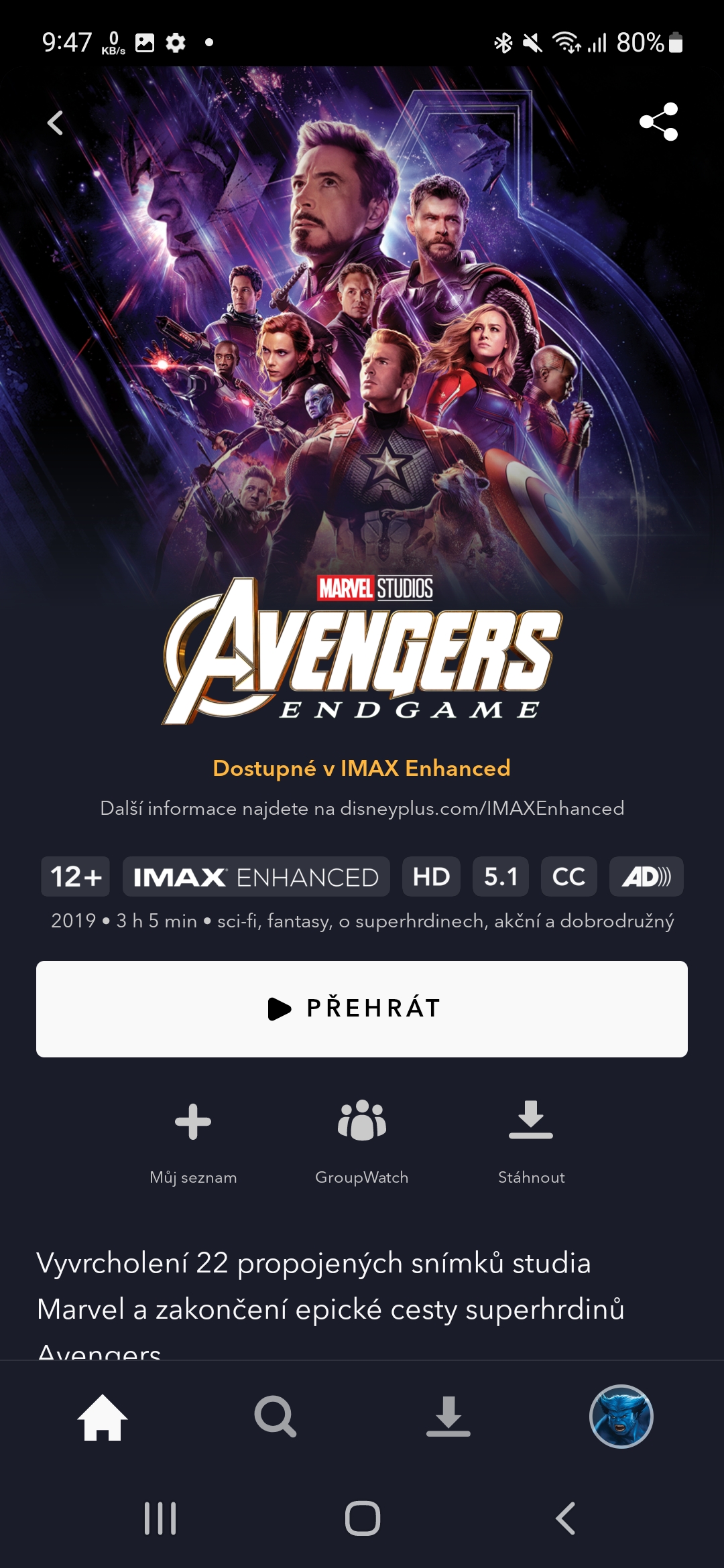

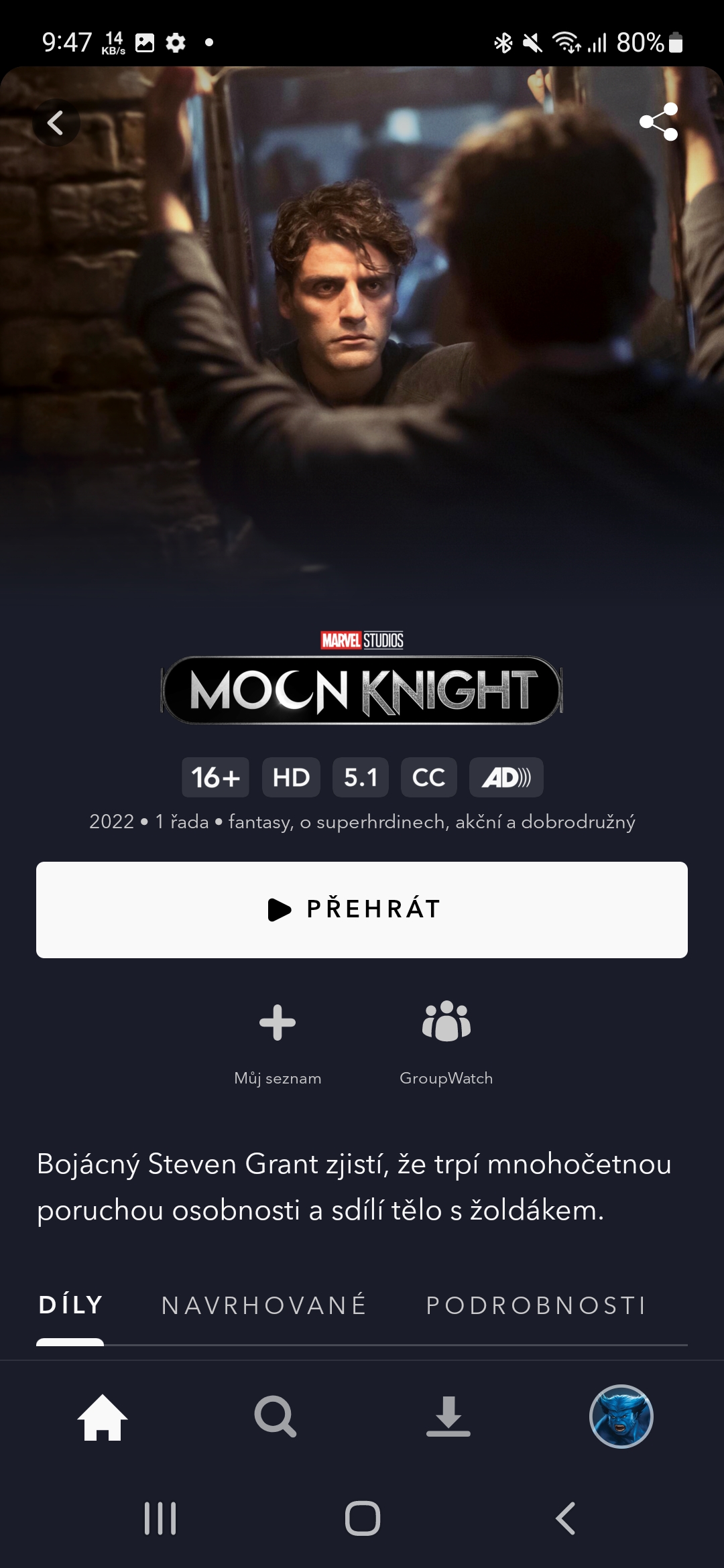


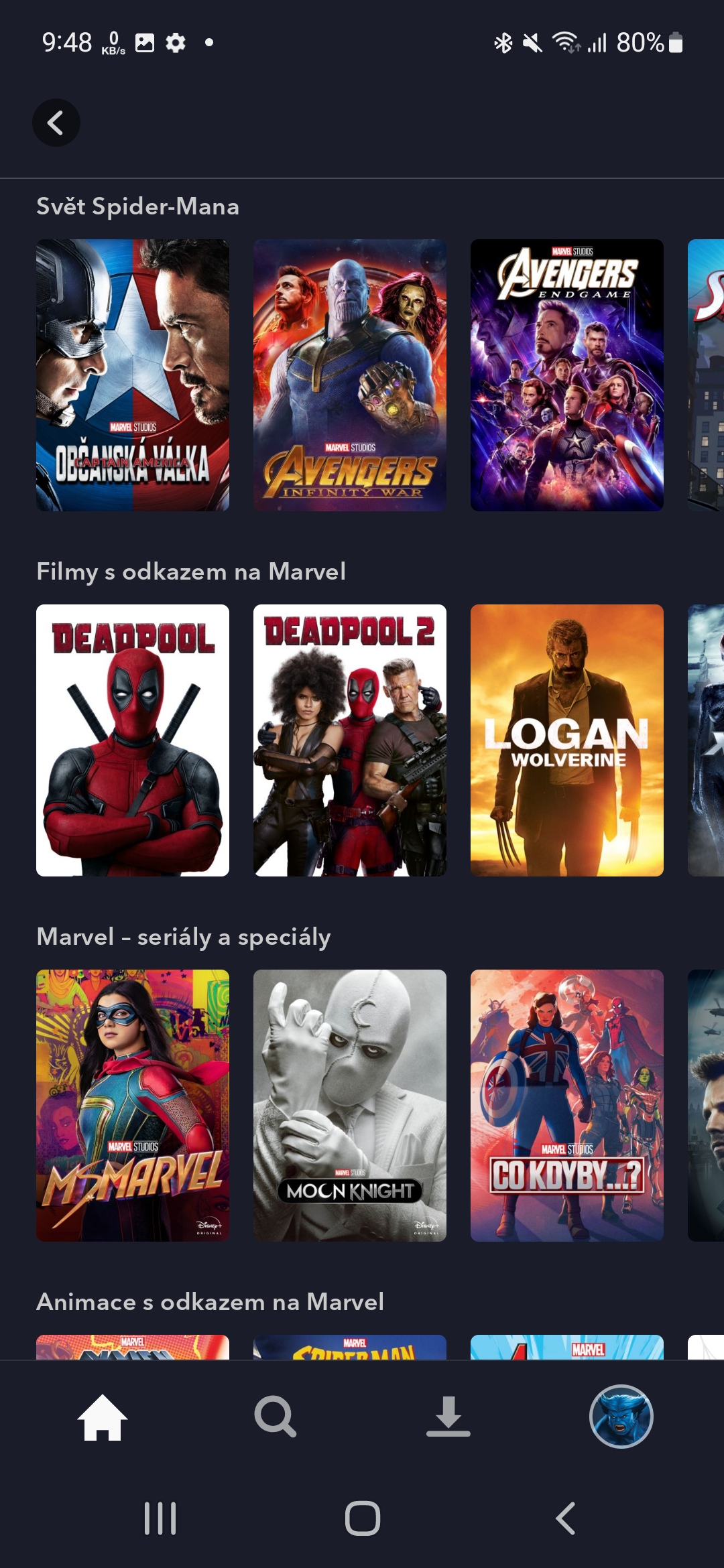
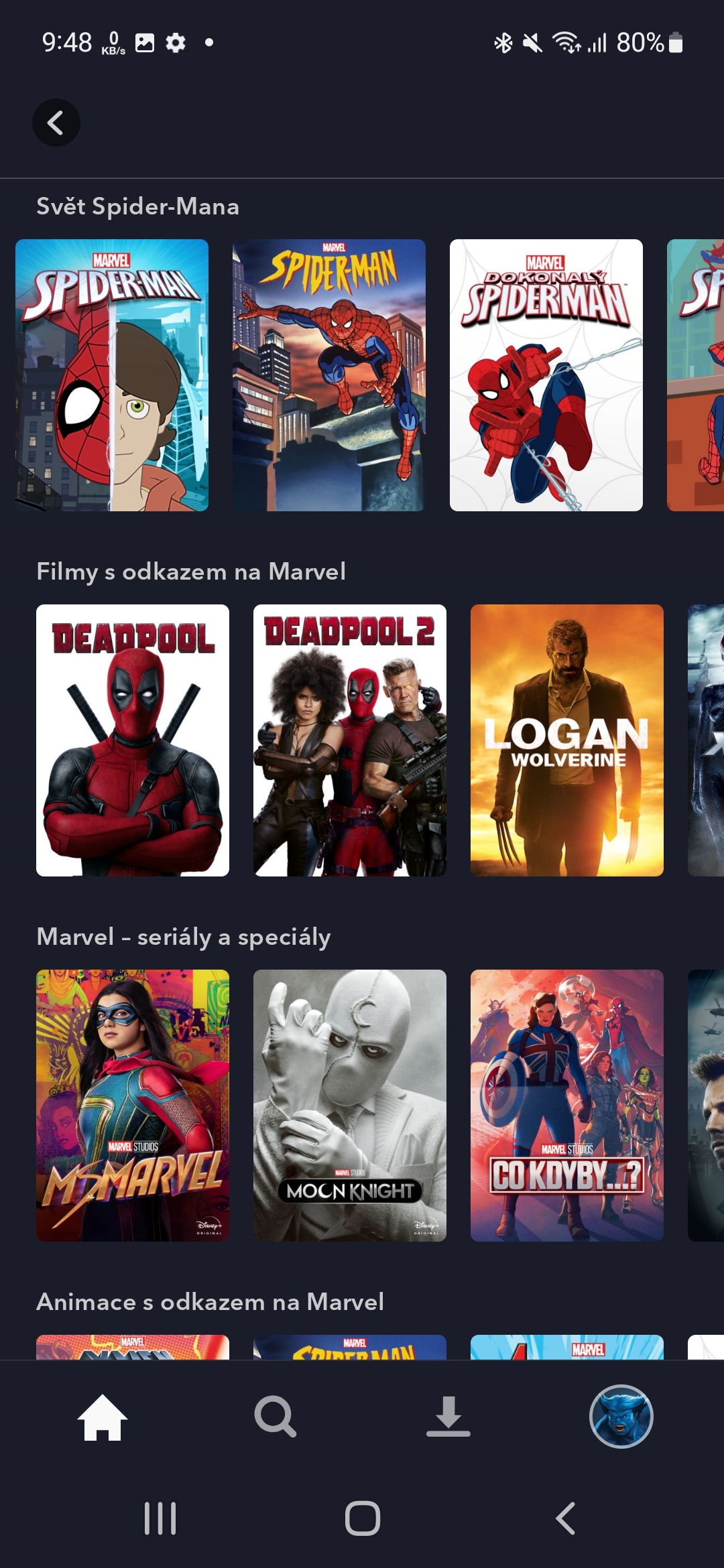
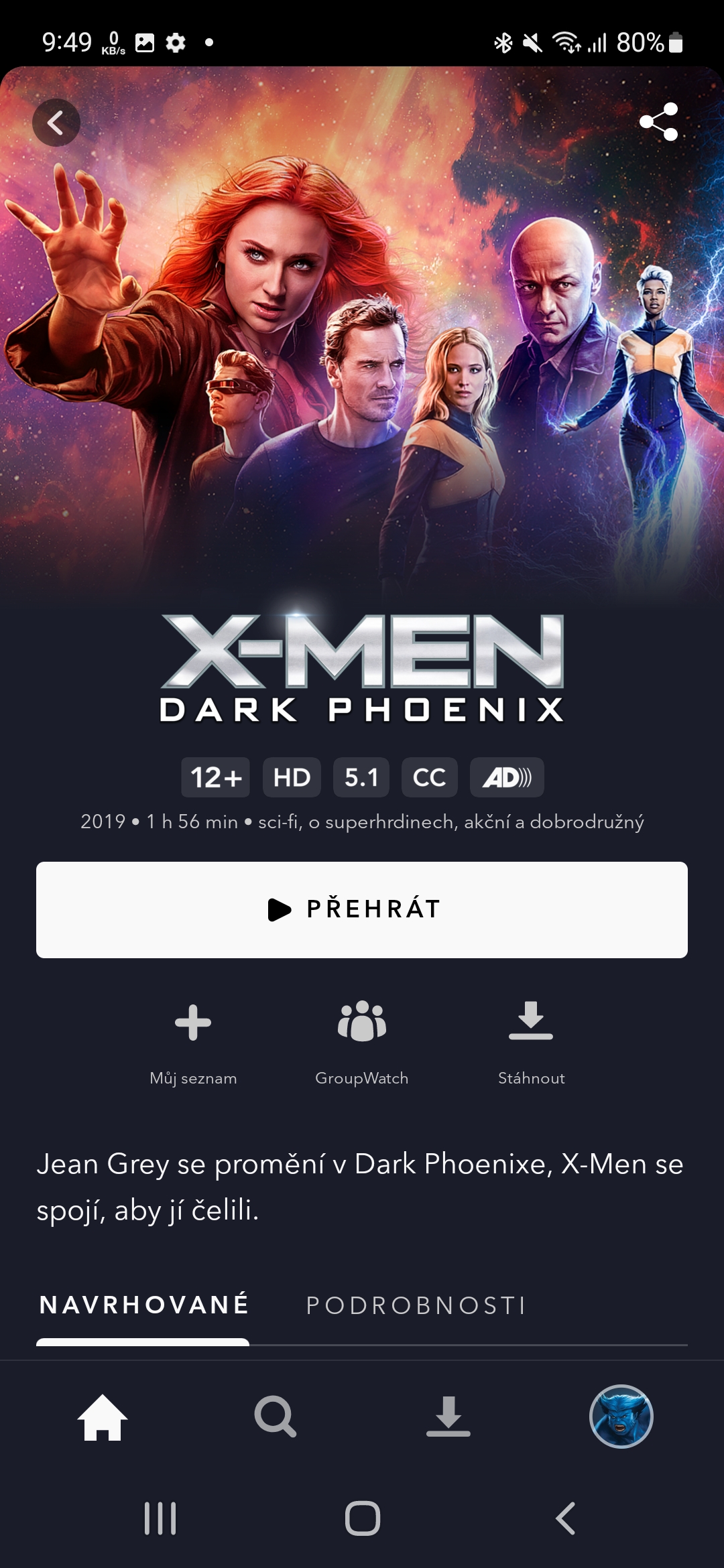

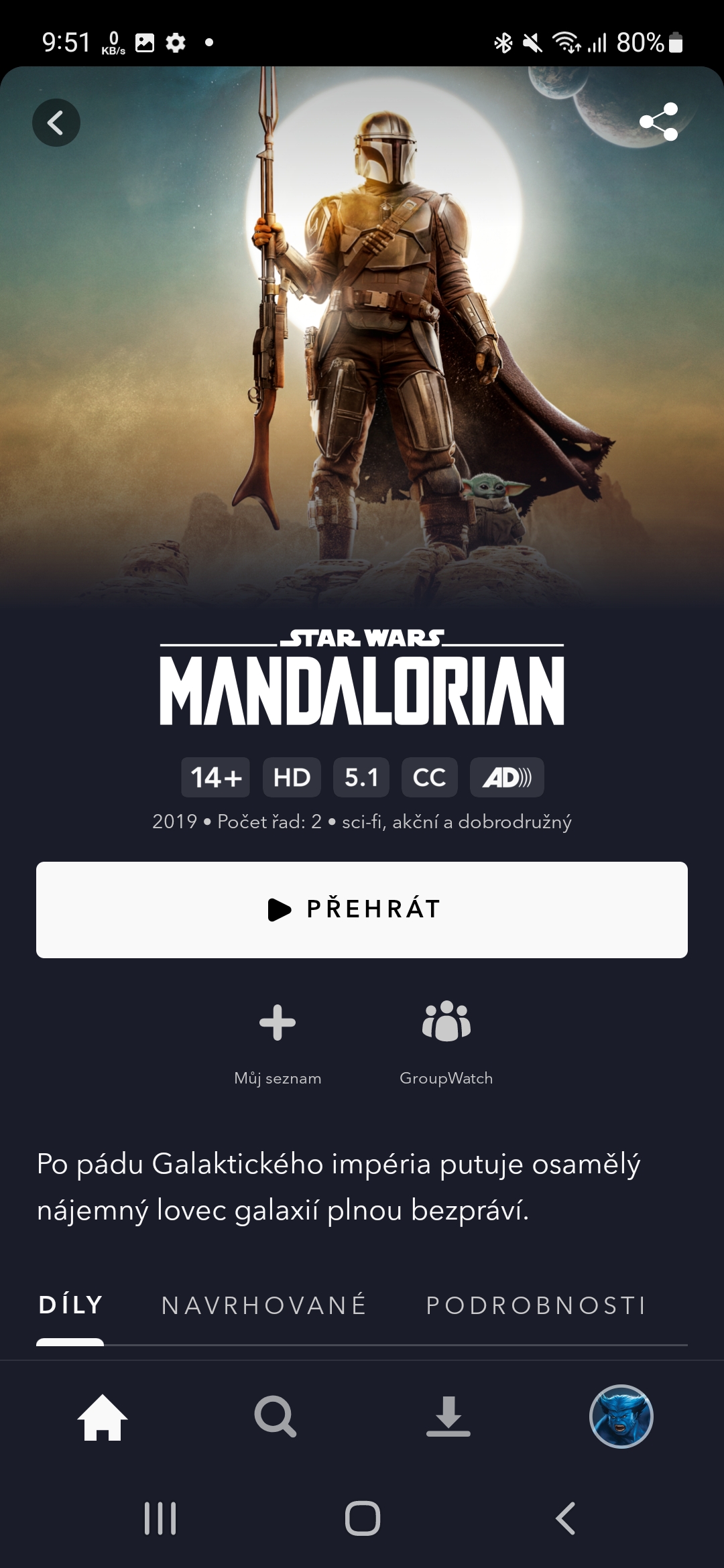

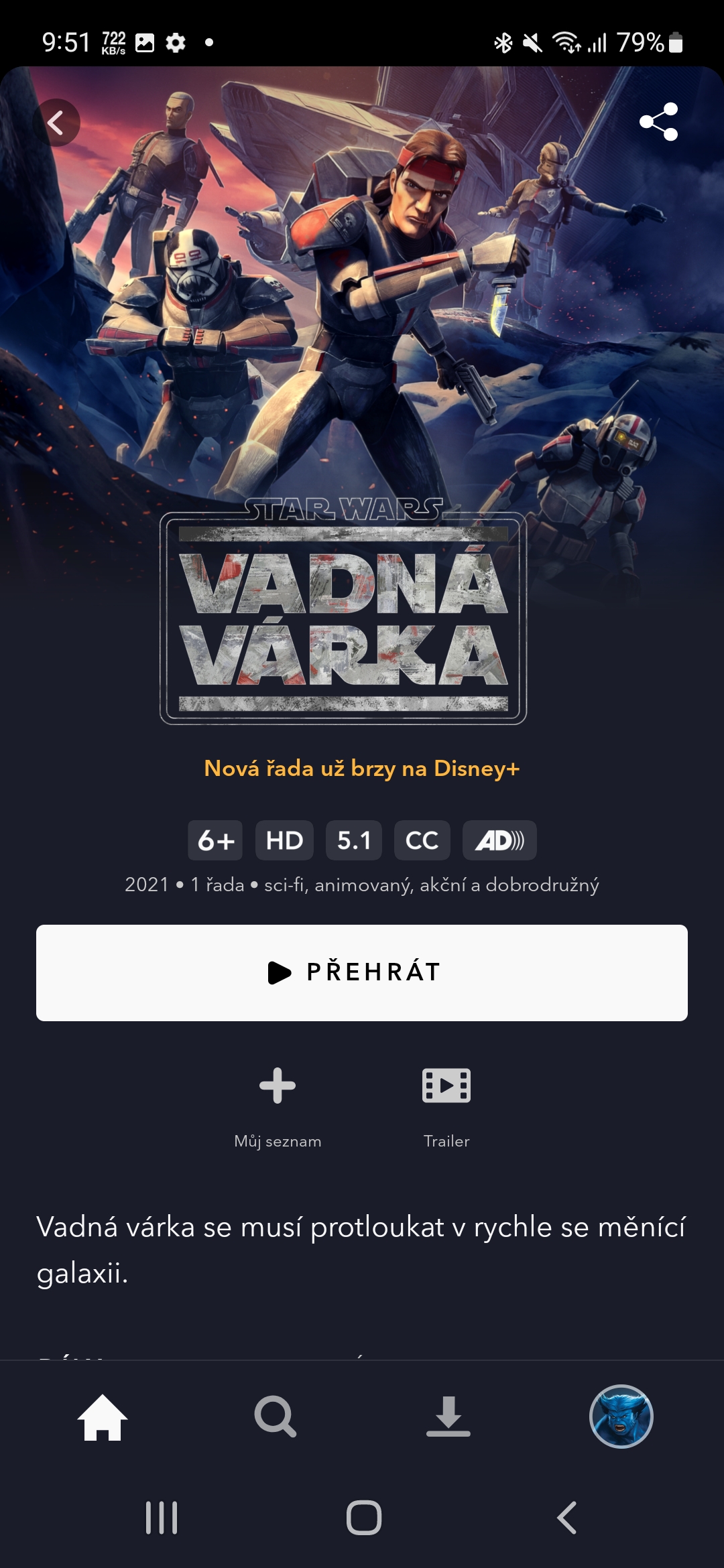
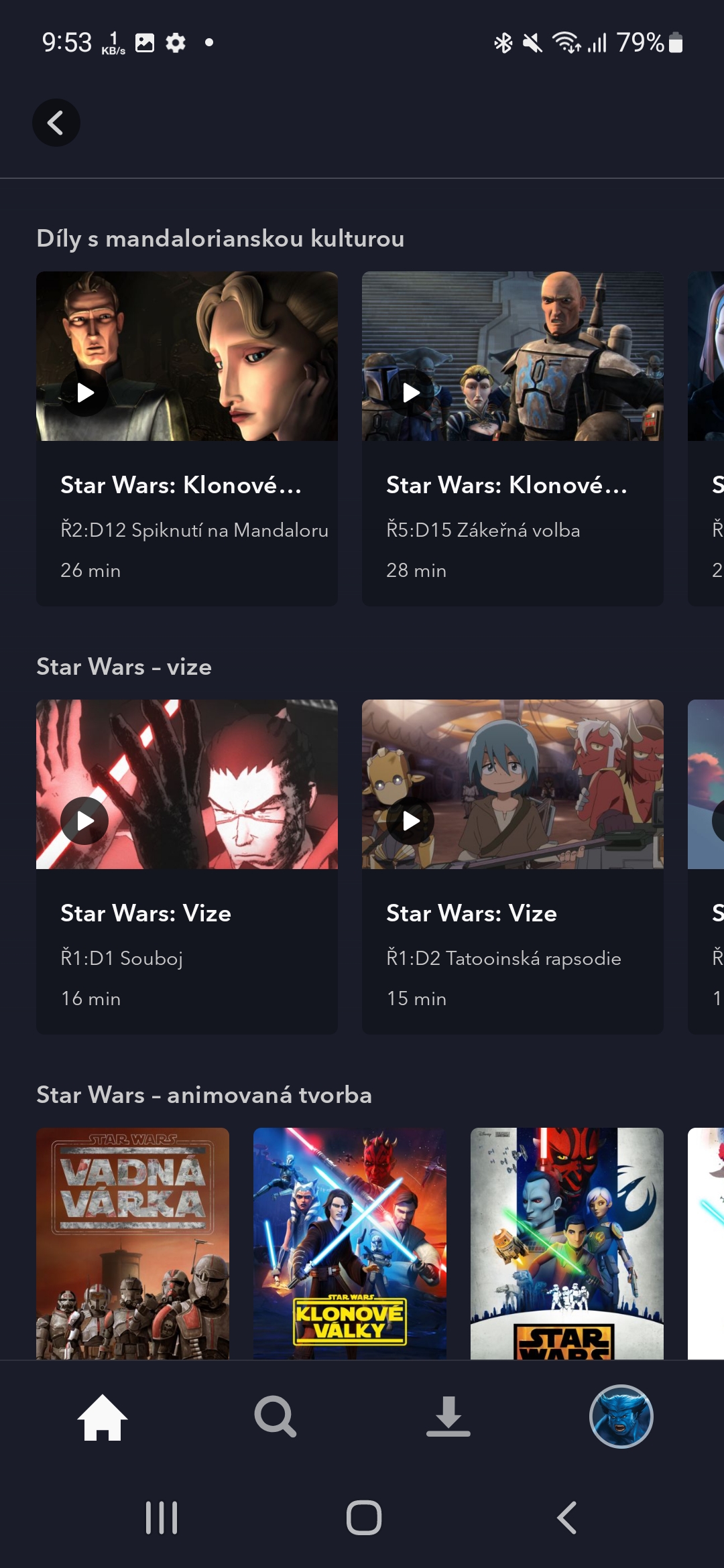
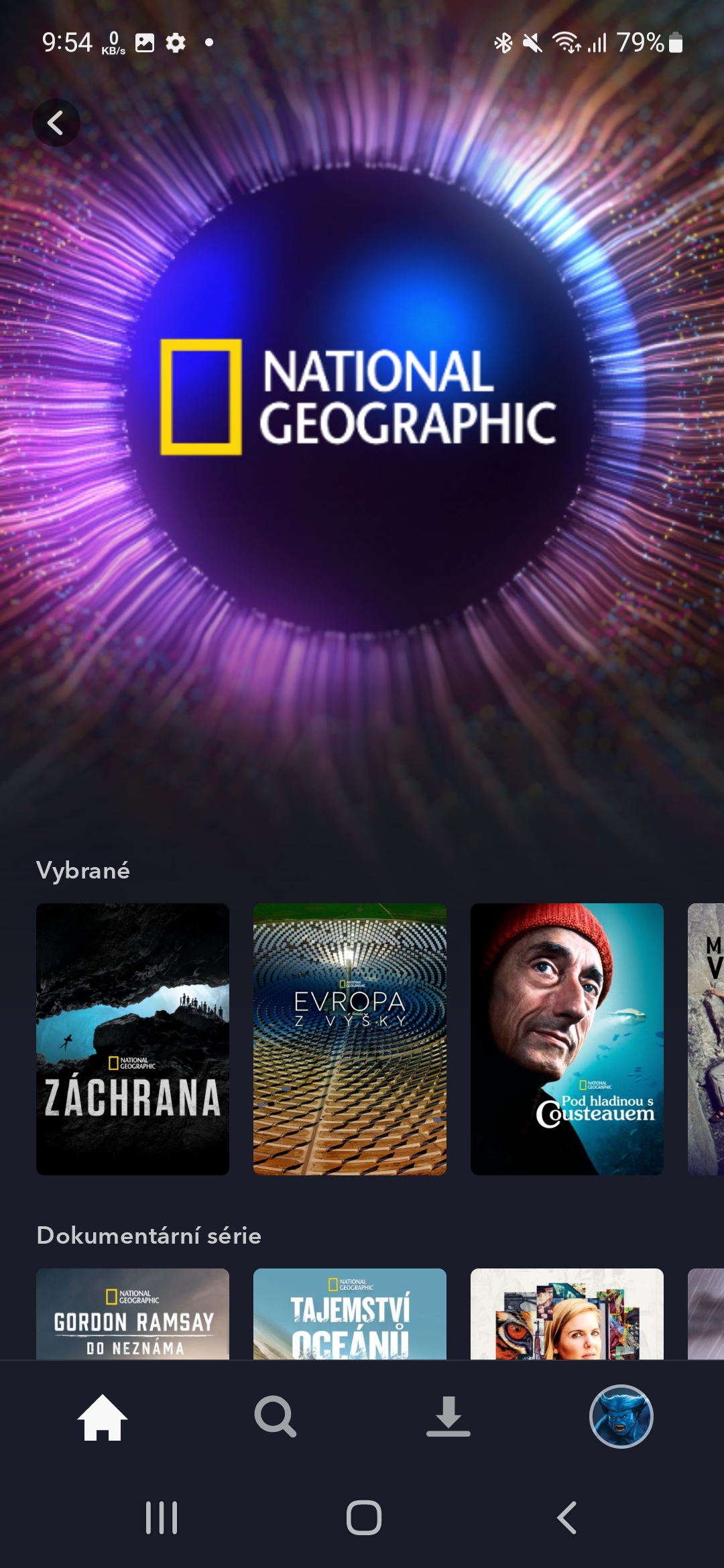
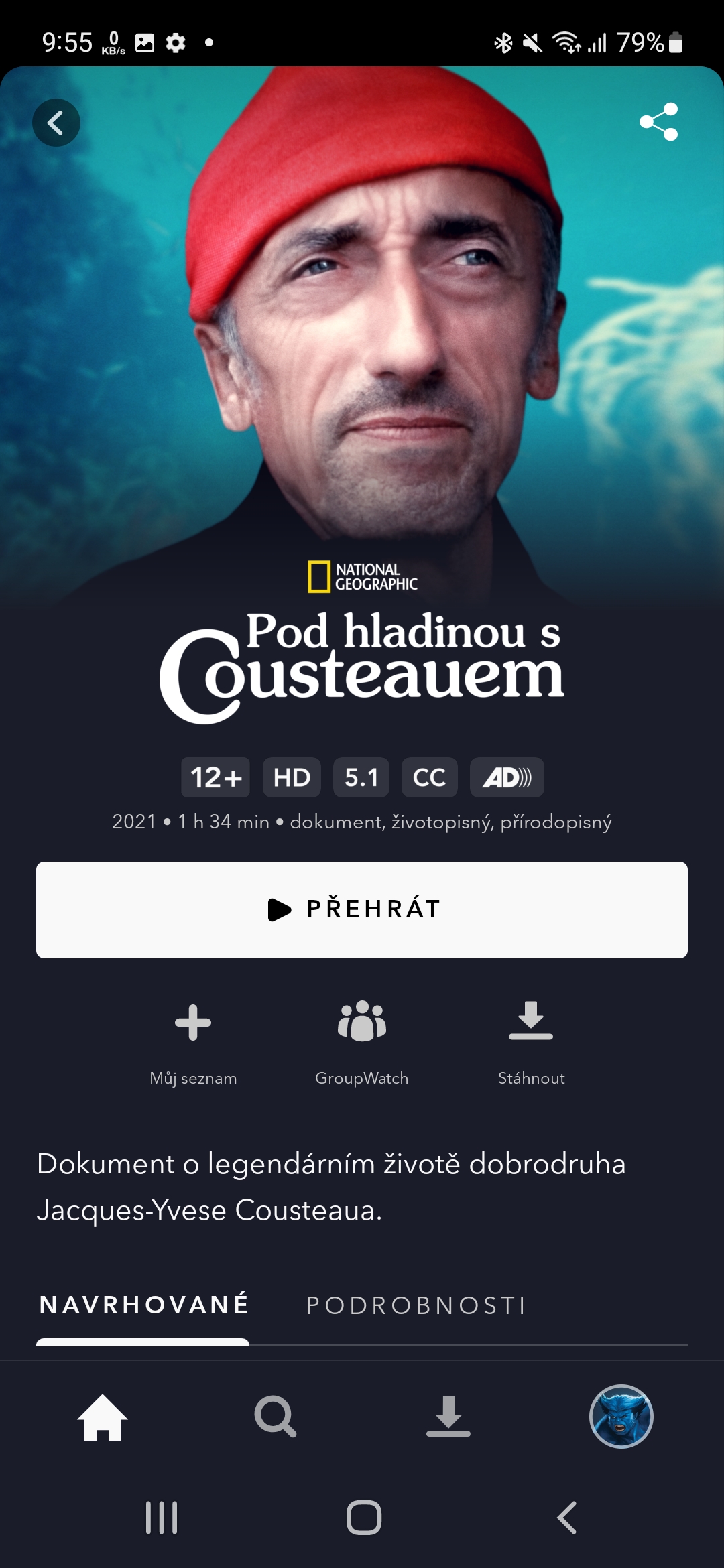

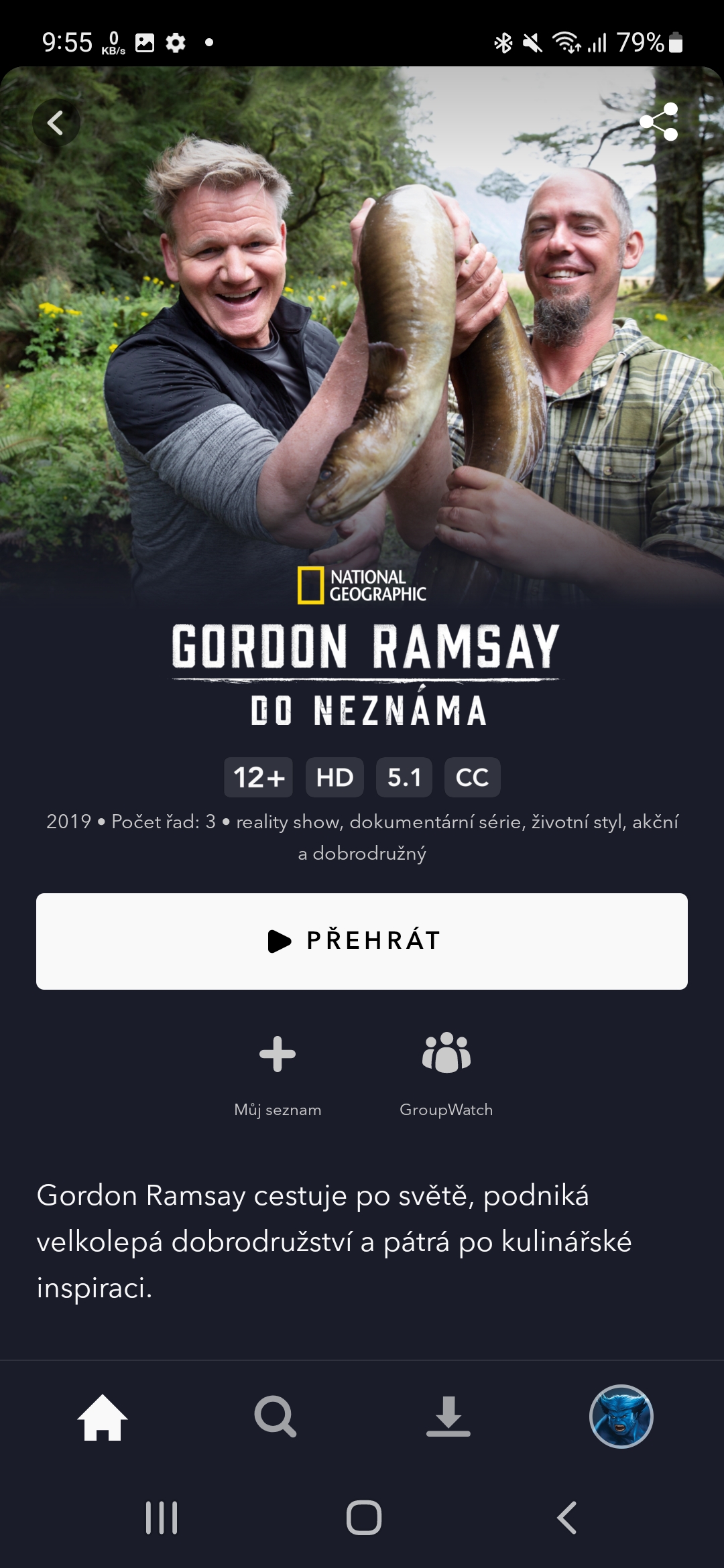
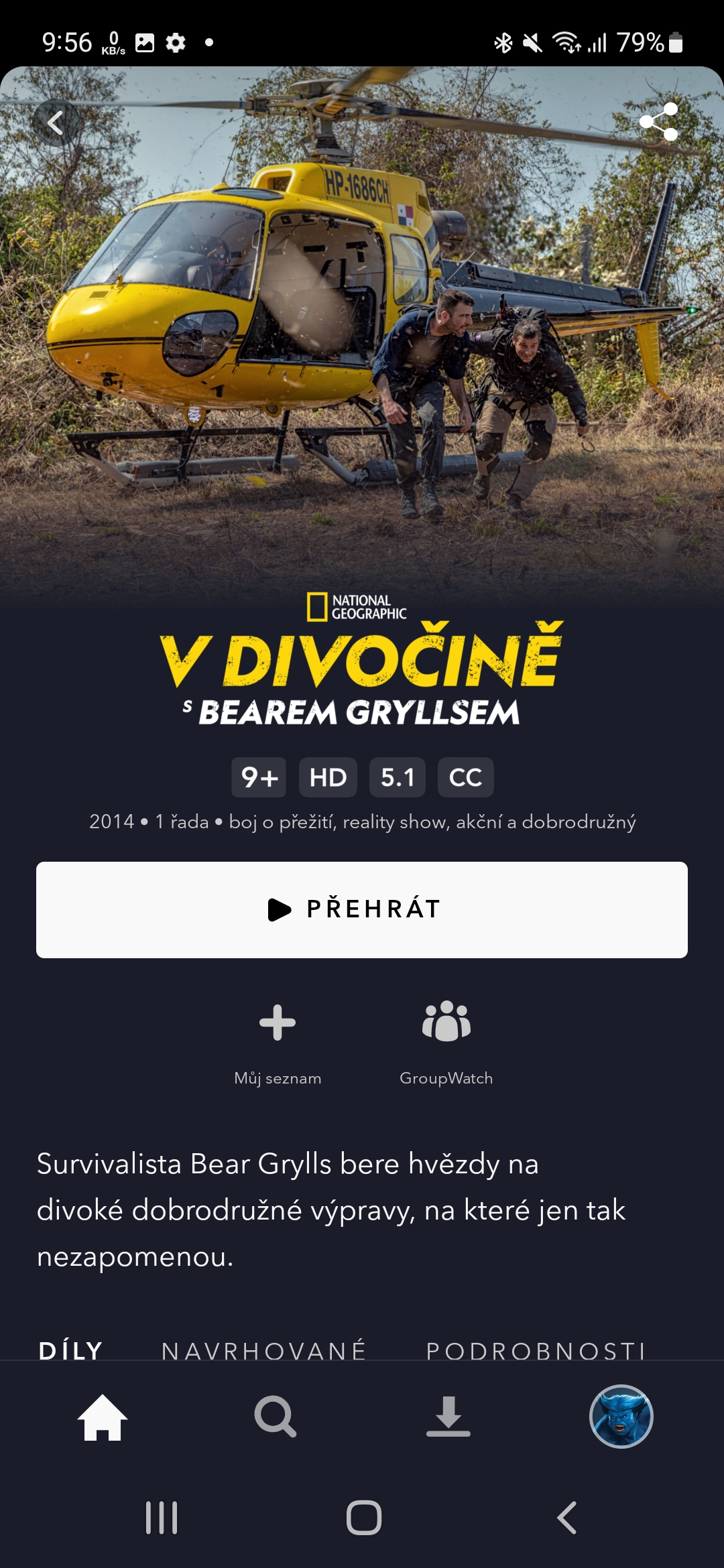
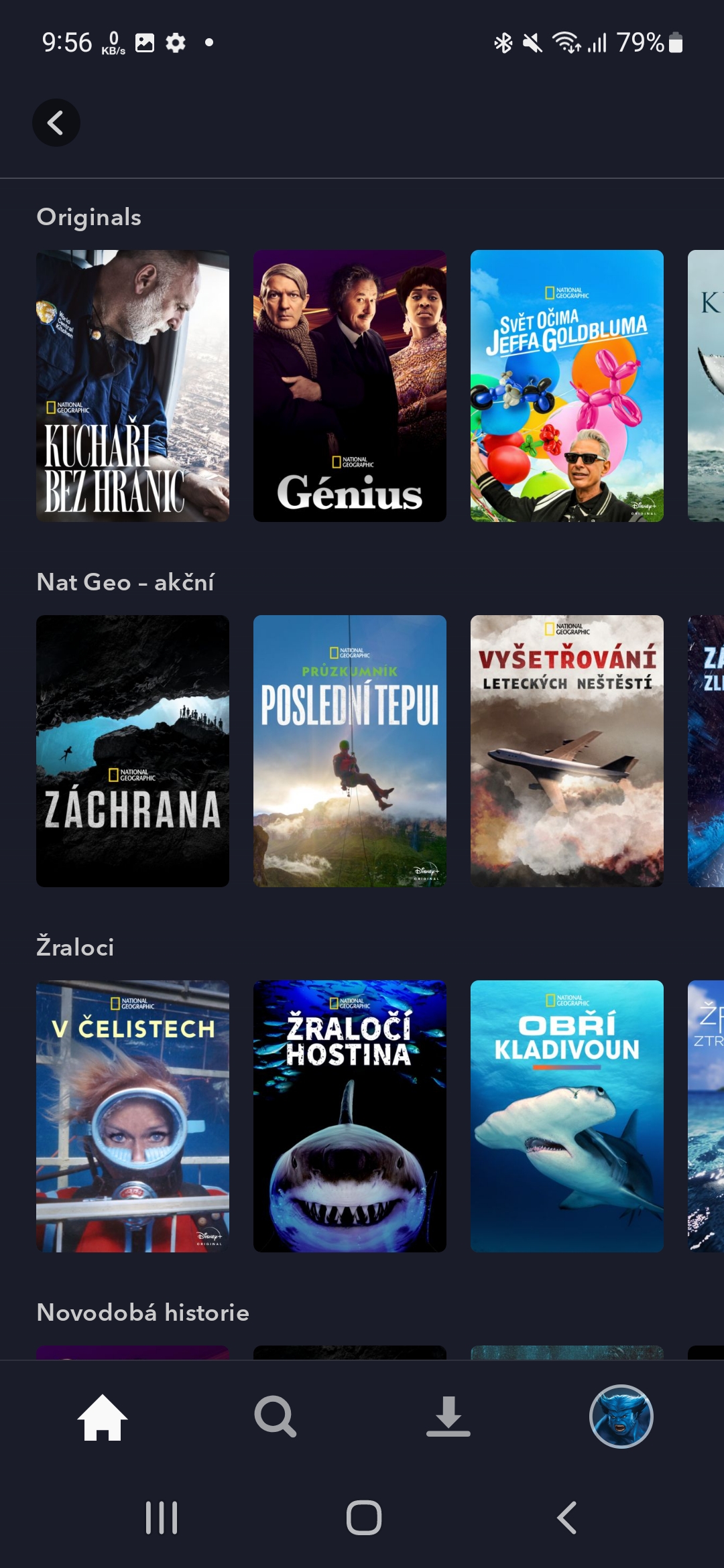
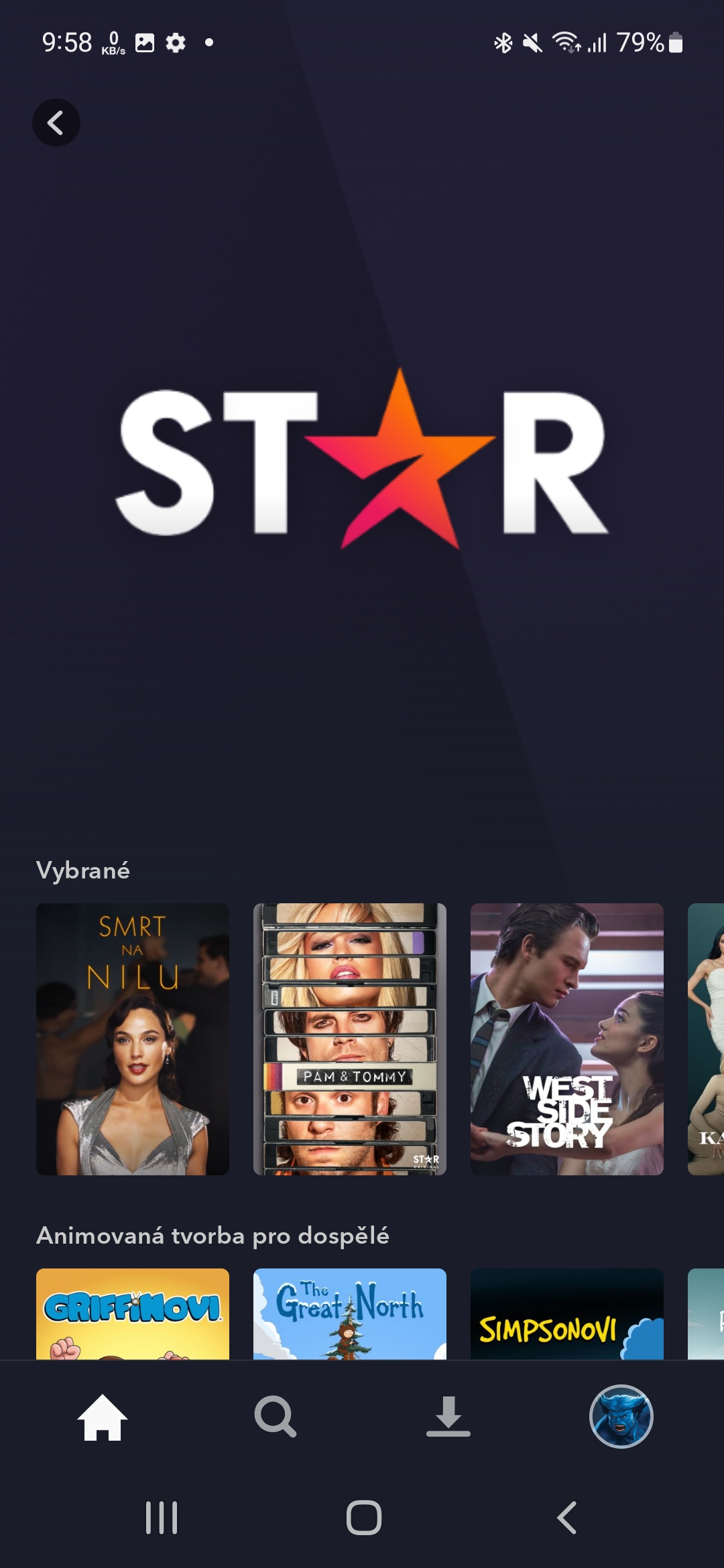
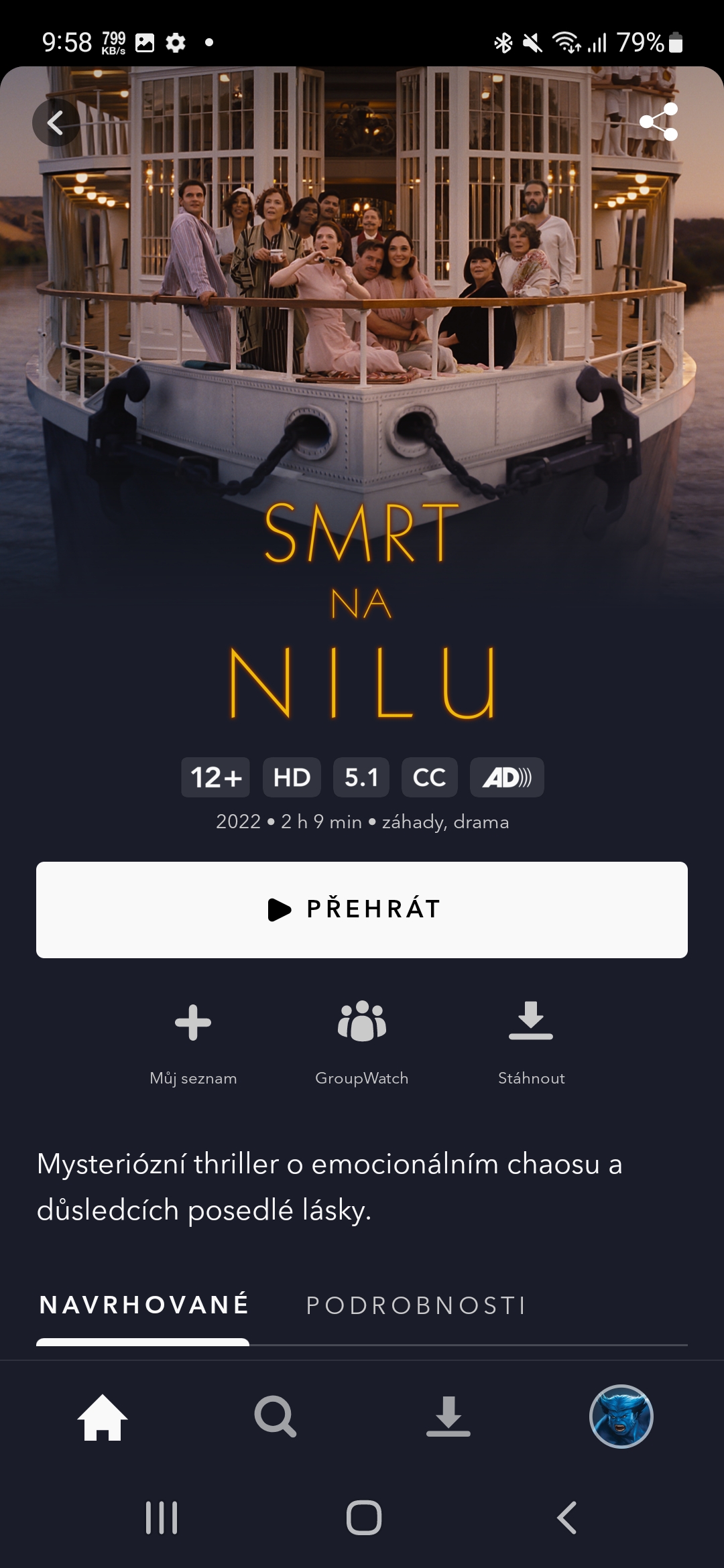

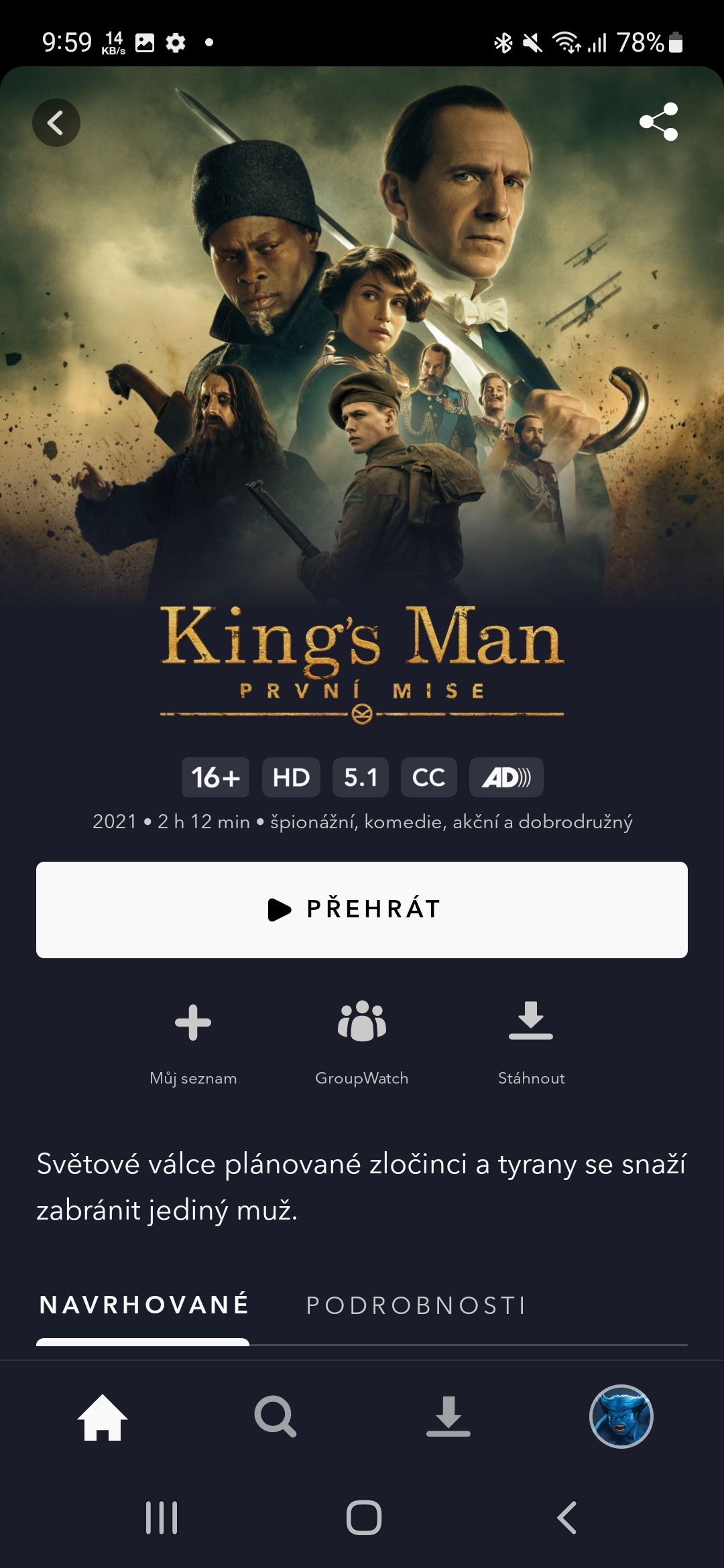
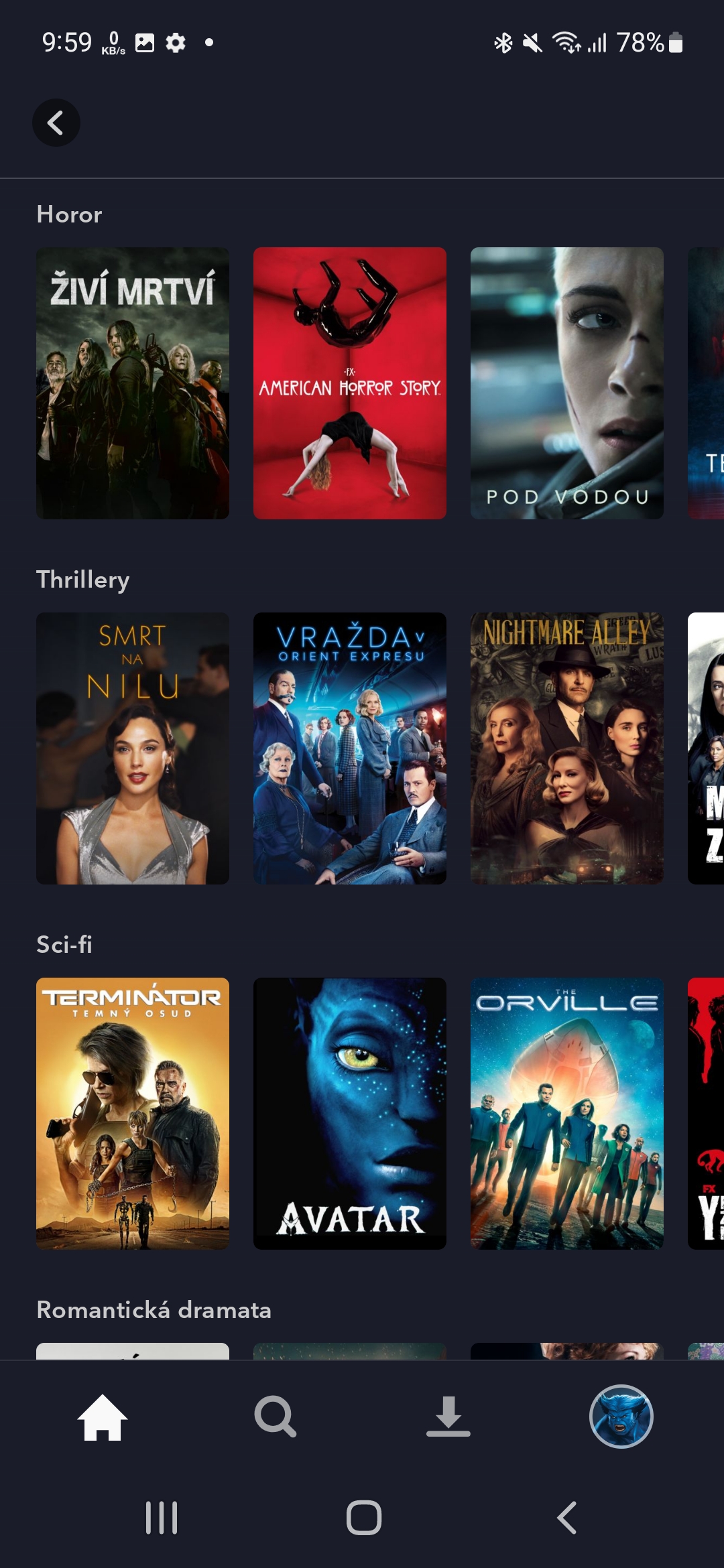

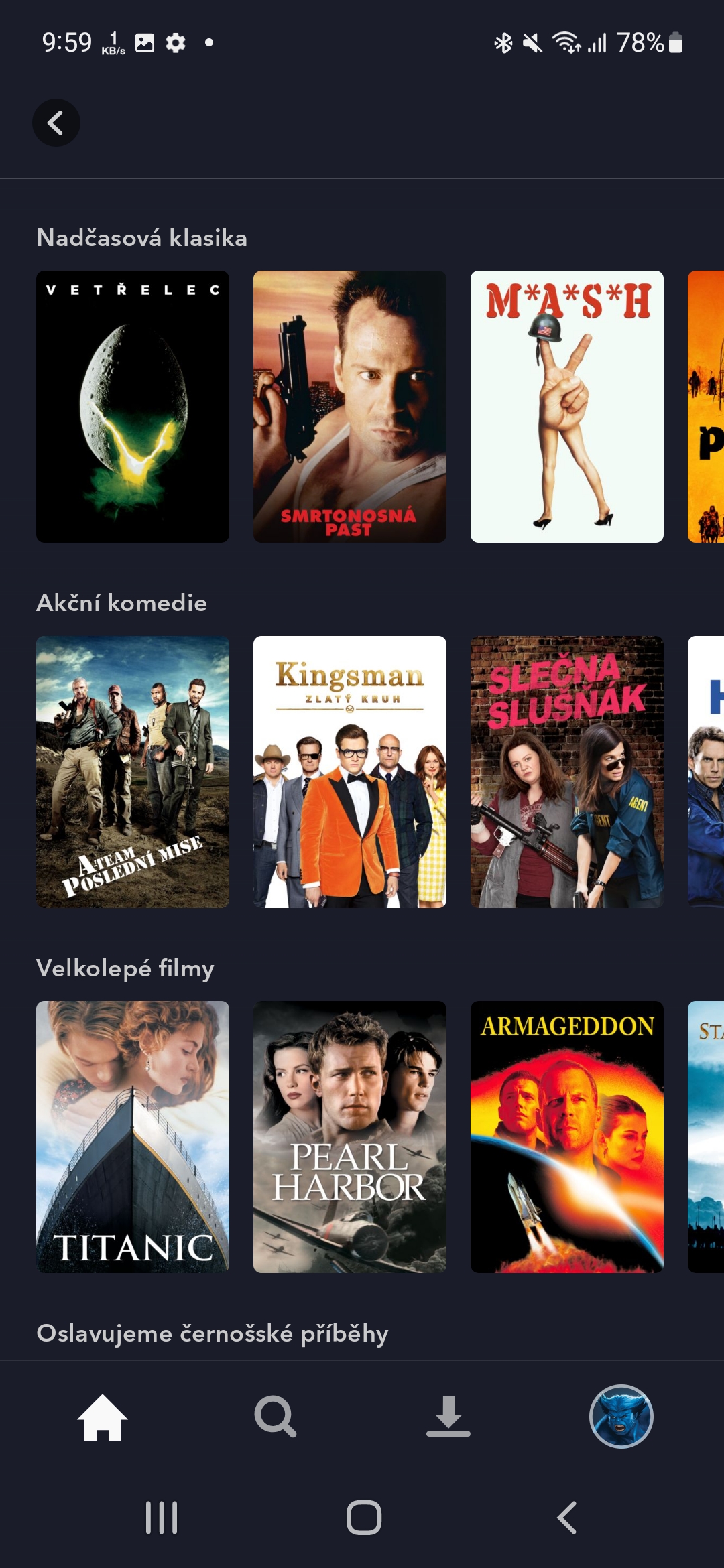




Why bother, it's still better than Skyshowtime, the picture and sound are a disaster there, and I'm not even talking about the content.
Everyone likes something different. Disney+ has been here for a year, and the content may not be for everyone.
I have both disney+ and skyshowtime (also netflix and voyo😄). I also don't see a reason to bother with it, a person will find something here and there and since I have skyshowtime for 89,- so it doesn't break my bank, so I don't bother with the content anyway, you can also find a little something there
I don't understand why cancel disney+ because of one series, the title of this article is nonsense 😀
An article about nothing