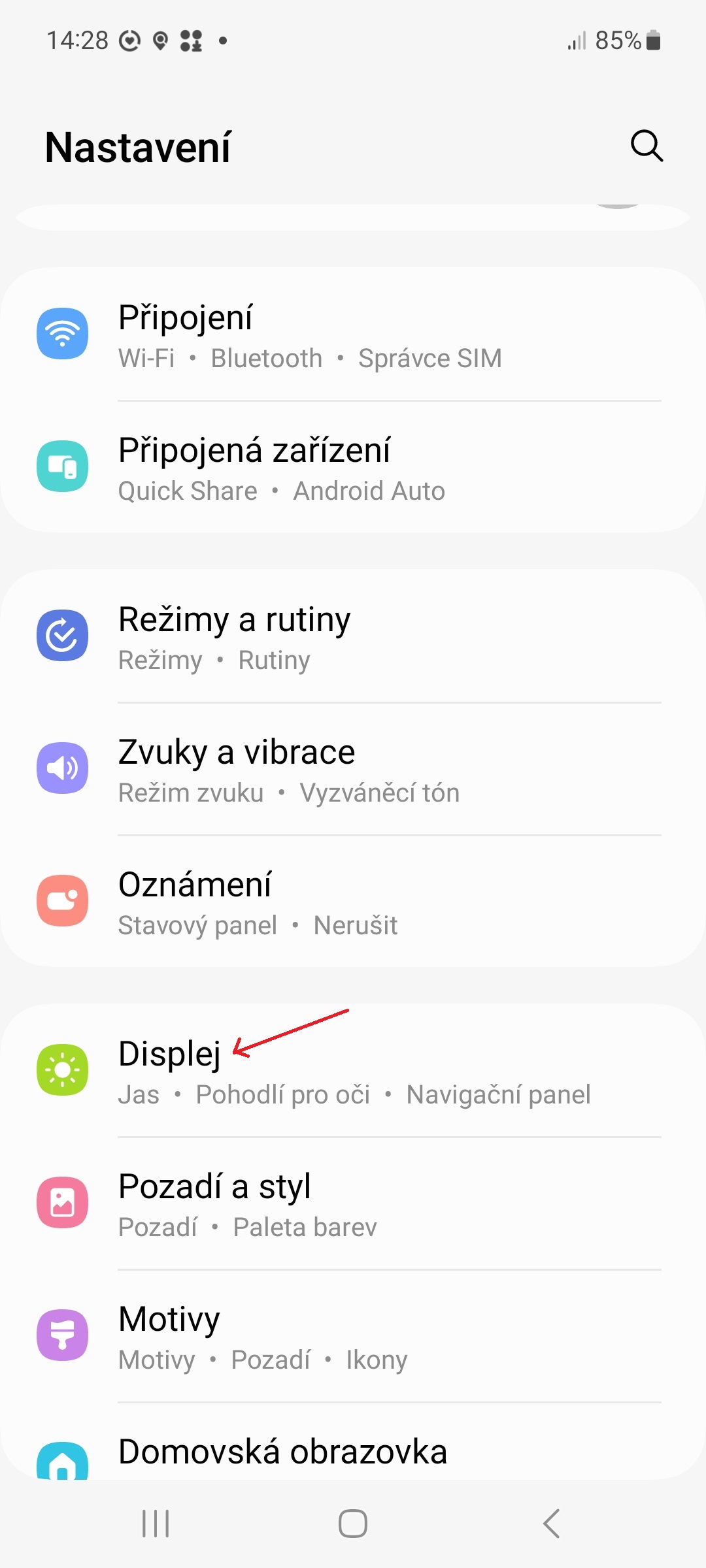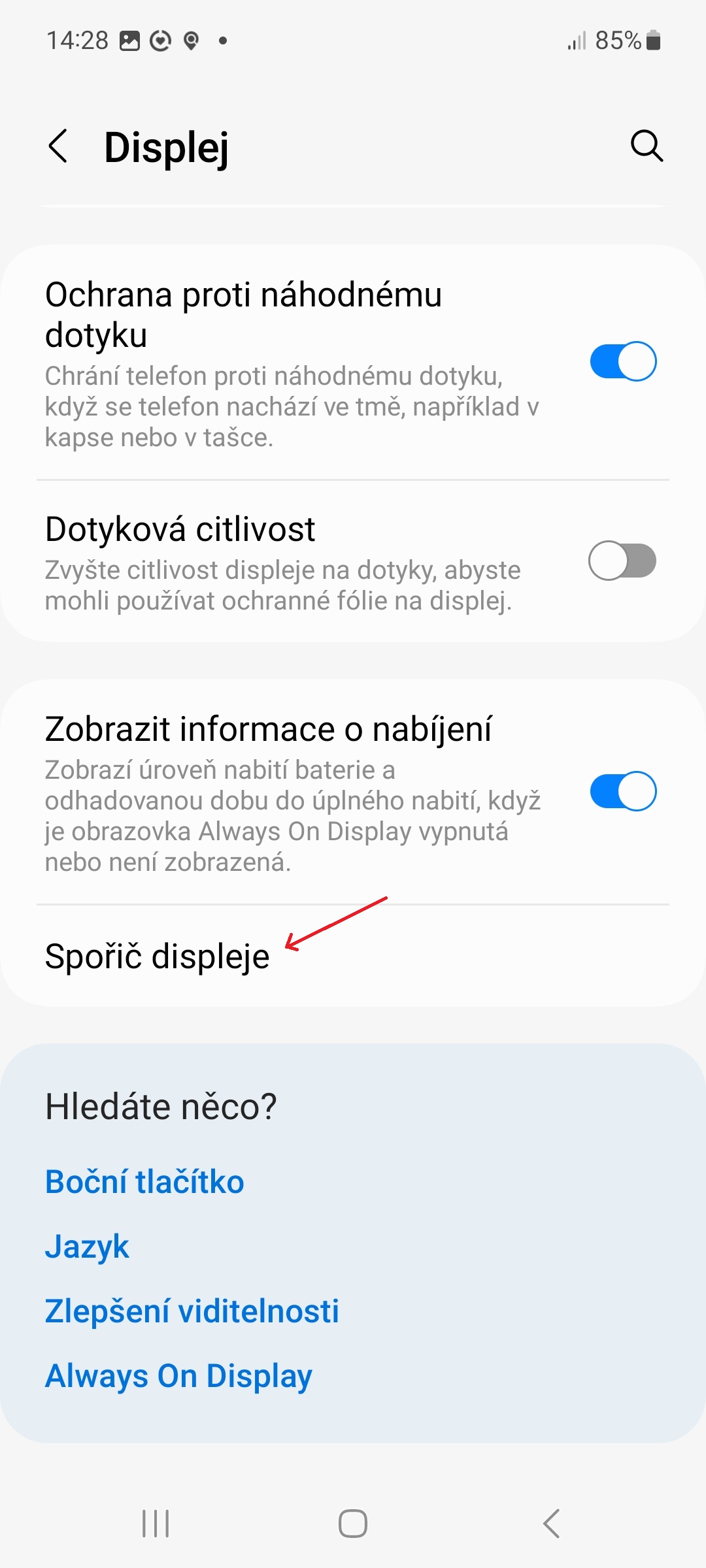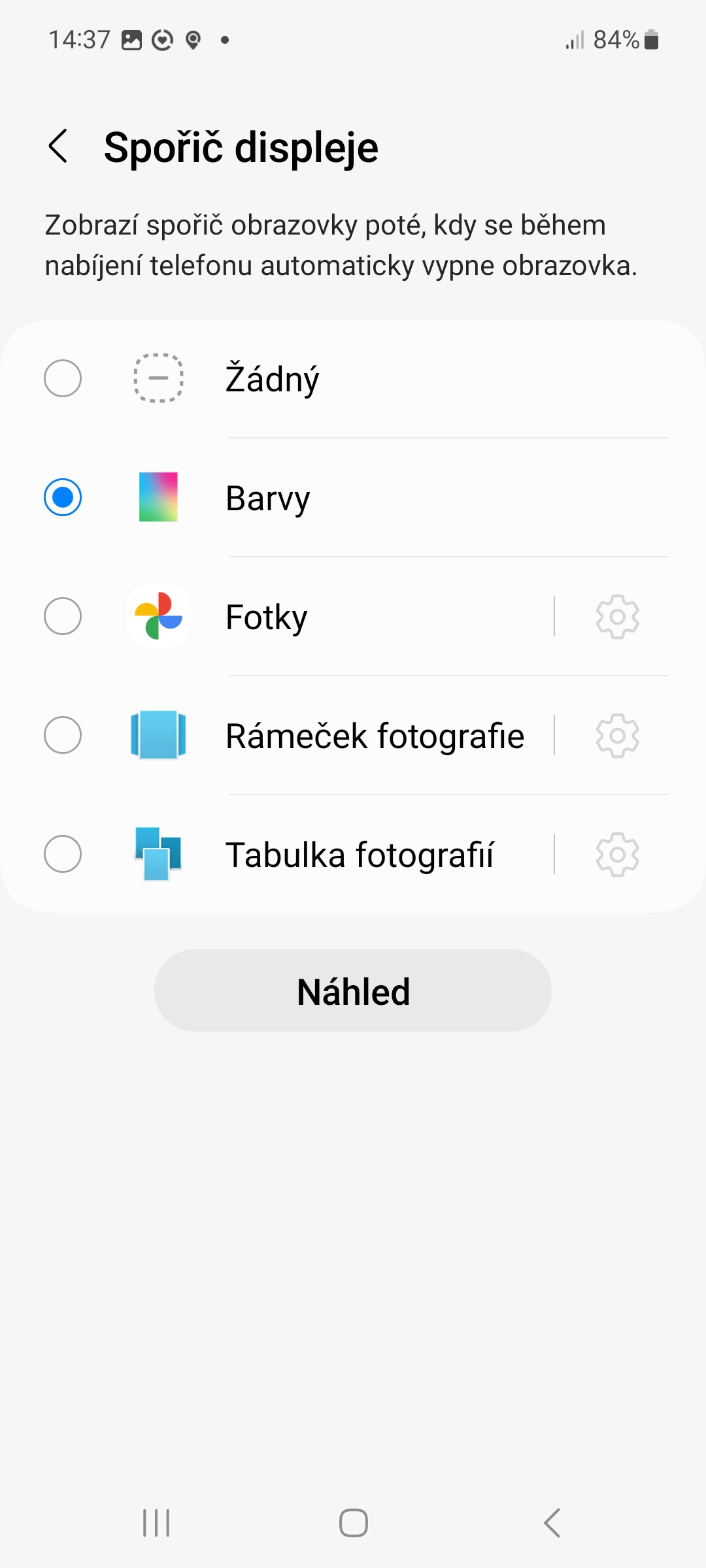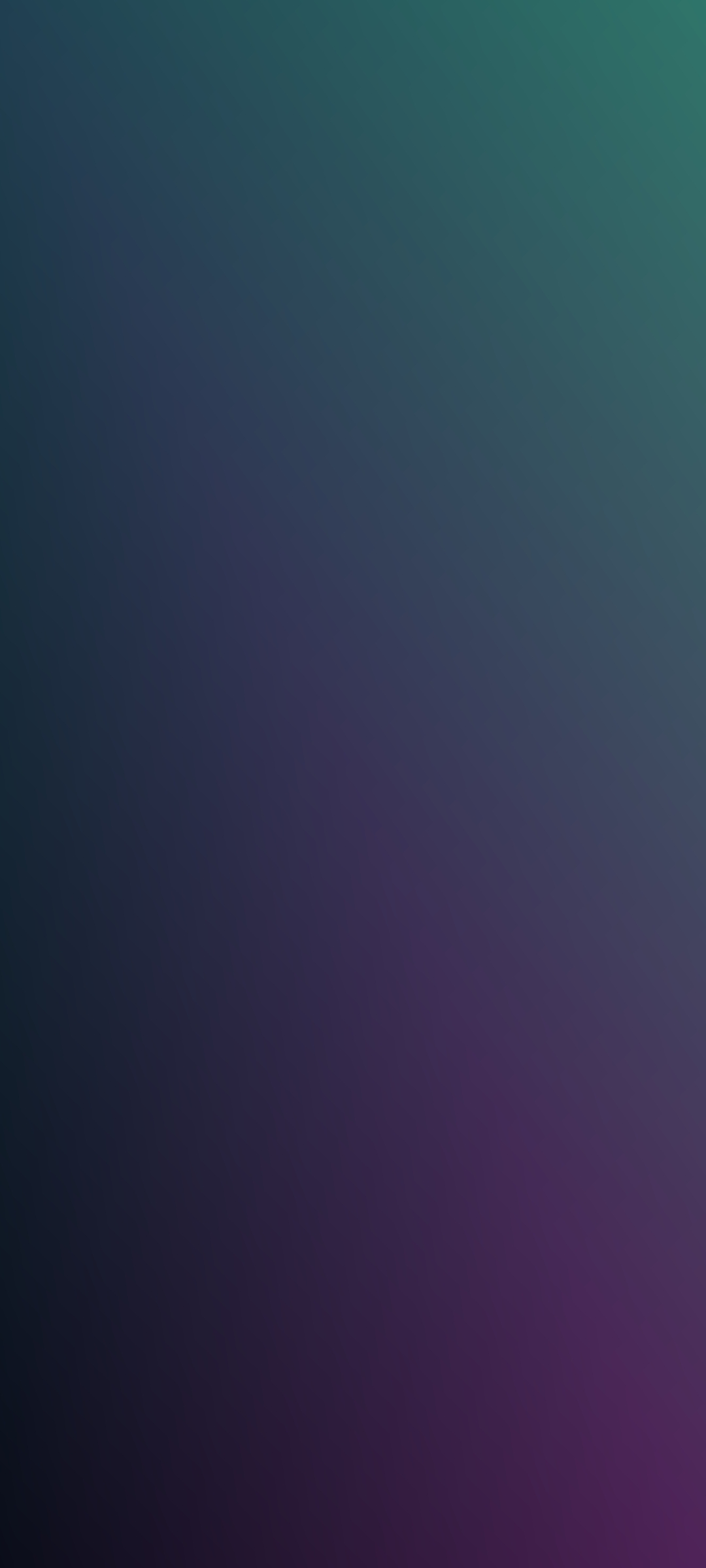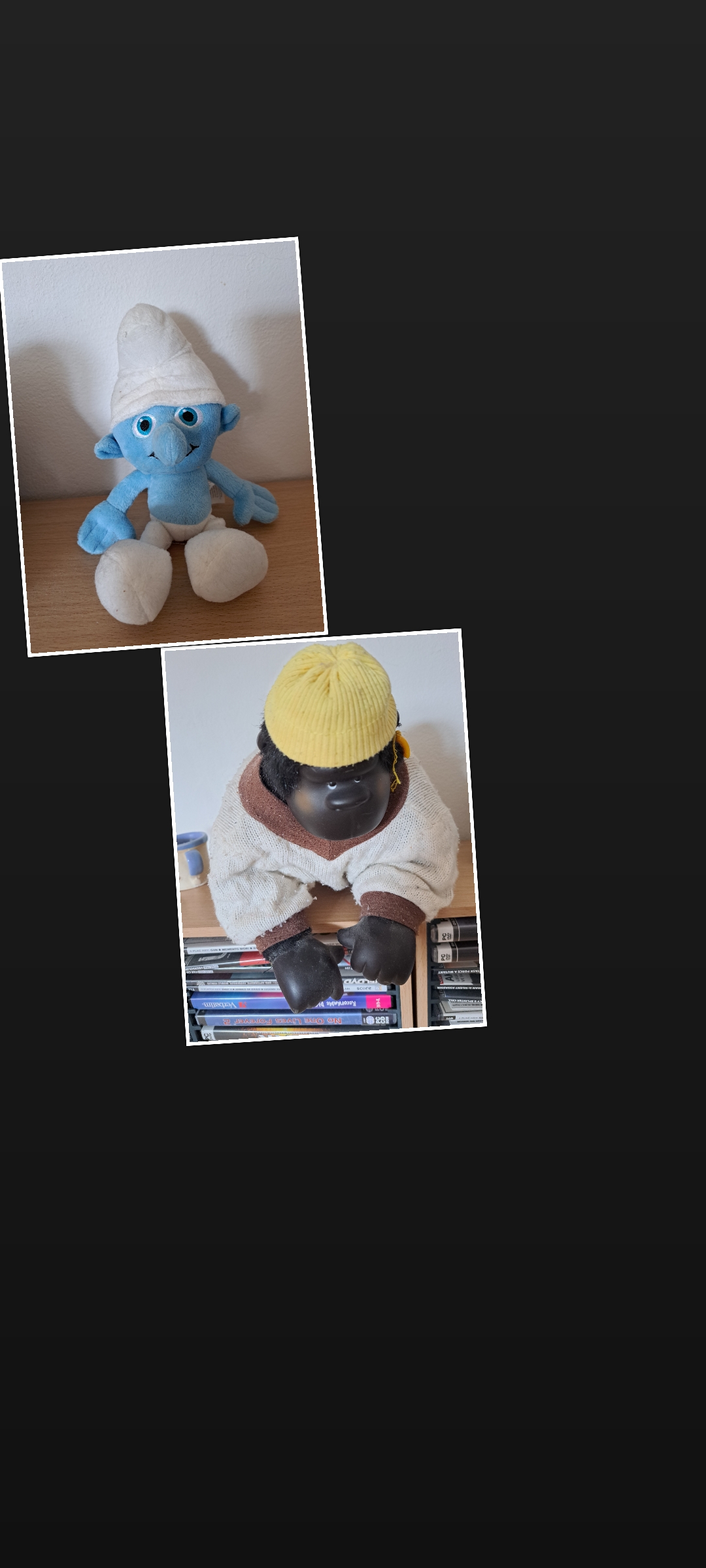Maybe you're old timers like us and lived through a time when screen savers were widely used on computers. These were of great importance on the CRT monitors of the time, as they protected their screens from burn-in. In the age of LCDs and other panels, they are no longer needed, but they still exist and are used by users to diversify the monitor when they are not using the computer.
Screensavers also exist on androidtheir phones. However, they work differently on them than on computers - they are activated only when charging, more precisely, when the screen turns off automatically during it. In this guide, you will learn how to turn on the screen saver on Samsung phones. It's actually very simple.
How to set a screen saver on Samsung
- Go to Settings.
- Select an option Display.
- Scroll all the way down and select an item Screen saver.
You could be interested in

As a screen saver, you can choose Colors (more precisely, different color gradients), Photos, Photo Frame or Photo Table. By tapping the gear icon next to the last three options mentioned, you can choose which sources you want the photos to come from (the choices are Camera and Downloads and apps like WhatsApp, Facebook, Twitter or Snapchat – if you use them).