2023 is a year of improvement for Samsung. Whether it's a subtle design update or just an overall smoothing of the software, the entire trio of models in the line Galaxy S23 is clearly attacking the iPhone 14 but also others Android competition. In addition, you can enhance the experience of Samsung's new products even more right after unpacking them by setting several functions and using the options offered.
It goes without saying that the first step should be to check for software updates. Since the launch of these three devices, Samsung has already released a number of updates that improve many functions and the overall stability of the devices. If your phone doesn't offer you the update automatically, go to Settings -> Software update -> Download and install. Of course, some of the following tips can be applied to any other Samsung smartphone, even the current one Galaxy A34 and A54.
You could be interested in

Customize your lock screen
One of the defining features iOS iPhone 16 is the ability to customize the lock screen with various widgets and change the style of the clock. But it's nothing compared to what's possible with Samsung phones. Here you can easily add video, text and other elements. How you will then perceive the phone is all about personalization, so it is advisable to adjust the appearance at the very beginning of using the device.
- Long press the home screen.
- Select an option Background and style.
- Click on Change background.
- For example, select an item within the Gallery option Video.
- Select the desired video and confirm by clicking the button Done.
- At the bottom of the screen, tap the option Crop and then on Done.
- At the top right, tap Done.
Customize your home screen
Large displays offer a wide spread not only for your fingers but also for your eyes. Many may find the standard layout and icon sizes a waste of space, so if you want, you can customize the grids to your liking. You will usually get used to it so that you will want the layout to look the same for every other telephoto, so it is important to spend some time setting it up.
- Hold your finger on the display for a long time.
- Select the icon Settings.
- Select an offer Grid pros Home screen.
Try selecting objects in the photo
Have you ever taken a picture and wanted to remove the background from the picture? Until now, you had to download an app from Google Play to do this, but with Galaxy S23 just hold the object from the photo longer and save it as new to the phone. You just have to choose it Save as image. You can also use it as you like, for example in a conversation. Drag and drop gestures also work here, so you can easily move it to Notes, etc. The whole thing looks like magic, which will definitely amaze you at first glance.
Use the true potential of the display
Samsung's hardware may be top-notch, but the display is the pinnacle of its flagship smartphones. However, the company ships its devices with some specific default display settings designed more to maximize battery life. However, we don't think it has to be good because you deserve a better view.
Go to Settings and select an option Display. First of all, you can determine the behavior of the light and dark modes, we recommend leaving the adaptive brightness on, as well as the smoothness of the movement. But choose an offer below Screen resolution, where we recommend setting WQHD +. This will allow you to use the full potential of this fine display. And if you already have it, it's a good idea to enjoy it properly.
You could be interested in

Save battery
Turning on Suspend USB Power Delivery ensures that your device's battery doesn't overheat and that the chip gets the juice it needs to deliver the maximum possible performance to play even the most graphically demanding games. The battery itself will then not be so strained and thus you will also save its lifespan. Of course, the whole thing also has the effect that the device will not "heat" so much to the touch.
- First, it is important to update Game Booster to version 5.0.03.0. You can do so in Galaxy Store.
- Connect the charging cable to the phone and to the adapter with a power of at least 25W with USB PD, which of course is connected to the network.
- Open any game.
- Select the Game Booster menu, which is on the bottom right of the landscape interface with controls.
- In the Game Booster view, tap the gear.
- Scroll down and activate the switch next to the feature Suspend USB Power Delivery.
























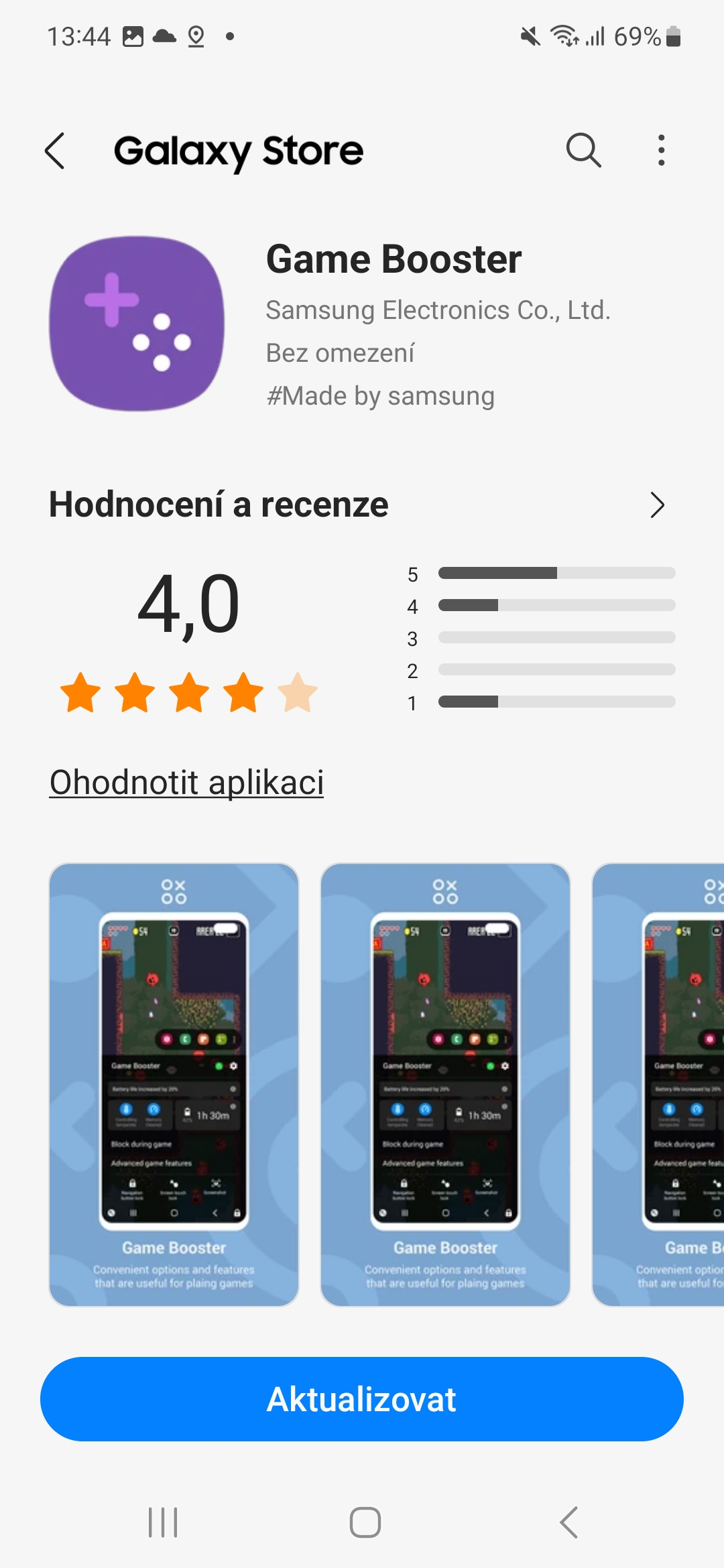
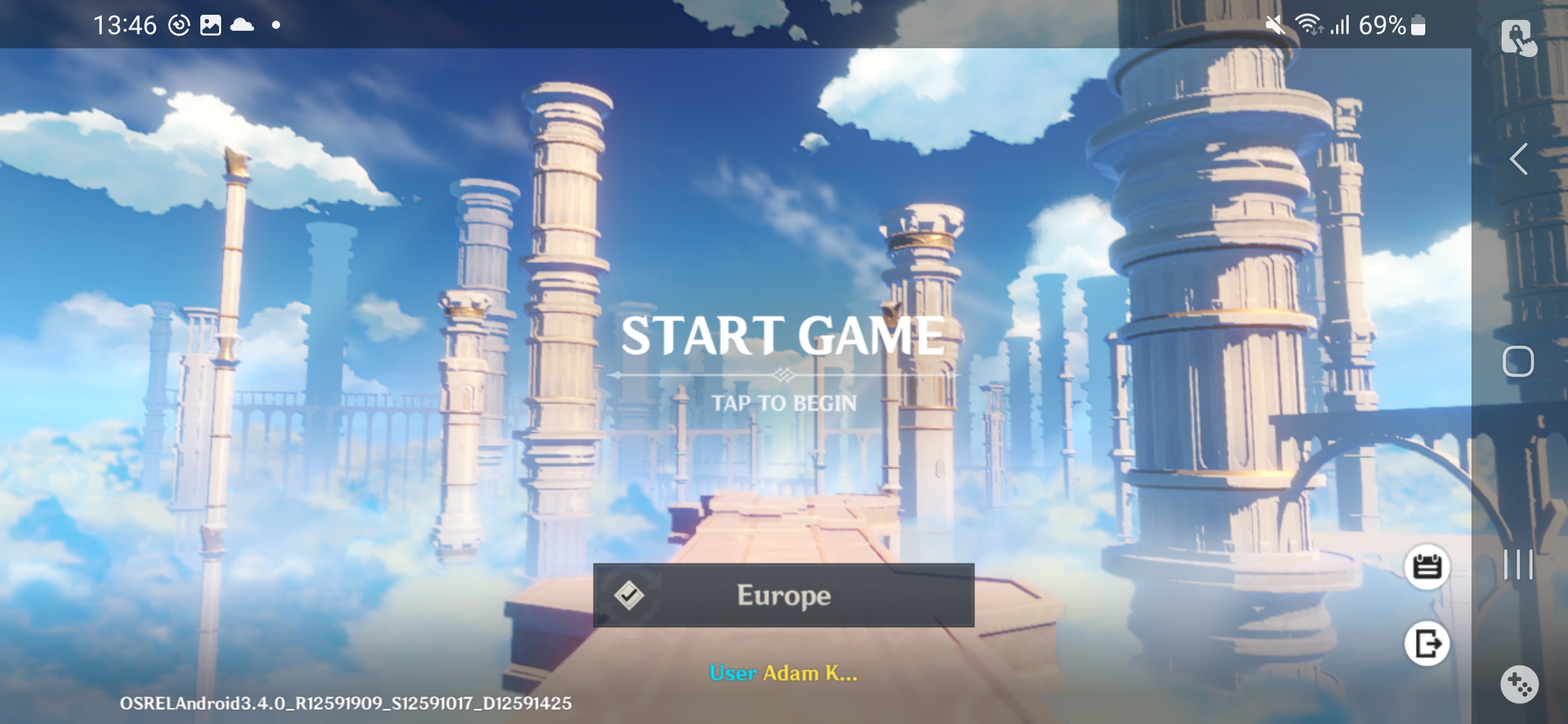
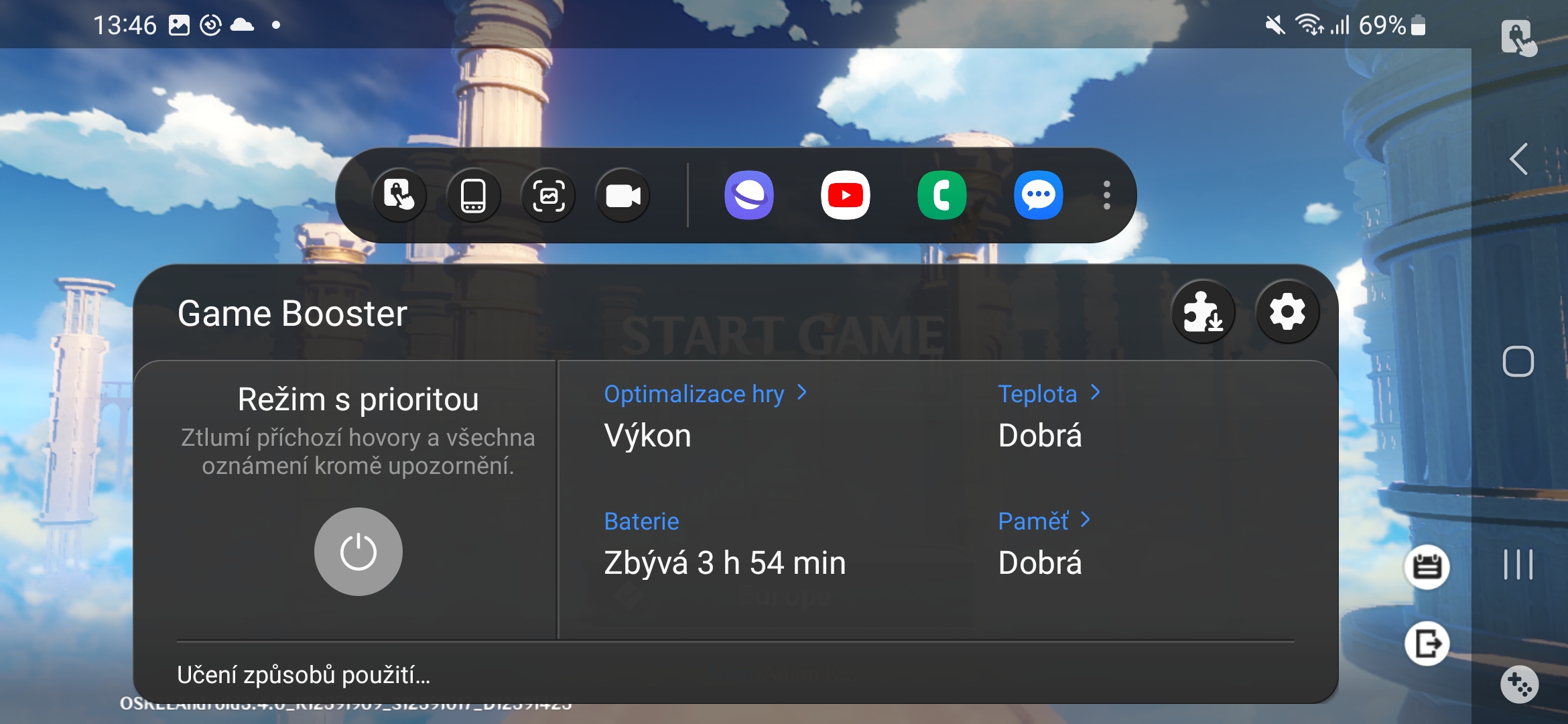
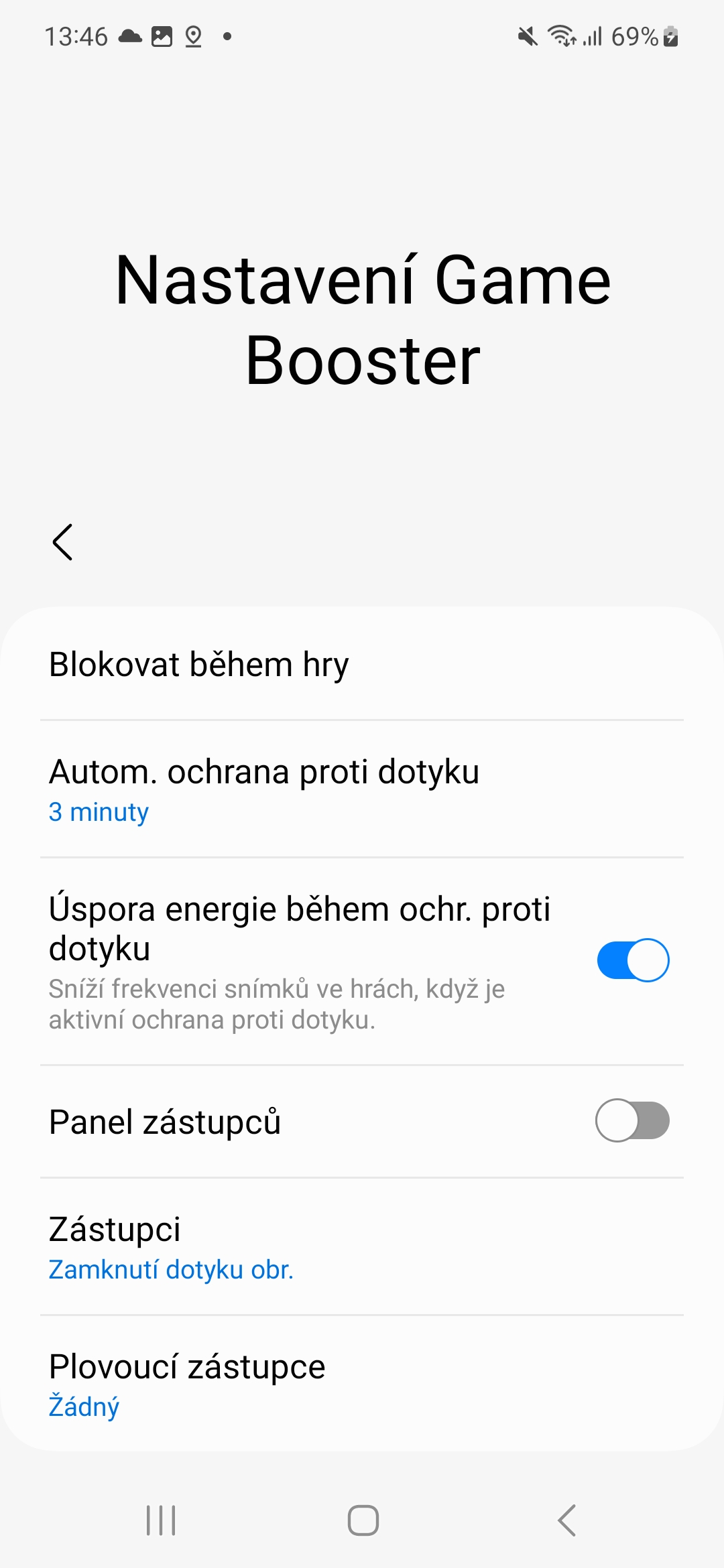
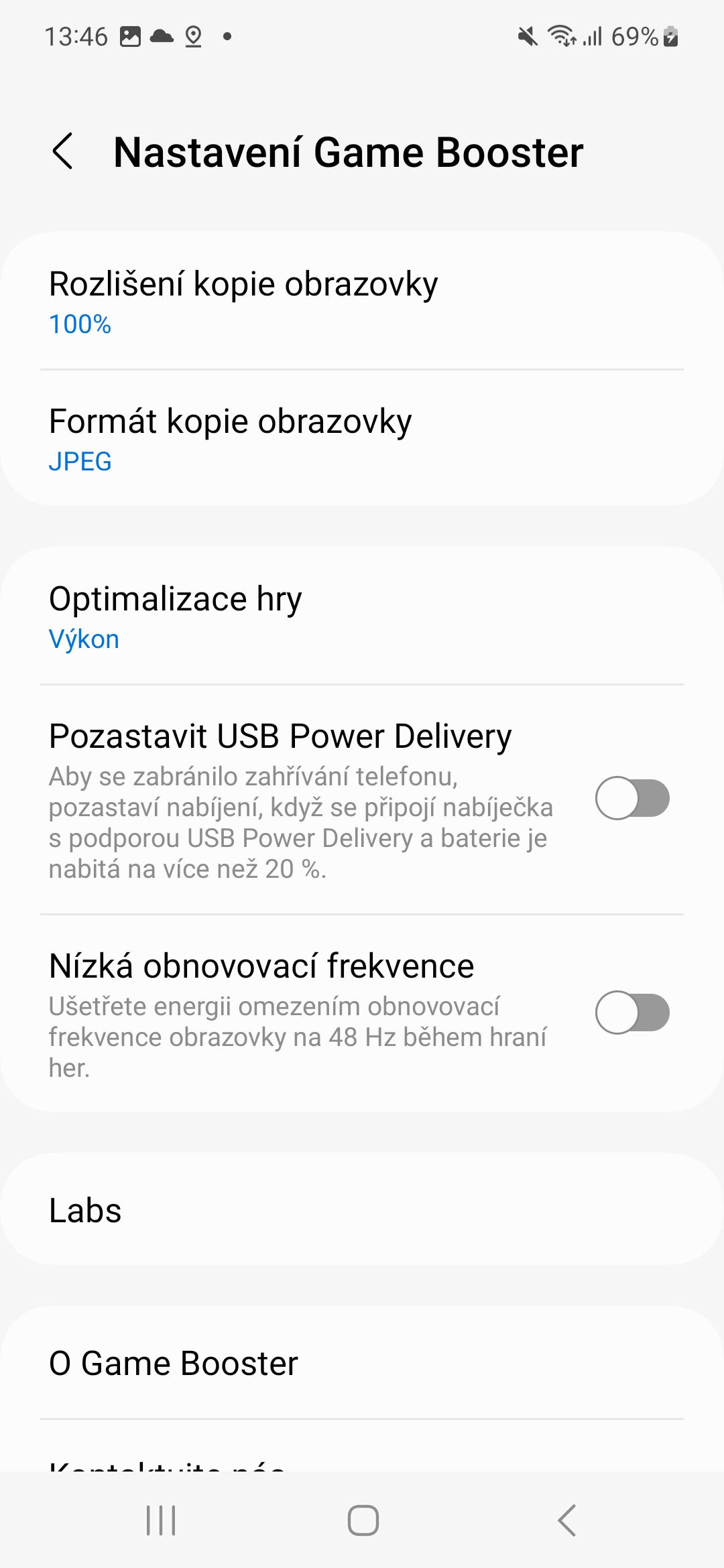
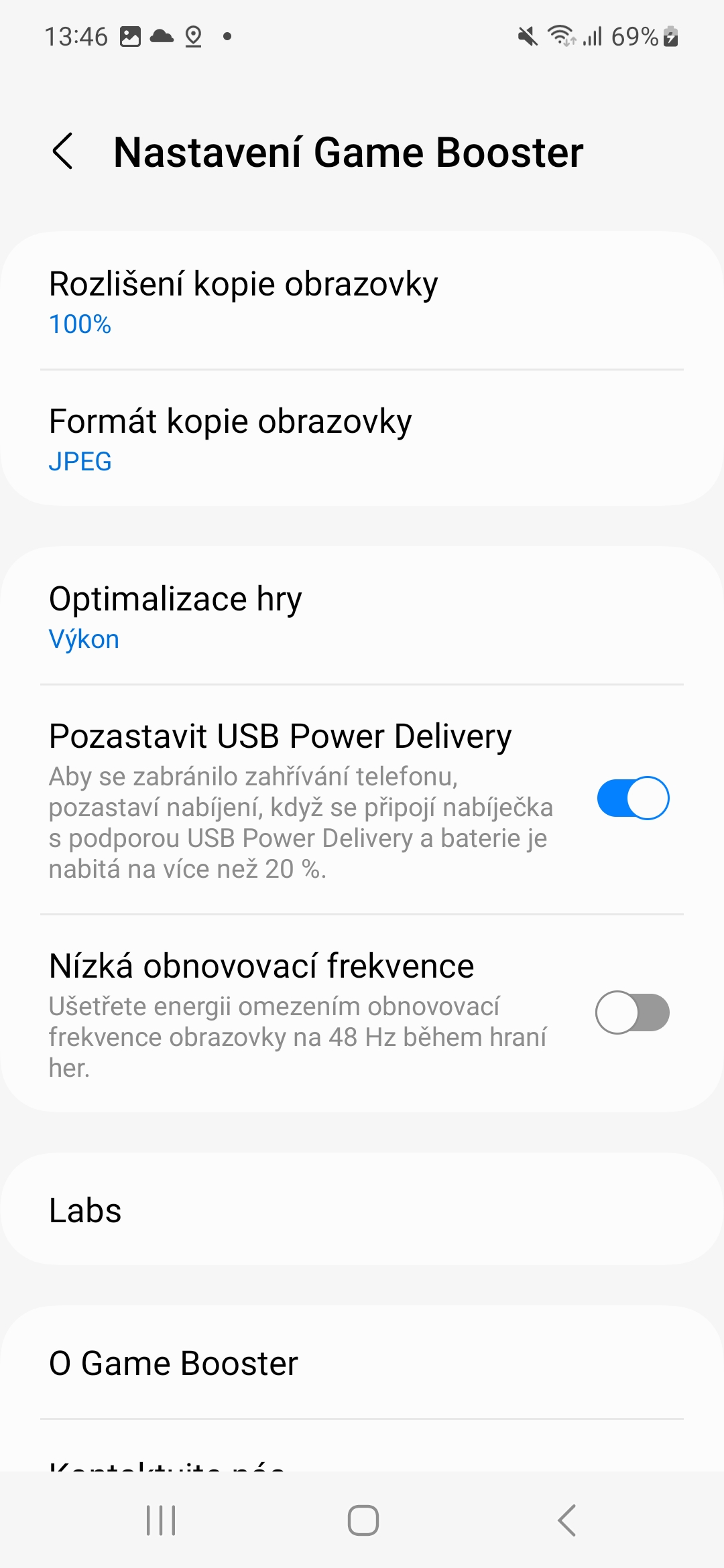




Phone experience? Seriously?
This is like having the experience of going to work or shopping
Good day. You are writing about the possibility of setting the display resolution. I have an S23+ and I have no option to set the resolution. I did not find this option either according to your instructions or through the search option in the settings. So I don't know if the error is with me or in your article. Thanks
The resolution cannot be changed.