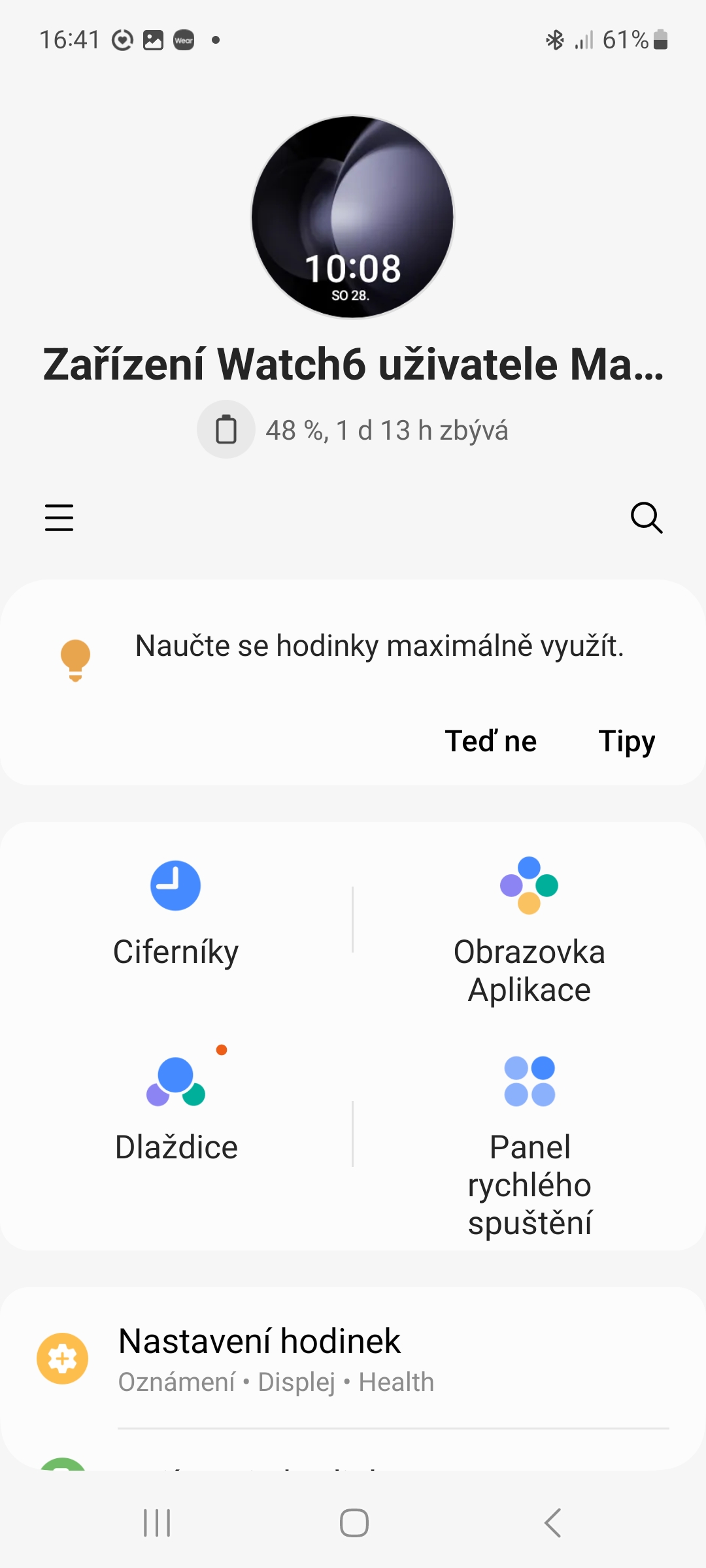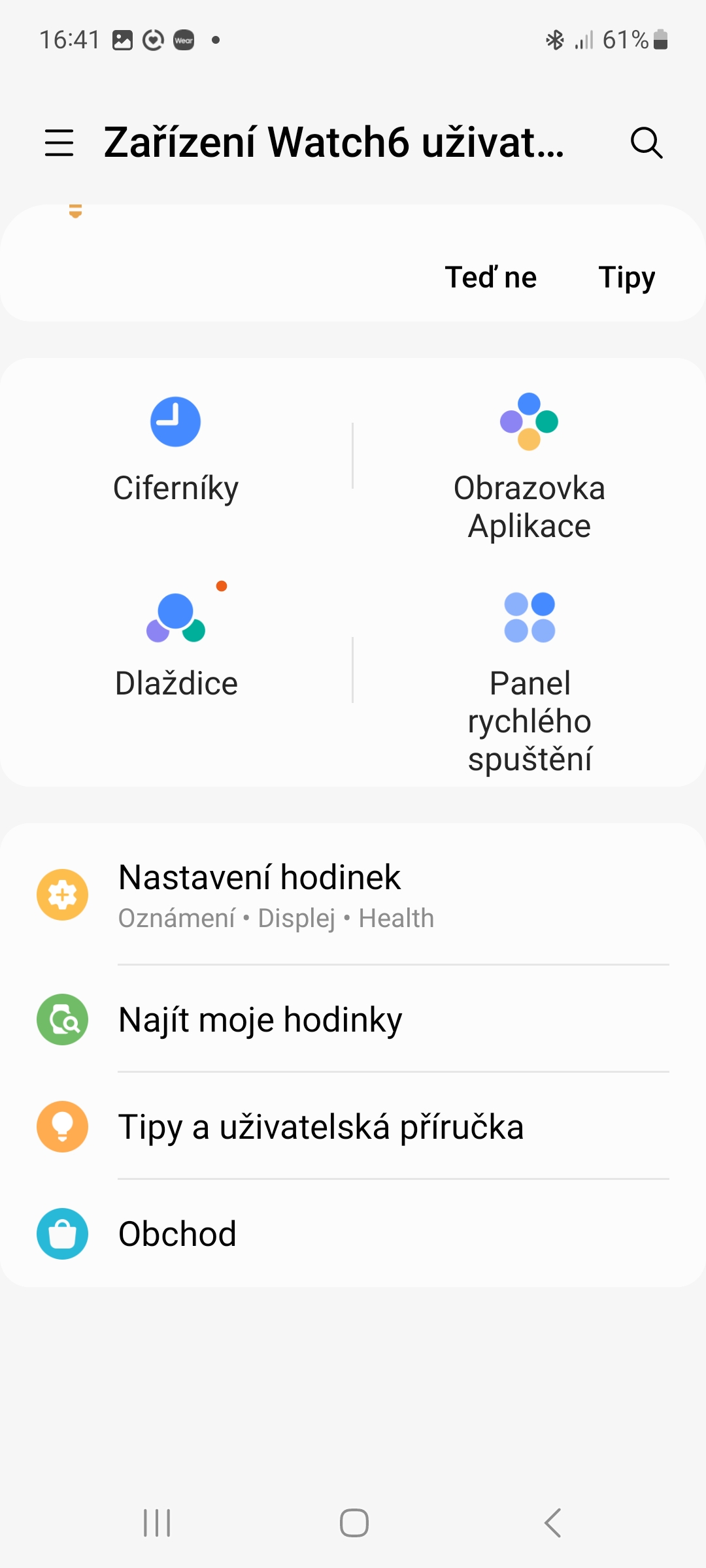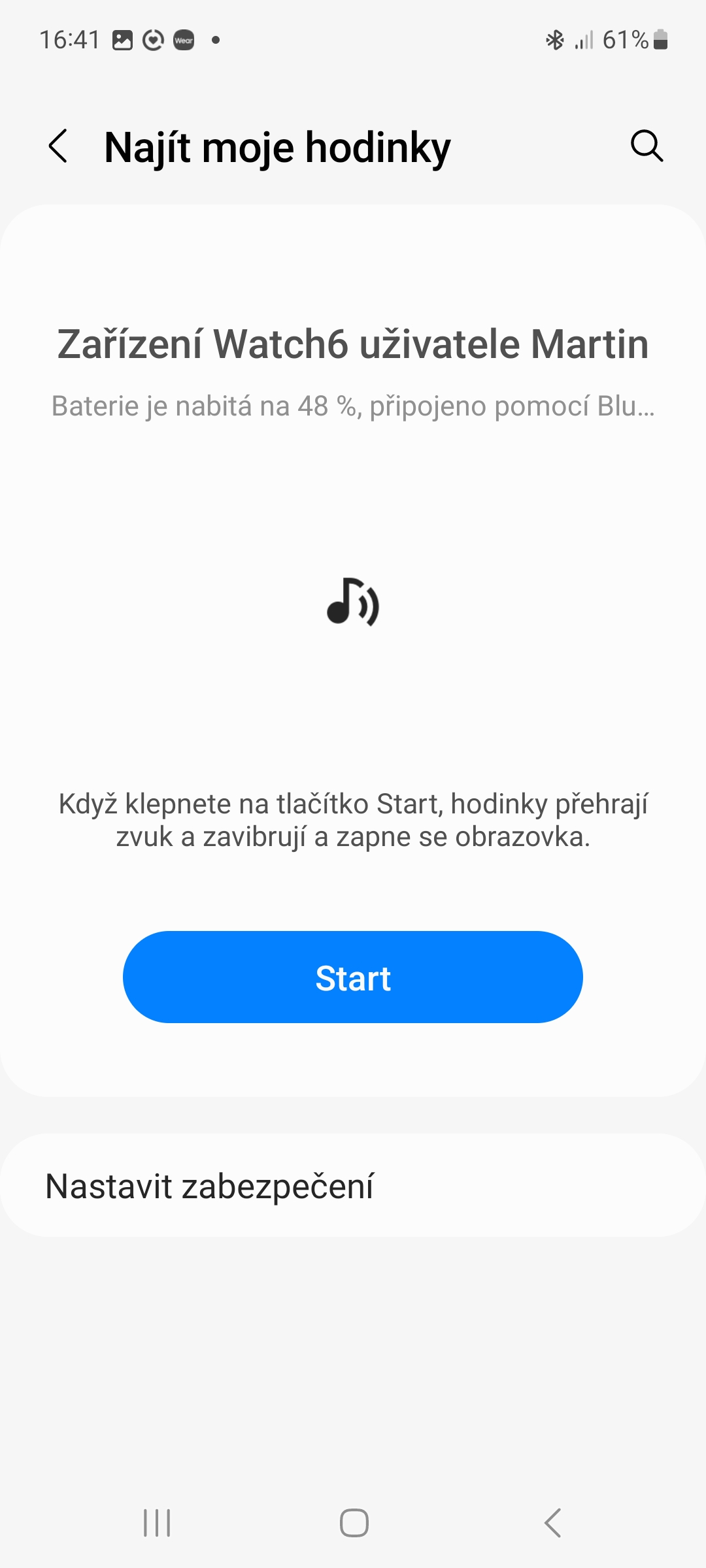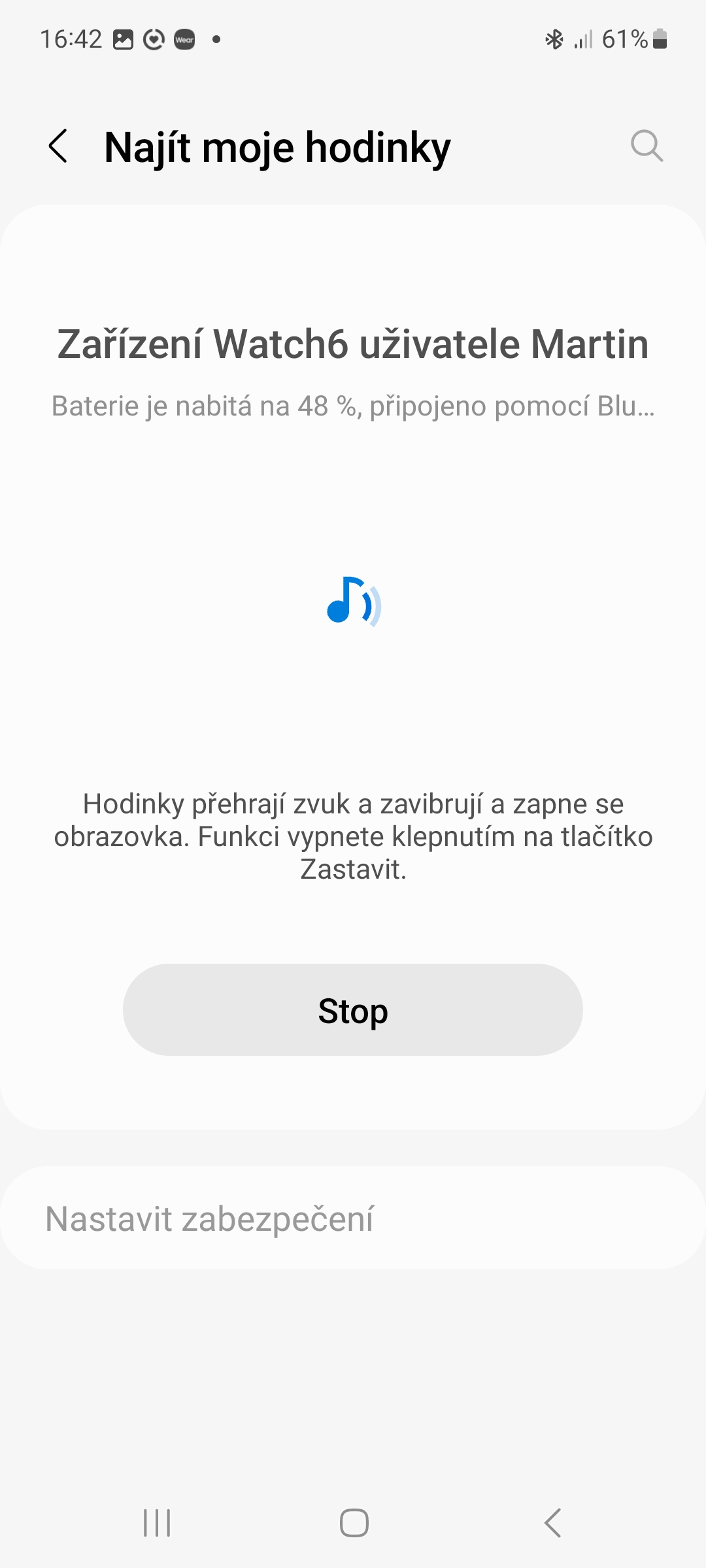You got your first smart watch under the tree Galaxy? Well done, here are 5 tips and tricks that will definitely come in handy when you're starting out.
How to update Galaxy Watch
Just like phones, watches need to be updated regularly. New updates can bring new functions, but also new watch faces. Starting with a row Galaxy Watch4 Samsung uses a "resurrected" system in its smartwatches Wear An OS that is better in every way than the earlier Tizen and, above all, more open. Your watch with Wear You update the OS as follows:
- Swipe down on the main watch face.
- Click on Settings with gear icon.
- Scroll down and tap on the option Software update.
- If a new update is available, tap on the “Download and install".
How to find the lost Galaxy Watch
You probably won't look for watches as often as mobile phones or other devices, but they can also get lost. After all, we don't wear them on our wrists all day. Samsung knows this well, and that's why it offers Find My Watch. If you have lost your watch, please do the following:
- Open the app on the paired phone Galaxy Wearable.
- Tap the option Find my watch.
- Click the button Home.
- When you tap this button, your watch will beep (as well as vibrate and turn on its screen) so you can easily find it. When you find them, turn the feature off by pressing the button Stop.
Install new apps in Galaxy Watch
If you in Galaxy Watch pre-installed apps or watch faces won't do, you can install new ones. Just follow these steps:
- Swipe your finger across the screen from bottom to top.
- Click on the store icon Google Play.
- Choose from the list of apps/faces that appear in categories, then tap the button Install.
Change button functions to Galaxy Watch
Everyone uses their device a little differently, which also applies to smart watches. The Korean giant in watches Galaxy allows you to change the basic - the function of the physical buttons. As you have probably already found out, they have modern ones Galaxy Watch two, the upper one being called Home and the lower one called Back.
You could be interested in

By default, a short press of the Home button always takes you to the watch face. A long hold will bring up the Bixby voice assistant, which may not be doubly useful in our parts, and a double press will then switch to the last app. The bottom button takes you back to the previous screen, and unlike the top button, it only works with a short press. To change their mapping:
- Swipe down on the main watch face.
- Click on Settings with gear icon.
- Select an option Advanced features.
- Scroll down and tap on “Customize buttons".
Measure your body composition with Galaxy Watch
Your new Galaxy Watch they offer a number of functions to measure or monitor your health. The first thing we recommend is to measure your body composition. This feature will reveal the amount of fat, muscle and water in your body informace they can be useful, for example, when losing weight.
- Swipe your finger across the screen from bottom to top.
- Tap the app icon Samsung health (greenish running girl icon).
- Scroll down and select an option Body composition.
- Click the button Measure.
- Enter your height and weight and click the button Confirm.
- Place your middle and ring fingers on the Home and Back buttons to start measuring your body composition.
- After the measurement is finished, you can check the measured results on the watch display or on the phone (to view the measured data on the phone, tap the View on phone option).