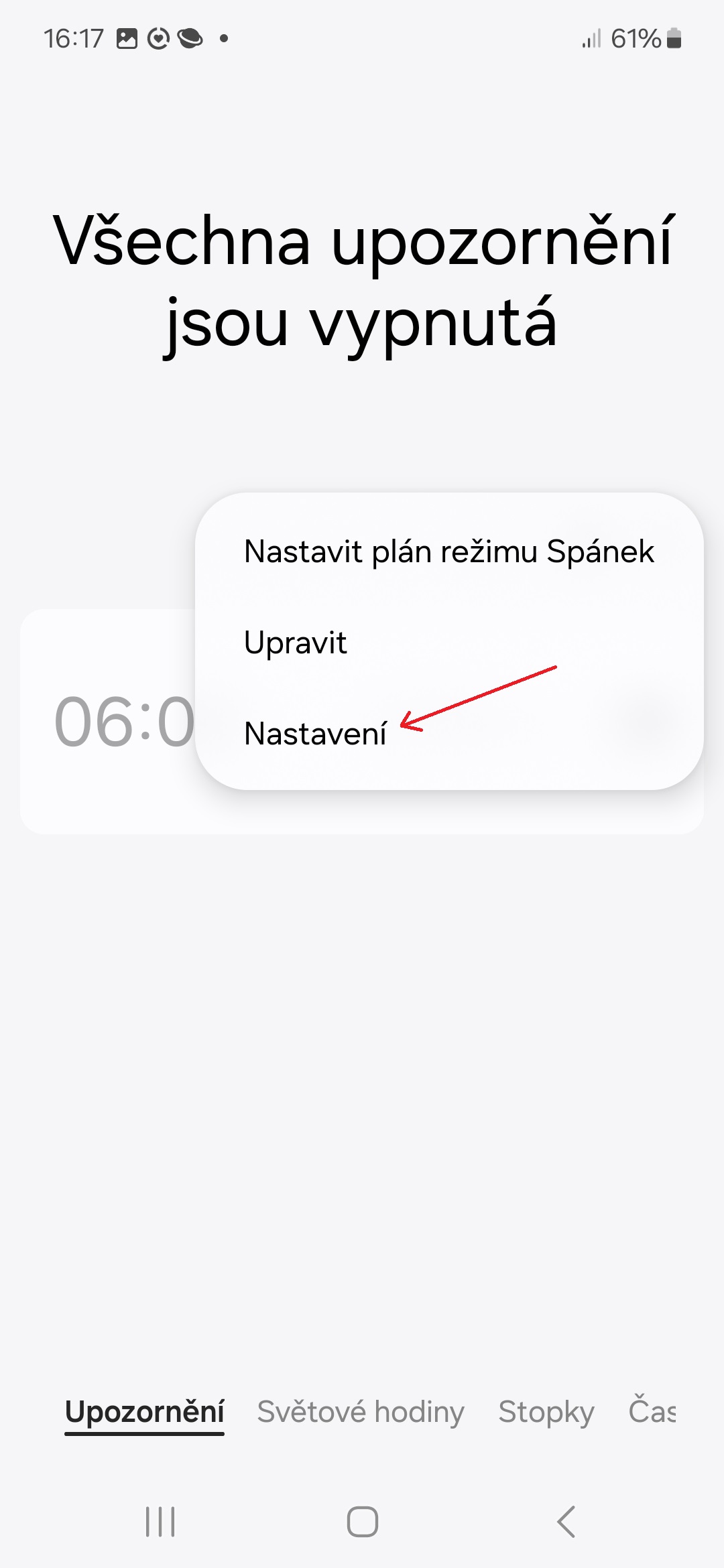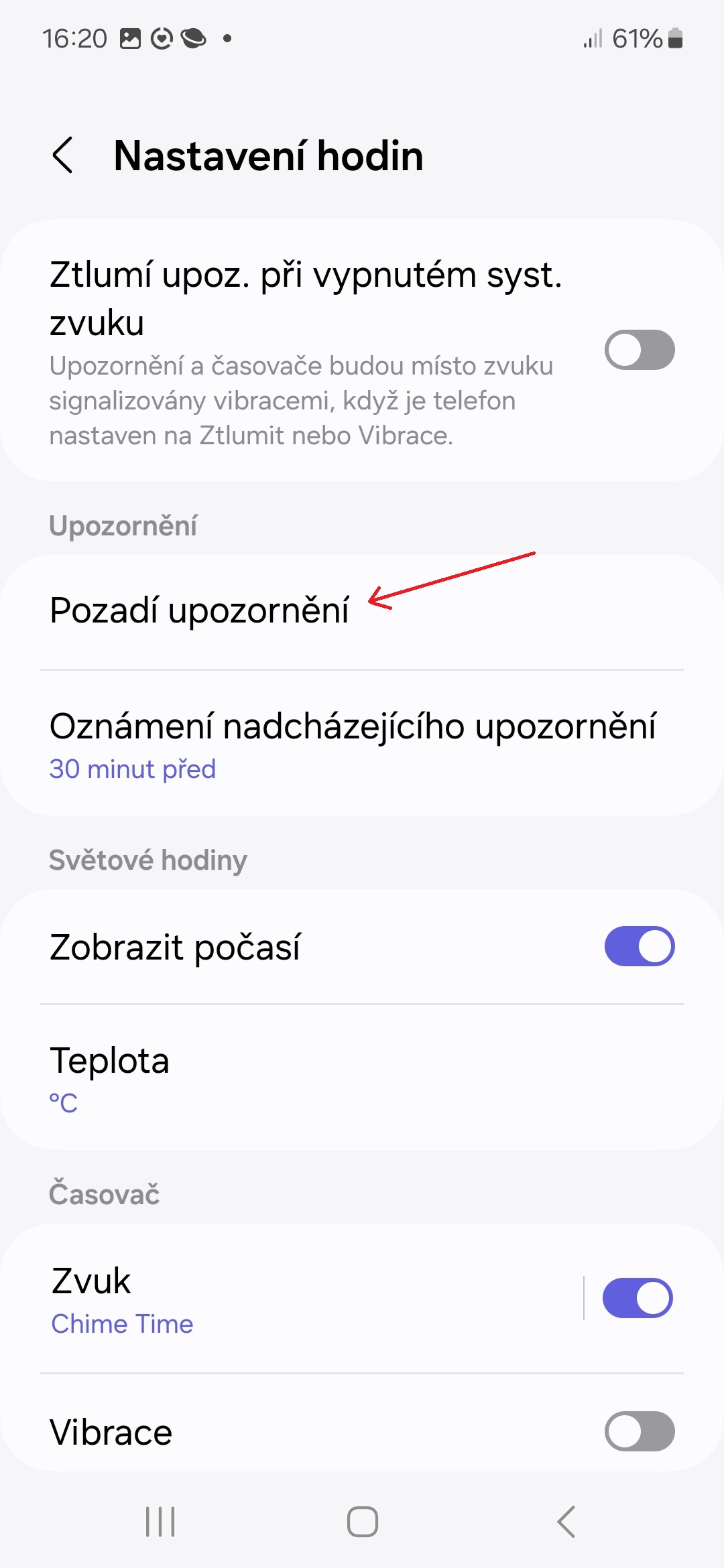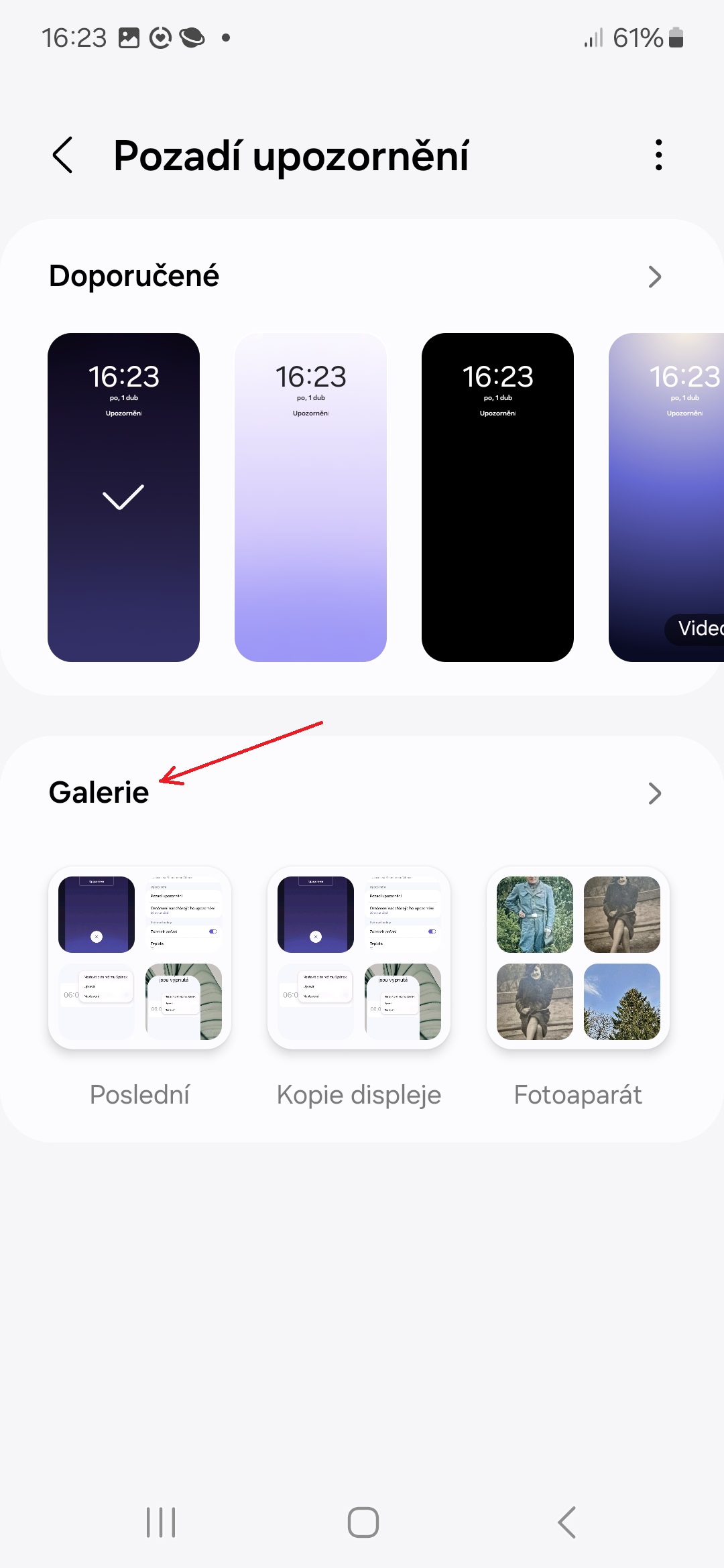The One UI 6.1 superstructure that debuted in the series Galaxy S24 and at the end of March, Samsung started releasing it to the first older one via an update device, brings dozens of new features, even if you skip all the AI features Galaxy AI. The extension brought, among other things, an easier way to transfer eSIM to non-Samsung phones, more font options for the clock widget on the lock screen or the Custom Expert RAW widget. In addition, the Korean giant has added a new option to the Clock application as well.
One UI 6.1 allows you to set your own background for the alarm clock screen. By default, the Clock app in the new version of One UI comes with five pre-installed backgrounds. However, you can add your own to a specific alarm that will be visible when the alarm goes off.
If you want to set a custom background for the alarm clock on Samsung with One UI 6.1, follow these steps:
- Open the Clock app.
- Tap the icon three vertical dots in the upper right corner of the screen.
- Select an option Settings and then "Notification background".
- Click the button Background.
- From Gallery, select the image you want to use as the background for the alarm clock.
- Confirm by tapping on “Done".
You could be interested in

The next time you start the alarm, you will see the image you previously selected. It's a small but nice innovation, especially for those who would like to see something more personal on their alarm clock than the bland backgrounds that come with the new version of One UI.