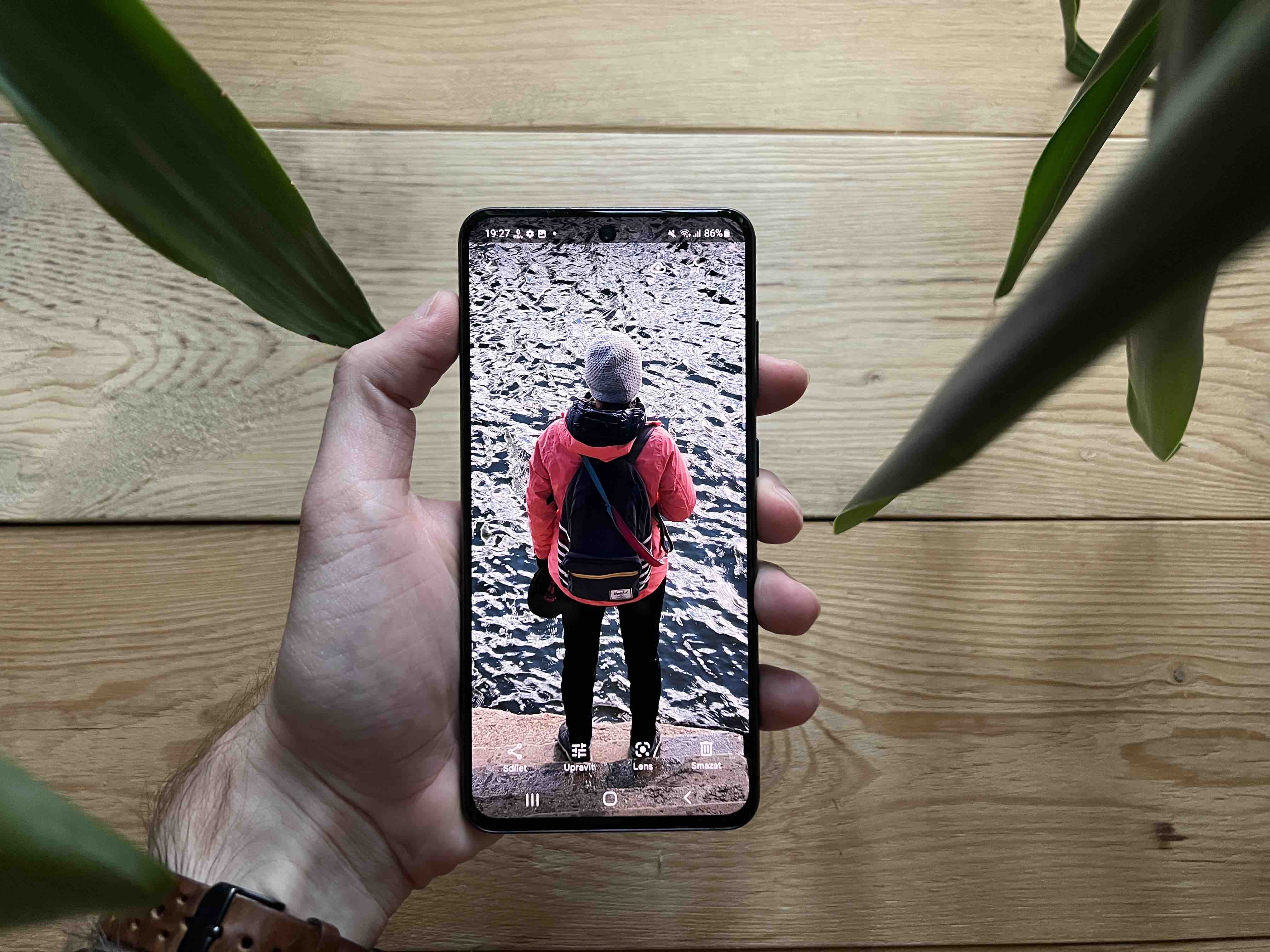The online text editor Google Docs is full of useful tools such as templates and extensions that increase work productivity. However, the easiest way to increase your productivity is with keyboard shortcuts. There are over a hundred shortcuts available in Google Docs that can perform everything from everyday actions like bolding to less common actions like toggling a checkbox. Many of them can be found in other text editors, such as Word, but some are specific to the Google editor.
Google Docs is the text editor used by most Chromebook users. If you are one of them, here are several dozen of the most useful shortcuts that will make your (not only work) life easier. Of course, they also work on computers with Windows as well as macOS (with some variations of the command key).
Basic commands
- Copy: ctrl + c
- Remove: ctrl + x
- Insert: ctrl + v
- Paste without formatting: Ctrl + Shift + v
- Cancel action: Ctrl+z
- Impose: CTRL+s
- Find text: Ctrl+f
- Find and replace text: Ctrl + h
- Switch to editing: Ctrl + Alt + Shift + z
- Switch to suggestions: Ctrl + Alt + Shift + x
- Switch to browsing: Ctrl + Alt + Shift + c
- Insert page break: Ctrl + Enter
- Insert link: Ctrl+ k
Text formatting commands
- Bold: ctrl + b
- Italics: CTRL+i
- Underline text: ctrl + u
- Strike through text: Alt+Shift+5
- Copy text formatting: Ctrl + Alt + c
- Apply text formatting: Ctrl + Alt + v
- Clear formatting: Ctrl + \
- Increase font size: Ctrl + Shift + .
- Reduce font size: Ctrl + Shift + ,
Paragraph formatting
- Apply header style: Ctrl + Alt + (1-6)
- Use normal style: Ctrl+Alt+0
- Insert a numbered list: Ctrl + 7
- Insert text with round bullet: Ctrl + 8
- Align text left: Ctrl + Shift + I
- Align text to center: Ctrl + Shift + e
- Align text right: Ctrl + Shift + r
Comments
- Post a comment: Ctrl + Alt + m
- Move to next comment: Hold Ctrl+Alt, then press n + c
- Move to previous comment: Hold Ctrl+Alt, then press p + c
Other commands
- Open the spell checker: Ctrl + Alt + x
- Switch to compact mode: Ctrl + Shift + f
- Select all text: CTRL+a
- Word count check: Ctrl+Shift+c
- Page up: Ctrl + Up Arrow
- Page down: Ctrl + Down Arrow
You could be interested in

The above shortcuts are universal across all Google applications, so you can use these commands to speed up the creation of tables in Google Sheets, for example. Universal commands (such as copy and paste) should be the same, while others such as pasting comments should work. If you're not sure, check the Google support page for that app.